Understanding Basic Interfaces in Mail
This section provides information on the various Mail screens in Communications Express, including:
-
Message Listing screen
-
Message screen
-
Folder Management screen
-
Composition window
-
Message Search window
Inbox Screen
The Inbox screen, shown in Figure 4–1, enables you to view all messages and its basic features— for example, subject, from, received and size. The Inbox screen gets new messages and enables you to search for or delete old messages, as well as move messages into other folders
Figure 4–1 Communications Express Inbox Screen
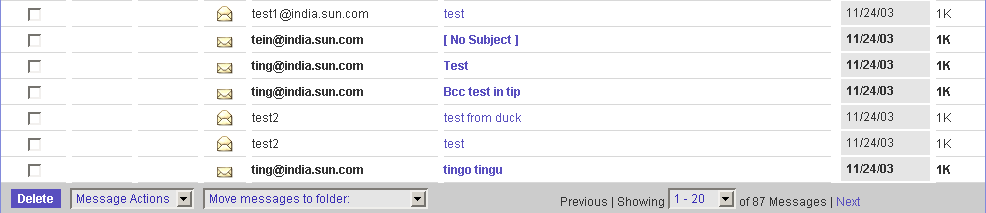
Message Screen
The Message screen, shown in Figure 4–2, displays the message selected from the Inbox screen. The Message screen gives the option of replying to the sender, forwarding the message, moving the message to a different folder, or deleting the message. The Message screen also enables navigation to the next or previous message.
Figure 4–2 Communications Express Message Screen
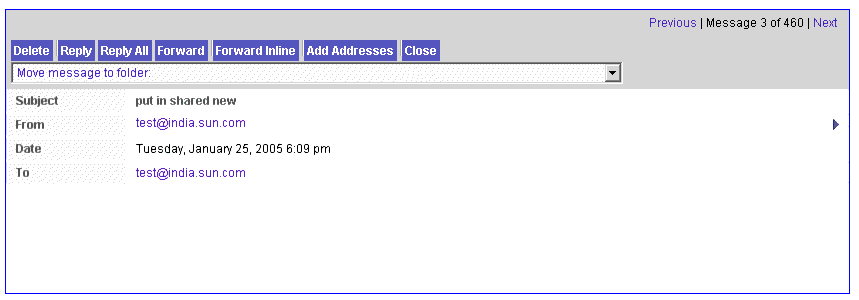
Folders Screen
The Folders screen, shown in Figure 4–3 displays all folders that can be accessed. The Folders screen lists the number of messages contained and the size of each folder. The Folders screen also enables creating new folders, renaming or deleting old ones, subscribing or unsubscribing shared folder, sharing folder, moving a folder within another folder, updating the inbox, and composing new messages. Like the Inbox screen, the Folders screen also enables collection of external mails.
Figure 4–3 Folders Screen
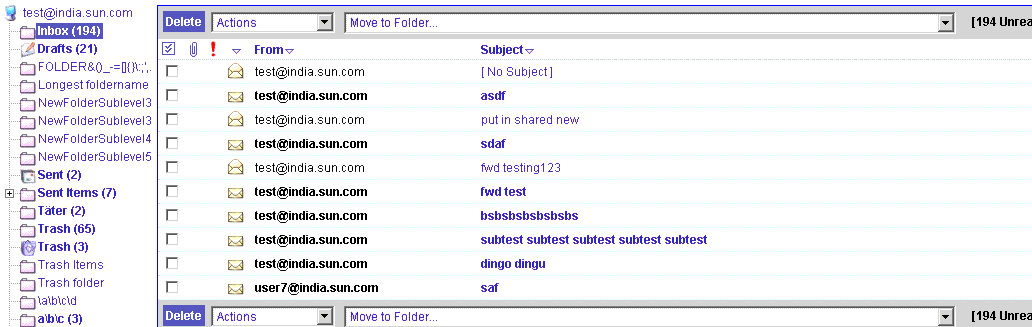
Composition Window
The Composition window, shown in Figure 4–4, is used primarily to compose a new message. You can also use the window to save a draft or attach a file to the message, look up a recipient in the address book, access the help file, and cancel the composition altogether. Mail recipients can be added in “To”, “Cc”, or “Bcc” fields. You can edit the message in Text or HTML format if you are using Internet Explorer and this feature is not supported in Netscape Navigator. In the Composition window you can also check the spelling. The Composition window also enables you to set the mail priority or request for a return receipt.
Figure 4–4 Communications Express Composition Window
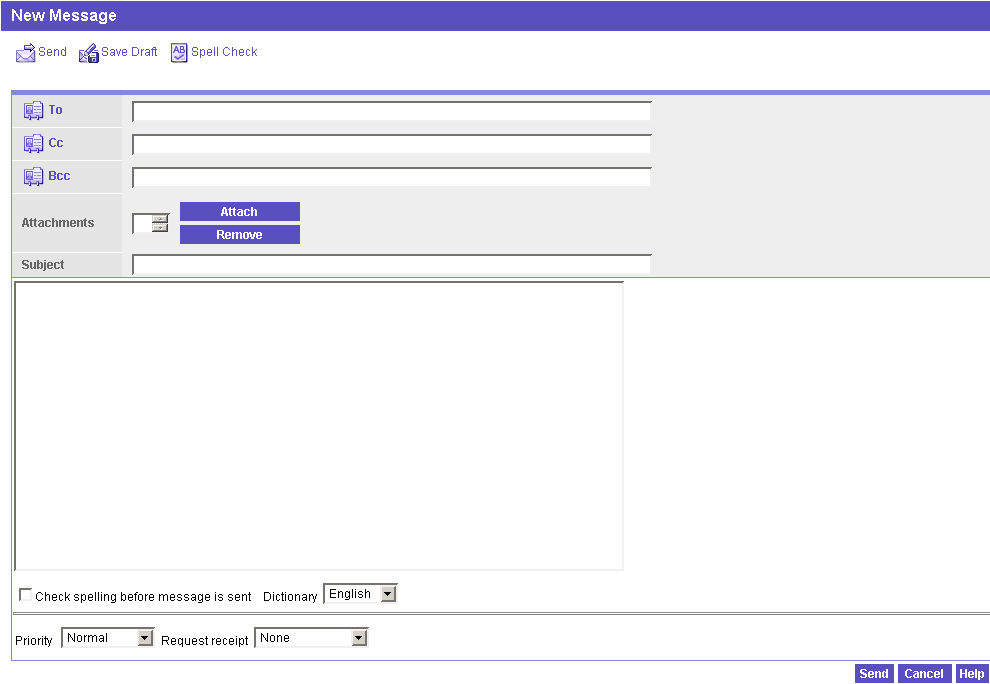
Message Search Window
The Communications Express Message Search window, shown in Figure 4–5, is primarily used to search messages by entering sender’s name, subject, body text, or recipient’s name. You can also delete the messages from the search list.
Figure 4–5 Message Search Window
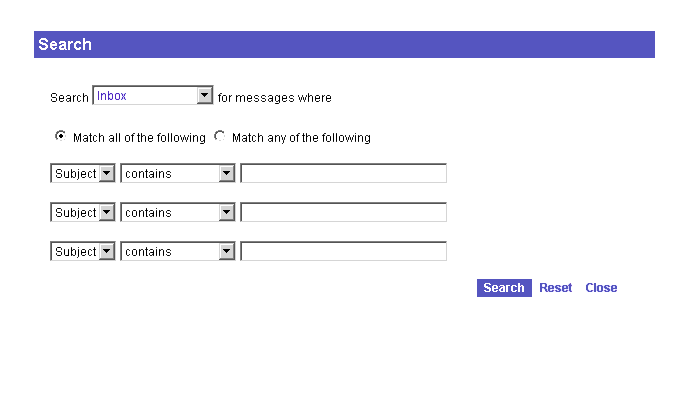
- © 2010, Oracle Corporation and/or its affiliates
