Part III Migrating Directory Server Enterprise Edition 5.2 to Version 11g Release 1 (11.1.1)
This part includes the information related to migration from version 5.2 and all the later releases of 5.2, to version 11g Release 1 (11.1.1). In this part of the document, all the references to version 5.2 refer to 5.2 and all the later versions of 5.2.
The migration procedure leaves the original instance intact and creates a new instances to use with the version 11g Release 1 (11.1.1) installation. If required, the original instances can still be used.
This part includes the following chapters:
-
Chapter 4, Overview of the Migration Process for Directory Server explains the steps involved in migrating Directory Server.
-
Chapter 5, Automated Migration Using the dsmig Command explains how to use the migration tool.
-
Chapter 6, Migrating Directory Server Manually describes the process for manual migration of each part of the server.
-
Chapter 7, Migrating a Replicated Topology explains how to migrate a replicated topology and the issues involved in migrating replicated servers.
-
Chapter 8, Architectural Changes in Directory Server Since Version 5.2 explains the architectural changes that affect migration from a previous version.
-
Chapter 9, Migrating Directory Proxy Server explains the Directory Proxy Server migration.
-
Chapter 10, Migrating Identity Synchronization for Windows explains the Identity Synchronization for Windows migration.
Chapter 4 Overview of the Migration Process for Directory Server
This chapter describes the steps involved in migrating version 5.2 to Directory Server 11g Release 1 (11.1.1). Directory Server 11g Release 1 (11.1.1) provides a migration tool, dsmig, that automates aspects of the migration for certain platform/version combinations. If servers within your topology fall outside of these combinations, the same migration steps must be performed manually.
This chapter includes the following topics:
Before You Migrate
This chapter provides an overview of the upgrade and data migration process.
Before upgrading, familiarize yourself with the new features and fixes available in the current version. Take the opportunity to review design decisions made during implementation of existing directory services. For a description of all new features and fixes, see Chapter 1, New Features in Oracle Directory Server Enterprise Edition 11g Release 1 (11.1.1), in Oracle Fusion Middleware Release Notes for Oracle Directory Server Enterprise Edition. For information about the new features that specifically affect migration, see Chapter 8, Architectural Changes in Directory Server Since Version 5.2.
Prerequisites to Migrate a Single Directory Server Instance
Before migrating a server instance, ensure that the following prerequisites are met:
-
Directory Server 11g Release 1 (11.1.1) must be installed. The new server can be installed on the same machine as the existing server or on a different machine.
-
Ensure that the new machine has sufficient local disk space to house binaries and databases for both the old and new servers, and also enough extra space to hold LDIF files containing the entries in all existing suffixes. You can estimate the local disk space required as somewhat larger than the following calculation.
local space required = 2 * (space for existing server) + (space for LDIF files)
-
If you are using the automatic migration tool, the following two prerequisites must be met:
-
The existing server instance must be stopped cleanly.
-
If the new server is located on a different machine, a complete image of the original server instance must be created on the new machine. This includes all schema files, configuration files, security files, and database files, in an identical layout to the original server root.
To determine whether you should use automatic or manual migration, see Deciding on Automatic or Manual Migration.
-
-
If your Directory Server deployment includes Identity Synchronization for Windows, you must uninstall Identity Synchronization for Windows before migrating Directory Server. For information about migrating Identity Synchronization for Windows, see Chapter 10, Migrating Identity Synchronization for Windows.
Deciding on the New Product Distribution
Directory Server 11g Release 1 (11.1.1) is provided in two distributions:
-
Native Packages distribution. This distribution takes the form of operating system-specific packages, such as pkg for Solaris and rpm for Linux.
-
Compressed archive (zip) distribution.
There are two major differences between these two distributions:
-
Installation from zip can be done anywhere on the system and as a non-root user. The native packages distribution requires installation as a super user. It is also more difficult from an automated deployment perspective to install the packages anywhere but in the default location.
-
The zip distribution can be installed as many times as required and multiple distinct versions of the same product can coexist on a single operating system instance. This is not true for the native packages distribution. The new version of certain shared component packages required by Directory Server are incompatible with the previous version of these packages. When you migrate to the new version of Directory Server using the native packages distribution, the old Directory Server version will no longer run on that machine.
Depending on your environment and the specific requirements of your organization, select the appropriate packaging format.
Outline of Migration Steps
The Directory Server migrating can be broken down into the following distinct steps:
-
Migrating the Schema
-
Migrating the Security Settings
-
Migrating the Configuration
-
Migrating the Data
-
Migrating the Plug-Ins
-
Post-migration tasks
To avoid unforeseen problems with the migration, these steps should be performed in the order listed above. In certain cases, you can automate some or all of these steps, using the dsmig command. The following section indicates what can be automated and what must be done manually, depending on your existing deployment.
Deciding on Automatic or Manual Migration
This section provides a table that shows when you can use dsmig and when you need to migrate manually. It is based on the migration steps described in the previous section.
Table 4–1 Migration Matrix Showing Support for Automated Migration|
Migrating To |
Migration Step |
|||||
|---|---|---|---|---|---|---|
|
Software (32/64–bit) |
OS |
Schema |
Config |
Security |
Data |
Plug-Ins |
|
Any |
Any |
Manual |
Manual |
Manual |
Manual |
Manual |
|
Different |
Any |
dsmig |
dsmig |
dsmig |
Manual |
Manual |
|
Same |
Different |
dsmig |
dsmig |
dsmig |
Manual |
Manual |
|
Same |
Same |
dsmig |
dsmig |
dsmig |
dsmig |
Manual |
The following two chapters explain how to perform each migration step outlined above, either automatically, or manually. For information on automatic migration, see Chapter 5, Automated Migration Using the dsmig Command. For information on manual migration, see Chapter 6, Migrating Directory Server Manually.
Chapter 5 Automated Migration Using the dsmig Command
Directory Server 11g Release 1 (11.1.1) provides a command-line migration tool to help you migrate from a Directory Server 5.2 instance to a Directory Server 11g Release 1 (11.1.1) instance. You can use the migration tool only if your deployment satisfies the requirements for automatic migration described in Deciding on Automatic or Manual Migration.
The migration tool provides migration per instance. If several instances exist within the same server root, the migration tool must be run for each individual instance.
This chapter explains how to use the migration tool and covers the following topics:
About the Automatic Migration Tool
The migration tool, dsmig, is delivered with the Directory Server Enterprise Edition 11g Release 1 (11.1.1) packages. When these packages have been installed, dsmig is located in install-path/bin.
The dsmig command must be run on the machine on which the new Directory Server instance will be located. When the command is run, a migration directory is created within the new instance directory (new-instance-path/migration). This directory is a repository for data produced by the migration, including log files and migration status files.
The dsmig command includes a set of sub-commands and options, that map to the individual migration steps described in Outline of Migration Steps. For information about the usage of dsmig, see dsmig(1M).
Prerequisites for Running dsmig
In this section, old instance refers to the 5.2 instance and new instance refers to the Directory Server 11g Release 1 (11.1.1) instance.
Before you use dsmig to migrate an instance, ensure that the following tasks have been performed:
-
The Directory Server Enterprise Edition 11g Release 1 (11.1.1) packages (either zip, or native packages) have been installed.
The Directory Server Enterprise Edition 11g Release 1 (11.1.1) packages can be installed on the same machine that holds the old instance, or on a different machine.
-
The old instance must have been stopped correctly.
A disorderly shutdown of the old instance will cause problems during the migration. Even if the old and new instance are on different machines, the old instance must be stopped before the migration is started.
-
dsmig has access to the old instance files.
-
If the old and new instances are on different machines, a complete image of the old instance must be created on the machine that hosts the new instance.
The complete image includes all the files required for migration of the instance (schema, configuration, security and database files). The complete image files must be located in the same directories as they were under the original Server Root. You can run cp -r to achieve this, provided none of the files have been relocated outside the Server Root.
You can create and start the new instance manually, but is not mandatory to create the new instance before running dsmig. dsmig checks whether a new Directory Server instance exists in the specified path. If a new instance exists, the commands are carried out on this instance. If a new instance does exist, the instance is created automatically.
The new instance can be created anywhere except for the exact location of the old instance.
Note –
The dsmig command uses the 389 and 636 ports, by default, when creating an instance. If these ports are already in use, provide different ports to create an instance. For more information, see dsmig(1M).
While creating a new instance, a DN and a password for the directory manager is stored in nsslapd-rootdn and nssalpd-rootpw attributes under cn=config. During the migration process, the values for these attributes from the old instance are not propagated as these attributes already hold a value for the new instance. The same behavior is applied to nsslapd-secureport and nsslapd-port attributes for the same reason.
Using dsmig to Migrate the Schema
Directory Server 5.2 schema files are located in serverRoot/slapd-instance-path/config/schema. Directory Server 11g Release 1 (11.1.1) schema files are located in INSTANCE-PATH/config/schema.
Directory Server 11g Release 1 (11.1.1) provides a schema file, 00ds6pwp.ldif, that contains password policy attributes. In addition, certain configuration attributes have been added to 00core.ldif.
To migrate the schema automatically, run the following command:
$ dsmig migrate-schema old-instance-path new-instance-path
When you run this command, any custom schema defined in the 99user.ldif file are copied to the new instance. If the new instance is already in production, and you have already modified the 99user.ldif file of the new instance, dsmig performs a best effort merge of the two files. Custom schema defined in any other files are also copied to the new instance.
For more information, see dsmig(1M).
Using dsmig to Migrate Security Data
To migrate the security settings automatically, run the following command:
$ dsmig migrate-security old-instance-path new-instance-path
During the migration of security settings, dsmig performs the following tasks:
-
Backs up the certificate and database files in the new instance.
-
Copies the certificate database and key database files from the old instance to the new instance.
-
Copies the password file from the old instance to the new instance.
-
Copies the certificate mapping file from the old instance to the new instance.
-
Copies the security module database.
For more information, see dsmig(1M).
Using dsmig to Migrate Configuration Data
Directory Server 5.2 configuration is specified in the file serverRoot/slapd-instance-path/config/dse.ldif. Directory Server 11g Release 1 (11.1.1) configuration is specified in the file instance-path/config/dse.ldif.
To migrate the configuration automatically, run the following command:
$ dsmig migrate-config old-instance-path new-instance-path
In this step, dsmig reads each LDIF entry in the configuration file (dse.ldif) of the old instance. If these entries exist in the corresponding Directory Server 11g Release 1 (11.1.1) configuration file, their values are updated.
Note –
The dsmig migrate-config command resets the server to the read-write mode. After migration, you can switch the server in the read-only mode by running the following command:
$ dsconf set-server-prop read-write-mode:read-only |
Migration of the configuration is done over LDAP. By default, dsmig binds to the new instance securely, issuing a StartTLS request.
Note –
By default, StartTLS is not enabled on Windows. If you are running dsmig on Windows, use the -e or -–unsecured option to specify an unsecure connection. Alternatively, use the -Z or --use-secure-port option to specify a secure connection over SSL. If you do not use either of these options on Windows, dsmig issues a warning and the migration process terminates with an error.
For more information see dsmig(1M). For details of the specific configuration attributes that are migrated, see Migration of Specific Configuration Attributes.
Plug-in Configuration Data
dsmig migrates configuration data for certain Directory Server plug-ins only. For most system plug-ins, configuration data is not migrated automatically.
dsmig migrates the following system plug-ins:
-
CoS
-
7-bit Check
-
DSML Frontend
-
Pass-Through Authentication
-
Referential Integrity
-
Retro Change Log
-
UID Uniqueness
When you migrate the configuration in verbose mode, dsmig issues a warning indicating which system plug-in configurations are not migrated.
Plug-ins that you have created are not migrated. However, during the migration process user plug-in configuration data is dumped in the file new-instance-path/migration/old_userplugins_conf.ldif. These plug-ins must be recompiled when the migration is complete.
Configuration Data For Suffixes With Multiple Back Ends
Configuration data for suffixes with multiple back ends is not migrated. If dsmig detects that a suffix has more than one backend, it does not migrate any of the configuration entries that belong to that suffix. This includes configuration entries for the mapping tree, replicas, replication agreements, LDBM instances, indexes, and encrypted attributes. Instead, all of these entries are dumped in the file new-instance-path/migration/old_distribution_conf.ldif.
The entries in the old_distribution_conf.ldif file refer to the old instance so should not be imported directly to the new instance. For more information about distribution, see Chapter 21, Directory Proxy Server Distribution, in Oracle Fusion Middleware Administration Guide for Oracle Directory Server Enterprise Edition.
Replication Configuration Data
Configuration data for replication is not migrated by default. If you want this data to be migrated, use dsmig with the -R option. By default, the data is dumped in the file new-instance-path/migration/old_replication_conf.ldif. You can import the replication configuration data from this file after migration, if required.
Configuration Data for o=netscapeRoot
Configuration data for the o=NetscapeRoot suffix is not migrated by default. If this information is required, use the -N option to migrate the configuration data. If you do not use the -N option, the data is dumped in the file new-instance-path/migration/old_netscape_conf.ldif. You can import the configuration data from this file after migration, if required.
Configuration Attributes Not Migrated by dsmig
The following common configuration attributes are not migrated automatically.
This is not an exhaustive list. You might have used additional configuration attributes that must be migrated manually.
ds-hdsml-dsmlschemalocation ds-hdsml-soapschemalocation dsKeyedPassword dsMappedDN dsMatching-pattern dsMatching-regexp dsSaslPluginsEnable dsSaslPluginsEnable dsSaslPluginsPath dsSearchBaseDN dsSearchFilter nsabandonedsearchcheckinterval nsbindconnectionslimit nsbindretrylimit nsbindtimeout nschecklocalaci nsconcurrentbindlimit nsconcurrentoperationslimit nsconnectionlife nshoplimit nsMatchingRule nsmaxresponsedelay nsmaxtestresponsedelay nsoperationconnectionslimit nspossiblechainingcomponents nspossiblechainingcomponents nspossiblechainingcomponents nspossiblechainingcomponents nspossiblechainingcomponents nspossiblechainingcomponents nsproxiedauthorization nsreferralonscopedsearch nsslapd-db-durable-transaction nsslapd-db-home-directory nsslapd-db-replication-batch-val nsslapd-db-transaction-logging nsslapd-directory nsslapd-disk-full-threshold nsslapd-disk-low-threshold nsslapd-exclude-from-export nsslapd-localhost nsslapd-localuser nsslapd-mode nsslapd-port nsslapd-rewrite-rfc1274 nsslapd-secureport nsslapd-security nsSSL2 nsSSL3 nsSSLActivation nsSSLServerAuth nsSSLSessionTimeout nsState nstransmittedcontrols plugin-order-preoperation-finish-entry-encode-result
Using dsmig to Migrate User Data
In Directory Server 5.2, data is stored in serverRoot/slapd-instance-name/db. Directory Server 11g Release 1 (11.1.1) stores user data in instance-path/db.
To migrate data automatically, run the following command:
$ dsmig migrate-data old-instance-path new-instance-path
All suffixes are migrated by default, except the o=netscapeRoot suffix. dsmig copies the data, the indexes, and the transaction logs. The database context, that is, the state of the database, is not migrated.
In the Directory Server administration model, there is no Configuration Directory Server. This means that the o=netscapeRoot suffix is no longer relevant, unless your deployment includes Identity Synchronization for Windows. By default, dsmig does not migrate the o=netscapeRoot database, unless specifically requested. To migrate the o=netscapeRoot database, use the -N option with the migrate-data subcommand.
For more information, see dsmig(1M).
Note –
During data migration, Directory Server checks whether nested group definitions exceed 30 levels. Deep nesting can signify a circular group definition, where a nested group contains a group that is also its parent. When a group with more than 30 nesting levels is encountered, Directory Server stops calculating the isMemberOf attributes for additional levels.
Each time this happens, Directory Server logs an error. You safely ignore these errors, although you should examine the definition of the group mentioned in the error message for potential circular definitions.
Troubleshooting New Instances After Migration
After running dsmig migrate-data, if the error log of new instance contains lots of error messages, refer to the following steps:
-
Stop all the Directory Server running instances.
-
Remove nsslapd-infolog-area and nsslapd-infolog-level completely from the dse .ldif file.
-
Start the Directory Server instances.
After the migration process, if you get an error while changing your password using the ldapmodify command, refer to the following steps:
-
Check pwd-compat-mode using the following command:
dsconf get-server-prop pwd-compat-mode
-
If pwd-compat-mode is set to DS-6 mode, you must use the pwdPolicy object class while changing the password using the ldapmodify command.
Tasks to be Performed After Automatic Migration
If you have used dsmig to migrate your server automatically, only the following two post-migration tasks must be completed:
-
If you have customized user plug-ins, these need to be recompiled and added to the new server manually.
-
If the migrated server was part of a replicated topology, see Issues Related to Migrating Replicated Servers.
Chapter 6 Migrating Directory Server Manually
If your deployment does not satisfy the requirements for automatic migration described in Deciding on Automatic or Manual Migration, you must migrate the servers manually. This chapter describes the process for manual migration of each part of the server.
The chapter covers the following topics:
Before You Start a Manual Migration
Migrating an instance manually involves migrating each part of the server in the same order as performed by the automatic migration tool (dsmig). In this section, old instance refers to the version 5.2 instance and new instance refers to the 11g Release 1 (11.1.1) instance.
Before you start a manual migration, ensure that the following tasks have been performed:
-
Directory Server 11g Release 1 (11.1.1) software has been installed.
Directory Server 11g Release 1 (11.1.1) software can be installed on the same machine that holds the Directory Server 5.2 instance, or on a different machine.
-
The new instance has been created.
The new instance can be created anywhere except for the exact location of the old instance. The new instance can be installed on the same LDAP/LDAPS port or on a different port. If you use different ports, any replication agreements to the new instance must be changed accordingly.
While creating a new instance, a DN and a password for the directory manager is stored in nsslapd-rootdn and nssalpd-rootpw attributes under cn=config. During the migration process, the values for these attributes from the old instance are not propagated as these attributes already hold a value for the new instance. The same behavior is applied to nsslapd-secureport and nsslapd-port attributes for the same reason.
-
The old instance has been stopped correctly.
A disorderly shutdown of the old instance will cause problems during migration. Even if the old and new instances are on different machines, the old instance must be stopped before migration is started.
Migrating the Schema Manually
Directory Server 5.2 schema files are located in serverRoot/slapd-serverID/config/schema. Directory Server 11g Release 1 (11.1.1) schema files are located in instance-path/config/schema.
Directory Server 11g Release 1 (11.1.1) provides a new schema file, 00ds6pwp.ldif, that contains new password policy attributes. In addition, certain configuration attributes have been added to 00core.ldif. Apart from these files, the standard schema files provided with Directory Server 11g Release 1 (11.1.1) are identical to those provided in version 5.
-
Copy the 99user.ldif file from the existing instance to the new instance. If you have already added custom schema to the new instance, you will need to choose which version of the custom schema to keep.
-
If you have defined custom schema in any other files, copy these files to the new instance.
-
Any fractional replication information must be redefined in the new instance.
To migrate the schema, perform the following steps:
Migrating Configuration Data Manually
Directory Server 5.2 configuration is specified in the file serverRoot/slapd-serverID/config/dse.ldif. Directory Server 11g Release 1 (11.1.1) configuration is specified in the file instance-path/config/dse.ldif.
The following section describes the specific configuration attributes that must be migrated from the old instance to the new instance.
Migration of Specific Configuration Attributes
The values of the following attribute types must be migrated.
Global Configuration Attributes
The implementation of global scope ACIs requires all ACIs specific to the rootDSE to have a targetscope field, with a value of base (targetscope=”base”). ACIs held in the rootDSE are specific to each Directory Server instance and are not replicated. Therefore there should be no incompatibility problems when running a Directory Server 11g Release 1 (11.1.1) server in a topology containing servers of previous versions. For more information about the changes made with regard to ACI scope, see Changes to ACIs.
In addition to the ACI change, the following attributes under cn=config must be migrated:
nsslapd-accesscontrol nsslapd-accesslog-level nsslapd-accesslog-logbuffering nsslapd-accesslog-logexpirationtime nsslapd-accesslog-logexpirationtimeunit nsslapd-accesslog-logging-enabled nsslapd-accesslog-logmaxdiskspace nsslapd-accesslog-logminfreediskspace nsslapd-accesslog-logrotationtime nsslapd-accesslog-logrotattiontimeunit nsslapd-accesslog-maxlogsize nsslapd-accesslog-maxlogsperdir nsslapd-attribute-name-exceptions nsslapd-auditlog-logexpirationtime nsslapd-auditlog-logexpirationtimeunit nsslapd-auditlog-logging-enabled nsslapd-auditlog-logmaxdiskspace nsslapd-auditlog-logminfreediskspace nsslapd-auditlog-logrotationtime nsslapd-auditlog-logrotattiontimeunit nsslapd-auditlog-maxlogsize nsslapd-auditlog-maxlogsperdir nsslapd-certmap-basedn nsslapd-ds4-compatible-schema nsslapd-enquote-sup-oc nsslapd-errorlog-level nsslapd-errorlog-logexpirationtime nsslapd-errorlog-logexpirationtimeunit nsslapd-errorlog-logging-enabled nsslapd-errorlog-logmaxdiskspace nsslapd-errorlog-logminfreediskspace nsslapd-errorlog-logrotationtime nsslapd-errorlog-logrotattiontimeunit nsslapd-errorlog-maxlogsize nsslapd-errorlog-maxlogsperdir nsslapd-groupevalnestlevel nsslapd-idletimeout nsslapd-infolog-area nsslapd-infolog-level nsslapd-ioblocktimeout nsslapd-lastmod nsslapd-listenhost nsslapd-maxbersize nsslapd-maxconnections nsslapd-maxdescriptors nsslapd-maxpsearch nsslapd-maxthreadsperconn nsslapd-nagle nsslapd-readonly nsslapd-referral nsslapd-referralmode nsslapd-reservedescriptors nsslapd-return-exact-case nsslapd-rootpwstoragescheme nsslapd-schema-repl-useronly nsslapd-schemacheck nsslapd-search-tune nsslapd-securelistenhost nsslapd-security nsslapd-sizelimit nsslapd-threadnumber nsslapd-timelimit ds-start-tls-enabled
Security Configuration Attributes
All attributes under "cn=encryption,cn=config" must be migrated.
If you are using certificate authentication or the secure port, the key file path and certificate database file path under "cn=encryption,cn=config" must be updated. The values of the following attributes must be migrated:
nsKeyfile nsCertfile
Feature Configuration Attributes
The values of the aci attributes under "cn=features,cn=config" must be migrated.
In addition, the values of all identity mapping attributes must be migrated.
Mapping Tree Configuration Attributes
All entries under "cn=mapping tree,cn=config" must be migrated.
The Netscape Root database has been deprecated in Directory Server 11g Release 1 (11.1.1). If your old instance made specific use of the Netscape Root database, the attributes under o=netscaperoot must be migrated. Otherwise, they can be ignored.
Replication Configuration Attributes
Before migrating replication configuration attributes, ensure that there are no pending changes to be replicated. You can use the insync command to do this.
In addition to the configuration attributes, all entries under cn=replication,cn=config must be migrated. You must manually update the host and port on all replication agreements to the new instance, as well as the path to the change log database (nsslapd-changelogdir).
The following sections list the replication configuration attributes that must be migrated:
Change Log Attributes
Table 6–1 Change Log Attribute Name Changes|
Old Attribute Name |
Directory Server 11g Release 1 (11.1.1) Attribute Name |
|---|---|
|
nsslapd-changelogmaxage |
dschangelogmaxage |
|
nsslapd-changelogmaxentries |
dschangelogmaxentries |
In addition, these attributes must be moved from cn=changelog5,cn=config to cn=replica,cn=suffixname,cn=mapping tree,cn=config entries (for each suffix name).
Fractional Replication Configuration Attributes
If your topology uses fractional replication, the following attribute names must be changed.
Table 6–2 Fractional Replication Attribute Name Changes|
Old Attribute Name |
Directory Server 11g Release 1 (11.1.1)Attribute Name |
|---|---|
|
dsFilterSPType == fractional_include |
dsReplFractionalInclude |
|
dsFilterSPType == fractional_exclude |
dsReplFractionalExclude |
Replica Configuration Attributes
The values of the following replica configuration attributes must be migrated:
ds5ReferralDelayAfterInit nsDS5Flags nsDS5ReplicaBindDN nsDS5ReplicaId nsDS5ReplicaLegacyConsumer nsDS5ReplicaName nsDS5ReplicaPurgeDelay nsDS5ReplicaReferral nsDS5ReplicaRoot nsDS5ReplicaTombstonePurgeInterval aci
The dschangelogmaxage and dschangelogmaaxentries attributes are added to the replica entry.
Replication Agreement Configuration
The values of the following attributes must be migrated for each replication agreement:
description ds5agreementEnable ds5ReplicaTransportCompressionLevel ds5ReplicaTransportGroupSize ds5ReplicaTransportWindowSize nsDS5ReplicaBindDN nsDS5ReplicaBindMethod nsDS5ReplicaCredentials nsDS5ReplicaHost nsDS5ReplicaPort nsDS5ReplicaRoot nsDS5ReplicaTimeout nsDS5ReplicaTransportInfo nsDS5ReplicaUpdateSchedule aci
Issues can arise when you migrate the nsDS5ReplicaCredentials attribute. For more information, see Manual Reset of Replication Credentials.
There is no ds5PartialReplConfiguration attribute in Directory Server 11g Release 1 (11.1.1). This attribute must be removed.
If you are using fractional replication, the dsReplFractionalInclude and dsReplFractionalExclude attributes are added for each replication agreement.
All attributes under "cn=replication,cn=config" are migrated.
Password Policy Configuration Attributes
For details on configuration of the Directory Server 11g Release 1 (11.1.1) password policy, see Chapter 7, Directory Server Password Policy, in Oracle Fusion Middleware Administration Guide for Oracle Directory Server Enterprise Edition. The attributes that define the password policy are stored in the entry cn=Password Policy,cn=config. Note that in Directory Server 5.2, password policy attributes were located directly under cn=config.
The attributes of the pwdPolicy object class replace the old password policy attributes. For a description of these attributes see the pwdPolicy(5dsoc) man page.
By default, this password policy is backward compatible with the old password policy. However, because backward compatibility is not guaranteed indefinitely, you should migrate to the new password policy as soon as is convenient for your deployment. For information about password policy compatibility, see Password Policy Compatibility in Oracle Fusion Middleware Administration Guide for Oracle Directory Server Enterprise Edition.
While Directory Server 11g Release 1 (11.1.1) automatically manages coexistence between new and old password policies and entry operational attributes during migration and subsequent operations, you need to migrate any applications that refer to the old password policy attributes. The following table provides a mapping of the legacy password policy configuration attributes to the new attributes.
Table 6–3 Mapping Between 5.2 and 11g Release 1 (11.1.1) Password Policy Attributes|
Legacy Directory Server Attribute |
Directory Server 11g Release 1 (11.1.1) Attribute |
|---|---|
|
passwordMinAge |
pwdMinAge |
|
passwordMaxAge |
pwdMaxAge |
|
passwordExp |
pwdMaxAge |
|
passwordInHistory |
pwdInHistory |
|
passwordSyntax |
pwdCheckQuality |
|
passwordMinLength |
pwdMinLength |
|
passwordWarning |
pwdExpireWarning |
|
- |
pwdGraceLoginLimit |
|
passwordMustChange |
pwdMustChange |
|
passwordChange |
pwdAllowUserChange |
|
- |
pwdSafeModify |
|
passwordStorageScheme |
passwordStorageScheme |
|
passwordExpireWithoutWarning |
- |
|
passwordLockout |
pwdLockout |
|
passwordLockoutDuration |
pwdLockoutDuration |
|
passwordUnlock |
pwdLockoutDuration |
|
passwordMaxFailure |
pwdMaxFailure |
|
passwordResetFailureCount |
pwdFailureCountInterval |
SNMP Attributes
The entry cn=SNMP,cn=config does not exist in Directory Server 11g Release 1 (11.1.1). All attributes under this entry are therefore deprecated. For information about setting up SNMP in Directory Server 11g Release 1 (11.1.1), see Setting Up SNMP for Directory Server in Oracle Fusion Middleware Administration Guide for Oracle Directory Server Enterprise Edition.
UniqueID Generator Configuration Attributes
The nsState attribute under cn=uniqueid generator,cn=config must be migrated.
Database Configuration Attributes
General database configuration attributes are stored under cn=config,cn=ldbm database,cn=plugins,cn=config. The following attributes must be migrated:
nsslapd-lookthroughlimit nsslapd-allidsthreshold nsslapd-cache-autosize nsslapd-cache-autosize-split nsslapd-cachesize nsslapd-db-checkpoint-interval nsslapd-db-circular-logging nsslapd-db-durable-transactions nsslapd-db-idl-divisor nsslapd-db-locks nsslapd-db-logbuf-size nsslapd-db-logfile-size nsslapd-db-page-size nsslapd-db-transaction-batch-val nsslapd-db-tx-max nsslapd-dbncache nsslapd-import-cachesize nsslapd-exclude-from-export nsslapd-disk-low-threshold nsslapd-disk-full-threshold
Database-specific attributes are stored in entries of the form cn=database instance name,cn=ldbm database,cn=plugins,cn=config. The following attributes must be migrated:
nsslapd-suffix nsslapd-cachesize nsslapd-cachememsize nsslapd-readonly nsslapd-require-index
If your deployment uses the NetscapeRoot suffix, you must migrate the attributes under cn=netscapeRoot,cn=ldbm database,cn=plugins,cn=config. You must also replace the database location (nsslapd-directory) with the location of the new Directory Server instance.
All default index configuration attributes must be migrated, except for system indexes. Default index configuration attributes are stored in the entry cn=default indexes,cn=ldbm database,cn=plugins,cn=config. Indexes for the NetscapeRoot database do not need to be migrated.
All index configuration attributes must be migrated, except for system indexes. Index configuration attributes are stored in entries of the sort cn=index name, cn=index, cn=database instance name, cn=ldbm database, cn=plugins, cn=config.
All attribute encryption configuration attributes must be migrated.
Plug-In Configuration Attributes
If you have changed the configuration of any standard plug-in, you must update that configuration. You must also update the configuration of all custom plug-ins. At a minimum, you must recompile all custom plug-ins and add their configuration to the directory. For a detailed list of plug-in API changes, see Chapter 2, Changes to the Plug-In API Since Directory Server 5.2, in Oracle Fusion Middleware Developer’s Guide for Oracle Directory Server Enterprise Edition.
The following sections describe the standard plug-ins whose configuration must be migrated if you have changed it.
7-Bit Check Plug-In
The configuration of this plug-in is stored under cn=7-bit check,cn=plugins,cn=config. The following attributes must be migrated:
nsslapd-pluginarg* nsslapd-pluginenabled
Class of Service Plug-In
The configuration of this plug-in is stored under cn=Class of Service,cn=plugins,cn=config. The following attributes must be migrated:
nsslapd-pluginarg0 nsslapd-pluginenabled
DSML Frontend Plug-In
The configuration of this plug-in is stored under cn=DSMLv2-SOAP-HTTP,cn=frontends,cn=plugins,cn=config. The following attributes must be migrated:
ds-hdsml-port ds-hdsml-iobuffersize ds-hdsml-requestmaxsize ds-hdsml-responsemsgsize ds-hdsml-poolsize ds-hdsml-poolmaxsize ds-hdsml-clientauthmethod ds-hdsml-rooturl ds-hdsml-soapschemalocation ds-hdsml-dsmlschemalocation nsslapd-pluginenabled
Pass Through Authentication Plug-In
The configuration of this plug-in is stored under cn=Pass Through Authentication,cn=plugins,cn=config. The following attribute must be migrated:
nsslapd-pluginenabled
The nsslapd-pluginarg* attributes must be migrated only if you require the configuration for o=netscapeRoot to be migrated.
Password Synchronization Plug-In
The configuration of this plug-in is stored under cn=pswsync,cn=plugins,cn=config. The following attribute must be migrated:
nsslapd-pluginenabled
Referential Integrity Plug-In
The configuration of this plug-in is stored under cn=Referential Integrity Postoperation,cn=plugins,cn=config. The following attributes must be migrated:
nsslapd-pluginarg* nsslapd-pluginenabled
Retro Change Log Plug-In
The configuration of this plug-in is stored under cn=Retro Changelog PlugIn,cn=plugins,cn=config. The following attributes must be migrated:
nsslapd-changelogmaxage nsslapd-changelogmaxentries nsslapd-pluginarg* nsslapd-pluginenabled
UID Uniqueness Plug-In
The configuration of this plug-in is stored under cn=UID Uniqueness,cn=plugins,cn=config. The following attributes must be migrated:
nsslapd-pluginarg* nsslapd-pluginenabled
Migrating Security Settings Manually
When you migrate an instance manually, the order in which you perform the migration of the security and the migration of the configuration is different to when you migrate using dsmig. If you migrate the security settings by replacing the default Directory Server 11g Release 1 (11.1.1) certificate and key databases with the old databases, as described in this section, you must migrate the configuration first.
To migrate the security settings manually, perform the following steps:
-
If you have already started using the new instance, stop the instance.
-
Back up the certificate database and key database files on the new instance.
-
Copy the certificate database and key database files from the existing instance to the new instance.
$ cp serverRoot/alias/slapd-serverID-cert8.db instance-path/alias/slapd-cert8db $ cp serverRoot/alias/slapd-serverID-key3.db instance-path/alias/slapd-key3.db
-
Copy the password file from the existing instance to the new instance.
$ cp serverRoot/alias/slapd-serverID-pin.txt instance-path/alias/slapd-pin.txt
-
Update the certificate database password.
$ dsadm set-flags instance-path cert-pwd-prompt=on
-
Copy the certificate mapping file from the existing instance to the new instance.
$ cp serverRoot/shared/config/certmap.conf instance-path/alias/certmap.conf
-
If the existing instance uses an external security token, copy the security module database and the external token library to the new instance.
$ cp serverRoot/alias/secmod.db instance-path/alias/secmod.db
-
Start the new instance.
The security configuration attributes are migrated when you migrate the rest of the configuration attributes. In this sense, migration of the security settings is not complete until you have migrated the configuration. Migration of the configuration is described in the following section.
Migrating User Data Manually
If your topology does not support automatic data migration, you must migrate the data manually. This involves exporting the data from the existing instance and re-importing it to the new instance.
To migrate data manually, perform the following steps:
-
If you already have data in the new instance, back up any conflicting suffixes in the new instance.
-
If you are migrating a master server instance in a replicated topology, make sure that the master is synchronized with all servers that are direct consumers of that master.
It is not possible to migrate the change log manually. A new change log is created in the 11g Release 1 (11.1.1) instance.
-
Export the required suffixes to LDIF by using the db2ldif command. This command exports all the suffix contents to an LDIF file, when the server is either running or stopped.
The following example exports two suffixes to a single LDIF file.
$ serverRoot/slapd-serverID/db2ldif -a example.ldif \ -r -s "ou=people,dc=example,dc=com" -s "ou=departments,dc=example,dc=com"
In this example, -a specifies the resulting LDIF file, -r indicates that replication information should be exported, and -s specifies the suffixes to be included in the export.
-
On the new instance, import the LDIF files by using the dsadm import command. For example, the following commands import the LDIF file created previously into the two suffixes that were exported.
$ dsadm import instance-path example.ldif ou=people,dc=example,dc=com $ dsadm import instance-path example.ldif ou=departments,dc=example,dc=com
-
If the retro change log was configured on the old instance, export the retro change log to LDIF by using the db2ldif command.
$ serverRoot/slapd-serverID/db2ldif -a changelog.ldif \ -s "cn=changelog"
In this example, -a specifies the resulting LDIF file, and -s specifies the changelog suffix.
-
On the new instance, import the retro change log using the dsadm import command. For example, the following command imports the change log LDIF file created previously.
$ dsadm import instance-path changelog.ldif cn=changelog
-
Start the new instance.
Note –
During data migration, Directory Server checks whether nested group definitions exceed 30 levels. Deep nesting can signify a circular group definition, where a nested group contains a group that is also its parent. When a group with more than 30 nesting levels is encountered, Directory Server stops calculating the isMemberOf attributes for additional levels.
Each time this happens, Directory Server logs an error. You safely ignore these errors, although you should examine the definition of the group mentioned in the error message for potential circular definitions.
Migrating User Plug-Ins Manually
User plug-ins cannot be migrated. If you have custom user plug-ins, recompile them and add them to the Directory Server 11g Release 1 (11.1.1) instance manually. For a detailed list of plug-in API changes, see Chapter 2, Changes to the Plug-In API Since Directory Server 5.2, in Oracle Fusion Middleware Developer’s Guide for Oracle Directory Server Enterprise Edition.
Tasks to be Performed After Manual Migration
If you have migrated your server manually, the following post-migration tasks are required before you can run the new server.
-
If you have customized user plug-ins, these need to be recompiled and added to the new server manually.
-
If the migrated server was part of a replicated topology, see Chapter 7, Migrating a Replicated Topology.
-
If you have customized backup, recovery, and installation scripts, you need to rewrite these scripts to comply with the new version.
Chapter 7 Migrating a Replicated Topology
Directory Server Enterprise Edition 11g Release 1 (11.1.1) does not provide a way to migrate an entire replicated topology automatically. Migrating a replicated topology involves migrating each server individually. Usually, however, you should be able to migrate your entire topology without any interruption in service.
This chapter describes the issues involved in migrating replicated servers, and covers the following topics:
Overview of Migrating Replicated Servers
Directory Server 11g Release 1 (11.1.1) supports an unlimited number of masters in a multi-master topology. This and other changes might mean that you redesign your topology rather than migrate to an identical topology with new servers. See Part III, Logical Design, in Oracle Fusion Middleware Deployment Planning Guide for Oracle Directory Server Enterprise Edition before continuing.
When migrating replicated old server instances, you typically start with the consumers, continue with the hubs, and finish with the masters. This bottom-up approach involves interrupting only one server at a time, rather than interrupting an entire branch of the replication topology. The approach also helps you avoid potential custom schema synchronization issues between masters and consumers.
Note –
In a Multi-Master Replication configuration that includes 5.2 servers, a maximum of four masters (of any version) is supported due to the four master restriction with version 5.2. Therefore, as long as your topology includes any 5.2 servers, the topology cannot have more than four masters.
Issues Related to Migrating Replicated Servers
Depending on your replication topology, and on your migration strategy, certain issues might arise when you migrate replicated servers. These issues are described in the following sections.
Issues With the Password Policy
If you are migrating a multi-master replicated topology, a situation will arise where a 11g Release 1 (11.1.1) master is replicating to a old server. In this situation, an object class violation will occur if changes are made to the password policy attributes on the 11g Release 1 (11.1.1) server, and replicated to the old server. The password policy attributes are managed internally by the server but they might be updated in the event of a bind, a user password modify, or the addition of an entry with the userpassword attribute.
To avoid the object class violation, the 11g Release 1 (11.1.1) password policy schema file (00ds6pwp.ldif) must be copied to every version 5.2 server that will be supplied by a 11g Release 1 (11.1.1) master. When the password policy schema file has been copied, restart the version 5.2 server.
Migration of Replication Agreements
If possible, you should migrate replicated servers to the same host name and port number. If you must change the host name or port number of a replicated server, all replication agreements that point to that server must be updated manually to point to the new server. For example, if you migrate a consumer server from red.example.com:1389 to blue.example.com:1389, the replication agreements on all masters that point to red.example.com:1389 must be updated manually to point to blue.example.com:1389.
Replication agreements from the migrated master to consumers in the topology are managed by the dsmig migration tool. If your topology does not support automated migration, these replication agreements must also be updated manually.
Migration of Referrals
Referrals are also affected if you migrate a master replica to a new host or port. The details of each master in a topology are present in the Replica Update Vector (RUV) of all other servers in the topology. The RUV of each server is used to determine the referrals. When you change the host name or port number of a master server during migration, all referrals to that master from other servers in the topology become invalid. The easiest way to correct this is to use the following steps, in order, when performing the migration.
-
Before migrating a master server, verify that there are no pending changes to be replicated. You can use the insync tool to do this.
-
Demote the master server to a hub, as described in Promoting or Demoting Replicas in Oracle Fusion Middleware Administration Guide for Oracle Directory Server Enterprise Edition.
-
Migrate the hub server, either using dsmig or the manual migration progress.
-
Promote the hub server to a master, as described in Promoting or Demoting Replicas in Oracle Fusion Middleware Administration Guide for Oracle Directory Server Enterprise Edition. When you promote the hub, you must assign a replicaID to the new migrated master. This new replicaID must be different to the replicaID of the old server that is being migrated, and must be unique within the replicated topology.
Manual Reset of Replication Credentials
dsmig does not migrate the password of the default replication manager entry (cn=replication manager,cn=replication,cn=config). Instead, the replication manager password is deleted. Therefore, whether you are using manual or automatic migration, you must reset the replication manager password manually.
To reset the replication manager password, use the following command:
$ dsconf set-server-prop -h host -p port def-repl-manager-pwd-file:filename $ dsconf set-repl-agmt-prop -p port_master1 replicated_suffix \ master2:port_master2 auth-pwd-file:filename |
Note –
The dsmig migrate-config command returns commands that must be launched to reset replication credentials properly.
In addition, dsmig does not migrate non-default replication manager entries. If a old version replica uses an entry other than the default replication manager, and if this entry is under cn=config, you must add the default replication manager manually. Please refer to the documentation to add a non-default replication manager entry manually. For information about adding a non-default replication manager, see Using a Non-Default Replication Manager in Oracle Fusion Middleware Administration Guide for Oracle Directory Server Enterprise Edition.
Problems Related to Tombstone Purging
In some cases, after migrating a replicated topology you might experience problems related to tombstone purging. In some cases, tombstone entries are not purged when they should be. This problem can be resolved by re-indexing the objectclass attribute of the corresponding suffix.
Replication Recommendations
Directory Server 11g Release 1 (11.1.1) does not limit the number of masters in a multi-master topology. A fully-meshed, multi-master topology with no hubs or consumers is recommended in most cases.
Advantages of an all-master topology include the following:
-
Availability. Write traffic is never disrupted if one of the servers goes down.
-
Simplicity. In an all-master topology, there is no need to set up referrals to route reads and writes to different servers.
There may be reasons that an all-master topology is not viable in a specific deployment. For example, fractional replication cannot be used in an all-master topology because fractional replication is only supported from masters to consumers.
Migration Scenarios
This section provides sample migration scenarios for a variety of replicated topologies.
Migrating a Replicated Topology to an Identical Topology
Before you start migrating replicated servers, determine whether your deployment might not be better served by changing the architecture of the topology. This section describes how to migrate if you want to keep your existing topology. Migrating a replicated topology to an identical topology, involves migrating the consumers, then the hubs, then the masters. The following sections demonstrate a sample migration of a simple multi-master topology.
Migrating the Consumers
For each consumer in the replicated topology:
-
Reroute clients to another consumer in the topology.
-
Disable any replication agreements to the consumer you want to migrate.
-
Stop the consumer.
-
Migrate the consumer according to the instructions under Chapter 4, Overview of the Migration Process for Directory Server.
-
Start the consumer.
-
Enable the replication agreements from the hubs to that consumer.
-
If you have migrated the data, check that replication is in sync.
-
If you have not migrated the data, reinitialize the consumer.
-
Reroute clients back to the consumer.
The following sequence of diagrams illustrate the migration of a consumer, as described above. The first diagram shows the version 5.2 topology before the migration.
Figure 7–1 Legacy Topology
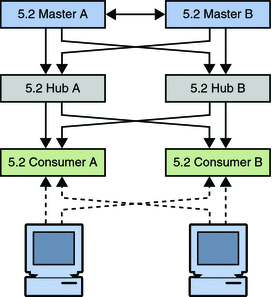
The first step involves rerouting clients and disabling replication agreements, effectively isolating the consumer from the topology.
Figure 7–2 Isolating the Consumer From the Topology
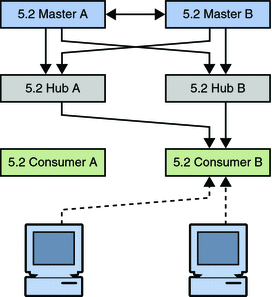
The next step involves migrating the consumer.
Figure 7–3 Migrating Consumer
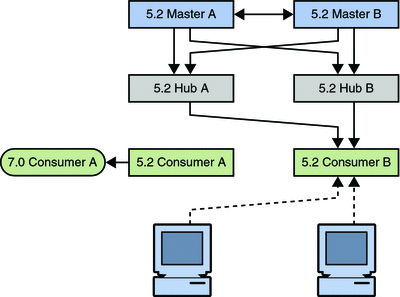
The next step involves enabling the replication agreements to the new consumer, initializing the consumer if necessary, and rerouting client applications to the new consumer.
Figure 7–4 Placing the 11g Release 1 (11.1.1) Consumer Into the Topology
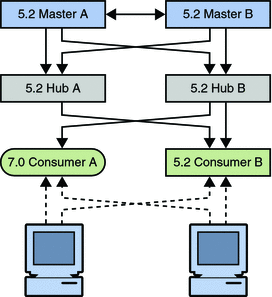
Migrating the Hubs
-
Disable replication agreements from the masters to the hub you want to migrate.
-
Disable replication agreements from the hub you want to migrate to the consumers.
-
Stop the hub.
-
Migrate the hub according to the instructions under Chapter 4, Overview of the Migration Process for Directory Server.
-
Start the hub.
-
Enable the replication agreements from the masters to that hub.
-
Enable the replication agreements from that hub to the consumers.
-
If you have migrated the data, check that replication is in sync.
-
If you have not migrated the data, reinitialize the hub.
For each hub in the replicated topology:
The following sequence of diagrams illustrate the migration of a hub, as described above. The first diagram shows the topology before migrating the hubs.
Figure 7–5 Topology With Migrated Consumers
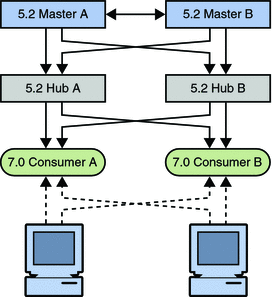
The first migration step involves disabling replication agreements, effectively isolating the hub from the topology.
Figure 7–6 Isolating the Hub From the Topology
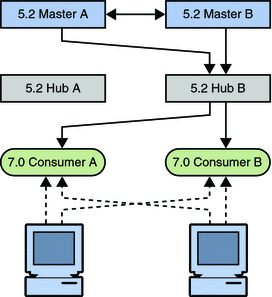
The next step involves migrating the legacy hub.
Figure 7–7 Migrating Hub
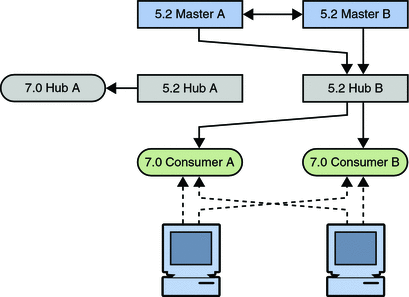
The next step involves enabling the replication agreements to the new hub and initializing the hub if necessary.
Figure 7–8 Placing the 11g Release 1 (11.1.1) Hub Into the Topology
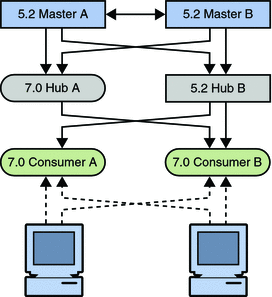
Check that the replication on the consumers is in sync with the rest of the topology before migrating another hub. A server that has just been migrated does not have a change log, and can therefore not update consumer servers that are out of sync. Allow the topology to stabilize and all servers to synchronize before migrating the next supplier server.
Migrating the Masters
-
If you have client applications that write to the master you want to migrate, reroute these applications to write to another master in the topology.
-
Ensure that the master is no longer receiving write requests. You can do this by enabling read-only mode on the master.
-
Check that replication is synchronized between the master and all its consumers.
Migration of the change log is not supported if you are migrating manually, so the preceding two steps are mandatory in this case. Although automatic migration does migrate the change log, you should still perform the above steps to avoid the risk of losing changes.
-
Disable any replication agreements to and from the master you want to migrate.
-
Stop the master.
-
Migrate the master according to the instructions under Chapter 4, Overview of the Migration Process for Directory Server.
-
Start the master.
-
Enable the replication agreements from the master to the hubs and other masters in the topology.
-
If you have migrated the data, check that replication is in sync.
-
If you have not migrated the data, reinitialize the master from another master in the topology.
-
If you rerouted client applications (Step 2), you can now route the applications to write to the migrated master.
For each master in the replicated topology:
The following sequence of diagrams illustrate the migration of a master, as described above. The first diagram shows the topology before the migration of the masters.
Figure 7–9 Topology With Consumers and Hubs Migrated
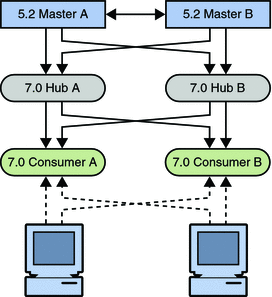
The first step in migrating a master involves disabling replication agreements, effectively isolating the master from the topology.
Figure 7–10 Isolating the Master From the Topology
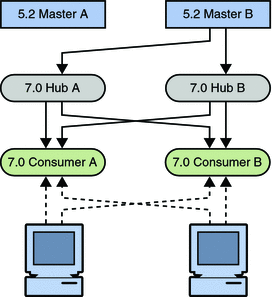
The next step involves migrating a master.
Figure 7–11 Migrating Master
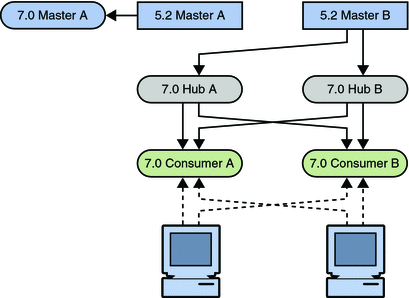
The next step involves enabling the replication agreements to and from the new master and initializing the master if necessary.
Figure 7–12 Placing the 11g Release 1 (11.1.1) Master Into the Topology
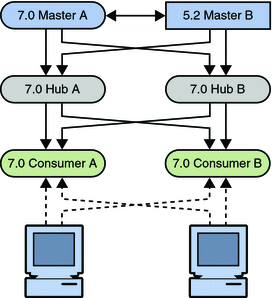
Check that the replication on all hubs and consumers is in sync with the rest of the topology before migrating another master. A server that has just been migrated does not have a change log, and can therefore not update servers that are out of sync. Allow the topology to stabilize and all servers to synchronize before migrating the next supplier server.
Migrating a Replicated Topology to a New Topology
Before you start migrating replicated servers, determine whether your deployment might not be better served by changing the architecture of the topology. This section describes how to migrate a basic legacy topology to an all-master topology. Migrating to an all-master topology involves migrating the consumers, hubs, and masters, then promoting the hubs to masters and the consumers to hubs, then to masters. The following sections demonstrate a sample migration of a simple multi-master topology to a new all-master topology.
The following figure shows the legacy topology.
Figure 7–13 Legacy Topology
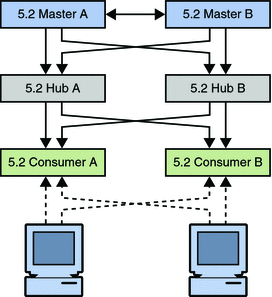
Migrating All the Servers
The first step is to migrate all the servers individually, as described in Migrating a Replicated Topology to an Identical Topology. The resulting topology is illustrated in the following figure.
Figure 7–14 Topology With Migrated Servers
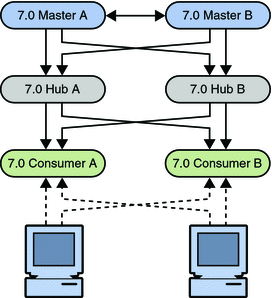
Promoting the Hubs
The next step involves promoting the hubs to masters, and creating a fully-meshed topology between the masters. To promote the hubs, follow the instructions in Promoting or Demoting Replicas in Oracle Fusion Middleware Administration Guide for Oracle Directory Server Enterprise Edition.
The following diagram illustrates the topology when the hubs have been promoted.
Figure 7–15 Migrated Topology With Promoted Hub Replicas
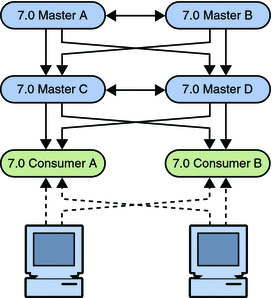
Promoting the Consumers
The next step involves promoting the consumers to hubs, and then to masters, and creating a fully-meshed topology between the masters. To promote the consumers, follow the instructions in Promoting or Demoting Replicas in Oracle Fusion Middleware Administration Guide for Oracle Directory Server Enterprise Edition.
The following diagram illustrates the topology when the consumers have been promoted.
Figure 7–16 New Fully-Meshed All-Master Topology
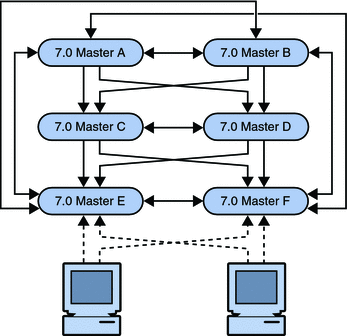
Migrating Over Multiple Data Centers
Migrating servers over multiple data centers involves migrating each server in each data center individually. Before you start migrating replicated servers, determine whether your deployment might not be better served by changing the architecture of the topology. If you want to keep your existing topology, follow the examples in Migrating a Replicated Topology to an Identical Topology for each data center. To migrate to a new topology, follow the examples in Migrating a Replicated Topology to a New Topology for each data center.
Chapter 8 Architectural Changes in Directory Server Since Version 5.2
This chapter describes the architectural changes in Directory Server that affect migration from 5.2. For information on all changes and bug fixes in Directory Server, see Chapter 1, New Features in Oracle Directory Server Enterprise Edition 11g Release 1 (11.1.1), in Oracle Fusion Middleware Release Notes for Oracle Directory Server Enterprise Edition.
This chapter covers the following topics:
Changes in the Administration Framework
Directory Server 11g Release 1 (11.1.1) does not include an administration server, as in 5.2 versions. Servers are now registered in the Directory Service Control Center (DSCC) and can be administered remotely by using the web-based GUI or the command-line tools.
To migrate to the new administration framework, you need to do the following:
-
Upgrade each server individually
-
Register each server in the DSCC
Removal of the ServerRoot Directory
In the new administration model, a Directory Server instance is no longer tied to a ServerRoot. Each Directory Server instance is a standalone directory that can be manipulated in the same manner as an ordinary standalone directory.
Removal of the o=netscapeRoot Suffix
In previous versions of Directory Server, centralized administration information was kept in o=netscapeRoot. In the new administration model, the concept of a configuration directory server no longer exists. The o=netscapeRoot suffix is no longer required, and the netscapeRoot database files are therefore not migrated. The configuration data for this suffix can be migrated, if it is specifically required.
Changes to ACIs
The following changes have been made to ACIs in Directory Server 11g Release 1 (11.1.1).
Changes in the ACI Scope
In Directory Server 5.2 ACIs on the root DSE had base scope. In Directory Server 11g Release 1 (11.1.1), ACIs on the root DSE have global scope by default, equivalent to targetscope="subtree".
To reproduce the same behavior as Directory Server 5.2, add targetscope="base" to ACIs on the root DSE. If you use dsmig to migrate the configuration, this is done automatically.
Changes in Suffix-Level ACIs
In Directory Server 5.2, the following ACI was provided, at the suffix level:
aci: (targetattr != "nsroledn || aci || nsLookThroughLimit || nsSizeLimit || nsTimeLimit || nsIdleTimeout || passwordPolicySubentry || passwordExpirationTime || passwordExpWarned || passwordRetryCount || retryCountResetTime || acc ountUnlockTime || passwordHistory || passwordAllowChangeTime")(version 3.0; acl "Allow self entry modification except for nsroledn, aci, resource limit attributes, passwordPolicySubentry and password policy state attributes"; allow (write)userdn ="ldap:///self";)
This ACI allowed self-modification of user passwords, among other things. This ACI is no longer provided in Directory Server 11g Release 1 (11.1.1). Instead, the following global ACIs are provided by default:
aci: (targetattr != "aci") (targetscope = "base") (version 3.0; aci "Enable read access to rootdse for anonymous users"; allow(read,search,compare) user dn="ldap:///anyone"; )
aci: (targetattr = "*") (version 3.0; acl "Enable full access for Administrators group"; allow (all)(groupdn = "ldap:///cn=Administrators,cn=config"); )
aci: (targetattr = "userPassword") ( version 3.0; acl "allow userpassword self modification"; allow (write) userdn = "ldap:///self";)
In Directory Server 11g Release 1 (11.1.1), the default userPassword ACI at root DSE level provides equivalent access control to the default legacy ACI at suffix level. However, if you want to reproduce exactly the same access control as in legacy version, add the following ACI to your suffix. This ACI is the legacy ACI, with the new password policy operational attributes for Directory Server 11g Release 1 (11.1.1).
aci: (targetattr != "nsroledn || aci || nsLookThroughLimit || nsSizeLimit || nsTimeLimit || nsIdleTimeout || passwordPolicySubentry || passwordExpirationTime || passwordExpWarned || passwordRetryCount || retryCountResetTime || accountUnlockTime || passwordHistory || passwordAllowChangeTime || pwdAccountLockedTime || pwdChangedTime || pwdFailureTime || pwdGraceUseTime || pwdHistory || pwdLastAuthTime || pwdPolicySubentry || pwdReset")(version 3.0; acl "Allow self entry modification except for nsroledn, aci, resource limit attributes, passwordPolicySubentry and password policy state attributes"; allow (write)userdn ="ldap:///self";)
Tip –
Do not allow users write access to everything and then deny write access to specific attributes. Instead, explicitly list the attributes to which you allow write access.
Command Line Changes
The functionality of most command-line tools is replaced by only two commands: dsadm and dsconf.
The following table shows commands used in Directory Server 5.2, and the corresponding commands for Directory Server 6, and 11g Release 1 (11.1.1). In version 11g Release 1 (11.1.1), the default path of these commands when installed from native packages is /opt/SUNWdsee7/bin. When installed from the zip installation, the default path is install-path/dsee7/bin.
Table 8–1 Directory Server 5, 6, and 7 commands|
Version 5.2 Command |
Version 6 Command |
Version 11g Release 1 (11.1.1) Command |
Description |
|---|---|---|---|
|
bak2db |
dsadm restore |
dsadm restore |
Restore a database from backup (locally, offline) |
|
bak2db-task |
dsconf restore |
dsconf restore |
Restore a database from backup (remotely, online) |
|
db2bak |
dsadm backup |
dsadm backup |
Create a database backup archive (locally, offline) |
|
db2bak-task |
dsconf backup |
dsconf backup |
Create a database backup archive (remotely, online) |
|
db2index |
dsadm reindex |
dsadm reindex |
Create and generate indexes (locally, offline) |
|
db2index-task |
dsconf reindex |
dsconf reindex |
Create and generate indexes (remotely, online) |
|
db2ldif |
dsadm export |
dsadm export |
Export database contents to LDIF (locally, offline) |
|
db2ldif-task |
dsconf export |
dsconf export |
Export database contents to LDIF (remotely, online) |
|
entrycmp |
entrycmp |
entrycmp |
Compare the same entry in multiple replicas |
|
fildif |
fildif |
fildif |
Create a filtered version of an LDIF file |
|
getpwenc |
Removed |
Removed |
Print encrypted password |
|
idsktune |
idsktune |
idsktune |
Check patches and verifies system tuning |
|
insync |
insync |
insync |
Indicate synchronization between multiple replicas |
|
ldif2db |
dsadm import |
dsadm import |
Import database contents from LDIF (locally, offline) |
|
ldif2db-task |
dsconf import |
dsconf import |
Import database contents from LDIF (remotely, online) |
|
ldif2ldap |
ldapmodify -B |
ldapmodify -B |
Import data from LDIF over LDAP (remotely, online) |
|
MigrateInstance5 |
dsmig / manual migration procedure |
dsmig / manual migration procedure |
Migrate data from a previous version |
|
mmldif |
mmldif |
mmldif |
Combine multiple LDIF files |
|
monitor |
ldapsearch on cn=monitor |
ldapsearch on cn=monitor |
Retrieve performance monitoring information |
|
ns-ldapagt |
Removed |
Removed |
Starts a Directory Server SNMP subagent. |
|
pwdhash |
pwdhash |
pwdhash |
Print the encrypted form of a password |
|
repldisc |
repldisc |
repldisc/dsccmon |
Discover a replication topology |
|
restart-slapd |
dsadm restart |
dsadm restart |
Restart a Directory Server instance |
|
restore-config |
dsadm start --safe |
dsadm start --safe |
Restore Administration server configuration |
|
saveconfig |
Removed |
Removed |
Save Administration server configuration |
|
schema_push |
schema_push |
dsadm start --schema-push or dsadm restart –schema-push |
Update schema modification time stamps |
|
start-slapd |
dsadm start |
dsadm start |
Start a Directory Server instance |
|
stop-slapd |
dsadm stop |
dsadm stop |
Stop a Directory Server instance |
|
suffix2instance |
dsconf get-suffix-prop |
dsconf get-suffix-prop |
See the backend name for a suffix |
|
vlvindex |
dsadm reindex |
dsadm reindex |
Create virtual list view indexes |
Table 8–2 Directory Server 5.2, 6, and 7 Commands (Subcommands of the directoryserver Command)
|
Version 5.2 Command |
Version 6 Command |
Version 11g Release 1 (11.1.1) Command |
Description |
|---|---|---|---|
|
directoryserver accountstatus |
ns-accountstatus |
dsutil account-status |
Establish account status |
|
directoryserver activate |
ns-activate |
dsutil account-activate |
Activate an entry or group of entries |
|
directoryserver configure |
Installation procedure |
Installation procedure |
Install Directory Server |
|
directoryserver inactivate |
ns-inactivate |
dsutil account-inactivate |
Inactivate an entry or group of entries |
|
directoryserver unconfigure |
Uninstallation procedure |
Uninstallation procedure |
Uninstall Directory Server |
Changes to the Console
The downloaded, Java Swing-based console has been replaced by Directory Service Control Center (DSCC). DSCC is a graphical interface that enables you to manage an entire directory service by using a web browser. The DSCC requires no migration. Migrated Directory Server instances can be registered in the DSCC. For more information about the DSCC see Chapter 2, Directory Server Overview, in Oracle Fusion Middleware Reference for Oracle Directory Server Enterprise Edition.
Password Policy
Directory Server11g Release 1 (11.1.1) implements a password policy that uses the standard object class and attributes described in the “Password Policy for LDAP Directories” Internet-Draft.
The password policy provides the following new features:
-
A grace login limit, specified by the pwdGraceAuthNLimit attribute. This attribute specifies the number of times an expired password can be used to authenticate. If it is not present or if it is set to 0, authentication will fail.
-
Safe password modification, specified by the pwdSafeModify attribute. This attribute specifies whether the existing password must be sent when changing a password. If the attribute is not present, the existing password does not need to be sent.
In addition, the password policy provides the following controls:
-
LDAP_CONTROL_PWP_[REQUEST|RESPONSE]
-
LDAP_CONTROL_ACCOUNT_USABLE_[REQUEST|RESPONSE]
These controls enable LDAP clients to obtain account status information.
The LDAP_CONTROL_PWP control provides account status information on LDAP bind, search, modify, add, delete, modDN, and compare operations.
The following information is available, using the OID 1.3.6.1.4.1.42.2.27.8.5.1 in the search:
-
Period of time before the password expires
-
Number of grace login attempts remaining
-
The password has expired
-
The account is locked
-
The password must be changed after being reset
-
Password modifications are allowed
-
The user must supply his/her old password
-
The password quality (syntax) is insufficient
-
The password is too short
-
The password is too young
-
The password already exists in history
The LDAP_CONTROL_PWP control indicates warning and error conditions. The control value is a BER octet string, with the format {tii}, which has the following meaning:
-
t is a tag defining which warning is set, if any. The value of t can be one of the following:
LDAP_PWP_WARNING_RESP_NONE (0x00L) LDAP_PWP_WARNING_RESP_EXP (0x01L) LDAP_PWP_WARNING_RESP_GRACE (0x02L)
-
The first i indicates warning information.
The warning depends on the value set for t as follows:
-
If t is set to LDAP_PWP_WARNING_RESP_NONE, the warning is -1.
-
If t is set to LDAP_PWP_WARNING_RESP_EX, the warning is the number of seconds before expiration.
-
If t is set to LDAP_PWP_WARNING_RESP_GRACE, the warning is the number of remaining grace logins.
-
-
The second i indicates error information. If t is set to LDAP_PWP_WARNING_RESP_NONE, the error contains one of the following values:
pwp_resp_no_error (-1) pwp_resp_expired_error (0) pwp_resp_locked_error (1) pwp_resp_need_change_error (2) pwp_resp_mod_not_allowed_error (3) pwp_resp_give_old_error (4) pwp_resp_bad_qa_error (5) pwp_resp_too_short_error (6) pwp_resp_too_young_error (7) pwp_resp_in_hist_error (8)
The LDAP_CONTROL_ACCOUNT_USABLE control provides account status information on LDAP search operations only.
For information about password policy compatibility issues, see Password Policy Compatibility in Oracle Fusion Middleware Administration Guide for Oracle Directory Server Enterprise Edition
Changes to Plug-Ins
This section lists the new plug-ins that have been added in Directory Server since version 5.2. The section also describes what you need to do if you have custom plug-ins created with the old plug-in API.
New Plug-Ins
The following plug-ins have been added:
cn=example,cn=ldbm database,cn=plugins,cn=config cn=gle,cn=plugins,cn=config cn=MemberOf Plugin,cn=plugins,cn=config cn=Monitoring Plugin,cn=plugins,cn=config cn=ObjectDeletionMatch,cn=plugins,cn=config cn=pswsync,cn=plugins,cn=config cn=Replication Repair,cn=plugins,cn=config cn=RMCE,cn=Password Storage Schemes,cn=plugins,cn=config cn=Strong Password Check,cn=plugins,cn=config
For information about these plug-ins, see the plugin(5dsconf) man page.
Changes to the Plug-In API
If you have developed your own custom plug-ins, you need to recompile these to work with Directory Server 11g Release 1 (11.1.1). For a complete list of the changes made to the plug-in API, see Chapter 2, Changes to the Plug-In API Since Directory Server 5.2, in Oracle Fusion Middleware Developer’s Guide for Oracle Directory Server Enterprise Edition.
Changes to the Installed Product Layout
This section summarizes the changes to the installed product layout from Directory Server 5.2. Several files and utilities have been deprecated since Directory Server 5.2, as described in the following sections.
Administration Utilities Previously Under ServerRoot
In Directory Server 11g Release 1 (11.1.1) the Administration Server is no longer used to manage server instances.
The following system administration utilities previously located under ServerRoot have therefore been deprecated:
-
restart-admin
-
start-admin
-
startconsole
-
stop-admin
-
uninstall
Binaries Previously Under ServerRoot/bin
The following utilities under ServerRoot/bin have been deprecated:
-
ServerRoot/bin/admin/admconfig
-
ServerRoot/bin/https/bin/ns-httpd
-
ServerRoot/bin/https/bin/uxwdog
-
ServerRoot/bin/slapd/server/ns-ldapagt
On Solaris SPARC, the ns-slapd daemon is located in install-path/lib/sparcvSolaris-Version. On platforms other than Solaris SPARC, the ns-slapd daemon is located in install-path/lib.
Libraries and Plug-Ins Previously Under ServerRoot/lib
Product libraries and plug-ins in Directory Server 5.2 were located under ServerRoot/lib. In Directory Server 11g Release 1 (11.1.1), on Solaris SPARC, these libraries and plug-ins are located in install-path/lib/sparcvSolaris-Version. On platforms other than Solaris SPARC, they are located directly under install-path/lib.
Online Help Previously Under ServerRoot/manual
Console online help files were previously located under ServerRoot/manual. The console online help files for Directory Server 11g Release 1 (11.1.1) are located under /opt/SUNWdsee7/resources/dcc7app/html.
Plug-Ins Previously Under ServerRoot/plugins
The following tables describes the new location of sample server plug-ins, and header files for plug-in development.
Table 8–3 Support for Plug-Ins|
Directory Server 5.2 Plug-In Directory |
Directory Server 11g Release 1 (11.1.1) Plug-In Directory |
Remarks |
|---|---|---|
|
ServerRoot/plugins/slapd/slapi/examples |
No longer provided with the product. All sample code files are bundled in an example.zip file that is available at http://www.oracle.com/technology/sample_code/products/oid/index.html. |
Sample plug-ins |
|
ServerRoot/plugins/slapd/slapi/include |
install-path/include |
Plug-in header files |
SNMP support is no longer handled within Directory Server. SNMP monitoring is now handled by the Java Enterprise System Monitoring Framework (Java ES MF). All plug-ins and binaries related to SNMP have therefore been deprecated within Directory Server.
These plug-ins include the following:
-
ServerRoot/plugins/snmp/magt/magt
-
ServerRoot/plugins/snmp/mibs/
-
ServerRoot/plugins/snmp/sagt/sagt
For information about enabling Java ES MF monitoring, see Enabling Java ES MF Monitoring in Oracle Fusion Middleware Administration Guide for Oracle Directory Server Enterprise Edition.
Utilities Previously Under ServerRoot/shared/bin
The following tables describes the new location of the administrative tools previously under ServerRoot/shared/bin. Note that as a result of the change to the administrative framework, some of these tools have been deprecated.
Table 8–4 Tools Previously Under ServerRoot/shared/bin|
5.2 File |
11g Release 1 (11.1.1) File |
Purpose |
|---|---|---|
|
ServerRoot/shared/bin/admin_ip.pl |
Deprecated |
Change IP address |
|
ServerRoot/shared/bin/entrycmp |
install-path/bin/entrycmp |
Compare entries for replication |
|
ServerRoot/shared/bin/fildif |
install-path/bin/fildif |
Dump filtered LDIF |
|
ServerRoot/shared/bin/insync |
install-path/bin/insync |
Check replication synchronization |
|
ServerRoot/shared/bin/ldapcompare |
/opt/SUNWdsee/dsee6/bin/ldapcompare |
Compare attribute value In Directory Server 11g Release 1 (11.1.1), you must install the SUNWldapcsdk-tools package to get this utility |
|
ServerRoot/shared/bin/ldapdelete |
/opt/SUNWdsee/dsee6/bin/ldapdelete |
Delete directory entry In Directory Server 11g Release 1 (11.1.1), you must install the SUNWldapcsdk-tools package to get this utility |
|
ServerRoot/shared/bin/ldapmodify |
/opt/SUNWdsee/dsee6/bin/ldapmodify |
Modify directory entry In Directory Server 11g Release 1 (11.1.1), you must install the SUNWldapcsdk-tools package to get this utility |
|
ServerRoot/shared/bin/ldapsearch |
/opt/SUNWdsee/dsee6/bin/ldapsearch |
Find directory entries In Directory Server 11g Release 1 (11.1.1), you must install the SUNWldapcsdk-tools package to get this utility |
|
ServerRoot/shared/bin/modutil |
Deprecated |
Manage PKCS #11 modules |
|
ServerRoot/shared/bin/uconv |
Deprecated |
Convert from ISO to UTF-8 |
|
ServerRoot/shared/bin/repldisc |
install-path/bin/repldisc |
Discover replication topology |
Note –
The paths for ldapcompare, ldapdelete, ldapmodify, and ldapsearch are from the SUNWldapcsdk-tools package.
Certificate and Key Files
The following table shows the new locations of the certificate and key files in Directory Server 11g Release 1 (11.1.1).
Table 8–5 Location of Certificate and Key Files|
5.2 File |
11g Release 1 (11.1.1) File |
Remarks |
|---|---|---|
|
ServerRoot/shared/config/certmap.conf |
instance-path/alias/certmap.conf |
Configuration file for mapping certificates to directory entries |
|
ServerRoot/alias/cert8.db |
instance-path/alias/slapd-cert8.db |
Trusted certificate database file |
|
ServerRoot/alias/key3.db |
instance-path/alias/slapd-key3.db |
Database file containing client keys |
|
ServerRoot/alias/secmod.db |
instance-path/alias/secmod.db |
Database file containing security modules such as PKCS#11 |
Silent Installation and Uninstallation Templates
In Directory Server 5.2, the ServerRoot/setup5 directory contained sample templates for silent installation and uninstallation. Silent installation and uninstallation are no longer needed for Directory Server 11g Release 1 (11.1.1) and these files have therefore been deprecated.
Server Instance Scripts Previously Under ServerRoot/slapd-ServerID
The command-line administration scripts previously under ServerRoot/slapd-ServerID have been replaced in the new administration framework and deprecated. These commands and their Directory Server 11g Release 1 (11.1.1) equivalents are described in Command Line Changes.
Server Instance Subdirectories
The following table describes the new locations for the configuration, log and backup data previously located under ServerRoot/slapd-instance-name
Table 8–6 Instance-Specific Subdirectories|
Version 5.2 Directory |
Version 11g Release 1 (11.1.1) Directory |
Remarks |
|---|---|---|
|
ServerRoot/slapd-ServerID/bak |
instance-path/bak |
Directory instance database backup |
|
ServerRoot/slapd-ServerID/confbak |
Deprecated |
Administration Server configuration backup |
|
ServerRoot/slapd-ServerID/conf_bk |
Deprecated |
Directory instance configuration backup |
|
ServerRoot/slapd-ServerID/config |
instance-path/config |
Directory instance configuration |
|
ServerRoot/slapd-ServerID/config/schema |
instance-path/config/schema |
Directory instance schema |
|
ServerRoot/slapd-ServerID/db |
instance-path/db |
Directory instance databases |
|
ServerRoot/slapd-ServerID/ldif |
instance-path/ldif |
Sample LDIF files |
|
ServerRoot/slapd-ServerID/locks |
instance-path/locks |
Run time process locks |
|
ServerRoot/slapd-ServerID/logs |
instance-path/logs |
Server instance log files |
|
ServerRoot/slapd-ServerID/tmp |
instance-path/tmp |
Run time temporary files |
Chapter 9 Migrating Directory Proxy Server
There is no automatic migration path to move from a Directory Proxy Server 5.2 to Directory Proxy Server 11g Release 1 (11.1.1). Directory Proxy Server 11g Release 1 (11.1.1) provides much more functionality than the old versions. While a one to one mapping of configuration information is therefore not possible in most instances, it is possible to configure Directory Proxy Server 11g Release 1 (11.1.1) to behave like a version 5.2 server for compatibility.
This chapter describes how the configuration properties in Directory Proxy Server 11g Release 1 (11.1.1) can be used to simulate a version 5.2 configuration.
The chapter covers the following topics:
Mapping the Global Configuration
Before you change the Directory Proxy Server 11g Release 1 (11.1.1) configuration, back up the configuration by using the dpadm backup command. For more information, see dpadm(1M).
You can configure Directory Proxy Server 11g Release 1 (11.1.1) by using the Directory Service Control Center (DSCC) or the dpconf command-line utility. For more information, see dpconf(1M).
Directory Proxy Server 11g Release 1 (11.1.1) configuration can be retrieved as a set of properties. For example, information about the port is returned in the listen-port property. This section describes how to map the version 5.2 global configuration attributes to the corresponding properties in Directory Proxy Server 11g Release 1 (11.1.1), where applicable. Not all functionality can be mapped directly.
The global Directory Proxy Server 5.2 configuration is specified by two object classes:
-
ids-proxy-sch-LDAPProxy. Contains the name of the Directory Proxy Server server and the DN of the global configuration object.
-
ids-proxy-sch-GlobalConfiguration. Contains various global configuration attributes.
Because of the way in which Directory Proxy Server 11g Release 1 (11.1.1) is configured, Directory Proxy Server 11g Release 1 (11.1.1) has no equivalent for the ids-proxy-sch-LDAPProxy object class or its attributes.
In Directory Proxy Server 5.2, these configuration attributes are stored under ids-proxy-con-Config-Name=user-defined-name,ou=system,ou=dar-config,o=netscaperoot.
The functionality of the ids-proxy-sch-GlobalConfiguration is provided as properties of various elements in Directory Proxy Server 11g Release 1 (11.1.1). The following table maps the attributes of the ids-proxy-sch-GlobalConfiguration object class to the corresponding properties in Directory Proxy Server 11g Release 1 (11.1.1).
|
Directory Proxy Server 5.2 Attribute |
Directory Proxy Server 11g Release 1 (11.1.1) Property |
|
ids-proxy-con-Config-Name |
No equivalent |
|
Directory Proxy Server 11g Release 1 (11.1.1) has two listeners, a non-secure listener and a secure listener. The version 5.2 listen configuration attributes can be mapped to the following four listener properties. To configure listener properties, use the dpconf command as follows: $ dpconf set-ldap-listener-prop PROPERTY $ dpconf set-ldaps-listener-prop PROPERTY For more information, see Configuring Listeners Between Clients and Directory Proxy Server in Oracle Fusion Middleware Administration Guide for Oracle Directory Server Enterprise Edition. |
|
|
ids-proxy-con-listen-port |
listen-port |
|
ids-proxy-con-listen-host |
listen-address |
|
ids-proxy-con-listen-backlog |
max-connection-queue-size |
|
ids-proxy-con-ldaps-port |
listen-port (property of the ldaps-listener) |
|
ids-proxy-con-max-conns |
This attribute can be mapped to the max-client-connections property of a connection handler resource limit. To configure this property, use the dpconf command as follows: $ dpconf set-resource-limit-policy-prop POLICY-NAME max-client-connections:VALUE For more information, see Creating and Configuring a Resource Limits Policy in Oracle Fusion Middleware Administration Guide for Oracle Directory Server Enterprise Edition. |
|
ids-proxy-con-userid |
This attribute can be mapped to the user and group names specified when an instance is created by using the following command: $ dpadm create [-u NAME -g NAME] INSTANCE-PATH For more information, see Working With Directory Proxy Server Instances in Oracle Fusion Middleware Administration Guide for Oracle Directory Server Enterprise Edition. |
|
ids-proxy-con-working-dir |
This attribute can be mapped to the INSTANCE-PATH specified when an instance is created by using the following command: $ dpadm create INSTANCE-PATH For more information, see Working With Directory Proxy Server Instances in Oracle Fusion Middleware Administration Guide for Oracle Directory Server Enterprise Edition. |
|
ids-proxy-con-include-logproperty |
No equivalent. For information on configuring logging in Directory Proxy Server 11g Release 1 (11.1.1), see Chapter 27, Directory Proxy Server Logging, in Oracle Fusion Middleware Administration Guide for Oracle Directory Server Enterprise Edition. |
Mapping the Global Security Configuration
In Directory Proxy Server 5.2, security is configured by using attributes of the global configuration object. In Directory Proxy Server 11g Release 1 (11.1.1), you can configure security when you create the server instance by using the dpadm command. For more information, see Chapter 19, Directory Proxy Server Certificates, in Oracle Fusion Middleware Administration Guide for Oracle Directory Server Enterprise Edition.
In Directory Proxy Server 5.2, these configuration attributes are stored under ids-proxy-con-Config-Name=user-defined-name,ou=system,ou=dar-config,o=netscaperoot.
The following table maps the version 5.2 security attributes to the corresponding properties in Directory Proxy Server 11g Release 1 (11.1.1).
Table 9–1 Mapping of Security Configuration|
Directory Proxy Server 5.2 Attribute |
Directory Proxy Server 11g Release 1 (11.1.1) Property |
|---|---|
|
ids-proxy-con-ssl-key |
ssl-key-pin |
|
ids-proxy-con-ssl-cert |
ssl-certificate-directory ssl-server-cert-alias |
|
ids-proxy-con-send-cert-as-client This attribute enables the proxy server to send its certificate to the LDAP server to allow the LDAP server to authenticate the proxy server as an SSL client. |
ssl-client-cert-alias This property enables the proxy server to send a different certificate to the LDAP server, depending on whether it is acting as an SSL Server or an SSL Client. |
|
ids-proxy-con-server-ssl-version ids-proxy-con-client-ssl-version |
No equivalent |
|
ids-proxy-con-ssl-cert-required |
This feature can be achieved by setting the following server property: $ dpconf set-server-prop allow-cert-based-auth:require |
|
ids-proxy-con-ssl-cafile |
No equivalent |
Managing Certificates
Directory Proxy Server 5.2 certificates were managed by using the certreq utility, or by using the console. In Directory Proxy Server 11g Release 1 (11.1.1), certificates are managed by using the dpadm command, or by using the DSCC.
Certificates must be installed on each individual data source in Directory Proxy Server 11g Release 1 (11.1.1).
For information about managing certificates in Directory Proxy Server 11g Release 1 (11.1.1), see Chapter 19, Directory Proxy Server Certificates, in Oracle Fusion Middleware Administration Guide for Oracle Directory Server Enterprise Edition.
Access Control on the Proxy Configuration
In Directory Proxy Server 5.2, access control on the proxy configuration is managed by ACIs in the configuration directory server. In Directory Proxy Server 11g Release 1 (11.1.1), access to the configuration file is restricted to the person who created the proxy instance, or to the proxy manager if the configuration is accessed through Directory Proxy Server. Editing the configuration file directly is not supported.
Mapping the Connection Pool Configuration
Directory Proxy Server 5.2 can be configured to reuse existing connections to the backend LDAP servers. This can provide a significant performance gain if the backend servers are on a Wide Area Network (WAN). In Directory Proxy Server 11g Release 1 (11.1.1), this functionality is provided with connection pools that are configured in the backend server itself. For more information, see Chapter 18, LDAP Data Views, in Oracle Fusion Middleware Administration Guide for Oracle Directory Server Enterprise Edition.
In Directory Proxy Server 5.2, these configuration attributes are stored under ids-proxy-con-Config-Name=user-defined-name,ou=system,ou=dar-config,o=netscaperoot.
The following table provides a mapping between Directory Proxy Server 5.2 connection configuration attributes and the corresponding Directory Proxy Server 11g Release 1 (11.1.1) properties.
Table 9–2 Mapping of Connection Pool Attributes|
Directory Proxy Server 5.2 Attribute |
Directory Proxy Server 11g Release 1 (11.1.1) Property |
|---|---|
|
ids-proxy-con-connection-pool |
No equivalent |
|
ids-proxy-con-connection-pool-interval |
The connection pool grows automatically to a configured maximum. The maximum is configured by setting the following properties of an LDAP data source: num-bind-init num-bin-incr num-bind-limit num-read-init num-read-incr num-read-limit num-write-init num-write-incr num-write-limit For information about setting LDAP data source properties, see To Configure an LDAP Data Source in Oracle Fusion Middleware Administration Guide for Oracle Directory Server Enterprise Edition. |
|
ids-proxy-con-connection-pool-timeout |
backendMaxReadWaitTimeInMilliSec |
Mapping the Groups Configuration
Directory Proxy Server 5.2 uses groups to define how client connections are identified and what restrictions are placed on the client connections. In Directory Proxy Server 11g Release 1 (11.1.1), this functionality is achieved using connection handlers, data views, and listeners.
Connection handlers, data views, and listeners can be configured by using the Directory Service Control Center or by using the dpconf command. For more information, see Chapter 25, Connections Between Clients and Directory Proxy Server , in Oracle Fusion Middleware Administration Guide for Oracle Directory Server Enterprise Edition and Chapter 21, Directory Proxy Server Distribution, in Oracle Fusion Middleware Administration Guide for Oracle Directory Server Enterprise Edition.
Mapping the Group Object
In Directory Proxy Server 5.2, a group is defined by setting the attributes of the ids-proxy-sch-Group object class. Certain attributes of this object class can be mapped to Directory Proxy Server 11g Release 1 (11.1.1) connection handler properties. For a list of all the connection-handler properties, run the following command:
$ dpconf help-properties | grep connection-handler
In Directory Proxy Server 5.2, these configuration attributes are stored under ou=groups,cn=user-defined-name,ou=dar-config,o=NetscapeRoot.
The following table maps version 5.2 group attributes to the corresponding connection handler properties.
Table 9–3 Mapping Between Group Attributes and Connection Handler Properties|
Directory Proxy Server 5.2 Group Attribute |
Directory Proxy Server 11g Release 1 (11.1.1) Connection Handler Property |
|---|---|
|
ids-proxy-con-Name |
cn |
|
ids-proxy-con-Priority |
priority |
|
ids-proxy-sch-Enable |
is-enabled |
|
ids-proxy-sch-belongs-to |
No equivalent |
|
ids-proxy-con-permit-auth-none:TRUE ids-proxy-con-permit-auth-sasl:TRUE ids-proxy-con-permit-auth-simple:TRUE |
allowed-auth-methods:anonymous allowed-auth-methods:sasl allowed-auth-methods:simple |
Mapping the Network Group Object
Directory Proxy Server 5.2 groups are configured by setting the attributes of the ids-proxy-sch-NetworkGroup object class. These attributes can be mapped to properties of Directory Proxy Server 11g Release 1 (11.1.1) connection handlers, data sources and listeners. For a list of all the properties related to these objects, run the dpconf help-properties command, and search for the object. For example, to locate all the properties of a connection handler, run the following command:
$ dpconf help-properties | grep connection-handler
In Directory Proxy Server 5.2, these configuration attributes are stored under ou=groups,cn=user-defined-name,ou=dar-config,o=NetscapeRoot.
The following table maps Directory Proxy Server 5.2 network group attributes to the corresponding Directory Proxy Server 11g Release 1 (11.1.1) properties and describes how to set these properties by using the command line.
Table 9–4 Mapping of Network Group Attributes|
Directory Proxy Server 5.2 Network Group Attribute |
Directory Proxy Server 11g Release 1 (11.1.1) Property |
|---|---|
|
ids-proxy-con-Client |
domain-name-filters and ip-address-filters properties of a connection handler |
|
ids-proxy-con-include-property |
No equivalent |
|
ids-proxy-con-include-rule |
No equivalent |
|
ids-proxy-con-ssl-policy:ssl_required |
Set this as a connection handler property by using the following command: $ dpconf set-connection-handler-prop CONNECTION-HANDLER-NAME is-ssl-mandatory:true |
|
ids-proxy-con-ssl-policy:ssl_optional |
Set this as an LDAP data source property by using the following command: $ dpconf set-ldap-data-source-prop ds1 ssl-policy:client |
|
ids-proxy-con-ssl-policy:ssl_unavailable |
Set this as a connection handler property by using the following command: $ dpconf set-connection-handler-prop CONNECTION-HANDLER-NAME is-ssl-mandatory:false |
|
ids-proxy-con-tcp-no-delay |
Set this as a property for a specific listener port by using the following command: $ dpconf set-ldap-listener-prop use-tcp-no-delay:true |
|
ids-proxy-con-allow-multi-ldapv2–bind |
No equivalent |
|
ids-proxy-con-reverse-dns-lookup |
No equivalent |
|
ids-proxy-con-timeout |
This functionality exists but with less granularity than in Directory Proxy Server 5. Set this limit as a property for a specific listener port by using the following command: $ dpconf set-ldap-listener-prop connection-idle-timeout:value |
Mapping Bind Forwarding
Directory Proxy Server 5.2 bind forwarding is used to determine whether to pass a bind request on to an LDAP server or to reject the bind request and close the client's connection. Directory Proxy Server 11g Release 1 (11.1.1) forwards either all bind requests or no bind requests. However, by setting the allowed-auth-methods connection handler property, successful binds can be classified into connection handlers, according to the authentication criteria. Directory Proxy Server 11g Release 1 (11.1.1) can be configured to reject all requests from a specific connection handler, providing the same functionality as Directory Proxy Server 5.2 bind forwarding.
In Directory Proxy Server 5.2, these configuration attributes are stored under ou=groups,cn=user-defined-name,ou=dar-config,o=NetscapeRoot
The following table maps the Directory Proxy Server 5.2 bind forwarding attributes to the corresponding Directory Proxy Server 11g Release 1 (11.1.1) connection handler property settings.
Table 9–5 Mapping of Bind Forwarding Attributes to Connection Handler Property Settings|
Directory Proxy Server 5.2 Attribute |
Directory Proxy Server 11g Release 1 (11.1.1) Property |
|---|---|
|
ids-proxy-con-bind-name |
No equivalent |
|
ids-proxy-con-permit-auth-none |
allowed-auth-methods:anonymous |
|
ids-proxy-con-permit-auth-simple |
allowed-auth-methods:simple |
|
ids-proxy-con-permit-auth-sasl |
allowed-auth-methods:sasl |
Mapping Operation Forwarding
Operation forwarding determines how Directory Proxy Server 5.2 handles requests after a successful bind. In Directory Proxy Server 11g Release 1 (11.1.1), this functionality is provided by setting the properties of a request filtering policy. For information on configuring a request filtering policy, see Creating and Configuring Request Filtering Policies and Search Data Hiding Rules in Oracle Fusion Middleware Administration Guide for Oracle Directory Server Enterprise Edition. For a list of all the properties of a request filtering policy, run the following command:
$ dpconf help-properties | grep request-filtering-policy
In Directory Proxy Server 5.2, these configuration attributes are stored under ou=groups,cn=user-defined-name,ou=dar-config,o=NetscapeRoot.
The following table maps the Directory Proxy Server 5.2 operation forwarding attributes to the corresponding Directory Proxy Server 11g Release 1 (11.1.1) request filtering properties.
Table 9–6 Mapping of Operation Forwarding Attributes to Request Filtering Properties|
Directory Proxy Server 5.2 Attribute |
Directory Proxy Server 11g Release 1 (11.1.1) Property |
|---|---|
|
ids-proxy-con-permit-op-search |
allow-search-operations |
|
ids-proxy-con-permit-op-compare |
allow-compare-operations |
|
ids-proxy-con-permit-op-add |
allow-add-operations |
|
ids-proxy-con-permit-op-delete |
allow-delete-operations |
|
ids-proxy-con-permit-op-modify |
allow-modify-operations |
|
ids-proxy-con-permit-op-modrdn |
allow-rename-operations |
|
ids-proxy-con-permit-op-extended |
allow-extended-operations |
Mapping Subtree Hiding
Directory Proxy Server 5.2 uses the ids-proxy-con-forbidden-subtree attribute to specify a subtree of entries to be excluded in any client request. Directory Proxy Server 11g Release 1 (11.1.1) provides this functionality with the allowed-subtrees and prohibited-subtrees properties of a request filtering policy. For information on hiding subtrees in this way, see Creating and Configuring a Resource Limits Policy in Oracle Fusion Middleware Administration Guide for Oracle Directory Server Enterprise Edition.
If your subtrees are distributed across different backend servers, you can use the excluded-subtrees property of a data view to hide subtrees. For more information on hiding subtrees in this way, see Excluding a Subtree From a Data View in Oracle Fusion Middleware Reference for Oracle Directory Server Enterprise Edition and To Configure Data Views With Hierarchy and a Distribution Algorithm in Oracle Fusion Middleware Administration Guide for Oracle Directory Server Enterprise Edition.
Mapping Search Request Controls
In Directory Proxy Server 5.2, search request controls are used to prevent certain kinds of requests from reaching the LDAP server. In Directory Proxy Server 11g Release 1 (11.1.1), this functionality is provided by setting properties of a request filtering policy and a resource limits policy.
For information on configuring a request filtering policy, see Creating and Configuring Request Filtering Policies and Search Data Hiding Rules in Oracle Fusion Middleware Administration Guide for Oracle Directory Server Enterprise Edition. For information on configuring a resource limits policy, see Creating and Configuring a Resource Limits Policy in Oracle Fusion Middleware Administration Guide for Oracle Directory Server Enterprise Edition. For a list of all the properties associated with a request filtering policy, or a resource limits policy, run the dpadm help-properties command and search for the object. For example, to locate all properties associated with a resource limits policy, run the following command:
$ dpconf help-properties | grep resource-limits-policy
In Directory Proxy Server 5.2, these configuration attributes are stored under ou=groups,cn=user-defined-name,ou=dar-config,o=NetscapeRoot.
The following table maps the Directory Proxy Server 5.2 search request control attributes to the corresponding Directory Proxy Server 11g Release 1 (11.1.1) properties.
Table 9–7 Mapping of Search Request Control Attributes|
Directory Proxy Server 5.2 Attribute |
Directory Proxy Server 11g Release 1 (11.1.1) Property |
|---|---|
|
ids-proxy-con-filter-inequality |
allow-inequality-search-operations property of the request filtering policy |
|
ids-proxy-con-min-substring-size |
minimum-search-filter-substring-length property of the resource limits policy |
Mapping Compare Request Controls
In Directory Proxy Server 5.2, compare request controls are used to prevent certain kinds of search and compare operations from reaching the LDAP server. In Directory Proxy Server 11g Release 1 (11.1.1), this functionality is provided by setting properties of a request filtering policy.
For information on configuring a request filtering policy, see Creating and Configuring Request Filtering Policies and Search Data Hiding Rules in Oracle Fusion Middleware Administration Guide for Oracle Directory Server Enterprise Edition.
In Directory Proxy Server 5.2, these configuration attributes are stored under ou=groups,cn=user-defined-name,ou=dar-config,o=NetscapeRoot.
The following table maps the Directory Proxy Server 5.2 compare request control attributes to the corresponding Directory Proxy Server 11g Release 1 (11.1.1) properties.
Table 9–8 Mapping of Compare Request Control Attributes|
Directory Proxy Server 5.2 Attribute |
Directory Proxy Server 11g Release 1 (11.1.1) Property |
|---|---|
|
ids-proxy-con-forbidden-compare |
prohibited-comparable-attrs |
|
ids-proxy-con-permitted-compare |
allowed-comparable-attrs |
Mapping Attributes Modifying Search Requests
In Directory Proxy Server 5.2, these attributes are used to modify the search request before it is forwarded to the server. In Directory Proxy Server 11g Release 1 (11.1.1), this functionality is provided by setting properties of a request filtering policy and a resource limits policy.
For information on configuring a request filtering policy, see Creating and Configuring Request Filtering Policies and Search Data Hiding Rules in Oracle Fusion Middleware Administration Guide for Oracle Directory Server Enterprise Edition. For information on configuring a resource limits policy, see Creating and Configuring a Resource Limits Policy in Oracle Fusion Middleware Administration Guide for Oracle Directory Server Enterprise Edition.
In Directory Proxy Server 5.2, these configuration attributes are stored under ou=groups,cn=user-defined-name,ou=dar-config,o=NetscapeRoot.
The following table maps the Directory Proxy Server 5.2 search request modifying attributes to the corresponding Directory Proxy Server 11g Release 1 (11.1.1) properties.
Table 9–9 Mapping of Search Request Modifying Attributes|
Directory Proxy Server 5.2 Attribute |
Directory Proxy Server 11g Release 1 (11.1.1) Property |
|---|---|
|
ids-proxy-con-minimum-base |
allowed-subtrees property of the request filtering policy |
|
ids-proxy-con-max-scope |
allowed-search-scopes property of the request filtering policy |
|
ids-proxy-con-max-timelimit |
search-time-limit property of the resource limits policy |
Mapping Attributes Restricting Search Responses
In Directory Proxy Server 5.2, these attributes describe restrictions that are applied to search results being returned by the server, before they are forwarded to the client. In Directory Proxy Server 11g Release 1 (11.1.1), this functionality is provided by setting the properties of a resource limits policy and by configuring search data hiding rules.
For information about configuring a resource limits policy, see Creating and Configuring a Resource Limits Policy in Oracle Fusion Middleware Administration Guide for Oracle Directory Server Enterprise Edition. For information about creating search data hiding rules, see To Create Search Data Hiding Rules in Oracle Fusion Middleware Administration Guide for Oracle Directory Server Enterprise Edition. For a list of properties associated with a search data hiding rule, run the following command:
$ dpconf help-properties | grep search-data-hiding-rule |
In Directory Proxy Server 5.2, these configuration attributes are stored under ou=groups,cn=user-defined-name,ou=dar-config,o=NetscapeRoot.
The following table maps the Directory Proxy Server 5.2 search response restriction attributes to the corresponding Directory Proxy Server 11g Release 1 (11.1.1) properties.
Table 9–10 Mapping of Search Response Restriction Attributes|
Directory Proxy Server 5.2 Attributes |
Directory Proxy Server 11g Release 1 (11.1.1) Properties |
|---|---|
|
ids-proxy-con-max-result-size |
search-size-limit property of the resource limits policy |
|
ids-proxy-con-forbidden-return |
To hide a subset of attributes: rule-action:hide-attributes attributes:attribute-name To hide an entire entry: rule-action:hide-entry |
|
ids-proxy-con-permitted-return |
rule-action:show-attributes attributes:attribute-name |
|
ids-proxy-con-search-reference |
No direct equivalent. Search continuation references are governed by the referral-policy property of the resource limits policy |
Mapping the Referral Configuration Attributes
In Directory Proxy Server 5.2, these attributes determine what Directory Proxy Server should do with referrals. In Directory Proxy Server 11g Release 1 (11.1.1), this functionality is provided by setting properties of a resource limits policy.
For information on configuring a resource limits policy, see Creating and Configuring a Resource Limits Policy in Oracle Fusion Middleware Administration Guide for Oracle Directory Server Enterprise Edition.
In Directory Proxy Server 5.2, these configuration attributes are stored under ou=groups,cn=user-defined-name,ou=dar-config,o=NetscapeRoot.
The following table maps the Directory Proxy Server 5.2 referral configuration attributes to the corresponding Directory Proxy Server 11g Release 1 (11.1.1) resource limits properties.
Table 9–11 Mapping of Referral Configuration Attributes to Resource Limits Properties|
Directory Proxy Server 5.2 Attribute |
Directory Proxy Server 11g Release 1 (11.1.1) Property |
|---|---|
|
ids-proxy-con-reference |
referral-policy |
|
ids-proxy-con-referral-ssl-policy |
referral-policy |
|
ids-proxy-con-referral-bind-policy |
referral-bind-policy |
|
ids-proxy-con-max-refcount |
referral-hop-limit |
Mapping the Server Load Configuration
In Directory Proxy Server 5.2, these attributes are used to control the number of simultaneous operations and total number of operations a client can request on one connection. In Directory Proxy Server 11g Release 1 (11.1.1), this functionality is provided by setting properties of a resource limits policy.
For information on configuring a resource limits policy, see Creating and Configuring a Resource Limits Policy in Oracle Fusion Middleware Administration Guide for Oracle Directory Server Enterprise Edition.
In Directory Proxy Server 5.2, these configuration attributes are stored under ou=groups,cn=user-defined-name,ou=dar-config,o=NetscapeRoot.
The following table maps the Directory Proxy Server 5.2 server load configuration attributes to the corresponding Directory Proxy Server 11g Release 1 (11.1.1) resource limits properties.
Table 9–12 Mapping of Server Load Configuration Attributes to Resource Limits Properties|
Directory Proxy Server 5.2 Attribute |
Directory Proxy Server 11g Release 1 (11.1.1) Property |
|---|---|
|
ids-proxy-con-max-simultaneous-operations-per-connection |
max-simultaneous-operations-per-connection |
|
ids-proxy-con-operations-per-connection |
max-total-operations-per-connection |
|
ids-proxy-con-max-conns |
max-connections |
|
ids-proxy-con-max-simultaneous-conns-from-ip |
max-client-connections |
Mapping the Properties Configuration
The Directory Proxy Server 5.2 property objects enable you to specify specialized restrictions that LDAP clients must follow. Most of the functionality of property objects is available in Directory Proxy Server 11g Release 1 (11.1.1), although it is supplied by various elements of the new architecture. The following sections describe how to map the Directory Proxy Server 5.2 property objects to the corresponding 11g Release 1 (11.1.1) functionality.
Attribute Renaming Property
In Directory Proxy Server 5.2, attribute renaming is defined by the ids-proxy-sch-RenameAttribute object class. This object uses the ids-proxy-con-server-attr-name and ids-proxy-con-client-attr-name attributes to specify which attributes must be renamed by Directory Proxy Server.
This attribute renaming functionality is replaced by the attr-name-mappings property of an LDAP data source. This property is multi-valued, and takes values of the form client-attribute-name#server-attribute-name. In a client request, Directory Proxy Server renames the client-attribute-name to the server-attribute-name. In a response, Directory Proxy Server renames the server-attribute-name to the client-attribute-name.
To configure this property, use the following command:
$ dpconf set-ldap-data-source-prop data-source-name \ attr-name-mappings:client-attribute-name#server-attribute-name
Forbidden Entry Property
In Directory Proxy Server 5.2, the ids-proxy-sch-ForbiddenEntryProperty object is used to specify a list of entries or attributes that are hidden from client applications. In Directory Proxy Server 11g Release 1 (11.1.1) this functionality is achieved by creating a search-data-hiding-rule for a request filtering policy.
In Directory Proxy Server 5.2, these configuration attributes are stored under ou=groups,cn=user-defined-name,ou=dar-config,o=NetscapeRoot.
The following table maps the attributes of the ids-proxy-sch-ForbiddenEntryProperty object to the corresponding properties of a search data hiding rule in Directory Proxy Server 11g Release 1 (11.1.1). For information about creating search data hiding rules, see To Create Search Data Hiding Rules in Oracle Fusion Middleware Administration Guide for Oracle Directory Server Enterprise Edition.
Table 9–13 Mapping of Server Load Configuration Attributes to Resource Limits Properties|
Directory Proxy Server 5.2 Attribute |
Directory Proxy Server 11g Release 1 (11.1.1) Property |
|---|---|
|
ids-proxy-con-dn-exact |
target-dns |
|
ids-proxy-con-dn-regexp |
target-dn-regular-expressions |
|
ids-proxy-con-ava |
target-attr-value-assertions |
|
ids-proxy-con-forbidden-return |
To hide a subset of attributes: rule-action:hide-attributes attrs:attribute-name To hide an entire entry: rule-action:hide-entry |
|
ids-proxy-con-permitted-return |
rule-action:show-attributes attrs:attribute-name |
LDAP Server Property
In Directory Proxy Server 5.2, the ids-proxy-sch-LDAPServer property is used to define the backend LDAP servers to which Directory Proxy Server sends requests. In Directory Proxy Server 11g Release 1 (11.1.1), this functionality is achieved by using LDAP data sources. You can set properties for LDAP data sources by using the Directory Service Control Center or by using the command line. For more information, see Creating and Configuring LDAP Data Sources in Oracle Fusion Middleware Administration Guide for Oracle Directory Server Enterprise Edition.
In Directory Proxy Server 5.2, these configuration attributes are stored under ou=groups,cn=user-defined-name,ou=dar-config,o=NetscapeRoot.
The following table maps the attributes of the ids-proxy-sch-LDAPServer object class to the corresponding data source properties in Directory Proxy Server 11g Release 1 (11.1.1). Data sources provide additional functionality that was not provided in Directory Proxy Server 5.2. Not all data source properties are listed here. For a list of all the properties that can be configured for a data source, run the following command:
$ dpconf help-properties | grep ldap-data-sourceTable 9–14 Mapping of ids-proxy-sch-LDAPServer Attributes to Data Source Properties
|
Directory Proxy Server 5.2 Attribute |
Directory Proxy Server 11g Release 1 (11.1.1) Property |
|---|---|
|
ids-proxy-con-host |
ldap-address |
|
ids-proxy-con-port |
ldap-port |
|
ids-proxy-con-sport |
ldaps-port |
|
ids-proxy-con-supported-version |
No equivalent Directory Proxy Server 11g Release 1 (11.1.1) supports LDAP v3 back ends for both version 2 and version 3 clients. Directory Proxy Server 11g Release 1 (11.1.1) supports the proxy authorization control version 1 and version 2. |
|
ids-proxy-con-use-version |
No equivalent Directory Proxy Server 11g Release 1 (11.1.1) supports LDAP v3 back ends for both v2 and v3 clients. Directory Proxy Server 11g Release 1 (11.1.1) supports the proxy authorization control version 1 and version 2. |
|
ids-proxy-con-tcp-no-delay |
use-tcp-no-delay |
|
ids-proxy-con-link-security-policy |
ssl-policy |
|
ids-proxy-con-x509cert-subject |
No equivalent. Directory Proxy Server 11g Release 1 (11.1.1) does not check the subject of the certificate provided by the backend server. |
|
ids-proxy-con-keepalive-interval |
This functionality is achieved by setting the following properties of the LDAP data source: monitoring-bind-timeout monitoring-entry-timeout monitoring-inactivity-timeout monitoring-interval For information about setting LDAP data source properties, see To Configure an LDAP Data Source in Oracle Fusion Middleware Administration Guide for Oracle Directory Server Enterprise Edition. |
Load Balancing Property
In Directory Proxy Server 5.2, the ids-proxy-sch-LoadBalanceProperty is used to configure load balancing across multiple LDAP servers. Directory Proxy Server 5.2 supports proportional load balancing only, that is, each LDAP server is allotted a certain percentage of the total load. The ids-proxy-sch-LoadBalanceProperty object class has one attribute, ids-proxy-con-Server, whose value has the following syntax:
server-name[#percentage]
In Directory Proxy Server 5.2, these configuration attributes are stored under ids-proxy-con-name=load-balancing-1,ou=properties,cn=user-defined-name,ou=dar-config,o=NetscapeRoot.
In Directory Proxy Server 11g Release 1 (11.1.1), load balancing is configured as a property of a data source pool. A data source pool is essentially a collection of LDAP servers to which Directory Proxy Server can route requests. For information about setting up a data source pool, see Creating and Configuring LDAP Data Source Pools in Oracle Fusion Middleware Administration Guide for Oracle Directory Server Enterprise Edition. For a list of properties associated with a data source pool, run the following command:
$ dpconf help-properties | grep ldap-data-source-pool |
Directory Proxy Server 11g Release 1 (11.1.1) supports proportional load balancing but also supports additional load balancing algorithms. To configure proportional load balancing, set the property of the data source pool as follows:
$ dpconf set-ldap-data-source-pool-prop data-source-pool-name \ load-balancing-algorithm:proportional
The percentage of load allotted to each server is configured by setting various properties of an attached data source. An attached data source is a data source that has been attached to a specific data source pool. To configure proportional load, set the weight properties of the attached data source for each operation type as follows:
$ dpconf set-attached-ldap-data-source-prop data-source-pool-name attached-data-source-name add-weight:value bind-weight:value compare-weight:value delete-weight:value modify-dn-weight:value modify-weight:value search-weight:value
For more information, see Configuring Load Balancing in Oracle Fusion Middleware Administration Guide for Oracle Directory Server Enterprise Edition.
Monitoring Backend Servers
To monitor the state of its backend LDAP servers, Directory Proxy Server 5.2 performs an anonymous search operation on the Root DSE of each server every ten seconds. Directory Proxy Server 11g Release 1 (11.1.1) has a number of properties that can be configured to monitor its backend servers. For more information, see Retrieving Monitored Data About Data Sources in Oracle Fusion Middleware Administration Guide for Oracle Directory Server Enterprise Edition.
Search Size Limit Property
Directory Proxy Server 5.2 uses the ids-proxy-sch-SizeLimitProperty to apply size limits based on the base and scope of search operations. In Directory Proxy Server 11g Release 1 (11.1.1), the search size limit can be configured by setting a property of the resource limits policy. A resource limits policy defines the maximum resource that Directory Proxy Server can process for a given connection handler. Use the dpconfcommand to set the search size limit for a resource policy, as follows:
$ dpconf set-resource-limits-policy-prop policy-name search-size-limit:number-of-entries |
Resource limits policies control much more than just search size limit. For information on configuring resource limits policies, see Creating and Configuring a Resource Limits Policy in Oracle Fusion Middleware Administration Guide for Oracle Directory Server Enterprise Edition.
In Directory Proxy Server 5.2, these configuration attributes are stored under ou=groups,cn=user-defined-name,ou=dar-config,o=NetscapeRoot.
The following table maps the attributes of a version 5.2 size limit property to the corresponding properties in Directory Proxy Server 11g Release 1 (11.1.1).
Table 9–15 Mapping of Search Size Limit Attributes|
Directory Proxy Server 5.2 Attribute |
Directory Proxy Server 11g Release 1 (11.1.1) Property |
|---|---|
|
ids-proxy-con-Size-Limit |
search-size-limit |
|
ids-proxy-con-Dn-One |
one-level-search-base-dn |
|
ids-proxy-con-Dn-Sub |
No equivalent |
Log Property
The logging functionality available in Directory Proxy Server 5.2 differs substantially from the functionality available in Directory Proxy Server 11g Release 1 (11.1.1).
In Directory Proxy Server 5.2, the following logs were maintained:
-
System log. Includes log records of system events and errors.
-
Audit log. Includes audit trails for all events and errors.
Directory Proxy Server 11g Release 1 (11.1.1) maintains an errors log file, an access log file, and administrative alerts.
The errors log and administrative alerts are equivalent to the version 5.2 system log. Administrative alerts are events raised by Directory Proxy Server. These events can be sent to the syslog daemon or to an administrator through email.
The Directory Proxy Server 11g Release 1 (11.1.1) access log is equivalent to the version 5.2 audit log.
Logs in version 5.2 were configured by using the ids-proxy-sch-LogProperty object class. Logs in Directory Proxy Server 11g Release 1 (11.1.1) are configured by setting properties for the access and error log, using the dpconf command. For example, to set properties for the access log, use the following command:
$ dpconf set-access-log-prop PROPERTY:VALUE
Directory Proxy Server 11g Release 1 (11.1.1) provides new log features, such as log file rotation, and enables log configuration to be fine tuned. For example, one log level can be set per message category.
In Directory Proxy Server 5.2, log configuration attributes are stored under ids-proxy-con-Config-Name=user-defined-name,ou=system,ou=dar-config,o=netscaperoot.
It is not really possible to map the log configuration between Directory Proxy Server 5.2 and Directory Proxy Server 11g Release 1 (11.1.1) because the logging models between these two versions are very different. The Directory Proxy Server 5.2 log model combines what is logged with where it is logged. In Directory Proxy Server 11g Release 1 (11.1.1), the model is cleaner. One set of properties describes what is logged, and a separate set of properties describes where log messages are sent.
The following table lists the attributes of the ids-proxy-sch-LogProperty object class and describes at a high level how the corresponding functionality is achieved in Directory Proxy Server 11g Release 1 (11.1.1).
Table 9–16 Version 5.2 and Version 11g Release 1 (11.1.1) Log Functionality|
Directory Proxy Server 5.2 Attribute |
Purpose |
Directory Proxy Server 11g Release 1 (11.1.1) Equivalent |
|---|---|---|
|
ids-proxy-con-log-level |
Level of logging |
Global log level |
|
ids-proxy-con-stat-level |
Kinds of statistics logged |
Monitoring data |
|
ids-proxy-con-log-syslog |
Syslog facility code |
syslog output for administrative alerts No equivalent for error messages |
|
ids-proxy-con-log-file |
Path to log file |
log-file-name of the error-log object |
|
ids-proxy-con-audit-syslog |
Syslog facility code for audit log |
No equivalent |
|
ids-proxy-con-audit-file |
Path to audit log file |
log-file-name of the access-log object |
Because a one to one mapping of log configuration is not possible between the two versions, you need to understand the new logging model and then configure your new logs accordingly, rather than migrating your old log configuration. For more information, see Chapter 27, Directory Proxy Server Logging, in Oracle Fusion Middleware Administration Guide for Oracle Directory Server Enterprise Edition.
Mapping the Events Configuration
Directory Proxy Server 5.2 event objects are used to specify conditions that Directory Proxy Server should evaluate at predetermined states.
Two types of event objects are supported:
-
OnBindSuccess. Evaluated when a client successfully completes a bind operation.
-
OnSSLEstablished. Evaluated when a client successfully established an SSL session.
In Directory Proxy Server 11g Release 1 (11.1.1), events are implemented as properties of a connection handler. Use the dpconf command to set these properties. For example, run the following command to set the authentication methods for the connection handler:
$ dpconf set-connection-handler-prop connection-handler-name \ allowed-auth-methods:anonymous allowed-auth-methods:sasl allowed-auth-methods:simple
In Directory Proxy Server 5.2, these configuration attributes are stored under ids-proxy-con-Config-Name=user-defined-name,ou=system,ou=dar-config,o=netscaperoot.
The following table maps the version 5.2 event configuration attributes to the corresponding properties in Directory Proxy Server 11g Release 1 (11.1.1).
Table 9–17 Mapping Between Event Attributes and Connection Handler Properties|
Directory Proxy Server 5.2 Attribute |
Directory Proxy Server 11g Release 1 (11.1.1) Property |
|---|---|
|
ids-proxy-sch-OnBindSuccessRule |
bind-dn-filters |
|
ids-proxy-con-ssl-required |
is-ssl-mandatory |
|
ids-proxy-con-bind-anonymous |
allowed-auth-methods:anonymous |
|
ids-proxy-con-bind-simple |
allowed-auth-methods:simple |
|
ids-proxy-con-bind-sasl |
allowed-auth-methods:sasl |
Mapping the Actions Configuration
Directory Proxy Server 5.2 supports only one action, specified by the ids-proxy-sch-ChangeGroupAction object class. This action enables you to configure Directory Proxy Server to change a client from one access group to another based on the evaluation of a rule. The action uses the multi-valued ids-proxy-con-to-group attribute to specify the groups to which the client can change.
Directory Proxy Server 11g Release 1 (11.1.1) connection handlers provide this functionality. After being classified into a connection handler, a connection can be automatically reclassified into another connection handler. For example, if a client connects anonymously, the connection is allocated to the connection handler configured for anonymous connections. If the client later provides a bind DN on the same connection, the connection can be reallocated to another connection handler.
For information on how to configure this functionality in Directory Proxy Server 11g Release 1 (11.1.1), see Creating, Configuring, and Deleting Connection Handlers in Oracle Fusion Middleware Administration Guide for Oracle Directory Server Enterprise Edition.
Configuring Directory Proxy Server 11g Release 1 (11.1.1) as a Simple Connection-Based Router
It is possible to configure an instance of Directory Proxy Server 11g Release 1 (11.1.1) to behave as a simple connection-based router, with the same functionality as Directory Proxy Server 5.2. To do this, map the configuration attributes described previously and follow the procedure describe in Configuring Directory Proxy Server as a Connection Based Router in Oracle Fusion Middleware Administration Guide for Oracle Directory Server Enterprise Edition
Chapter 10 Migrating Identity Synchronization for Windows
This chapter explains how to migrate your system from Identity Synchronization for Windows version 1.1, and 1.1 SP1, to version 6.0 SP1.
In the remainder of this chapter, version 1.1 includes version 1.1 SP1.
Note –
When you install Identity Synchronization for Windows version 1.1, Message Queue is also installed on your system. Identity Synchronization for Windows 6.0 SP1 does not install Message Queue.
For installation and upgrade information about Message Queue, read the installation instructions for Java Enterprise System software at http://docs.sun.com/coll/1286.2.
This chapter includes the following sections:
Migration Overview
-
Preparing your Identity Synchronization for Windows 1.1 installation for migration.
-
Uninstalling Identity Synchronization for Windows 1.1.
-
Installing or upgrading dependent products.
-
Installing Identity Synchronization for Windows 6.0 SP1 by using the configuration and connector states you backed up.
Migration from Identity Synchronization for Windows version 1.1 to version 6.0 SP1 is accomplished in the following major phases:
Note –
Install Identity Synchronization for Windows 6.0 SP1 on the same platform and architecture where you installed Identity Synchronization for Windows 1.1.
Before You Migrate Identity Synchronization for Windows
Complete the following tasks before you migrate:
-
Familiarize yourself with the new features and functionality provided in Identity Synchronization for Windows 6.0 SP1.
-
Read Chapter 1, Understanding the Product, in Sun Java System Identity Synchronization for Windows 6.0 Installation and Configuration Guide for installation and configuration information that you can use to plan your migration process.
-
Document your version 1.1 deployment and configuration. Be sure to note any customizations that you have made to the configuration.
-
Schedule migration. Because the migration process requires at least four hours, you might want to schedule migration after normal business hours.
If the input password or attribute changes while you are migrating the system, Identity Synchronization for Windows processes these changes as follows:
-
For Active Directory. Any password changes made on Active Directory during the migration process will be synchronized on demand by the Directory Server Plug-in after the migration process.
-
For Directory Server. Any password changes made on Directory Server during the migration process will not be synchronized. However, you can identify affected users in the Identity Synchronization for Windows 6.0 SP1 logs after completing the migration process. For more information, see Checking the Logs.
-
For Windows NT. Any password changes made on NT during the migration process will not be synchronized.
However, if you use the forcepwchg utility, you can identify affected users and force them to change passwords again. For more information, see Forcing Password Changes on Windows NT.
-
All other attribute changes made during the migration process (at any directory source) will be synchronized after the migration process.
Preparing for Identity Synchronization for Windows Migration
Use one or more of the following utilities to migrate from Identity Synchronization for Windows 1.1 to Identity Synchronization for Windows 6.0 SP1:
-
export11cnf. A stand-alone utility that enables you to create an export configuration file from your Identity Synchronization for Windows 1.1 configuration. For more information , see Exporting Version 1.1 Configuration.
The exported XML document contains the directory deployment topology and enough information to configure the Identity Synchronization for Windows 6.0 SP1 installation.
-
checktopics. A utility that checks Message Queue synchronization topics in a 1.1 installation and determines if any undelivered messages remain in the queue.
Updates can remain in Message Queue after you stop 1.1 synchronization. You must verify that no updates exist in the Message Queue before you proceed with the migration. For more information, see Checking for Undelivered Messages.
-
forcepwchg. A Windows NT tool that enables you to identify users who changed passwords during the migration process and forces them to change passwords again when the version 6.0 SP1 system is ready. Password changes made on Windows NT are not captured during the migration process. For more information, see Forcing Password Changes on Windows NT for detailed information.
Note –
These utilities facilitate the migration of Identity Synchronization for Windows version 1.1 to version 6.0 SP1. The migration is performed in the same environment where Identity Synchronization for Windows 1.1 is deployed. Consequently, these utilities are available in the Solaris/SPARC and Windows packages only.
You can find the migration utilities in the installation migration directory. No additional installation steps are required.
Exporting Version 1.1 Configuration
You can use the export11cnf utility to export an existing version 1.1 configuration file to an XML file and then use the idsync importcnf command to import the file into the Identity Synchronization for Windows 6.0 SP1 system before installing the connectors.
Tip –
While you can update the 1.1 system configuration manually by using the Identity Synchronization for Windows console, we recommend that you use the export11cnf utility. If you do not use export11cnf, the state of the connectors is not preserved.
Exporting the version 1.1 configuration enables you to:
-
Eliminate most of the initial configuration process to be performed from the management Console.
-
Guarantee that the connector IDs assigned in version 6.0 SP1 match the connector IDs used in version 1.1. This simplifies the task of preserving the existing connector states that can be used directly in the version 6.0 SP1 deployment.
Back up the persist and etc directories, and then restore them later to avoid confusion about the underlying directory structure.
You can find the export11cnf utility in the installation migration directory. No additional installation steps are necessary.
Using the export11cnf Utility
To export an Identity Synchronization for Windows configuration to an XML file, execute export11cnf from the migration directory as follows:
In a terminal window, type the following:
java -jar export11cnf.jar -h hostname \ -p port -D bind DN \ -w bind password -s rootsuffix \ -q configuration password -Z -P cert-db-path \ -m secmod-db-path -f filename |
java -jar export11cnf.jar -D “cn=dirmanager” -w - -q - -s “dc=example,dc=com” -f exported-configuration
The export11cnf utility shares the same common arguments as the Identity Synchronization for Windows command-line utilities. For more information, see Common Arguments to the Idsync Subcommands in Sun Java System Identity Synchronization for Windows 6.0 Installation and Configuration Guide. The export11cnf utility exports the current configuration into the file specified in the argument of the -f option.
Inserting Clear-Text Passwords
For security reasons, the export11cnf utility does not export clear-text passwords from version 1.1. Instead, the utility inserts empty strings in cleartextPassword fields wherever applicable. For example,
<Credentials
userName="cn=iswservice,cn=users,dc=example,dc=com"
cleartextPassword=""/>
<!-- INSERT PASSWORD BETWEEN THE DOUBLE QUOTES IN THE ABOVE FIELD -->
|
You must enter a password manually, between double quotes, for every cleartextPassword field in the exported configuration file, before you can import the file into Identity Synchronization for Windows. importcnf validation prevents you from importing a configuration file with empty password values.
For example,
<Credentials
userName="cn=iswservice,cn=users,dc=example,dc=com"
cleartextPassword="mySecretPassword"/>
<!-- INSERT PASSWORD BETWEEN THE DOUBLE QUOTES IN THE ABOVE FIELD -->
Sample Export Configuration File
In the following sample exported configuration file,
-
ad-host.example.com refers to the Active Directory domain controller.
-
ds-host.example.com refers to the host running Directory Server.
Example 10–1 Sample Export Configuration File
<?xml version="1.0" encoding="UTF-8"?>
<ActiveConfiguration>
<SunDirectorySource
parent.attr="DirectorySource"
onDemandSSLOption="true"
maxConnections="5"
displayName="dc=example,dc=com"
resyncInterval="1000">
<SynchronizationHost
hostOrderOfSignificance="1"
hostname="ds-host.example.com"
port="389"
portSSLOption="true"
securePort="636"/>
<Credentials
userName="uid=PSWConnector,
dc=example,
dc=com"
</SynchronizationHost>
<SyncScopeDefinitionSet
index="0"
location="ou=people,dc=example,dc=com"
filter=""
creationExpression="uid=%uid%,ou=people,dc=example,dc=com"
sulid="SUL1"/>
</SunDirectorySource>
<ActiveDirectorySource
parent.attr="DirectorySource"
displayName="example.com"
resyncInterval="1000">
<SynchronizationHost
hostOrderOfSignificance="1"
hostname="ad-host.example.com"
port="389"
portSSLOption="true"
securePort="636">
<Credentials
userName="cn=Administrator,cn=Users,dc=metaqa,dc=com"
cleartextPassword=""/>
<!-- INSERT PASSWORD BETWEEN THE DOUBLE QUOTES IN THE ABOVE FIELD -->
</SynchronizationHost>
<SyncScopeDefinitionSet
index="0"
location="cn=users,dc=example,dc=com"
filter=""
creationExpression="cn=%cn%,cn=users,dc=example,dc=com"
sulid="SUL1"/>
</ActiveDirectorySource>
<ActiveDirectoryGlobals
flowInboundCreates="true"
flowInboundModifies="true"
flowOutboundCreates="true"
flowOutboundModifies="true">
<TopologyHost
parent.attr="SchemaLocation"
hostname="ad-host.example.com"
port="3268"
portSSLOption="true"
securePort="3269">
<Credentials
parent.attr="Credentials"
userName="cn=Administrator,cn=Users,dc=example,dc=com"
cleartextPassword=""/>
<!-- INSERT PASSWORD BETWEEN THE DOUBLE QUOTES IN THE ABOVE FIELD -->
</TopologyHost>
<TopologyHost
parent.attr="HostsTopologyConfiguration"
hostname="ad-host.example.com"
port="3268"
portSSLOption="true"
securePort="3269">
<Credentials
parent.attr="Credentials"
userName="cn=Administrator,cn=Users,dc=example,dc=com"
cleartextPassword=""/>
<!-- INSERT PASSWORD BETWEEN THE DOUBLE QUOTES IN THE ABOVE FIELD -->
</TopologyHost>
<AttributeMap>
<AttributeDescription
parent.attr="WindowsAttribute"
name="lockouttime"
syntax="1.2.840.113556.1.4.906"/>
<AttributeDescription
parent.attr="SunAttribute"
name="pwdaccountlockedtime"
syntax="1.3.6.1.4.1.1466.115.121.1.24"/>
</AttributeMap>
<AttributeDescription
parent.attr="SignificantAttribute"
name="lockouttime"
syntax="1.2.840.113556.1.4.906"/>
<AttributeDescription
parent.attr="SignificantAttribute"
name="samaccountname"
syntax="1.3.6.1.4.1.1466.115.121.1.15"/>
<AttributeDescription
parent.attr="CreationAttribute"
name="samaccountname"
syntax="1.3.6.1.4.1.1466.115.121.1.15"/>
<AttributeMap>
<AttributeDescription
parent.attr="WindowsAttribute"
name="samaccountname"
syntax="1.3.6.1.4.1.1466.115.121.1.15"/>
<AttributeDescription
parent.attr="SunAttribute"
name="uid"
syntax="1.3.6.1.4.1.1466.115.121.1.15"/>
</AttributeMap>
<AttributeMap>
<AttributeDescription
parent.attr="SunAttribute"
name="sn"
syntax="1.3.6.1.4.1.1466.115.121.1.15"/>
<AttributeDescription
parent.attr="WindowsAttribute"
name="sn"
syntax="1.3.6.1.4.1.1466.115.121.1.15"/>
</AttributeMap>
<AttributeDescription
parent.attr="SignificantAttribute"
name="sn"
syntax="1.3.6.1.4.1.1466.115.121.1.15"/>
<AttributeDescription
parent.attr="SignificantAttribute"
name="cn"
syntax="1.3.6.1.4.1.1466.115.121.1.15"/>
<AttributeDescription
parent.attr="CreationAttribute"
name="cn"
syntax="1.3.6.1.4.1.1466.115.121.1.15"/>
<AttributeMap>
<AttributeDescription
parent.attr="SunAttribute"
name="cn"
syntax="1.3.6.1.4.1.1466.115.121.1.15"/>
<AttributeDescription
parent.attr="WindowsAttribute"
name="cn"
syntax="1.3.6.1.4.1.1466.115.121.1.15"/>
</AttributeMap>
<AttributeMap>
<AttributeDescription
parent.attr="SunAttribute"
name="uniquemember"
syntax="1.3.6.1.4.1.1466.115.121.1.25"/>
<AttributeDescription
parent.attr="WindowsAttribute"
name="member"
syntax="1.2.840.113556.1.4.910"/>
</AttributeMap>
<AttributeDescription
parent.attr="SignificantAttribute"
name="member"
syntax="1.2.840.113556.1.4.910"/>
</ActiveDirectoryGlobals>
<SunDirectoryGlobals
userObjectClass="inetOrgPerson"
flowInboundCreates="true"
flowInboundModifies="true"
flowOutboundCreates="true"
flowOutboundModifies="true">
<AttributeDescription
parent.attr="SignificantAttribute"
name="uniquemember"
syntax="1.3.6.1.4.1.1466.115.121.1.25"/>
<AttributeDescription
parent.attr="CreationAttribute"
name="cn"
syntax="1.3.6.1.4.1.1466.115.121.1.15"/>
<AttributeDescription
parent.attr="SignificantAttribute"
name="cn"
syntax="1.3.6.1.4.1.1466.115.121.1.15"/>
<AttributeDescription
parent.attr="SignificantAttribute"
name="pwdaccountlockedtime"
syntax="1.3.6.1.4.1.1466.115.121.1.24"/>
<TopologyHost
parent.attr="SchemaLocation"
hostname="ds-host.example.com"
port="389"
portSSLOption="false"
securePort="636">
<Credentials
parent.attr="Credentials"
userName="cn=directory manager"
cleartextPassword=""/>
<!-- INSERT PASSWORD BETWEEN THE DOUBLE QUOTES IN THE ABOVE FIELD -->
</TopologyHost>
<AttributeDescription
parent.attr="SignificantAttribute"
name="uid"
syntax="1.3.6.1.4.1.1466.115.121.1.15"/>
<AttributeDescription
parent.attr="CreationAttribute"
name="sn"
syntax="1.3.6.1.4.1.1466.115.121.1.15"/>
<AttributeDescription
parent.attr="SignificantAttribute"
name="sn"
syntax="1.3.6.1.4.1.1466.115.121.1.15"/>
</SunDirectoryGlobals>
</ActiveConfiguration>
|
After the completion of configuration export, export11cnf reports the result of the operation. If the operation fails, an appropriate error message is displayed with an error identifier.
Checking for Undelivered Messages
The migration process minimizes system downtime by preserving the connectors’ states in the existing deployment. However, these states reflect only the last change received and acknowledged by the Message Queue. Therefore, you do not know whether the message was actually delivered and applied to the destination connector.
This behavior does not cause problems as long as the Message Queue remains the same. However, you will lose any messages on the Message Queue during the migration process when you install Message Queue 3.6.
You must verify that the synchronization topics on the existing Message Queue do not have any undelivered messages before you proceed with the migration. The Identity Synchronization for Windows checktopics utility enables you to verify that all the synchronization topics are empty and the system is not causing any problem.
 Using the checktopics Utility
Using the checktopics Utility
The checktopics utility is delivered in the migration directory of the Solaris/SPARC and the Windows Identity Synchronization for Windows 6.0 SP1 package.
Note –
The prerequisite to run checktopics is a Java Virtual Machine.
When you run the checktopics utility, it connects to the configuration directory, which contains information about Synchronization User Lists (SULs) and current synchronization topic names used in Message Queue. In addition, when you run checktopics, it queries Message Queue to check how many outstanding messages remain on each active synchronization topic and then displays this information for you.
To execute the checktopics command line utility:
-
Open a Terminal window and cd to the migration directory.
-
From a command prompt, type the subcommand as follows.
java -jar checktopics.jar -h hostname \ -p port -D bind-DN \ -w bind-password -s root-suffix \ -q configuration-password -Z
java -jar checktopics.jar -D "cn=directory manager" -w - -s "dc=example,dc=com" -q -Z
Note –For more information about the checktopics arguments, see Common Arguments to the Idsync Subcommands in Sun Java System Identity Synchronization for Windows 6.0 Installation and Configuration Guide. For more information about using checktopics, see Checking for Undelivered Messages.
After running checktopics, check your terminal for the following messages:
-
If the operation succeeds, the terminal window displays a message stating that there are no outstanding messages in the logs.
-
If the operation fails, an appropriate error message is displayed with an error identifier.
-
 To Clear Messages
To Clear Messages
If any of the active synchronization topics contain outstanding messages, use the following procedure to clear the messages.
-
Wait until the messages are applied to the destination connector.
-
Stop synchronization.
-
Rerun checktopics.
Forcing Password Changes on Windows NT
On Windows NT, password changes are not monitored and new password values are not captured during the migration process. Consequently, you cannot determine new password values after the migration process.
Instead of requiring all users to change passwords when you finish migrating to 6.0 SP1, you can use the forcepwchg command-line utility to require a password change for all the users who changed passwords during the migration process.
Note –
The forcepwchg utility is available only in the Windows packages.
You can find the forcepwchg utility in the Windows migration directory. Execute forcepwchg directly from that directory. No additional installation steps are necessary.
You must run forcepwchg on the Primary Domain Controller (PDC) host where the NT components (connector, Change Detector DLL, and Password Filter DLL) are installed. You cannot run forcepwchg remotely.
The forcepwchg utility also prints the account names (one name per line) that it is trying to migrate. If an error occurs during the migration process, look into the next entry to the last printed entry.
Migrating Your System
This section provides instructions for migrating a single-host deployment to version Identity Synchronization for Windows 6.0 SP1.
In a single-host deployment, all Identity Synchronization for Windows components are installed on a single host (Windows 2000 Server, Solaris version 8 or 9, or SPARC), as follows:
-
Directory Server (one instance)
-
Core (Message Queue, Central Logger, System Manager, and Console)
-
Directory Server Connector
-
Directory Server Plug-in
Note –
If you are using Solaris as your installation host, then a Windows 2000 machine with Active Directory is required for synchronization purposes only. (No components would be installed on the Windows 2000 machine.)
The following figure illustrates the migration process and serves as a checklist to supplement the migration instructions that follow.
Figure 10–1 Migrating a Single-Host Deployment
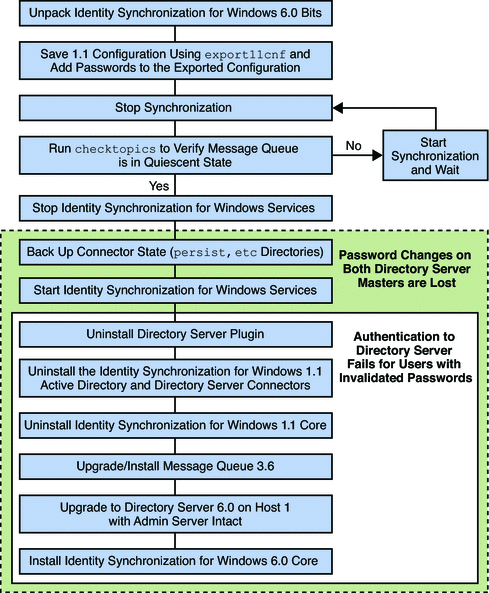
Preparing for Migration
Use the following procedure to prepare for migration to version 6.0 SP1.
 Preparing to migrate from version 1.1, and 1.1 SP1, to version 6.0 SP1
Preparing to migrate from version 1.1, and 1.1 SP1, to version 6.0 SP1
-
Open a terminal window or command prompt.
-
On Solaris type the following command.
uncompress -c filename | tar xf -
-
On Windows type the following command or use any archive program for Windows, such as WinZip.
%JAVA_HOME%\bin\jar -xf filename
When the binaries are unpacked, the following subdirectories contain the required migration tools:
Solaris
Windows
export11cnf.jar
checktopics.jar
-
-
Export your version 1.1 configuration settings to an XML file.
From the migration directory, execute export11cnf as described in Using the export11cnf Utility.
java -jar export11cnf.jar -D “cn=directory manager” -w - \ -s “dc=example,dc=com” -q - -f export.cfg
-
Add passwords to the exported XML file.
Enter a password between the double quotes for each cleartextPassword field in the exported configuration file. For more information, see Inserting Clear-Text Passwords.
-
Stop synchronization as described in Starting and Stopping Synchronization in Sun Java System Identity Synchronization for Windows 6.0 Installation and Configuration Guide.
-
Verify that your system is in a stable state.
From the migration directory, execute checktopics as described in Using the checktopics Utility. The following example shows the execution of the checktopics command.
java -jar checktopics.jar -D “cn=directory manager” -w - \ -s “dc=example,dc=com” -q -Z
-
Stop Identity Synchronization for Windows services (daemons) as described in Starting and Stopping Services in Sun Java System Identity Synchronization for Windows 6.0 Installation and Configuration Guide.
Note –Do not stop the Sun ONE Message Queue service.
-
On Windows NT only, perform the following steps.
-
Save the connector states by backing up the persist and etc directories from the existing 1.1 installation tree.
-
On Solaris, type the following command.
cd serverRoot/isw-hostname tar cf /var/tmp/connector-state.tar persist etc
-
On Windows, type the following command.
cd serverRoot\isw-hostname zip -r C:\WINNT\Temp\connector-state.zip persist etc %JAVA_HOME%\bin\jar -cfM %TEMP%\connector-state.jar persist etc
Alternatively, use any archive program for Windows, such as WinZip.
-
-
Start the Identity Synchronization for Windows services. For more information, see Starting and Stopping Services in Sun Java System Identity Synchronization for Windows 6.0 Installation and Configuration Guide.
Uninstalling Identity Synchronization for Windows
Note –
The Identity Synchronization for Windows 1.1 uninstall program removes the SUNWjss package if it is not registered for use by another application. In particular, this situation may occur on a Solaris machine if you installed a zip version of Directory Server 5.2, where the uninstall program removes the jss3.jar file from /usr/share/lib/mps/secv1.
If you encounter this situation as you migrate to Identity Synchronization for Windows 6.0 SP1, the installer reports that a required file is missing, and logs the file name to the installation log. When this happens, you must reinstall the required patches and restart the installation process. For a list of required patches, see (see Software Dependency Requirements in Oracle Fusion Middleware Release Notes for Oracle Directory Server Enterprise Edition.
 To Uninstall Identity Synchronization for Windows Version 1.1
To Uninstall Identity Synchronization for Windows Version 1.1
-
Uninstall the Directory Server plug-in manually and restart each Directory Server where the plug-in was installed.
Execute the following steps on each Directory Server where the plug-in was installed:
-
Remove the following entries from the Directory Server:
cn=config,cn=pswsync,cn=plugins,cn=configcn=pswsync,cn=plugins,cn=config
For example:
ldapdelete -D “cn=directory manager” -w - -p <port> \ -c cn=config,\ cn=pswsync,cn=plugins,cn=configcn=pswsync,cn=plugins,cn=config
-
Restart the Directory Server.
-
Remove the Plug-in binaries from the system.
-
-
Change directory (cd) to < ServerRoot >\isw-< hostname> and then use the Identity Synchronization for Windows 1.1 (or 1.1 SP1) uninstallation program to uninstall the version 1.1, and 1.1 SP1, Connectors and Core components.
Note –You must uninstall Connectors before uninstalling Core components.
-
Back up the product registry file and remove Identity Synchronization for Windows related entries from the file.
The location of the file is as follows:
-
On Solaris: /var/sadm/install/productregistry
-
On Windows: C:\WINNT\System32\productregistry
To remove the Identity Synchronization for Windows related entries from the product registry file, follow the instructions provided in Manually Uninstalling 1.1 Core and Instances from Solaris.
-
-
On Windows only. After uninstalling Core, restart your machine.
Note –If the uninstall fails, you might have to manually uninstall the Identity Synchronization for Windows components. Instructions are provided in What to Do if the 1.1 Uninstallation Fails
-
On Windows only. Verify that Identity Synchronization for Windows is not running. If necessary, you can stop the service from the command line by typing the following command.
net stop “Sun ONE Identity Synchronization for Windows”
If this service continues running after uninstallation, it causes a sharing violation that prevents you from deleting the instance directory.
-
Remove the Identity Synchronization for Windows instance directory (isw-< hostname >).
Installing or Upgrading the Dependent Products
-
Upgrade the Java 2 Runtime Environment (or Java 2 SDK) on each host (except on Windows NT) where Identity Synchronization for Windows components are installed. The minimum required version is 1.5.0.
-
Java 2 SDK: http://java.sun.com/j2se/1.5.0/install.html
-
Java 2 Runtime Environment: http://java.sun.com/j2se/1.5.0/jre/install.html
-
-
Install Message Queue 3.6 by using the instructions provided in Sun Java System Message Queue 3.6 Installation Guide.
-
Upgrade Directory Server to version 11g Release 1 (11.1.1). For more information, see Chapter 4, Overview of the Migration Process for Directory Server.
Note –To keep the Administration Server intact, use the -N option while migrating Directory Server (configuration and data) to version 11g Release 1 (11.1.1). For more information on migrating configuration data and user data, see Using dsmig to Migrate Configuration Data and Using dsmig to Migrate User Data respectively.
The Directory Server upgrade preserves your current Directory Server configuration and database.
Use the following steps to upgrade the Java Run Environment, install Message Queue, and upgrade Directory Server.
Installing Identity Synchronization for Windows 6.0 SP1
Use the following steps to install the Identity Synchronization for Windows 6.0 SP1 components.
 To install the Identity Synchronization for Windows 6.0 SP1 components:
To install the Identity Synchronization for Windows 6.0 SP1 components:
-
Install Identity Synchronization for Windows Core. For more information, see Installing Core in Sun Java System Identity Synchronization for Windows 6.0 Installation and Configuration Guide.
-
Execute idsync prepds against Directory Server to update the schema.
-
On Solaris type the following commands.
cd /opt/SUNWisw/bin idsync prepds arguments\
-
On Windows type the following commands.
cd serverRoot\isw-hostname\bin idsync prepds arguments\
For more information about idsync prepds, see Appendix A, Using the Identity Synchronization for Windows Command Line Utilities, in Sun Java System Identity Synchronization for Windows 6.0 Installation and Configuration Guide.
-
-
Import your version 1.1, and 1.1 SP1, configuration XML file by typing the following command.
idsync importcnf arguments\
Note –If the program detects errors in your input configuration file, an error results. Identity Synchronization for Windows aborts the importcnf process and provides the necessary information to correct errors.
For more information about using idsync importcnf , see Using importcnf in Sun Java System Identity Synchronization for Windows 6.0 Installation and Configuration Guide
-
Install the Identity Synchronization for Windows 6.0 SP1 Connectors. For more information, see Installing Connectors in Sun Java System Identity Synchronization for Windows 6.0 Installation and Configuration Guide.
-
If you did not select the Configure Identity Synchronization for Windows 6.0 SP1 Directory Server Plug-in option while installing Directory Server connector, configure it now. For more information, see Appendix A, Using the Identity Synchronization for Windows Command Line Utilities, in Sun Java System Identity Synchronization for Windows 6.0 Installation and Configuration Guide.
-
Stop Identity Synchronization for Windows services (daemons) as described in Starting and Stopping Services in Sun Java System Identity Synchronization for Windows 6.0 Installation and Configuration Guide.
-
On Windows NT only, complete the following steps.
-
Stop the NT Change Detector service by typing the following command.
net stop “Sun Java(TM) System NT Change Detector”
-
Restore the NT Change Detector Service counters.
-
Select the HKEY_LOCAL_MACHINE window.
-
Navigate to the SOFTWARE\Sun Microsystems\Sun Java(TM) System Identity Synchronization for Windows\1.1 node.
-
Double-click on each of the following entries to restore their values (which you saved prior to uninstalling version 1.1).
-
HighestChangeNumber
-
LastProcessedSecLogRecordNumber
-
LastProcessedSecLogTimeStamp
-
QueueSize
-
-
Start the NT Change Detector service by typing the following command.
net start “Sun Java(TM) System NT Change Detector”
-
-
Remove the version 6.0 SP1 persist and etc directories (and all their contents) from the instance directory and restore the version 1.1, and 1.1 SP1, persist and etc directories you backed up in Preparing for Migration.
-
On Solaris, type the following command.
cd /var/opt/SUNWisw rm -rf etc persisttar xf /var/tmp/connector-state.tar
-
On Windows, type the following command.
cd serverRoot\isw-hostname rd /s etc persist%JAVA_HOME%\bin\jar -xf %TEMP%\ connector-state.jar
Alternatively, use any archive program for Windows, such as WinZip.
-
-
Start the service and the synchronization.
-
Start the Identity Synchronization for Windows service as described in Starting and Stopping Services in Sun Java System Identity Synchronization for Windows 6.0 Installation and Configuration Guide.
-
Start synchronization as described in Starting and Stopping Synchronization in Sun Java System Identity Synchronization for Windows 6.0 Installation and Configuration Guide.
-
-
Check the central audit log to verify that there are no warning messages.
Note –If you have customized the version 1.1 log settings, you must manually apply those customizations to your version Identity Synchronization for Windows 6.0 SP1 installation. Use the Identity Synchronization for Windows Console to configure your log settings.
What to Do if the 1.1 Uninstallation Fails
If the version 6.0 SP1 installation program finds remnants of the version 1.1 system, the installation will fail. Verify that all of the 1.1 components are completely removed from the system before starting the new installation.
If the uninstallation program does not uninstall all of the version 1.1 components, you must manually clean up the Identity Synchronization for Windows product registry and Solaris packages.
Detailed instructions for uninstalling Identity Synchronization for Windows version 1.1 manually are provided in the following sections:
Note –
The instructions provided in this section are for uninstalling Identity Synchronization for Windows version 1.1, and 1.1 SP1, only.
Do not use the manual uninstallation procedures provided in the following sections unless the Identity Synchronization for Windows uninstallation program fails.
Manually Uninstalling 1.1 Core and Instances from Solaris
Use the instructions provided in this section to manually uninstall Core from a Solaris machine.
Note –
In this section, Identity Synchronization for Windows locations are described in the following manner:
<serverRoot >/ isw-<hostname >
where <serverRoot > represents the parent directory of the Identity Synchronization for Windows installation location.
For example, if you installed Identity Synchronization for Windows in /var/Sun/mps/isw-< example>, the < serverRoot> would be /var/Sun/mps.
 To Manually Uninstall Core From a Solaris Machine:
To Manually Uninstall Core From a Solaris Machine:
-
Stop all Identity Synchronization for Windows Java processes by typing /etc/init.d/isw stop into a terminal window.
If the preceding command does not stop all of the Java processes, type the following commands.
/usr/ucb/ps -gauxwww | grep java kill -s SIGTERM process IDs from preceding command
-
Stop Message Queue.
-
Type the following command to stop the Message Queue broker.
/etc/init.d/imq stop
-
Type the following commands to stop any remaining imq processes.
* ps -ef | grep imqbroker * kill -s SIGTERM process IDs from preceding command
-
Use one of the following methods to uninstall the broker packages and directories.
-
Use the Message Queue broker uninstall script to uninstall the broker. This script is located in the Identity Synchronization for Windows instance directory on the host where you installed Core.
serverRoot/isw-hostname/imq_uninstall
-
Manually uninstall the packages and directories.
Use the pkgrm command to remove the following packages.
SUNWaclg SUNWiqum SUNWiqjx SUNWiqlen SUNWxsrt SUNWiqu SUNWjaf SUNWiqfs SUNWjhrt SUNWiqdoc SUNWiquc SUNWiqsup SUNWiqr SUNWjmail
Use the rm -rf command to remove the following directories.
/etc/imq /var/imq /usr/bin/imq*
-
-
-
To remove the Identity Synchronization for Windows 1.1 Solaris packages, run pkgrm package-name for each of the packages listed in Manually Uninstalling 1.1 Core and Instances from Solaris.
The following example shows the use of pkgrm to uninstall packages.
pkgrm SUNWidscm SUNWidscn SUNWidscr SUNWidsct SUNWidsoc
Type the following command to verify that all of the packages were removed.
pkginfo | grep -i "Identity Synchronization"
Note –Run the pkgrm package-name command again to check if there are still existing packages due to dependencies.
-
Remove the Directory Server Plug-in.
-
Open the Directory Server Console and select the Configuration tab.
-
In the left pane, expand the Plugins node and select the pswsync node.
-
In the right pane, clear the Enable plug-in check box.
-
Click Save.
-
From the Directory Server Console, locate and remove the following entry from the Configuration Directory:
cn=pswsync,cn=plugins,cn=config
-
Stop Directory Server.
-
Remove the Plugin binary by typing the following command.
rm -f serverRoot/lib/psw-plugin.so
-
Restart Directory Server.
-
-
Backup (copy and rename) the current productregistry file located in /var/sadm/install/productregistry.
-
Manually edit the productregistry file in /var/sadm/install/ to remove the following entries, if present:
Note –-
For best results, use an XML editor. Alternatively, you can use a standard text editor.
-
Some of the following components may not be included in your file.
-
You must delete the beginning tag (<compid\>), ending tag (</compid\>), and all contents in-between both tags). Ellipses are used in the following list to represent any additional text, or tags that are included as part of these tags. See the example on Manually Uninstalling 1.1 Core and Instances from Solaris.
-
<compid\>Identity Synchronization for Windows . . . </compid\>
-
<compid\>Core . . . </compid\>
-
<compid\>unistaller . . . </compid\>
-
<compid\>wpsyncwatchdog . . . </compid\>
-
<compid\>setenv . . . </compid\>
-
<compid\>Create DIT . . . </compid\>
-
<compid\>Extend Schema . . . </compid\>
-
<compid\>resources . . . </compid\>
-
<compid\>CoreComponents . . . </compid\>
-
<compid\>Connector . . . </compid\>
-
<compid\>DSConnector . . . </compid\>
-
<compid\>Directory Server Plugin . . . </compid\>
-
<compid\>DSSubcomponents . . . </compid\>
-
<compid\>ObjectCache . . . </compid\>
-
<compid\>ObjectCacheDLLs . . . </compid\>
-
<compid\>SUNWidscr . . . </compid\>
-
<compid\>SUNWidscm . . . </compid\>
-
<compid\>SUNWidsct . . . </compid\>
-
<compid\>SUNWidscn . . . </compid\>
-
<compid\>SUNWidsoc . . . </compid\>
-
<compid\>ADConnector . . . </compid\>
The following is an example <compid\> tag. Remove <compid\>, </compid\>, and all the text and tags in-between.
<compid\>Identity Synchronization for Windows <compversion\>1.1 <uniquename\>Identity Synchronization for Windows</uniquename\> <compinstance\>1 <children\> <compref\>ADConnector <instance\>1 <version\>1.1</version\> </instance\> </compref\> <compref\>DSSubcomponents . . . </compinstance\> </compversion\> </compid\> -
-
Remove the following Identity Synchronization for Windows directories and files.
-
Clean up the configuration directory as follows:
-
Run the following ldapsearch command against the configuration directory where Identity Synchronization for Windows Core is installed to locate the Identity Synchronization for Windows Console subtree:
ldapsearch -D "cn=directory manager" -w < password > -b o=netscaperoot "(nsnickname=isw)" dn
Note –ldapsearch is located in Directory Server’s < serverRoot>/shared/bin/ldapsearch. For example, /var/Sun/mps/shared/bin/ldapsearch
The resulting entry should be similar to the following. Note that the entry always ends with o=NetscapeRoot.
"cn=Sun ONE Identity Synchronization for Windows,cn=server group, cn=myhost.mydomain.com,ou=mydomain.com,o=NetscapeRoot"
-
Use the Directory Server Console to remove the Identity Synchronization for Windows Console subtree and all of the subtrees below it.
-
-
Clean up the Identity Synchronization for Windows configuration registry as follows:
-
Run the following ldapsearch command to locate the Identity Synchronization for Windows configuration registry in Directory Server:
ldapsearch -D "cn=directory manager" -w < password > -b "dc=my,dc=domain" "(&(objectclass=iplanetservice)(ou=IdentitySynchronization))" dn
The resulting entry should be similar to the following:
"ou=IdentitySynchronization,ou=Services,dc=my,dc=domain"
-
Use the Directory Server Console to remove the Identity Synchronization for Windows configuration registry and all of the subtrees below it.
-
-
Clean up all other Console-related files as follows:
Manually Uninstalling 1.1 Core and Instances from Windows 2000
Use the instructions provided in this section to manually uninstall Core from a Windows 2000 machine.
Note –
In this section, Identity Synchronization for Windows locations are described in the following manner:
serverRoot\isw-hostname\
where serverRoot represents the parent directory of the Identity Synchronization for Windows installation location.
For example, if you installed Identity Synchronization for Windows in C:\Program Files\Sun\mps\isw-example, the serverRoot would be C:\Program Files\Sun\mps.
 To uninstall Core from a Windows 2000 machine:
To uninstall Core from a Windows 2000 machine:
-
Stop all Identity Synchronization for Windows Java processes using one of the following methods:
-
Select Start -> Settings -> Control Panel -> Administrative Tools -> Services to open the Services window. In the right pane, right-click on Identity Synchronization for Windows and select Stop.
-
Open a Command Prompt window and type the following command.
net stop "Sun ONE Identity Synchronization for Windows"
-
If the preceding methods do not work, use the following steps to stop the Java processes manually.
Note –Although you can view Java processes (such as pswwatchdog.exe ) from the Windows Task Manager, you cannot determine which processes are specifically related to Identity Synchronization for Windows. For this reason, do not stop processes from the Windows Task Manager.
-
-
For a Core uninstallation only, stop the Message Queue using one of the following methods:
-
In the Services window, right-click on iMQ Broker in the right pane and select Stop.
-
From a Command Prompt, type the following command.
net stop "iMQ Broker"
-
If the preceding methods do not work, use the following steps to stop Message Queue manually.
-
Open the Services window, right-click on iMQ Broker and select Properties.
-
From the General tab in the Properties window, select Manual from the Startup type drop-down list.
-
Open the Directory Server Console and select the Configuration tab.
-
In the left pane, expand the Plugins node and select the pswsync node.
-
In the right pane, uncheck the Enable plug-in check box.
-
Click Save.
-
From the Console, locate and remove the following entry from the Configuration Directory:
cn=pswsync,cn=plugins,cn=config
-
Stop Directory Server.
You can stop the server using one of the following methods:
-
Open Windows Explorer to locate and remove the Plugin binary:
< ServerRoot>\lib\psw-plugin.so
-
Restart Directory Server.
-
-
-
Open a Command Prompt window and type regedit to open the Registry Editor window.
 Caution –
Caution – Back up your current registry file before proceeding to Manually Uninstalling 1.1 Core and Instances from Windows 2000.
-
In the Registry Editor, select Edit -> Delete from the menu bar.
Remove the following Identity Synchronization for Windows keys from the Windows Registry:
-
All entries under HKEY_LOCAL_MACHINE\SOFTWARE\Microsoft\Windows\CurrentVersion\Uninstall\Identity Synchronization for Windows.
-
All CurrentControlSet and ControlSet (such as ControlSet001, ControlSet002, and so forth) entries under HKEY_LOCAL_MACHINE\SYSTEM\*, which includes the following entries (if they exist).
-
...\Control\Session Manager\Environment\< isw-installation directory\>
-
...\Services\Eventlog\Application\Sun ONE Identity Synchronization for Windows
-
...\Services\Sun ONE Identity Synchronization for Windows
-
...\Services\iMQBroker
-
-
-
Backup (copy and rename) the current productregistry file located in C:\WINNT\system32 .
-
Edit the C:\WINNT\system32\productregistry file to remove the following tags:
Note –-
For best results, use an XML editor. Alternatively, you can use a standard text editor.
-
Some of the following components may not be included in your file.
-
You must delete the beginning tag (<compid\>), ending tag (</compid\>), and all contents in-between both tags). Ellipses are used in the following list to represent any additional text and/or tags that are included as part of these tags. See the example Manually Uninstalling 1.1 Core and Instances from Windows 2000.
-
<compid\>Identity Synchronization for Windows . . . </compid\>
-
<compid\>Core . . . </compid\>
-
<compid\>unistaller . . . </compid\>
-
<compid\>wpsyncwatchdog . . . </compid\>
-
<compid\>setenv . . . </compid\>
-
<compid\>Create DIT . . . </compid\>
-
<compid\>Extend Schema . . . </compid\>
-
<compid\>resources . . . </compid\>
-
<compid\>CoreComponents . . . </compid\>
-
<compid\>Connector . . . </compid\>
-
<compid\>DSConnector . . . </compid\>
-
<compid\>Directory Server Plugin . . . </compid\>
-
<compid\>DSSubcomponents . . . </compid\>
-
<compid\>ObjectCache . . . </compid\>
-
<compid\>ObjectCacheDLLs . . . </compid\>
-
<compid\>ADConnector . . . </compid\>
The following is a <compid\> tag sample. Remove <compid\>, </compid\>, and all the text and tags in-between.
<compid\>Identity Synchronization for Windows <compversion\>1.1 <uniquename\>Identity Synchronization for Windows</uniquename\> <compinstance\>1 <children\> <compref\>ADConnector <instance\>1 <version\>1.1</version\> </instance\> </compref\> <compref\>DSSubcomponents . . . </compinstance\> </compversion\> </compid\> -
-
Remove the Identity Synchronization for Windows installation folder located at serverRoot\isw-hostname.
For example, C:\Program Files\Sun\mps\isw-example
-
Clean up the configuration directory as follows:
-
From a Command Prompt window, run the ldapsearch command against the configuration directory where Identity Synchronization for Windows Core is installed to locate the Identity Synchronization for Windows Console subtree.
Note –ldapsearch is located in < serverRoot>\shared\bin\ldapsearch.
For example, C:\Program Files\Sun\mps\shared\bin\ldapsearch
ldapsearch -D "cn=directory manager" -w < password\> -b o=netscaperoot "(nsnickname=isw)" dn
The resulting entry should be similar to the following (note that the entry will always end with o=NetscapeRoot):
"cn=Sun ONE Identity Synchronization for Windows,cn=server group, cn=myhost.mydomain.com,ou=mydomain.com,o=NetscapeRoot"
-
Use the Directory Server Console to remove the Identity Synchronization for Windows Console subtree that you found and all subtrees under it.
-
-
Clean up the Identity Synchronization for Windows configuration directory ( also know as the configuration registry) as follows:
-
From a Command Prompt window, run the following ldapsearch command to locate the Identity Synchronization for Windows configuration directory in Directory Server:
ldapsearch -D "cn=directory manager" -w <password \> -b "dc=my,dc=domain" "(&(objectclass=iplanetservice)(ou=IdentitySynchronization))" dn
The resulting entry should be similar to the following:
"ou=IdentitySynchronization,ou=Services,dc=my,dc=domain"
-
Use the Directory Server Console to remove the configuration directory subtree that you found, including all subtrees under it.
-
Next Steps
Restart your machine for all changes to take effect.
 Manually Uninstalling a 1.1 Instance from Windows
NT
Manually Uninstalling a 1.1 Instance from Windows
NT
Use the instructions provided in this section to manually uninstall an instance from a Windows NT machine.
Note –
In this section, Identity Synchronization for Windows locations are described as follows:
<serverRoot>\isw-<hostname>
where <serverRoot > represents the parent directory of the Identity Synchronization for Windows installation location. For example, if you installed Identity Synchronization for Windows in C:\Program Files\Sun\mps\isw- example, the < serverRoot > would be C:\Program Files\Sun\mps.
-
Stop all the Identity Synchronization for Windows Java processes (Core and instance installations) using one of the following methods:
-
Select Start -> Settings -> Control Panel -> Administrative Tools -> Services to open the Services window. In the right pane, right-click on Identity Synchronization for Windows and select Stop.
-
Open a Command Prompt window and type the following command:
net stop “Sun ONE Identity Synchronization for Windows”
-
If the preceding methods do not work, use the following steps to stop the Java processes manually:
Note –Although you can view Java processes (such as pswwatchdog.exe) from the Windows Task Manager, you cannot determine which processes are specifically related to Identity Synchronization for Windows. For this reason, do not stop processes from the Windows Task Manager.
-
-
Stop the Change Detector service using one of the following methods:
-
In the Services window, right-click on Sun ONE NT Change Detector Service in the right pane and select Stop.
-
Open a Command Prompt window and type the following command:
net stop “Sun ONE NT Change Detector Service”
-
If the preceding methods do not work, use the following steps to stop the Change Detector Service manually:
-
-
You must remove Identity Synchronization for Windows registry keys. Open a Command Prompt window and type regedt32 to open the Registry Editor window.
 Caution –
Caution – Do not use regedit because the program does not allow you to edit multi-value strings.
Backup your current Windows registry file before proceeding to Manually Uninstalling a 1.1 Instance from Windows NT.
-
In the Registry Editor, select Edit -> Delete from the menu bar.
Remove the following Identity Synchronization for Windows keys from the Registry:
-
All entries under HKEY_LOCAL_MACHINE\SOFTWARE\Microsoft\Windows\CurrentVersion\Uninstall\Identity Synchronization for Windows
-
All CurrentControlSet and ControlSet (such as ControlSet001, ControlSet002) entries under HKEY_LOCAL_MACHINE\SYSTEM\*.
These entries include the following:
-
...\Control\Session Manager\Environment\ <isw-installation directory>
-
...\Services\Eventlog\Application\Sun ONE Identity Synchronization for Windows
-
...\Services\Sun ONE Identity Synchronization for Windows
-
...\Services\iMQBroker
-
-
The HKEY_LOCAL_MACHINE\SOFTWARE\Sun Microsystems\PSW
-
-
Use regedt32 (do not use regedit) to modify (do not delete) the following registry key:
-
Backup (copy and rename) the current productregistry file located in C:\WINNT\system32 .
-
Edit the C:\WINNT\system32 productregistry file to remove the following tags:
Note –-
For best results, use an XML editor. Alternatively, you can use a standard text editor.
-
Some of these components might not be included in your file.
-
You must delete the beginning tag (<compid\>), ending tag (<\compid\>), and all contents in-between both tags). Ellipses are used in the following list to represent any additional text and/or tags that are included as part of these tags. See the example on Manually Uninstalling 1.1 Core and Instances from Windows 2000.
-
<compid\>Identity Synchronization for Windows . . . </compid\>
-
<compid\>Core . . . </compid\>
-
<compid\>uninstaller . . . </compid\>
-
<compid\>wpsyncwatchdog . . . </compid\>
-
<compid\>setenv . . . </compid\>
-
<compid\>Create DIT . . . </compid\>
-
<compid\>Extend Schema . . . </compid\>
-
<compid\>resources . . . </compid\>
-
<compid\>CoreComponents . . . </compid\>
-
<compid\>Connector . . . </compid\>
-
<compid\>DSConnector . . . </compid\>
-
<compid\>Directory Server Plugin . . . </compid\>
-
<compid\>DSSubcomponents . . . </compid\>
-
<compid\>ObjectCache . . . </compid\>
-
<compid\>ObjectCacheDLLs . . . </compid\>
-
<compid\>ADConnector . . . </compid\>
The following is a example <compid\> tag. Remove <compid\>, </compid\>, and all the text and tags in-between.
<compid\>Identity Synchronization for Windows <compversion\>1.1 <uniquename\>Identity Synchronization for Windows</uniquename\> <compinstance\>1 <children\> <compref\>ADConnector <instance\>1 <version\>1.1</version\> </instance\> </compref\> <compref\>DSSubcomponents . . . </compinstance\> </compversion\> </compid\> -
-
Remove the Identity Synchronization for Windows installation folder located at < serverRoot >\isw-< hostname >.
For example, C:\Program Files\Sun\mps\isw-example
Note –You must edit the Windows registry as described in Manually Uninstalling a 1.1 Instance from Windows NT before proceeding to Manually Uninstalling a 1.1 Instance from Windows NT.
-
Remove the Password Filter DLL.
Locate the passflt.dll file in the C:\winnt\system32 folder, and rename the file to passflt.dll.old.
-
Restart your machine for all changes to take effect.
Other Migration Scenarios
Because other deployment topologies are possible, your migration process may differ from the process described for a single-host deployment.
This section describes two alternative deployment scenarios and explains how to migrate in each case.
The sample deployment scenarios include:
Multi-Master Replication Deployment
In a multi-master replication (MMR) deployment, two Directory Server instances are installed on different hosts. It is possible to run the hosts on different operating systems, but in this scenario, both hosts are running on the same operating system.
Table 10–1 and Figure 10–2 illustrate how the Identity Synchronization for Windows components are distributed between the two hosts.
Table 10–1 Component Distribution in a Multi-Master Replication Deployment
The migration process keeps on-demand password synchronization running continuously on the preferred master or on the secondary master.
Note –
If both hosts are running on a Solaris operating system, then a third host running Windows 2000 with Active Directory is required for synchronization purposes only. (No components would be installed on the third host.)
The following figure illustrates the process for migrating Identity Synchronization for Windows in a MMR deployment.
Figure 10–2 Migrating a Multi-Master Replication Deployment
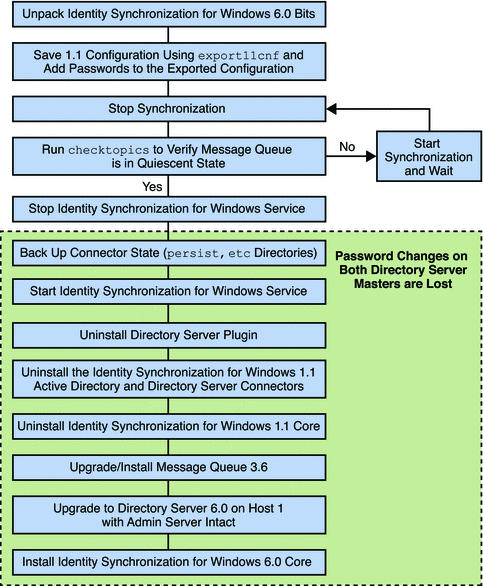
Multi-Host Deployment with Windows NT
Three hosts are used in this deployment scenario:
-
A Windows NT system
-
A host for Directory Server with the synchronized users and the Directory Server Connector
-
A host for all other components
Table 10–2 and Figure 10–3 illustrate how the Identity Synchronization for Windows components are distributed between the three hosts.
Table 10–2 Multi-Host Deployment
In the previous scenario, hosts 1 and 2 are running on the same operating system.
Note –
Directory Server at host1 contains the configuration registry and the Admin Server console. Ensure you migrate to Directory Server 11g Release 1 (11.1.1) using the -N option to keep the Admin Server intact. For more information on migrating configuration data and user data, see Using dsmig to Migrate Configuration Data and Using dsmig to Migrate User Data respectively.
Directory Server at host2 contains the data and the Directory Server plugin. When you migrate Directory Server to 11g Release 1 (11.1.1), the plugin configuration is lost. But it does not cause any problem as Identity Synchronization for Windows migration requires the connectors to be reinstalled and plugin to be reconfigured. Therefore, Directory Server at host2 should be migrated after Identity Synchronization for Windows uninstallation.
If both hosts are running a Solaris operating system, then a fourth host running Windows 2000 with Active Directory is required for synchronization purposes only. (No components would be installed on the fourth host.)
Figure 10–3 illustrates the process for migrating Identity Synchronization for Windows for a multi-host deployment
Figure 10–3 Migrating a Multi-Host Deployment with Windows NT
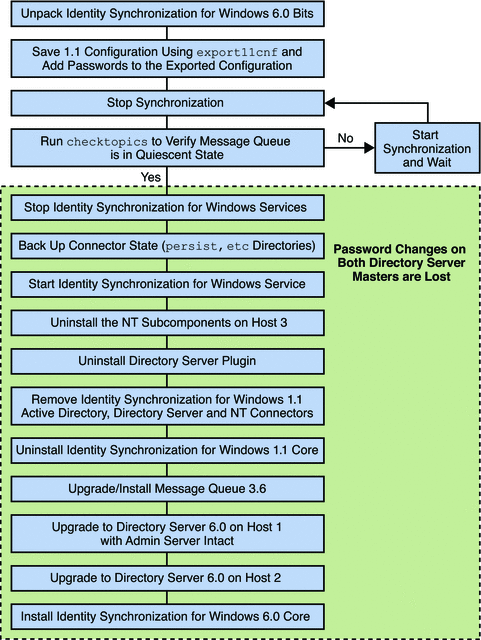
Checking the Logs
After migration, check the central audit log for messages indicating a problem. In particular, check for Directory Server users whose password changes may have been missed during the migration process. Such errors would be similar to the following:
[16/Apr/2004:14:23:41.029 -0500] WARNING 14 CNN101 ds-connector-host.example.com "Unable to obtain password of user cn=JohnSmith,ou=people,dc=example,dc=com, because the password was encoded by a previous installation of Identity Synchronization for Windows Directory Server Plugin. The password of this user cannot be synchronized at this time. Update the password of this user again in the Directory Server."
You will not see this log message until after you start synchronization in Identity Synchronization for Windows 6.0 SP1. This is why checking the logs is the last step of the migration procedure.
- © 2010, Oracle Corporation and/or its affiliates
