| C H A P T E R 2 |
|
Installing Software From the Solaris 9 9/05 Software Supplement CD |
This chapter describes the contents of the software on the CD labeled Solaris 9 9/05 Software Supplement. This CD is referred to in this document as the Supplement CD. The information in this chapter also applies to the image of the Supplement CD included on the Solaris 9 9/05 DVD.
This chapter includes the following topics:
TABLE 2-1 lists each type of software on the Supplement CD, and whether that software is installed by default or by option.
The following table lists the versions of the software in the current Solaris 9 9/05 release, compared to past Solaris 9 releases.
|
System Management Services software for the Sun Fire high-end systems |
|||||||||
There are three ways to install software from the Supplement CD:
If you have installed any of the Supplement CD software from a previous release, remove the packages associated with that software before installing the new software.
During the Solaris installation, you are asked to choose either Default Installation or Custom Installation. The Default settings are the same whether you install from CD or from DVD.
The installation process displays a predefined set of products that are installed by default from the Software Supplemental CD. Choosing Custom Installation enables you to change these settings.
You can use Solaris Web Start to install Supplement CD software after you have installed the Solaris Operating System.
1. Insert the Supplement CD into your CD-ROM drive.
3. When the Solaris Web Start GUI is displayed, select Next.
4. Choose the language locale you want to install, and select Next.
5. Select which software components to install from the displayed list, and select Next.
All Supplement CD software components are listed, with "Default Install" software already selected. You can also select the radio buttons labeled "No Install" if you do not want a default component, or select "Custom Install" to add nondefault components. These software components are listed in TABLE 2-1.
6. If you chose any Custom Install software, follow the next screens to choose which components you want to download for each.
Some Custom Install software gives you the choice to install specific components, such as client versions versus server versions.
|
|
1. Insert the Supplement CD into your CD-ROM drive.
The File Manager window is displayed.
2. In a shell, become superuser using the su command and the superuser password.
Where directory is the software product directory from TABLE 2-3 and package_names are the package names from TABLE 2-3.
The argument to the -d option must be a full path name to a device or directory. If you do not specify the device on which the package resides, pkgadd checks the default spool directory (/var/spool/pkg). If the package is not there, installation fails.
To install a particular product, choose the appropriate packages:
|
Note - For names and descriptions of localized packages, see Appendix A. |
If a problem occurs during package installation, information about the problem is displayed, followed by this prompt:
Do you want to continue with this installation?
The SunVTS validation test suite is a diagnostic tool designed to test Sun hardware. By running multiple diagnostic hardware tests, the SunVTS software verifies the connectivity and functionality of most SPARC® hardware controllers and devices in a 32-bit or 64-bit Solaris operating environment.
SunVTS provides an infrastructure for programmers to develop their own tests and run them using the SunVTS interface.
You can find the software and documentation for the SunVTS application on the Solaris Software Supplement CD.
There may be newer SunVTS 5.1 Patch Set releases available that are the most appropriate for use with your hardware. If your system is using a later Patch Set than is provided on the Supplement CD, you can find SunVTS manuals supporting that version at http://www.sun.com/documentation.
TABLE 2-4 describes the main features of the SunVTS environment.
TABLE 2-5 provides a list of SunVTS packages needed to run the SunVTS diagnostic tool.
See Installing Supplement CD Software.
To use SunVTS software, refer to the SunVTS documentation in the Solaris 9 9/05 on Sun Hardware documentation set located on the Solaris Software Supplement CD.
For new features, tests, and test enhancements for this release, refer to the SunVTS 5.1 Patch Set 10 Documentation Supplement.
For overall test configuration modes, interfaces, and options, refer to the SunVTS User's Guide.
For individual test and quick reference information, refer to the SunVTS Test Reference Manual and the SunVTS Quick Reference Card.
The Sun OpenGL software for Solaris is the Sun native implementation of the OpenGL application programming interface (API). The OpenGL API is an industry-standard, vendor-neutral graphics library. It provides a small set of low-level geometric primitives, and many basic and advanced 3D rendering features, such as modeling transformations, shading, lighting, anti-aliasing, texture mapping, fog, and alpha blending.
The Sun OpenGL 1.3 software for Solaris supports the following devices:
Creator Graphics, Creator3D Graphics, Elite3D Graphics, Expert3D Graphics, XVR-500, and XVR-1000 Graphics--OpenGL functionality is accelerated in hardware.
All Sun SPARC systems equipped with the following graphics accelerators are supported on the OpenGL 1.3 software: the TCX, SX, GX, Creator, Elite3D, Expert3D, XVR-500, and XVR-1000 families of graphics accelerators. This includes the Ultra workstation, the Sun Enterprise, and the legacy SPARCstation families.
If you have older versions of the Sun OpenGL software for Solaris packages, you must use the pkgrm command to remove them.
1. Check to see whether any older versions of the OpenGL packages are installed using the pkginfo command.
The pkginfo | egrep -i "OpenGL" command lists any existing OpenGL packages that you have installed.
2. To remove the packages, become superuser:
3. Run pkgrm to remove all existing Sun OpenGL software for Solaris packages.
TABLE 2-6 lists the packages that are provided with the Sun OpenGL software for Solaris.
See Installing Supplement CD Software.
After installing the packages, do the following:
1. Exit the window system and restart it so that the window system loads the newly installed GLX server extension.
2. To verify that the OpenGL libraries are installed correctly, run ogl_install_check.
The ogl_install_check test program prints the version of the OpenGL library and renderer used, and renders a rotating wheel. The program returns the following output when it is run on an UltraSPARC Creator3D:
For diagnostic purposes, the following values should be noted if Solaris OpenGL software problems are seen:
Whenever possible, Sun OpenGL software for Solaris renders directly to the frame buffer, bypassing the X server. This is enabled by Sun's DGA mechanism for locking portions of the screen. However, a Solaris security feature enables only the user who originally logged in to the window system to use DGA to lock portions of the screen. Only owners of the window system have access to DGA.
If you notice poor performance when rendering locally, the cause might be this Solaris security feature. For example, if you start the window system, and another user at the workstation changes to that user's own environment using su, the application will not run by means of DGA even though the second user is running the application locally.
If you notice slow local rendering, run the ogl_install_check diagnostic program (found in /usr/openwin/demo/GL) to determine whether the application is running via DGA. If the OpenGL GLX server status report from the ogl_install_check program says that the GLX context is indirect, edit the login permissions to enable DGA access for all users.
2. Edit permissions to enable world read/write access to the following devices:
This enables DGA access for all users for the duration of the current window system session (subject to X authorization, see xhost(1)).
3. Edit the /etc/logindevperm file and change the default permissions of all devices listed in the file to 0666 to allow world read/write access.
For example, in the following lines in logindevperm, change 0600 to 0666 so that the next time you log in and restart your window system, it will still be accessible by all users.
/dev/console 0600 /dev/mouse:/dev/kbd /dev/console 0600 /dev/sound/* # audio devices /dev/console 0600 /dev/fbs/* #frame buffers |
Sun Remote System Control (RSC) is a secure server management tool that enables you to monitor and control a Sun Enterprise 250, Sun Fire 280R, Sun Fire V480, Sun Fire V490, Sun Fire V880, or Sun Fire V890 server over modem lines and over a network, using Solaris OS or Microsoft Windows clients. RSC can also notify you when server problems occur. RSC provides remote system administration for geographically distributed or physically inaccessible systems.
All hardware functionality required to support RSC is already included with your Sun Enterprise 250, Sun Fire 280R, Sun Fire V480, Sun Fire V490, Sun Fire V880, or Sun Fire V890 server.
The Sun Remote System Control for Sun Servers software is provided on the Supplement CD. For installation information, see Installing Supplement CD Software. For configuration information for Remote System Control, see the Remote System Control (RSC) User's Guide.
To install RSC client software on a computer running Microsoft Windows 98, Windows NT 4.0, or Windows 2000, load the Supplement CD into the system's CD-ROM drive. The InstallShield application starts automatically, prompts you for a directory name, and installs the RSC executable in the location that you specify.
SunForum is a data conferencing product for Sun workstations. It is based on the T.120 standard, which enables your Sun system to conference over intranets and the Internet with other T.120 products, such as Microsoft NetMeeting and PictureTel LiveShare Plus, version 4.0. SunForum includes the following features:
View and control applications shared from other UNIX or PC machines that are based on the T.120 protocol.
Share local Solaris applications, which can be viewed and controlled by any conference participant.
Exchange ideas and data using the whiteboard, clipboard, chat, and file transfers.
See Installing Supplement CD Software.
The SunForum Software Installation Guide and SunForum Software User's Guide can also be found in the SunForum directory described in Installing Supplement CD Software on a Standalone System Using pkgadd, and in SunForum's Docs directory as PostScript and PDF files.
and PDF files.
You can read information about SunForum online. You can access help from the Help menu located on any SunForum menu bar.
The following software is provided on the Supplement CD contained in your Solaris 9 9/05 Media Kit:
|
Note - Before installing driver software from the Supplement CD, make sure that you have already installed the adapter hardware. Refer to the appropriate Platform Notes for more information. |
See Installing Supplement CD Software.
Refer to the following platform notes for more information:
Platform Notes: The Sun GigabitEthernet Device Driver
Platform Notes: The SunHSI/P Device Driver
Platform Notes: SunATM Driver Software
Platform Notes: The hme FastEthernet Device Driver
Platform Notes: The eri FastEthernet Device Driver
Platform Notes: Sun GigaSwift Ethernet Device Driver
Platform Notes: Sun Quad FastEthernet Device Driver
Virtual Local Area Networks (VLANs) are commonly used to split up groups of network users into manageable broadcast domains, to create logical segmentation of workgroups, and to enforce security policies among each logical segment. With multiple VLANs on an adapter, a server with a single adapter can have a logical presence on multiple IP subnets. By default, 512 VLANs can be defined for each VLAN-aware adapter on your server.
If your network does not require multiple VLANs, you can use the default configuration, in which case no further configuration is necessary.
VLANs can be created according to various criteria, but each VLAN must be assigned a VLAN tag or VLAN ID (VID). The VID is a 12-bit identifier between 1 and 4094 that identifies a unique VLAN. For each network interface (for example, ce0, ce1, ce2, and so on; or bge0, bge1, bge2, and so on), 512 possible VLANs can be created. Because IP subnets are commonly used, use IP subnets when setting up a VLAN network interface. This means that each VID assigned to a VLAN interface of a physical network interface belongs to different subnets.
Tagging an Ethernet frame requires the addition of a tag header to the frame. The header is inserted immediately following the Destination MAC address and the Source MAC address. The tag header consists of two bytes of Ethernet Tag Protocol Identifier (TPID, 0x8100) and two bytes of Tag Control Information (TCI). FIGURE 2-1 shows the Ethernet Tag Header format.
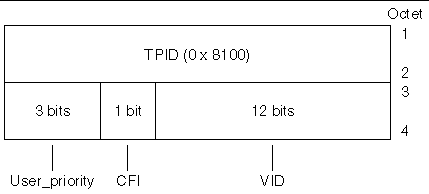
|
1. Create one hostname.cenum file (hostname6.cenum file for IPv6) for each VLAN that will be configured for each adapter on the server.
The network adapter on your system might not be referred to by the letters ce. For example, it might identify itself using the letters hme, bge, or something else. To find out, type the following (in this example, the output is from a system containing an hme adapter):
Use the following naming format that includes both the VID and the physical point of attachment (PPA):
VLAN logical PPA = 1000 * VID + Device PPAce123000 = 1000*123 + 0
VLAN logical PPA = 1000 * VID + Device PPAbge11000 = 1000*11 + 0
This format limits the maximum number of PPAs (instances) you can configure to 1000 in the /etc/path_to_inst file.
For example, on a server with the Sun GigabitEthernet/P 3.0 adapter having an instance of 0, that belongs to two VLANs with VIDs 123 and 224, you would use ce123000 and ce224000, respectively, as the two VLAN PPAs.
For a system containing a Broadcom Gigabit Ethernet adapter having an instance of 0, that belongs to two VLANs with VIDs 10 and 11, you would use bge10000 and bge11000, respectively, as the two VLAN PPAs.
2. Use the ifconfig(1M) to configure a VLAN virtual device, for example:
The output of ifconfig -a on a system with VLAN devices ce123000 and ce224000:
The output of ifconfig -a on a system with VLAN devices bge10000 and bge11000:
3. On the switch, set VLAN tagging and set VLAN ports to coincide with the VLANs you have set up on the server.
Using the examples in Step 2, you would set up VLAN ports 123 and 224 on the switch or VLAN ports 10 and 11.
Refer to the documentation that came with your switch for specific instructions for setting VLAN tagging and ports.
The Java 3D 1.3.1 API is a set of classes for writing three-dimensional graphics applications and 3D applets. It gives developers high-level constructs for creating and manipulating 3D geometry, and for constructing the structures used in rendering that geometry. Application developers can describe very large virtual worlds using these constructs, which provide Java 3D software with enough information to render these worlds efficiently.
The Java 3D 1.3.1 API requires OpenGL software, any version from 1.1 through 1.3.
See Installing Supplement CD Software.
For System Service Processor (SSP) installation and update procedures, as well as SSP release notes, see the Sun Enterprise 10000 SSP Installation and Release Notes, which is included in the Solaris 9 9/05 on Sun Hardware Documentation Collection.
For Capacity on Demand software installation, as well as release notes, see the Sun Enterprise 10000 Capacity on Demand 1.0 Installation Guide and Release Notes, which is included in the Solaris 9 9/05 on Sun Hardware Documentation Collection.
The Netra ct Platform 1.0 software on the Supplement CD contains the software required to support environmental monitoring, alarms (RSC software), and SNMP monitoring of the Netra ct servers.
The two current Netra ct servers are the Netra ct800 and the Netra ct400.
The software should not be installed on servers that are not Netra systems.
Copyright © 2005, Sun Microsystems, Inc. All Rights Reserved.