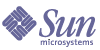
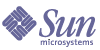
| |
| Sun Java System Applications Server Platform Edition 8.1 2005Q1 Installation Guide | |
Chapter 1
Installing Application Server 8.1 SoftwareThis guide provides instructions for installing the Sun Java System Application Server Platform Edition 8.1 software. The following topics are discussed:
UNIX installations support both root and non-root user installations. Users of Windows installations should have Power User or Administrator access.
What You Are InstallingThere are two different distribution types:
The Application Server product distribution includes the following components:
The Java™ 2 Platform, Enterprise Edition (J2EE™) 1.4 product distribution includes the following components:
Use these instructions to install either distribution.
Installing the Application Server SoftwareAfter you have verified that your system meets the requirements specified in the Application Server Platform Edition 8.1 2005Q1 Release Notes, use either of the following sets of steps to install the Application Server product:
Installing on UNIX and Linux
- Navigate to the directory where you downloaded the bundle file.
- Change the permission of the bundle file so that you have execute access:
chmod +x bundle_filename
- Run the installation program.
- To run the installation program that uses a graphical interface, at the command prompt type the name of the bundle file:
./bundle_filename
- To run the installation program that uses the command-line interface, at the command prompt type the name of the bundle file followed by the -console option:
./bundle_filename -console
- In the Admin Configuration page (or at the command line), enter the following:
- Admin User Name—Name of the user who administers the server
- Password—Admin user’s password to access the Admin Server (8-character minimum)
- Admin Port—Administration port number for initial server instance
- HTTP Port—Port number to access the default server instance
- HTTPS Port—Secure port number to access the default server instance
- In the Installation Options page, select the options that you want.
If you select the “Upgrade from Previous Version” checkbox, the upgrade process begins after installation is completed. For information about upgrading, see the Sun Java System Application Server Platform Edition 8.1 2005Q1 Upgrade and Migration Guide at http://docs.sun.com/.
- Set the PATH environment variable to include the Application Server install_dir/bin directory.
- Verify the installation by following the instructions in the Sun Java System Application Server Platform Edition 8.1 2005Q1 Quick Start Guide, located in install_dir/docs/QuickStart.html or at http://docs.sun.com/.
Installing on Windows
- Navigate to the directory where you downloaded the .exe file.
- Double click the .exe file to start the installation program.
- Follow the instructions on the wizard screens of the installation program.
- In the Admin Configuration page (or at the command line), enter the following:
- Admin User Name—Name of the user who administers the server
- Password—Admin user’s password to access the Admin Server (8-character minimum)
- Admin Port—Administration port number for initial server instance
- HTTP Port—Port number to access the default server instance
- HTTPS Port—Secure port number to access the initial server instance
- In the Installation Options page, select the options that you want.
If you select the “Upgrade from Previous Version” checkbox, the upgrade process begins after installation is completed. For information about upgrading, see the Sun Java System Application Server Platform Edition 8.1 2005Q1 Upgrade and Migration Guide at http://docs.sun.com/.
- If you did not select the corresponding option on the Installation Options screen, set the PATH environment variable to include the Application Server install_dir/bin directory.
- Verify the installation by following the instructions of the Sun Java System Application Server Platform Edition 8.1 2005Q1 Quick Start Guide, located in install_dir/docs/QuickStart.html or at http://docs.sun.com/.
Installing in Silent ModeSilent mode installation is non-interactive. You must first provide a configuration file for information that the installer needs. The following topics are discussed:
Creating the Installation Configuration File
The installation configuration file is created when you use the savestate option with a setup command to start a interactive installation. During the interactive installation, your input is collected and stored in the configuration file you specified. This forms the template for silent installation, which you can use later to install the product on one or more machines. If needed, you can modify the installation configuration file.
The following topics are addressed:
Syntax for Creating the Installation Configuration File
The syntax for creating an installation configuration file is as follows:
For graphical method: ./bundle_filename -savestate filename
For command-line method: ./bundle_filename -console -savestate filename Refer to Installation Methods for more detailed information.
Example Installation Configuration
Modifying the Installation Configuration File
You can modify the installation configuration file by editing the variables and values described in Table 1-1. This table provides four columns showing variable names, valid values (if applicable), contents, and comments.
Table 1-1 Installation Configuration File Variables
Variable Name
Valid Values (if applicable)
Content
Comments
defaultInstallDirectory
Default installation directory path
currentInstallDirectory
Selected installation directory path
JDK_LOCATION
Selected J2SE installation directory path
This entry is needed only for distributions that do not contain a bundled J2SE.
INST_ASADMIN_USERNAME
Administrator user name for initial server instance
INST_ASADMIN_PASSWORD
Administrator password for initial server instance
This entry is obfuscated by default.
See also description of ADMIN_PASSWORD_ENCRYPTED variable.
INST_ASADMIN_PORT
0 -65535
Administration server port number for initial server instance
INST_ASWEB_PORT
0 -65535
HTTP port number for
initial server instance
INST_HTTPS_PORT
0 -65535
HTTPS port number for initial server instance
INST_JMS_PORT
0 -65535
JMS port number for initial server instance
If the configuration file does not include this entry, default value of 7676 is used.
INST_ORB_PORT
0 -65535
ORB port number for initial server instance
If the configuration file does not include this entry, default value of 3700 is used.
INST_ORB_SSL_PORT
0 -65535
Secure ORB port number for initial server instance
If the configuration file does not include this entry, default value of 3820 is used.
INST_ORB_MUTUALAUTH_PORT
0 -65535
Mutual authentication ORB port number for initial server instance
If the configuration file does not include this entry, default value of 3920 is used.
INST_JMX_PORT
0 -65535
JMX port number for initial server instance
If the configuration file does not include this entry, default value of 8686 is used.
INST_POINTBASE_PORT
0 -65535
PointBase server port number
If the configuration file does not include this entry, default value of 9092 is used.
ADMIN_PASSWORD_ENCRYPTED
TRUE
FALSEObfuscated admin password flag
In initial statefile created by product installer this flag is set to TRUE, since the admin password value is obfuscated for security reasons.
To override the value for admin password, enter INST_ASADMIN_PASSWORD value in clear text and set this flag to FALSE to enable silent installation to process it correctly.
STORE_ADMIN_AUTH
TRUE
FALSEWhether to create admin authentication user preference file
CREATE_SAMPLES_DOMAIN
TRUE
FALSEWhether to create additional samples server domain.
CREATE_DESKTOP_SHORTCUT
TRUE
FALSEWhether to create autodeploy folder desktop shortcut.
Valid for Windows platforms only and is disregarded otherwise.
UPDATE_PATH
TRUE
FALSEWhether to update PATH environment variable to include Application Server bin directory.
Valid only for Windows platforms and is disregarded otherwise.
If this entry is not present, default value of FALSE is used.
Installing in Silent Mode
To install the Sun Java System Application Server software in silent mode:
- Review configuration file and verify that it contains what you want to use for your silent installation.
- Copy your installation configuration file to each machine where you plan to install the Sun Java System Application Server software.
- Copy the Sun Java System Application Server distribution file to each machine where you plan to install the Application Server software.
- Navigate to the directory where you copied the distribution file and your installation configuration file.
- Start silent installation at the command line using the following command format: ./bundle_filename -silent config_file
The installation program reads the specified config_file, checks for adequate disk space, then installs the product based on the data in config_file.
When the prompt is returned, the silent installation is complete and the installation components are installed on your systems.
- Start the Application Server software by using the instructions in the Sun Java System Application Server Platform Edition 8.1 2005Q1 Administration Guide.
When the Admin Console is started, the initial page of the Application Server graphical interface is displayed.