GNOME Menu
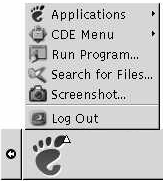
You can access almost all of the standard applications, commands, and configuration options from the GNOME Menu.
The GNOME Menu provides the following top-level menus and special menu items:
-
Applications: Contains all applications and preference tools. This menu also includes the file manager and the help browser.
-
Actions: Contains commands that enable you to perform desktop environment tasks, for example the Lock Screen and Log Out commands. The items in the Actions menu are at the top level of the GNOME Menu.
You can add GNOME Menu buttons to your panels. By default, the GNOME Menu is represented on panels by a stylized footprint icon, as follows:
To Open the GNOME Menu
You can open the GNOME Menu in the following ways:
-
From a panel with a GNOME Menu
Click on the GNOME Menu.
-
Use shortcut keys
You can use shortcut keys to open the GNOME Menu. When you use shortcut keys to open the GNOME Menu, the GNOME Menu appears at the mouse pointer.
The default shortcut keys to open the GNOME Menu are Alt + F1. To change the shortcut keys that open the GNOME Menu, choose Applications -> Desktop Preferences -> Keyboard Shortcuts.
To Add a GNOME Menu to a Panel
You can add as many GNOME Menu buttons as you want to your panels. To add a GNOME Menu to a panel, right-click on any vacant space on the panel. Choose Add to Panel -> GNOME Menu.
- © 2010, Oracle Corporation and/or its affiliates
