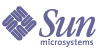
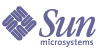
| |
| Sun Java System Identity Synchronization for Windows 1 2004Q3 Deployment Planning Guide | |
Appendix A
Pluggable Authentication ModulesThis appendix explains how to configure Identity Synchronization for Windows and Pluggable Authentication Methods (PAM) so an LDAP store can provide synchronization capabilities between Solaris and Windows. The information is organized into the following sections:
Note
In this appendix, Windows refers to Windows environments using Active Directory for authentication. Windows NT environments may impose different approaches.
OverviewIf your enterprise environment contains both Solaris and Windows hosts, you can simplify the administration of the user community if you use Identity Synchronization for Windows to manage the two environments as a single set of users.
Combining PAM and Identity Synchronization for Windows can accomplish the following goals:
In addition, you can configure your environment to ensure that passwords are never sent over a medium that permits eavesdropping.
Solaris' implementation of PAM has long-offered the ability to use an LDAP store; however with the advent of intrinsic PAM modules in Solaris 9 you can now use a product such as Identity Synchronization for Windows.
Note
You can patch Solaris 8 to support this functionality using
Patch number 108993 for Sparc or Patch number 108994 for x86.
While some Solaris PAM modules are LDAP-aware, other modules do not use LDAP in a way that triggers Identity Synchronization for Windows’ interception actions.
For example, when you configure the PAM_UNIX module to use LDAP (using a directive specified in the /etc/nsswitch.conf file), the module never binds (as the user in question) against the LDAP store when authenticating. Instead, the PAM_UNIX module reads the user's LDAP entry, internally compares the password found on the LDAP entry to the password provided, and then PAM_UNIX makes its authentication decision accordingly.
Because the PAM_UNIX module authentication is done outside the purview of the LDAP store, none of the hooks put into place by Identity Synchronization for Windows will be used. Consequently, passwords will fail to flow from the LDAP store to Windows.
Specifically, to initiate the synchronization process, Identity Synchronization for Windows requires all authentication systems to bind to the LDAP store. Furthermore, the binding mechanism you use must be a form that presents the user's password in a non-obfuscated manner, such as a simple bind, which precludes the use of SASL and Digest mechanisms. Using Transport Layer Security (TLS) for the connection between PAM and the LDAP store makes the use of simple binds acceptable for security.
The PAM_UNIX module’s authentication methods should suffice in environments where passwords never change or where password changes always flow from the LDAP store to Windows. However, you must not use the PAM_UNIX module in environments where passwords change on Windows.
In contrast to the PAM_UNIX module, the PAM_LDAP module binds to the LDAP store using a pre-formed, “user-centric” DN and a user-provided password when authenticating. This action in particular allows Identity Synchronization for Windows to maintain the synchronization of an entry. Consequently, you will use this PAM_LDAP module in conjunction with Identity Synchronization for Windows and existing PAM modules.
The following section explains how to configure PAM and Identity Synchronization for Windows.
Configuring PAM and Identity Synchronization for Windows
Note
In this section, Windows refers to Windows environments using Active Directory for authentication. Windows NT environments may require different approaches.
Use the following steps to configure Identity Synchronization for Windows and PAM for environments in which passwords can change on Windows:
- Configure an LDAP repository for PAM ((more...) )
- Install and configure Identity Synchronization for Windows to synchronize the LDAP repository and Windows ((more...) )
- Populate the LDAP repository with user data ((more...) )
- Configure a Solaris host to use the LDAP repository ((more...) )
- Establish password authentication through the LDAP repository and enable users to change their own passwords ((more...) )
- Verify that user information (including passwords) flows between environments ((more...) )
The rest of this section provides detailed information about each step and uses examples to illustrate the process.
Step 1: Configure an LDAP Repository for PAM
This section explains how to configure an Identity Synchronization for Windows-supported LDAP repository for PAM, using the following example information:
Use the following steps to configure an Identity Synchronization for Windows-supported LDAP repository for PAM.
- Configure the LDAP store using the Solaris idsconfig command line tool.
The idsconfig tool prompts you for values that are needed to form the Directory Information Tree (DIT) to be contained in the LDAP store. The idsconfig tool will manipulate the requisite LDAP store schema to accommodate the impending user population.
When you configure the test system, the following idsconfig summary screen is displayed (Figure A-1):
Figure A-1 Summary of Configuration Screen
- Evaluate the following key parameters’ values:
- Domain to serve
- Base DN to setup
- Profile name to create
- Service Auth Method pam_ldap
If necessary, use the idsconfig tool to change the context of these parameter values so they are appropriate for your deployment scenario. If you are working in a test environment where you can change DNS entries and set machine IP addresses to arbitrary values, you could use the names and addresses provided in this appendix.
- After idsconfig stores the generated configuration, the idsconfig tool will direct you to create virtual list view (VLV) indexes.
Note
VLV indexes (also called browsing indexes) enable PAM to quickly search for groups, users, and so forth. Refer to the following website for information about creating VLV indexes:
Pay particular attention to the number of VLV indexes that you are prompted to create. The idsconfig tool will provide a list of VLV indexes that are contextually sensitive to the state in which it finds the LDAP store.
Figure A-2 shows the resulting topology, as seen from the Sun One Directory Server console:
Figure A-2 Resulting Topology
When you are finished configuring the LDAP repository for PAM, continue to Step 3: Populating the LDAP Repository.
Step 2: Configuring Identity Synchronization for Windows
Now you can begin the process of bridging the LDAP store with the Windows’ authentication system. You accomplish this process by installing and configuring Identity Synchronization for Windows against the following two systems:
You can install Identity Synchronization for Windows on the Solaris 8 host (LDAPHOST.EXAMPLE.COM) and then configure the software so that all of the distributed processes required by Identity Synchronization for Windows will run on LDAPHOST.EXAMPLE.COM.
When you finish configuring Identity Synchronization for Windows, continue to Step 3: Populating the LDAP Repository.
Step 3: Populating the LDAP Repository
After configuring an LDAP repository for PAM, you can push user entries into the LDAP store.
Assume you want to create a new, single user named George Washington that is subordinate to the following entry:
ou=people,dc=pam,dc=example,dc=com
In addition, you want to use an ou=people “container” that is subordinate to the Base DN you provided to idsconfig in Step 2. You may have to make contextual changes to the Base DN you are going to use.
Use the following steps to populate the LDAP repository:
- From the Directory tab in the Sun ONE Directory Server console, right-click on the people node (located just below the highlighted pam (2 acis) entry) and when the pop-up menu is displayed, select New -> User.
- When the Sun One Directory Server’s Create New User dialog box opens, enter the appropriate information in the text fields provided (for example, see Figure A-3).
Figure A-3 Creating a New User
- Select Posix User from the list in the left pane and the right pane changes so you can specify Posix User attributes.
- Enable the Enable Posix User Attributes button and then enter the appropriate information in the text boxes provided (see Figure A-4).
Figure A-4 Enabling Posix User Attributes
- When you are finished, click OK to save your changes and close the Create New User dialog box.
- Verify that the new user (George Washington) is displayed in the console (Figure A-5).
Figure A-5 Sun ONE Directory Server Console
- You must edit the gwashing entry to add the shadowaccount objectclass.
- Right-click on gwashing and when the pop-up menu is displayed, select the Edit with Generic Editor option.
- In the Generic Editor dialog box, complete the appropriate text fields
(for example, see Figure A-6).Figure A-6 Adding the shadowaccount Objectclass
- When you are finished, click OK to save your changes and close the dialog box.
PAM clients can now authenticate against (and change the password for) this entry. Continue to Step 4: Configuring a Solaris Host to Use PAM.Step 4: Configuring a Solaris Host to Use PAM
After configuring the LDAP store, you must configure an arbitrary Solaris system and create a PAM client to test the viability of PAM-based authentication.
To configure a Solaris host and create a PAM client you must
To illustrate this process, example instructions are provided in the next three sections.
Installing and Configuring a Solaris Test System
Install and configure a test Solaris system as an independent, standalone machine.
Configuring the Client Machine
Note
The following example instructions assume that you installed and configured the Solaris host as described in the previous section.
You must configure a PAM client machine to locate the LDAP host with a repository that the client will use to access (and effectively change) the LDAP store. To configure the PAM client, use the Solaris ldapclient command, which stores the client’s configuration information on the local host.
Figure A-7 illustrates an example ldapclient command:
Figure A-7 Example ldapclient Command
In addition to generating the requisite LDAP contact information, running ldapclient replaces the contents of the /etc/nsswitch.conf file with a copy of the contents found in /etc/nsswitch.ldap (which is why you were advised to back-up the /etc/nsswitch.conf file). Consequently, most (or all) of the directives found in /etc/nsswitch.conf will include the LDAP directive (which means the LDAP store will be consulted when resolving the associated service request).
In this example, the resulting /etc/nsswitch.conf file left on the system by the ldapclient command dropped the DNS directive from the list of used services when resolving hosts. As the example LDAP store may not be populated with the requisite host information needed to supplant DNS, the /etc/nsswitch.conf file is adjusted (which is the only change made to the post ldapclient command version of the /etc/nsswitch.conf file in this example).
You should edit the host’s declaration to read as follows:
hosts: files ldap dns
Instead of the following reconfigured value (using ldapclient):
hosts: ldap [NOTFOUND=return] files
It is possible that this adjustment will not address your environment’s needs correctly if you are running your DNS from the LDAP store. Consequently, be sure to apply this change only if your environment’s context depends on it. In addition, continue to compare and contrast the service directives with the effective /etc/nsswitch.conf file to the pre-ldapclient variant to validate that all services are now being directed accordingly.
Specifying Rules for Authentication and Password Management
Note
The example instructions provided in this section assume that you installed and configured the Solaris host as described in the Installing and Configuring a Solaris Test System section.
The next step to perform when you are configuring a Solaris host to use PAM is to change the /etc/pam.conf file to incorporate the new rules you want it to use for authentication and password management. (See (more...) for an example /etc/pam.conf file.)
Caution
Before making any changes to the /etc/pam.conf file, be sure you make a back-up copy of the original /etc/pam.conf file. Changes made to the /etc/nsswitch.conf and the /etc/pam.conf files can render your PAM client host inaccessible, which usually means that your configuration is set to deny everyone’s (including root) authentication access to the machine.
To recover from this situation:
- Leave a terminal/command window open on the machine and use this terminal session to adjust the pam.conf file for correctness.
- In a new terminal/command window, try connecting to the localhost using the rsh or ssh command and then try logging in.
- If your log-in fails to authenticate, you can still correct the problem using the open terminal/command window from Step 1.
- If you “confuse” your Solaris system beyond the point of no return (assuming you are still logged in) your only viable option (short of reinstalling) is to restore the /etc/nsswitch.conf and /etc/pam.conf files back to their original state.
Using the Solaris sys-unconfig command may not restore your system because this command does not affect the /etc/nsswitch.conf and /etc/pam.conf files.
- Repeat this trial and adjust procedure until you achieve the acceptable/expected system behavior.
The changes you must make to /etc/pam.conf are trivial, but they must be explained. Essentially these changes fall into one of two categories:
Authentication
For purposes of authentication, you must edit the file as follows:
- Locate any entries in the original /etc/pam.conf file that direct the system to use a rule requiring PAM_UNIX_AUTH, and edit those entries to accept a binding directive and to pass the server_policy parameter to the PAM_UNIX_AUTH module.
Figure A-8 shows a diff between the original /etc/pam.conf file and the edited file.
Figure A-8 Edited /etc/pam.conf File
- Edit the file to add a new rule after the altered rule line.
(Because the /etc/pam.conf file is processed from the top down, the line’s order is important here.)The new rule requires the service to include PAM_LDAP when deciding to accept an authentication request. The use_first_pass parameter tells the PAM_LDAP module that it must accept a password collected by an earlier rule’s module (usually satisfied by the PAM_AUTHTOK_GET module).
Password Management
The only effective change required for password management, is to append the server_policy parameter to the PAM_AUTHTOK_STORE module. When you use the server_policy parameter, the module will update passwords for local users (if found) or access the LDAP store accordingly. Of course, if the module cannot find a user either locally or in the LDAP store, then the system will provide an appropriate error message.
When you have finished configuring the Solaris host, continue to Step 5: Verifying that PAM is Interoperating with the LDAP Store.
Step 5: Verifying that PAM is Interoperating with the LDAP Store
You are now ready to test whether the newly configured Solaris host can operate as a PAM client. However, before trying to log in as the example user, George Washington, you need to “cheat” just a bit.
If you review the screenshots of George’s user entry, note that George’s default home directory is /pres/home/gwashington. This directory does not yet exist on your test host nor have you configured the auto_home system on which to mount that file system automatically. Consequently, you can create the directory manually to avoid any unwanted complications (see Figure A-9).
Figure A-9 Creating a Directory
You should be able to see the PAM system in action immediately (because gwashing is both understood and displayed). Figure A-10 shows that the PAM LDAP client system you configured can authenticate as gwashing. In addition, this figure demonstrates that a password change can be accomplished and that the new password will be accepted on a subsequent authentication.
Figure A-10 Configured PAM LDAP System
If you check the LDAP store log (specifically looking for non-search operations) you should see an audit of the LDAP operations done in support of the preceding log-in and password-change test (for example, see Figure A-11).
Figure A-11 Auditing LDAP Operations
Step 6: Demonstrating that User Changes are Flowing to the Reciprocal Environment
Both Windows and the LDAP store (if so configured) use a one-way hash when storing a password. This facet prevents true replication of password data between the two systems, but does not prevent the premise of password synchronization.
For an environment that is participating in bidirectional password synchronization, any pre-existing user’s entry being tracked in both environments must be in one of the following states:
Case 1
Case 1 is trivial — there is no supplementary work to do on either system because the entries are current.
Case 2
In Case 2, the LDAP store is in a “holding pattern.” Specifically, the system is waiting for an opportunity to capture the current, correct password for the LDAP store. In this case, a properly configured Identity Synchronization for Windows system has marked the corresponding entry on the LDAP store’s side of the equation as outdated or stale.
When an Identity Synchronization for Windows-enhanced Directory Server system gets a bind against a stale user, Identity Synchronization for Windows replays the given bind credentials to the configured Windows Active Directory to see if the user-supplied password is acceptable. If Active Directory authenticates the password, Identity Synchronization for Windows modifies the LDAP store so that it now possesses the password (Directory Server may eventually hash the value as part of its password policy) and clears the stale status.
This Identity Synchronization for Windows process is known as on-demand synchronization, which results in both systems becoming synchronized with regard to the given entry after a successful bind occurs against the LDAP store.
Case 3
Case 3 can occur under normal circumstances, but most frequently occurs due to one of the following situations:
This situation requires the most attention to get the system into a synchronized state because pre-existing entries in the LDAP store presumably have one-way, hashed passwords. Consequently, when Identity Synchronization for Windows eventually tries to migrate data to Windows, there are no usable values to push when propagating the user’s password. In this case, Windows will request a password from the user the first time the user logs in.
If the potential of having multiple users sign on to your Windows environment without an effective password is not acceptable, you can address this issue by setting a password programmatically for each entry in question. After Identity Synchronization for Windows reports that the system is synchronizing, you can use LDAP operations to specify the generated passwords on either the LDAP store side or the Windows side of your environment.
To complete this process, you must specify a must-change password policy after the user’s next log on. This policy facilitates the transformation of an end user’s password from an overtly known value back into a covertly known value.
In this situation, the information on Windows remains stale for just a short time. The Identity Synchronization for Windows components have captured all of the information needed to bring the Windows system into a synchronized state — Identity Synchronization for Windows just needs enough time to process the information and then the entry will be synchronized.
Case 4
This case is a contradiction. If both systems are stale, then how can you ascertain which system contains the authoritative information? Human intervention will be required in this case, and your decision as to where to place the true state of an entry will then put the entry into one of the three, previously mentioned cases.
Note
This situation can degenerate into a very tedious process as you may be required to examine every user entry
For example, moving the entry from your LDAP store creates Case 3.
If you created an new user called George Washington on a Solaris PAM machine, and then use an idsync resync command to push the entry to Windows, you can verify that Identity Synchronization for Windows has also created the entry on Windows as follows:
- From the Windows Start menu, select Control Panel > Administrative Tools > Active Directory User and Computers.
- When the Active Directory User and Computers window is displayed, go the Active Directory Users pane (on the right) and select Users.
You should see the George Washington entry as follows:
Figure A-12 Viewing the User on Windows
- Right-click the George Washington entry and select Properties from the pop-up menu.
When the George Washington Properties dialog box is displayed (Figure A-13), check the Account options section and you can see that the User must change password at next logon check box is enabled, which means George will be required to change his password the next time he logs on.
Figure A-13 George Washington’s Properties
- If you log in as George, you can see that Windows is correctly tracking the entry because the log-in attempt results in an expired password message prompt, as shown in Figure A-14.
Figure A-14 Forcing a Password Change
- Click OK to close the Logon Message dialog box, and the following Windows dialog box is displayed so you can provide a new password.
Figure A-15 Change Password Dialog Box
- Enter and confirm a new password, but do not provide a value for the Old Password field (see Figure A-16).
Because this is first time the user has logged on (since being created over protocol), supplying an old password value will cause an error message and Windows will ask you to enter the new password again. After this first log-on, Windows will require the user to provide the old password.
- Click OK to save the new password and close the dialog box.
Figure A-16 Providing a New Password
If Windows accepts the new password, a message is displayed stating that the new password has been accepted (see Figure A-17).
Figure A-17 Accepting the New Password
At this point, George’s entry has moved from Case 3 (where the Windows entry is stale and the LDAP store is current) to Case 2 (where Windows is current and the LDAP store entry is stale).
George’s entry will maintain this condition until the next time he binds to the LDAP store. At that time, the entry will move to the Case 1 (where the entry is current on both Windows and the LDAP store).
Configuring Systems to Prevent EavesdroppingThis appendix does not include the procedure for configuring systems so that communication between systems is always conducted securely to thwart eavesdropping.
Some of the required configuration changes are addressed when you configure Identity Synchronization for Windows. For example, on Windows (for Windows 2000 or later), the Windows' password policies require that all password changes must be made using secured methods. Consequently, simply configuring the system partially addresses the security requirement.
However, it is still possible for eavesdroppers to see the bind attempts when Identity Synchronization for Windows components replay bind credentials. To address this issue, you must configure Identity Synchronization for Windows to communicate securely with its Windows data source by configuring the Identity Synchronization for Windows Connectors to trust certificates offered by the Windows’ Active Directory system.
In addition, you must ensure that all clients authenticating to the LDAP store to do so over TLS. For PAM clients, you must configure them to trust the LDAP store and ensure that idsconfig specifies TLS:pam_ldap:simple as the only authentication method for the LDAP store.
One final caveat — root accounts cannot use the passwd command arbitrarily to change an user’s password on PAM client hosts. You might consider this restriction to be a limitation, it depends on whether you trust the PAM client administrators or not.
/etc/pam.conf
Introducing Windows NT into the SystemPreviously in this appendix, it was stated that the term Windows referred to Windows platforms using Active Directory for authentication; however, the system being discussed in this appendix can use Windows NT in place of (or along with) newer variations of Windows.
Be aware however, Windows NT lacks the ability to use on-demand synchronization normally provided by Identity Synchronization for Windows.
The Identity Synchronization for Windows’ on-demand synchronization process must be able to bind to Windows over LDAP, with a set of candidate credentials — an ability that the Windows NT authentication system lacks. Consequently, when Identity Synchronization for Windows environments cohabitate with Windows NT they expect password changes to be captured at their source and at the time the change is made. This capture requirement has ramifications when you initially bring up an Identity Synchronization for Windows environment. Specifically, the Identity Synchronization for Windows system needs to see a password change for any entry before it can claim that the entry is synchronized.
Synchronization in an NT environment is similar to the processing steps described in Case 3, where you can modify the passwords of all entries in the LDAP store using an LDAP-based utility. As these modifications go through the LDAP store system, Identity Synchronization for Windows forwards the captured passwords to the Windows NT system, and then neither of the two systems would contain stale passwords. However, because you created the passwords by deterministic means, it may be easy to guess these passwords.
With this technique, you can limit potential damage if you use Windows NT’s password policy administration to force all users to change their password at their next logon. As each user changes their password, the Identity Synchronization for Windows password DLL installed on the Primary Domain Controller will forward the password change to the LDAP store.
Example /etc/pam.conf FileThe following /etc/pam.conf file is provided to help you configure and run Identity Synchronization for Windows and PAM.
Note
This /etc/pam.conf file is only an example.
The file’s configuration is not appropriate for all situations. Analyze the content thoroughly before using it in a production environment.
Code Example A-1 Example /etc/pam.conf File