 To create a virtual server
To create a virtual server
-
Access the Virtual Server class tab in the Class Manager.
-
Click the Add Virtual Server link.
-
Specify the name of the virtual server, its connections, and the URL Hosts. In this example, we specify acme as the URL which clients will use to refer to the server.
Figure 2–4 Creating a Virtual Server
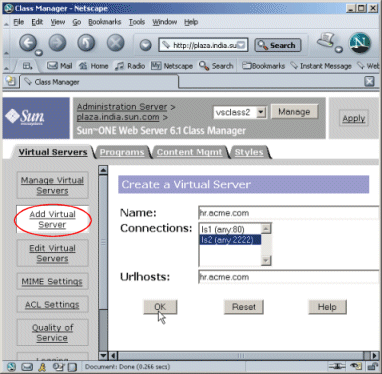
-
Click OK and then Apply to save and apply your changes.
You can configure additional virtual server settings in two ways:
On the Class Manager, the pages are organized by the kind of setting you want to change. Use the Class Manager if you want certain settings to apply to all the virtual servers in the class.
On the Virtual Server Manager, the pages only pertain to one virtual server, so you can see and change all the settings for a specific server.
Figure 2–5 Managing Virtual Servers
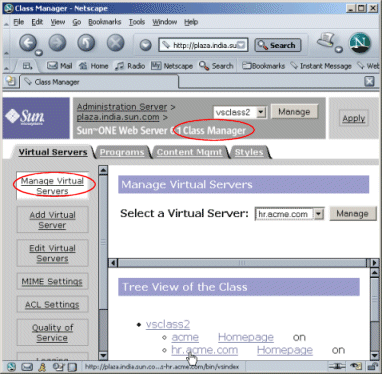
The simplest way to publish content on the site is to put it in the docroot of the server. However, you do not have to copy everything that you want to publish on your site into the docroot directory. You can also put content into any directory that you have mapped as an additional document directory.
- © 2010, Oracle Corporation and/or its affiliates
