Chapter 1 Netra Proxy Cache Server to Array Upgrade Instructions
"Installing the FastEthernet Card"
This document explains how to upgrade your Netra(TM) Proxy Cache Server to the Netra Proxy Cache Array product. It also explains how to restore your upgraded server, should you experience a catastrophic failure.
This document assumes you have a Netra Proxy Cache Server that you are upgrading to the array form of the product and that you have one or more additional Netra Proxy Cache hosts with array software. Together, the machine you are upgrading and the additional host(s) will form a Netra Proxy Cache Array.
Before starting the procedure specified in this document, it is strongly recommended that you read Chapter 1 of the Netra Proxy Cache Array Configuration Guide. In particular, you should know what a control network is and have:
-
a subnet address for your control network
-
a host address on the control network for each host in your array
You should also know what an administrative host is. This procedure assumes that the server you are upgrading will act as the administrative host for the array.
See Chapter 1 of the Netra Proxy Cache Array User's Manual for a high-level overview of the Netra Proxy Cache Array product.
Upgrade Kit Components
The Netra Proxy Cache Server to Array Upgrade Kit consists of the following:
-
A Sun FastEthernet PCI card and cable with RJ45 connectors
-
An upgrade CD containing the scripts and packages to convert a Netra Proxy Cache Server to the Array version of the product
-
A set of Netra Proxy Cache Array software documents:
-
Netra Proxy Cache Array Configuration Guide (805-1793-10)
-
Netra Proxy Cache Array User's Manual (805-3512-10)
-
"Netra Proxy Cache Array Product Notes" (805-3513-10)
-
Upgrade Procedure Overview
At a high level, the upgrade procedure consists of:
-
Installing the Sun FastEthernet card in your Netra Proxy Cache Server and connecting the new network interface to a control network.
-
Installing the Netra Proxy Cache Array software and performing array configuration.
Installing the FastEthernet Card
The reference for this procedure is the Netra Proxy Cache 30 Hardware Installation Guide (part number 805-3246-10), which is shipped with the Netra Proxy Cache Server product.
The numbered panels in Figure 1-1 and Figure 1-2, below, illustrate the steps involved in installing the FastEthernet card. Detailed written instructions follow the figures.
Figure 1-1 Powering Off, Attaching Wrist Strap, Removing Filler Panel
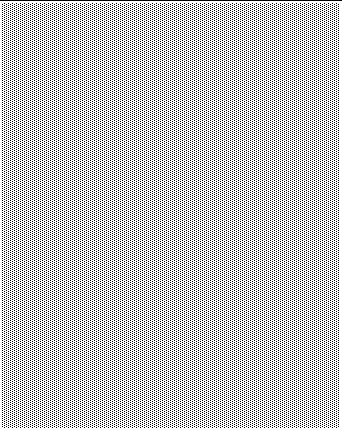
Figure 1-2 Inserting Card, Attaching Card Bracket Tab, Removing Wrist Strap, Replacing Side Panel

To Install the FastEthernet Card
-
In the Netra Main Administration page, click Restart and Shutdown.
-
In the Restart and Shutdown Administration page, click Shutdown.
Make sure "Check for new devices during restart" is selected.
-
When the shutdown completes (after about 60 seconds), press the Standby (

-
) side of the power switch. See panel 1 of Figure 1-3.
-
Grasp the side panel and pull it toward the back of the system. Lift up and remove the panel. See panel 2 of Figure 1-3.
Note -If the lock block is installed, you must remove it before opening the system unit.
Figure 1-3 Power Switch and Side Panel
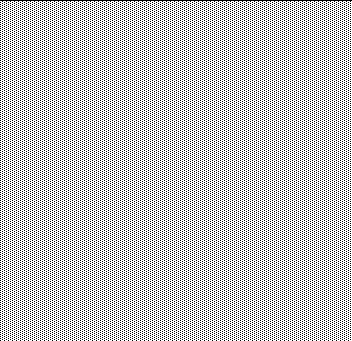
-
Locate the wrist strap (shipped with the PCI card), and attach its adhesive copper strip to the chassis back panel. Wrap the other end twice around your wrist, with the adhesive side against your skin.
-
Remove the filler panel from the back panel of the system chassis.
-
Locate a PCI card slot for Sun FastEthernet card.
Use Slot 2, unless that slot is already in use.
Table 1-1 PCI Card SlotsPCI Card Slot:
Operating Frequency
Input/Output Signaling Level:
Usable for Array Upgrade?
Slot 1 J1301
33 MHz or 66 MHz
3.3 volts
No
Slot 2 J1401
33 MHz
5.0 volts
Yes
Slot 3 J1501
33 MHz
5.0 volts
Yes
Slot 4 J1601
33 MHz
5.0 volts
Yes
These slots are illustrated in Figure 1-4. The Sun FastEthernet card shipped in the upgrade kit is a 33 MHz card and thus cannot take advantage of the 66 MHz capability of slot 1 (J1301). It should be installed in slot 2 (J1401). If that slot is not available use slot 3 (J1501), or slot 4 (J1601).
Note -Examples that follow in this document and in the Netra Proxy Cache Array manuals assume that the second network interface is installed in slot 2 (J1401).
Figure 1-4 PCI Card Slots
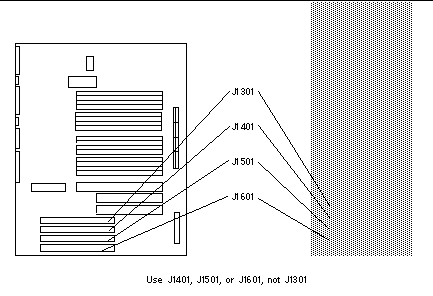
-
Fit the card back panel into one of the system chassis card slots, and lower the card connector so that it touches its associated card slot on the main logic board.
-
Push the card by its corners straight down into the slot until the card is fully seated.
-
Use a magnetized Phillips screwdriver to attach the card bracket tab to the system chassis.
-
Detach the wrist strap and close the system unit.
-
Connect the just-installed network interface to your control network.
The location of the interface is illustrated in Figure 1-5.
Figure 1-5 Location of Control Network Interface
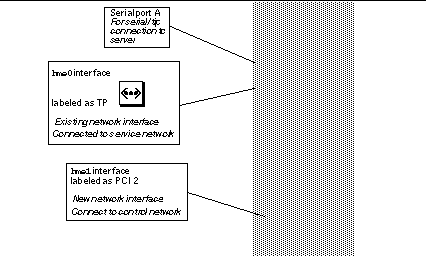
The new network interface (hme1) connects to a hub, to which you connect the hme1 interfaces on all of the hosts in the Netra Proxy Cache Array.
Upgrading to Array Software
The references for this procedure are the Netra Proxy Cache Array Configuration Guide and User's Manual. The following procedure requires that you have a serial terminal connected to your Netra Proxy Cache Server.
If you want, you can back up your Netra Proxy Cache Server configuration before starting the following procedure. This backup procedure is described in Chapter 3 of the Netra Proxy Cache Server Configuration Guide.
To Upgrade the Netra Proxy Cache Software
-
Insert the upgrade CD into the CD drive of your Netra Proxy Cache Server.
-
At a serial terminal connected to your Netra Proxy Cache Server, log in as root.
-
Still at the serial terminal connected to your Netra Proxy Cache Server, enter:
# cd /cdrom/netra_proxy_cache_1_0_upgrade # ./upgrade
The upgrade script completes its work silently and returns you to the operating system prompt. Your Netra Proxy Cache Server now includes the array software.
-
At this point, if you have not already done so, perform initial host configuration on all other hosts in your Netra Proxy Cache Array.
See Chapter 2 of the Netra Proxy Cache Array Configuration Guide for instructions.
-
Return to a machine running a browser and load the Netra Main Administration page from the server you are upgrading.
This machine will act as the administrative host for the array.
-
In the Netra Main Administration page, click Proxy Cache Service.
-
In the Proxy Cache Administration page, click Start administration server.
If the proxy cache administration server is already started, skip this and the following step.
-
In the Operation Successful page, click the up-arrow icon to return to the (now-repopulated) Proxy Cache Administration page.
From this point till the end of the procedure, you use the procedures specified in Chapter 3 of the Netra Proxy Cache Array Configuration Guide, starting on page 3-10.
-
Perform basic array configuration, as described on page 3-10 of the Netra Proxy Cache Array Configuration Guide.
-
Perform basic array member configuration, as described on page 3-15 of the Netra Proxy Cache Array Configuration Guide.
-
Install your array configuration on all hosts in your array, as described on page 3-17 of the Netra Proxy Cache Array Configuration Guide.
-
Back up your configuration to diskette, as described on page 3-21 of the Netra Proxy Cache Array Configuration Guide.
-
Update your DNS, as described on page 3-23 of the Netra Proxy Cache Array Configuration Guide.
At this point, clients can use the proxy cache service provided by the Netra Proxy Cache Array.
System Recovery
This section specifies the procedure for recovery should the hard disk from which you boot fail. You need both the Netra Proxy Cache recovery CD and the Netra Proxy Cache 1.0 Server to Array Upgrade CD to complete the recovery procedure. The recovery CD is shipped with the Netra Proxy Cache Server product. The upgrade CD is shipped with this document.
Note -
A nearly indispensable aid to the recovery of a Netra Proxy Cache Server is the backup diskette you were instructed to create in Step 1 on Step 12. If you do not have such a diskette, you can still recover, but you must repeat some of the configuration steps described in the Netra Proxy Cache Array Configuration Guide.
The procedure described below performs the following tasks:
-
Formats your hard disks and installs the partition map appropriate for a Netra Proxy Cache Server
-
Installs the Solaris(TM) operating environment
-
Installs the Netra Proxy Cache product packages
The recovery procedure for a Netra Proxy Cache Server that has been upgraded to the array form of the product is different from both the non-array server and the machine purchased as a Netra Proxy Cache Array host. The recovery procedure for a Netra Proxy Cache Array host is described in Appendix A of the Netra Proxy Cache Array Configuration Guide.
To Restore the Solaris Operating Environment and Netra Proxy Cache Packages
-
Replace the hard disk, following the procedure specified in the Netra Proxy Cache Server Service Manual.
-
Ensure that you have a terminal connected to your Netra Proxy Cache Server, as described in Appendix A of the Netra Proxy Cache Array Configuration Guide or Netra Proxy Cache Server Configuration Guide.
-
With your Netra Proxy Cache Server connected to both service and control networks, power up your server.
-
Insert the Netra Proxy Cache Server recovery CD in the server's CD drive.
This is the CD that was shipped with the Netra Proxy Cache Server product.
-
Send the RS232 break signal to obtain the ok prompt.
<return>~#
For telnet, use Ctrl-]. For other programs, use the appropriate break signal.
-
ok boot cdrom
The Solaris boot process starts. The following prompt is displayed:
Please confirm that you want to reinstall Netra Proxy Cache 1.0. This will ERASE ALL EXISTING DATA on the system. Answer yes, no or quit: y
-
Enter y to the preceding prompt.
The entire process takes about an hour. The process completes when the server returns to the ok prompt.
-
Using the upgrade CD, perform Step 1 through Step 1, on Step 1.
-
At the serial terminal from which you invoked the upgrade script, enter the following command to halt the server:
# init 0
To Restore the Netra Proxy Cache Configuration Properties
If you have a backup diskette:
-
Insert your backup diskette in the drive of the Netra Proxy Cache Server.
-
ok boot
Restoration is complete.
If you do not have a backup diskette:
-
ok boot
-
Perform initial configuration as described in the Netra Proxy Cache Server Configuration Guide or the Netra Proxy Cache Array Configuration Guide.
-
Load the Proxy Cache Administration page.
The procedure for loading this page is described in Chapter 3 of the Netra Proxy Cache Array User's Manual.
-
Perform proxy cache service configuration, if the server's default values are not appropriate for your use.
You can install the proxy cache, array, and array member configuration from your administrative host or another array member that is running the proxy cache administration server.
-
Click the Install Configuration link.
In the Install Configuration page, select the host you are restoring and click Install Selected Hosts.
See the Netra Proxy Cache Array Configuration Guide for details on the Install Configuration feature.
- © 2010, Oracle Corporation and/or its affiliates
