Customizing Solstice NFS Client
The Solstice NFS Client software provides a Properties dialog box for adjusting the global default values for the connection (mount) options that it uses when it connects to an NFS file system or creates files on an NFS server. See "To Change Default Settings for Solstice NFS Client Properties" for the steps to open the Solstice NFS Client dialog box.
All NFS Client mount option settings have default values, which you can change using the Solstice NFS Client Properties dialog box. The settings in this dialog box are used initially for all connections and will be suitable in most situations. When you change any of the settings here, the values are applied to all connections (including existing persistent connections), except those values that have been changed for specific connections. You can change many mount option settings for specific connections and mapped drives, which is explained in "Changing Mount Options for Specific Connections".
For more information about NFS options, consult your Solaris documentation.
Setting General Preferences
Use the NFS General tab to select mount options, the file name mapping character, and the data transfer size.
Mount Options
You can choose to connect drives with read-only permissions, and set file-locking so that others will not be able to access a file that you have opened. You should be aware that some servers do not support file locking (Solstice NFS Server, for example). If you enable File Locking/Sharing and then attempt to mount drives from an NFS server that does not support file locking, you will be unable to map drives, browse exports, or read and write files on that server.
File Name Mapping
Select which character Solstice NFS Client uses as a replacement character when it maps long file names to the DOS 8.3 file name convention.
Data Transfer
Select the read/write size of NFS transfers.
-
Read size (in bytes) is the number of bytes per data block read from a file during a data transfer across the network. A larger size increases NFS performance if the network hardware can handle the larger size. Default is 32768 bytes for TCP and 8 kilobytes for UDP.
-
Write size (in bytes) is the number of bytes per data block written to a file or sent to a printer during a data transfer across the network. A larger size increases NFS performance if the network hardware can handle the larger size. Default is 32768 bytes for TCP and 8 kilobytes for UDP.
Setting Security Preferences
Use the Security tab to set file permissions and to specify whether to broadcast for an authentication server.
Default File Creation Permissions
Use this option to set the default UNIX permissions for each file created across the network through NFS. This performs a function similar to that of the UNIX umask command.
Authentication
Specify whether Solstice NFS Client will broadcast for an authentication server.
-
Broadcast For An Authentication Server tells Solstice NFS Client to broadcast across the subnet to find a server running the rpc.pcnfsd daemon when the user logs in to verify the user's login name and password. Locating an authentication server in this way may take a little longer, but eliminates problems accessing a specific server that is down.
-
Use A Specific Authentication Server tells NFS Client to contact a specific server (by name or IP address) to verify the user's login and password. This method is faster, but only if the server is up and running. If it is not, Solstice NFS Client prompts you to specify a different server.
You should select Use A Specific Authentication Server if you are using a serial connection.
Setting Caching Preferences
Use the Caching tab to set preferences for caching:
Attribute Cache
You can enable caching of file attributes (such as file size and modification time) which do not change often. Caching these attributes improves NFS performance. Use the drop-down lists to adjust the rates at which the attributes are updated. A smaller interval assures earlier detection that a file or folder has been modified by someone else. A larger interval improves performance by decreasing the frequency of NFS reads.
Data Cache
You can enable caching of previously read files in memory. Data caching can improve NFS Client file access time if your computer has free memory available. Read-write cache size (in Kbytes) determines how much memory the cache can use. The default setting, Automatic, allows NFS Client to select a value based on the free memory available.
File Name Cache
Specify how many mappings of long file names to DOS 8.3 file names can be stored in the file name cache. This cache is necessary for applications that do not support long file names.
Note -
Another cache setting can be changed through the Registry only. If you see slow performance when accessing files in a directory with a large number of files (more than 256), you may want to increase the number of entries in the Directory Name Lookup Cache. For information about registry entries, see the Solstice Network Client Administration and Maintenance Guide.
Setting Tuning Preferences
Use the Tuning tab to adjust performance settings:
NFS Retransmissions
This setting determines the number of times NFS Client tries to reach an NFS server.
Asynchronous Transmissions
This setting turns on an NFS v3 performance enhancement. This enhancement detects when NFS is reading a file sequentially rather than randomly as in a database file, and prompts NFS to retrieve into the data cache several data blocks ahead of the data you are currently reading. If you notice poor performance when using a database or other random-access file, turn off asynchronous readaheads.
Automounter
You can specify the number of seconds an automounted file system remains connected after all files on it have been closed.
Setting Files and Folders Preferences
Use the Files and Folders tab to set preferences for case handling and how folders are created.
Archive Attribute
Showing NFS files with archive attribute checked specifies that you want to see when a file has the DOS archive attribute set, although it has no meaning in NFS.
Preferred Case
You can determine which case NFS should use when creating new files and doing file lookups. The preferred case is used only if the next option (Create File Names In Preferred Case) is selected.
Case Handling
The default selections for the two Case Handling options are intended to replicate the case-handling behavior of Windows 95 and Windows NT. Windows will allow you to create file names using mixed case. However, unlike UNIX, Windows cannot differentiate between two files with the same name but different cases in the same directory.
For this reason, you should not create files or directories on your NFS server whose names are the same except for case. For example, you should not create one directory named STATUS and another named status within the same parent directory.
-
Create File Names In Preferred Case causes NFS to create and save files using the case specified in the previous field, Preferred Case.
For example, if you select Uppercase as the preferred case and then select Create File Names In Preferred Case, all file names you enter will be converted to uppercase.
-
Use Case Sensitive File Name Lookup specifies that NFS should look up file names using the preferred case. This option is available only when you first select Create File Names In Preferred Case.
For example, if you select Uppercase as the preferred case, select Create File Names In Preferred Case, and then select Use Case Sensitive File Name Lookup, all file names will be created in uppercase, and a file lookup will look for the uppercase version of the file name searched for. If this feature is selected and you use Explorer to enter the directory on your NFS server called status, NFS looks for the directory STATUS. You will see an error such as D:\Status is not accessible. The folder was moved or removed. The folder is still there, but NFS cannot find it because it is looking for a different name.
If Use Case Sensitive File Name Lookup option is not selected, a file name lookup will first look for the file in the case in which it was created. If that instance of the file is not found, then file name lookup will search the entire directory. It uses the first instance of the case-insensitive version of the file that it finds.
For example, if you select Uppercase as the preferred case, then select Create File Names In Preferred Case, and then do not select Use Case Sensitive File Name Lookup, all file names will be created in uppercase, and a file name lookup will first look for the uppercase version of the file name searched for. If the file name is not found, then NFS will continue to search the entire directory in a case-insensitive manner.
Case-insensitive lookups are slower than case-sensitive lookups, but are more compatible with the way Microsoft Windows looks for file names.
Folder Creation Semantics
Determine how NFS handles the group identification (GID) assigned to files it creates. UNIX System V normally assigns to a file the GID of the process that creates it. However, if the parent folder was set up to pass its GID to all files created within it, System V assigns the GID of the parent folder to the new file. Berkeley Software Distribution (BSD) UNIX always assigns the GID of the creating process to a new file.
Setting Advanced Preferences
Use the Advanced tab to select the transport mechanism, the NFS version, and determine how to specify the NFS port.
Transport
Select which transport to use. Automatic tries TCP first and then UDP. Using the UDP transport speeds up network traffic by reducing packet overhead on LANs and high-speed reliable networks. TCP works better when high reliability of packet transmission is a requirement, as on WANs where transmission speed is slower and more errors are encountered. TCP is able to recover one bad packet without requiring the whole frame to be resent. TCP waits for acknowledgment that a packet arrived, and if it does not receive one, it retransmits the packet.
NFS Version
You can speed up connections to the network by specifying what version of NFS to use. If the servers to which you most often connect support only one version, configure that version as a default. Automatic tries v3 first and then tries v2.
If a server is running Solaris 2.5 or later, its default NFS version is v3, but it can use v2 if the client needs to use v2. If a server is running Solaris 2.4 or earlier, it can only run NFS v2.
For any UNIX server, including one running a brand of UNIX other than Solaris, you can find out which NFS version it supports using the rpcinfo command, as follows:
rpcinfo -p hostname | grep 100003 |
(NFS is RPC program #100003.)
Running this command on a Solaris 2.5 system would return the following, which means that v2 and v3 are supported over UDP and TCP.
100003 3 udp 2049 nfs 100003 2 tcp 2049 nfs 100003 3 tcp 2049 nfs 100003 2 udp 2049 nfs
Running this command on a Solaris 2.4 system would return the following, which means that only v2 is supported over UDP.
100003 2 udp 2049 nfs
Compare the output for a non-Solaris system to determine which NFS version it supports.
NFS Port
Determine how to specify a port.
-
Use Portmapper tells NFS to use the Portmapper program to determine which port to use. Using Portmapper is less efficient than using a specific port, but frees you from having to know the NFS server's listening port number.
-
Use A Specific Port tells NFS to use the port you specify instead of using Portmapper. Using a specific port speeds up NFS operations. The NFS specification suggests port number 2049 as the standard NFS server port. Your network may choose to use another port number.
WebNFS
Select this option if you are using WebNFS through a firewall. If this option is selected, the client will try to use the public file handle to locate files and directories on the server. If the server does not support the public file handle, the mount will fail.
To Change Default Settings for Solstice NFS Client Properties
-
In the Control Panel, double-click the Network icon.
-
Open the Solstice NFS Client Properties dialog box.
-
In Windows 95, click the Configuration tab, then double-click Solstice NFS Client.
-
In Windows NT, click the Services tab, then double-click Solstice NFS Client.
The Solstice NFS Client Properties dialog box opens (Figure 3-11).
Figure 3-11 Solstice NFS Client Properties Dialog Box
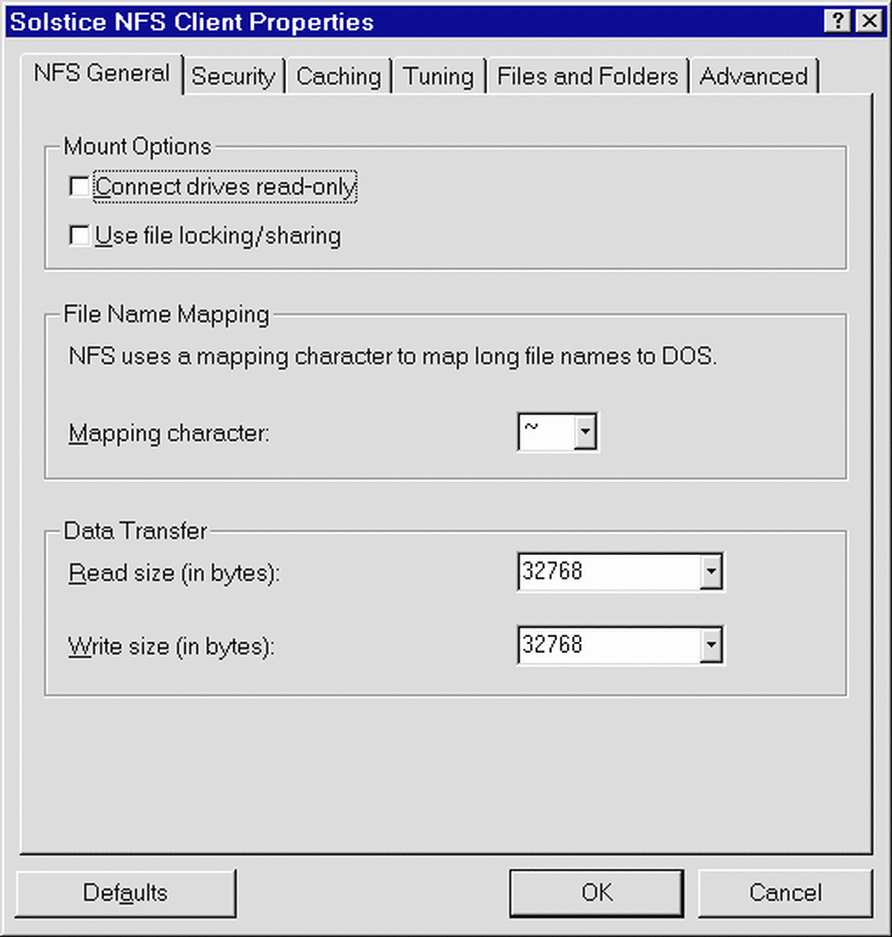
Use the property pages to change the default settings for NFS Client properties.
Use What's This? help to jog your memory about various NFS options.
-
-
Click OK when finished.
Changing Mount Options for Specific Connections
The Solstice NFS Client Properties are global mount options, meaning they are the initial settings used for all network connections made, either implicitly by browsing in Network Neighborhood, or explicitly by mapping a drive. The global properties are applied to persistent connections as well.
The Solstice NFS Client software also lets users change mount options for connections to a server and for implicit mounts and mapped drives. This capability allows users to access servers or exported file systems using options that are different from the default options.
NFS Client allows two kinds of per-connection options:
-
Server-level options, which affect all connections to that server
-
Connection-point options, which affect only that connection
Not all the NFS properties are available at all levels. For example, the Data Cache and File Name Cache options are available as global properties, but are not available as properties of server-level connections.
Changing Mount Options for Connections to a Server
Users can set mount options for all connections made from a client computer to a particular server. Once this is done, each connection (implicit, or explicit drive map) will use the same mount options set for the server. Change mount options by first browsing NFS servers, and then selecting a specific server or file system. Once selected, display a server's or file system's properties to see its current connection options. Use these property sheets to modify these options.
When Changes to Connection Options Take Effect
Changes to connection options will take effect the next time a network resource is connected, not mapped. There is a reason for this distinction. When you browse into an exported file system on a network through Network Neighborhood, that resource gets temporarily connected. If you then change a connection option and map that same resource to a local drive letter, the new option will not be used because the resource is already connected.
Resources that are connected through Network Neighborhood, but not mapped, will be disconnected:
-
After the 5-minute time-out has been reached
-
When the user logs out
Once the resource has been disconnected, browsing or mapping that resource will use the new connection options.
The surest way, however, to make sure the changed connection options are used when you connect to a server or other resource is to restart Windows 95.
Order Used in Applying Mount Options to a Connection
Mount options are applied to a connection in the order of global, server, mount point. This means that when NFS makes a connection and decides which mount options to use, it looks at the global NFS Client Properties first, the server properties second, and the mount point properties last. To illustrate this, consider one particular mount option, the Mapping Character feature. Suppose you set this feature as follows for the global NFS Client properties, for server woody, and the connection to /files on woody.
|
Which Properties dialog box? |
Mapping character |
Connection that would use this setting |
|---|---|---|
|
Solstice NFS Client Properties |
~ |
buzz:/files2 |
|
woody Properties |
@ |
woody:/opt |
|
files on woody Properties |
# |
woody:/files |
If Mapping Character were the only property set at the server level and mount point level, each connection would use the Solstice NFS Client Properties for the values of all other mount options besides Mapping Character.
- © 2010, Oracle Corporation and/or its affiliates
