Logging In and Changing Passwords on Windows 95
You can log in to all networks and Windows 95 at the same time. If your password for Windows 95 or for another network is the same as the password for the primary network login, Windows 95 automatically logs you in to Windows 95 and the networks using that password.
When you log in to other networks with different passwords and choose to save them, the passwords are stored in the password list file. The Windows 95 password unlocks the password list file and uses the passwords to log you in to other networks, so no additional passwords need to be typed.
On Windows 95, you can:
-
Change your UNIX password without changing your Windows password
-
Change your Windows password without changing your UNIX password
-
Synchronize your UNIX and Windows passwords, which means that changing your Windows password automatically changes your UNIX password as well
To Log In to a Solstice network from Windows 95
-
Start Windows 95.
-
In the Welcome to Windows dialog box, type your user name and password and then click OK.
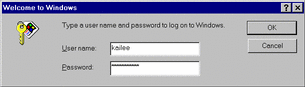
If your UNIX user name and password are the same as for Windows 95, logging in to the Windows login dialog box logs you in to both the Microsoft and Solstice networks. If your Windows user name and password differ from your UNIX user name and password, the Solstice NFS Client Login dialog box opens.
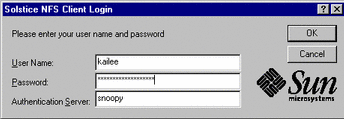
-
Type your UNIX user name, UNIX password, and authentication server, and then click OK.
You can type an asterisk in the Authentication Server box to broadcast for the first available authentication server.
To Synchronize a UNIX and Windows 95 Login Password
-
Click Start, point to Settings, and then click Control Panel.
-
Double-click the Passwords icon.
The Passwords Properties dialog box opens.
-
In the Change Passwords property sheet, click Change Windows Password.
The Change Windows Password dialog box opens.
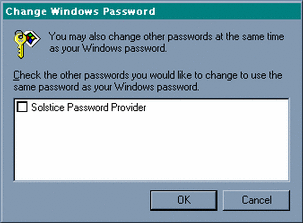
Note -The Windows Screen Saver passwords option will be listed here only if the Windows screen saver has been turned on and the password-protected option has been selected.
-
In the Change Windows Password dialog box, select Solstice Password Provider and then click OK.
This tells Windows 95 to change the password for Windows 95 and for the Solstice network. The Change Password dialog box opens.
-
In the Change Password dialog box, type your old Windows password, type your new Windows password, and then, in the Confirm New Password box, type the new password again. Click OK.
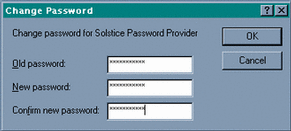
The Windows and UNIX passwords are both changed to the same new password at the same time.
To Change the UNIX Password on Windows 95
Note -
Your username must match the username of the user whose password is being changed.
-
Click Start, point to Settings, and then select Control Panel.
-
Double-click the Passwords icon.
The Passwords Properties dialog box opens.
-
In the Change Passwords property sheet, click Change Other Passwords.
The Select Password dialog box opens.
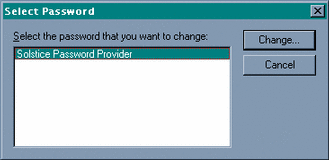
-
In the Select Password dialog box, select Solstice Password Provider and then click Change.
The Change Password dialog box opens.
-
In the Change Password dialog box, type your old UNIX password and type your new UNIX password.
-
In the Confirm New Password box, type the new password again, and then click OK.
You now must type a separate password to access the Solstice network.
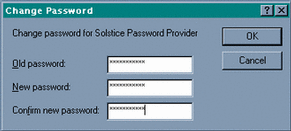
Your UNIX password is changed, without changing your Windows password.
- © 2010, Oracle Corporation and/or its affiliates
