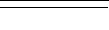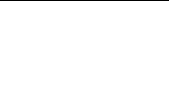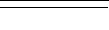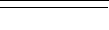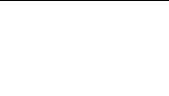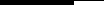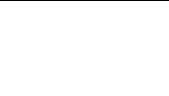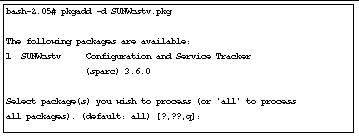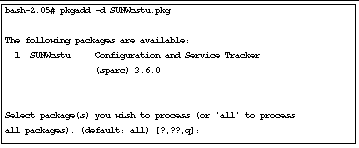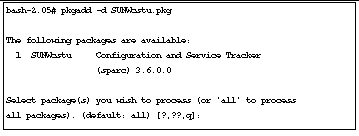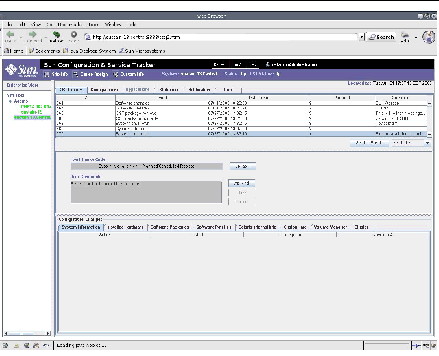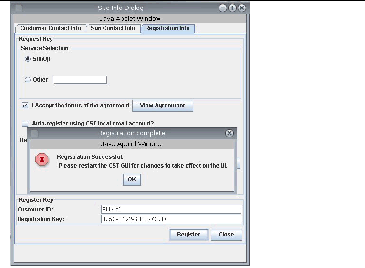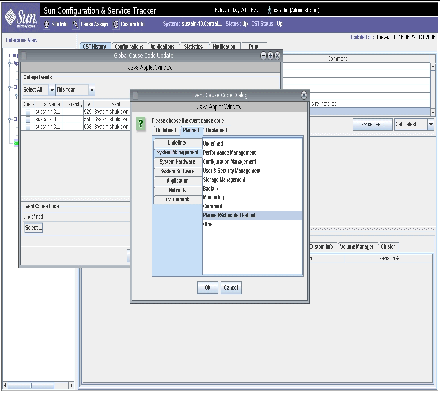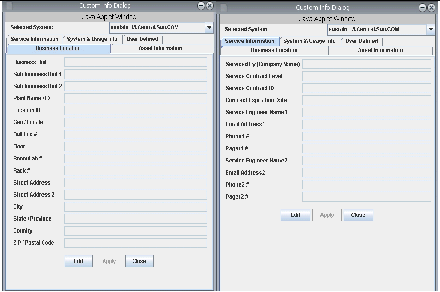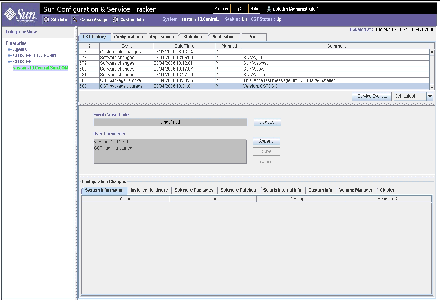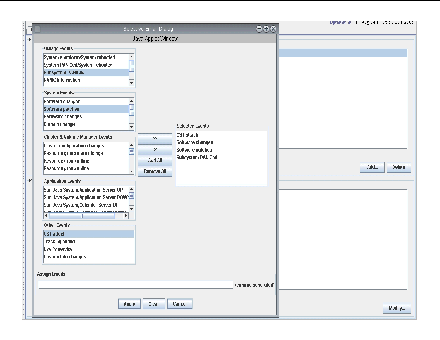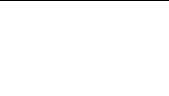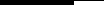Revision History
|
Revision
|
Date
|
Comments
|
|
1.0
|
10/25/2004
|
1st release: Sun Configuration and Service Tracker 3.5.2 revised for 3.5.1, 3.5.2 & Sun Control Station
|
|
1.1
|
06/30/2006
|
GA release: Sun Configuration and Service Tracker 3.6.0 released.
|
|
1.2
|
08/10/2006
|
Post 3.6.0 GA Release - Fixed issues related to images
|
|
|
|
|
|
|
|
|
Preface
This installation and operations guide describes the purpose, installation, features, functionality, and utilities of the Sun Configuration and Service Tracker software application, version 3.6.0
Using UNIX Commands
This document does not contain information on basic UNIX® commands and procedures such as shutting down the system, booting the system, and configuring devices.
See one or more of the following for this information:
AnswerBook2? online documentation for the Solaris? Operating Environment (Solaris)
Other software documentation that you received with your Sun Microsystems (Sun) system
Accessing Sun Documentation Online
View a broad selection of documentation for Sun systems at this location on the Web:
http://www.sun.com/products-n-solutions/hardware/docs
Access a complete set of Solaris documentation and many other titles at this Website:
http://docs.sun.com
Accessible Sun Configuration and Service Tracker Documentation
An accessible HTML version of this document is available at this Website:
http://docs.sun.com
Click the
help
button in the Sun Configuration and Service Tracker user interface to view this document online.
Sun Welcomes Your Comments
Sun is interested in improving its documentation and welcomes your comments and suggestions. You can submit your comments by going to:
http://www.sun.com/hwdocs/feedback
Please include the title and part number of your document with your feedback:
Sun Configuration and Service Tracker 3.6.0 Customer Installation and Operations Guide
, part number 819-6838-10
Introduction
Sun Configuration and Service Tracker 3.6.0 is now released as a stand-alone product so that customers can benefit from its usage without having to depend upon additional Sun software products. The Sun Configuration and Service Tracker Server and Agent are both available in stand-alone form on the Sun website.
Sun Configuration and Service Tracker plays an important role in the overall strategy of proactive system management at a customer site. The software executing on each monitored host provides a macroscopic view of system configuration changes caused by failures, upgrades, and/or service activities over an extended period.
Sun Configuration and Service Tracker 3.6.0 includes a configuration for sending data automatically back to Sun Microsystems. The data is used by Sun to track system availability and performance and to continually improve Sun products and services. Availability Management System (AMS) is a secure database where the captured availability data is stored in Sun Microsystems.
Key capabilities of Sun Configuration and Service Tracker:
Detects and notifies system configuration changes, including hardware, software, patch and system parameter changes
Detects, time stamps, and records system events such as shutdown, reboot, panic, software and hardware changes, and multi-user availability
Event measurement precision can help achieve five nines/six sigma level metrics
Stores data in formatted text repository for easy export
Automates secure data feed into Sun's Availability Management System (AMS)
Offers menu-driven uptime statistics generation
Maintains automated backup of data
Uses a three-tier architecture
Runs with a small footprint, low-system impact execution, and small disk space requirement
Sun Configuration and Service Tracker Features
The Sun Configuration and Service Tracker application tracks and records event and configuration data to be viewed and reported through the Sun Configuration and Service Tracker user interface (UI).
Tracking and Recording Events
Sun Configuration and Service Tracker automatically detects the following events for the system on which it runs:
Boot and reboot
System shutdown or hang
System panic, subsystem panic
System runlevel change
Software packages--installation and removal
Software patches--addition and removal
Dynamic attachment and detachment of system hardware
Operating environment upgrade
Sun Configuration and Service Tracker package upgrade and removal
Changes to user-entered custom information
Environmental changes detected through system interfaces
On Sun multi-domain systems, Sun Configuration and Service Tracker also detects the following events:
System configuration changes across domains
Board power-on
Domain additions and deletions
Hardware changes across domains
On clusters:
Cluster node failovers
Cluster resource group failovers
On Sun Java? System software
Application Up/Down events
Application configuration changes
Tracking Configuration
When an event is detected, Sun Configuration and Service Tracker captures a snapshot of the current system configuration information and categorizes it into the following categories:
System information--includes the system model, host ID, host name, serial number, IP address, OS installed, number of CPUs, total memory, and number of disks
Installed hardware--system hardware and peripheral devices (excluding external network and communication devices)
Software packages--Sun and third-party packages (only those that are installed as software packages by the pkgadd command)
Software patches
Pertinent information about the Solaris? Operating System
Cluster configuration
Volume Manager configuration
Sun Java System software
Sun Configuration and Service Tracker determines and records the changes in the configuration of the system by comparing the new snapshot with the previous snapshot.
Data Archive
The Sun Configuration and Service Tracker development team has tracked the general use of the Sun Configuration and Service Tracker tool in almost 25,000 systems for more than 5 years, and the best case scenario usage reaches a maximum of 10,000 events per year. The average is around 4,000 to 5,000 events.
With 10,000 events per year, it will take 10 years for a history file to reach 100,00, or 20 years for a history file that has an average of 5,000 events per year. Sun Configuration and Service Tracker recommends that customers use the Sun Configuration and Service Tracker provided utility, cst_archive.
Collecting Hardware FRU Information
In UltraSPARC® III platforms, Sun Configuration and Service Tracker collects more detailed hardware information about the Field Replaceable Units (FRUs) in the system. This hardware information is in addition to the data collected by the hardware probe common to all Sun systems. The additional FRU data is viewable as a sub-category in the Installed Hardware section of the Configurations folder. This is considered part of Hardware Information and changes in the FRUs do not generate separate events.
For the Sun Fire 3800, 4800, 4810, and 6800 systems, Sun Configuration and Service Tracker collects FRU information remotely from the Sun Configuration and Service Tracker middleware server host.
Viewing Events and Configuration Information
Data in the Sun Configuration and Service Tracker server is accessed and viewed from the Sun Configuration and Service Tracker user interface. From the UI, a system administrator can view the configuration report and configuration change log for any host system on the network where the host is running Sun Configuration and Service Tracker.
The Sun Configuration and Service Tracker UI is also used interactively to enter service comments and cause codes for each event.
Benefits of Sun Configuration and Service Tracker for System Administration
Sun Configuration and Service Tracker provides a number of benefits for system administration including:
Comprehensive listing of the current configuration of the system
Time stamps of the last reboot and the frequency of system reboots
Accurate log of when a device was removed or added to the system
Statistical report of the system uptime for specific periods
Ability to annotate comments of each event for future reference
Ability to log service events for future reference
Quick overview of the state of the Sun systems in the hierarchy
Ability to track events by the reasons for their occurrence
Increased system availability through pro-active configuration management
Sun Configuration and Service Tracker Architecture
Sun Configuration and Service Tracker 3.6.0 has the following components:
Sun Configuration and Service Tracker Server
Sun Configuration and Service Tracker server runs on the designated server system. The server receives data from all the reporting agents and stores it in the repository. The terms Sun Configuration and Service Tracker server and Sun Configuration and Service Tracker middleware mean the same thing, and they are used interchangeably in this document.
Sun Configuration and Service Tracker Agent
Sun Configuration and Service Tracker agent is the Sun Configuration and Service Tracker daemon running on the system tracked by the Sun Configuration and Service Tracker agent (aka host), and it reports all collected information when attached to a Sun Configuration and Service Tracker server.
Sun Configuration and Service Tracker Repository
The information from the agents is stored in the Sun Configuration and Service Tracker repository. This is stored as a fixed format (ASCII) file in a file system on the Sun Configuration and Service Tracker server.
Sun Configuration and Service Tracker UI and Console
The Sun Configuration and Service Tracker console is a Java-based user interface that can invoked from any Internet browser.
The functionality of the user interface is similar to the Sun Configuration and Service Tracker applet in previous releases of Sun Configuration and Service Tracker. The user interface allows a user to view and manage the Sun Configuration and Service Tracker collected events.
Application Tracking Modules
The application tracking modules are shared object call-back routines invoked by the Sun Configuration and Service Tracker agent to track the UP/DOWN of applications. There is one tracking module for each application.

Sun Configuration and Service Tracker Server
The Sun Configuration and Service Tracker server is a multi-threaded daemon running on the designated server system. It manages agent data reported by the various "attached" Sun Configuration and Service Tracker agents and communicates with the UI to display the collected data.
The server maintains all the agent data in a system. This data is maintained in unique folders within the file system for easy lookup and maintenance.
The Sun Configuration and Service Tracker server communicates to the Sun Configuration and Service Tracker console.
The Sun Configuration and Service Tracker server has the agent functionality built-in, which collects and tracks the configuration changes occurring on the system. Therefore, installing the Sun Configuration and Service Tracker agent on the Sun Configuration and Service Tracker server system is not required; however, the agent can be installed on a non-Sun Configuration and Service Tracker server host.
When registered, the Sun Configuration and Service Tracker server also sends the complete agent information back to Sun either via the SRS Net Connect 3.2 secure pipe or via secure email if SRS Net Connect 3.2 is unavailable.
Sun Configuration and Service Tracker Agent
Sun Configuration and Service Tracker Agent is a daemon that runs on each of the systems being tracked. The daemon detects whenever a change occurs and creates an event according to the change.
Sun Configuration and Service Tracker Agent can be attached or unattached. An unattached agent is a self-monitoring unit that collects data but does not report the data to any Sun Configuration and Service Tracker server. The user interface is not available for unattached agents.
When either the cstattach or cstattagt Sun Configuration and Service Tracker utility is used to make the connection, the Sun Configuration and Service Tracker agent starts reporting to a Sun Configuration and Service Tracker server, and the Sun Configuration and Service Tracker GUI is updated with the agent information. From that point forward, the agent data can be viewed using the GUI. For details on the utilities, see See cstattach and See cstattagt.
When the Sun Configuration and Service Tracker agent is not attached, the following information is available:
Event information and configuration changes in the History file:
/var/opt/SUNWcst/cst_history
Current configuration in:
/var/opt/SUNWcst/probe.current
Notification to the email aliases specified in the Preferences file
All information collected by the daemon is also sent to the Sun Configuration and Service Tracker server on the middleware system for automatic backup. If the server system or its software cannot be reached, the data is backed up and transmitted again when the connection is reestablished.
It is recommended that you do not make any manual changes, and that Notification email is set via the Sun Configuration and Service Tracker GUI console after the agent is attached to any Sun Configuration and Service Tracker Server.
If the Sun Configuration and Service Tracker agent is attached to a Sun Configuration and Service Tracker server, all the information collected by the daemon is also sent to the Sun Configuration and Service Tracker server on the middleware system for automatic backup. If the server system or its software cannot be reached, the data is backed up and transmitted when the connection is reestablished.
The Sun Configuration and Service Tracker "heartbeat" process ensures that a Sun Configuration and Service Tracker daemon is running and ready to collect data at all times
.Sun Configuration and Service Tracker Repository
The repository resides in the server system. It holds the data Sun Configuration and Service Tracker collects from the tracked systems. The Sun Configuration and Service Tracker data is kept in a hierarchical directory structure, where each directory represents a specific system. The key data files in each directory are outlined in See Sun Configuration and Service Tracker Repository Data Files.
Do not edit these files manually. They are maintained by the Sun Configuration and Service Tracker software. Any edits will corrupt the file and disable software functionality.


Sun Configuration and Service Tracker Repository Data Files
|
File Name
|
File Type
|
Description
|
|
cst_history
|
ASCII
|
Holds the event history, configuration changes, and comments for each event.
|
|
probe.current
|
ASCII
|
Holds the current configuration information.
|
|
probe.inception
|
ASCII
|
Holds the configuration snapshot information at the time Sun Configuration and Service Tracker was installed for the first time.
|
|
system.info
|
ASCII
|
Holds system environment details.
|
|
location.info
|
ASCII
|
Holds information about the location of the host.
|
|
asset.info
|
ASCII
|
Holds asset details of the monitored host.
|
|
service.info
|
ASCII
|
Holds service contract related information.
|
|
user.info
|
ASCII
|
Holds custom information as specified by the user.
|
|
cst.pref
|
ASCII
|
Holds Preferences information.
|
|
cause_code
|
Binary encoded
|
Holds the event cause codes for each event.
|
|
selective-event
|
ASCII
|
Holds local notification settings.
|
|
fruconfig.current
|
ASCII
|
Holds the current FRU configuration information.
|
|
fruconfig.inception
|
ASCII
|
Holds the FRU configuration information from the inception of Sun Configuration and Service Tracker.
|
|
volconfig.current
|
ASCII
|
Holds the current Veritas Volume Manager configuration information.
|
|
volconfig.inception
|
ASCII
|
Holds the Veritas Volume Manager configuration information from the inception of Sun Configuration and Service Tracker.
|
|
sc30config.current
|
ASCII
|
Holds current Sun Cluster 3.0 configuration information.
|
|
sc3.1config.current
|
ASCII
|
Holds current Sun Cluster 3.1 configuration information.
|
The directories in the repository are created automatically by the server based on the hierarchy information provided during the install of the Sun Configuration and Service Tracker agent, or at the time the agent is attached.
Sun Configuration and Service Tracker UI Console
Sun Configuration and Service Tracker UI can be invoked from anywhere using a web browser. To open a Sun Configuration and Service Tracker UI console, type in the following URL:
http://<server-host>/cst.html
OR
http://<server-host>/cstj2.html
The Sun Configuration and Service Tracker console is a Java-based graphical user interface, which shows all the monitored agent hosts in a hierarchical order. All the attached agent hosts can be accessed by selecting the agent name in the Enterprise View.
The GUI is invoked on the default port 8080 using Apache web server. If some other application or web server is already using this port, a different port should be used to invoke Sun Configuration and Service Tracker GUI. The new port number can be chosen by the user and should be updated in the httpd.conf file for Apache web server.
In such case, the GUI should be invoked in the below shown manner:
http://<server-host>:<new-port>/cst.html
OR
http://<server-host>:<new-port>/cstj2.html
For more information on how to change the Apache port number please refer to the Apache web server documentation.
Application Tracking Modules
Sun Configuration and Service Tracker 3.6.0 has built-in support to track the availability of all the Sun Java System software applications that are part of Sun Java? System. The tracking is achieved through callback routines invoked by the Sun Configuration and Service Tracker agent at pre-specified intervals.
The tracking modules are shipped bundled as part of the Sun Configuration and Service Tracker agent package and are automatically invoked when the Sun Configuration and Service Tracker agent is installed. They have the capability to detect the presence and the UP/DOWN status of the applications they are designed to track. The events are registered through a Sun Configuration and Service Tracker interface called cstappev for logging and forwarding.
Supported Systems
Sun Configuration and Service Tracker 3.6.0 supports all current Sun 4d- and 4u-based server platforms, Sun4u desktops, including the Sun Enterprise? 10000, and Sun Fire? platforms, both mid-range and high-end models. Sun Configuration and Service Tracker 3.6.0 software supports Sun Cluster 3.0 and 3.1 environments.
Sun Configuration and Service Tracker 3.6.0 runs in Solaris 2.6, 7, 8, 9, and 10 operating systems.
Sun Configuration and Service Tracker 3.6.0 does not support Solaris versions 2.4 and 2.5.1. Sun Configuration and Service Tracker versions 1.5.1 and 2.1U1 - both AMS and non-AMS releases, run on Solaris 2.5.1 and can report into a Sun Configuration and Service Tracker 3.6.0 server.
To view Sun Configuration and Service Tracker data through an applet requires a browser, such as Netscape, that supports JDK 1.2 or later.
Sun Configuration and Service Tracker on Multi-Domain Systems
Sun Configuration and Service Tracker 3.6.0 can be installed on and can track events on all Solaris/Sparc platforms, including Sparc III versions. The following sections describe Sun Configuration and Service Tracker support for the multi-domain Sun platforms.
Sun Configuration and Service Tracker on Sun Enterprise 10000
Since Sun Enterprise 10000? servers can have multiple domains and a System Service Processor (SSP) to manage the platform, multiple copies of Sun Configuration and Service Tracker must be run on this platform. One instance is installed and run on each of the domains. Also, a separate Sun Configuration and Service Tracker agent must be installed on the SSP.
It is important that the Sun Configuration and Service Tracker agent is installed on the SSP. It should be installed on the SSP before installing on the domains.
Sun Configuration and Service Tracker on the SSP tracks the following events:
System configuration changes
Board power-on
Domain changes
Domain(s) added
Domain(s) deleted
Hardware changes across domains
Sun Configuration and Service Tracker on the domain tracks the following events on that domain:
Domain up or down
Hardware/software changes
Sun Configuration and Service Tracker on Sun Fire Platforms
Sun Configuration and Service Tracker 3.6.0 is designed to support all Sun Fire? platforms:
High-end systems: Sun Fire? 15K, 12K
Midrange systems: Sun Fire? 3800, 4800, 4810, 6800
Sun Fire 15K and 12K
Sun Configuration and Service Tracker can track platform information from the system controllers on a Sun Enterprise 15K system, also known as a Sun Fire 15K and 12K.
The Sun Configuration and Service Tracker agent must be installed on the system controllers, and it must run on each of the domains. If the system has a spare system controller, the Sun Configuration and Service Tracker agent must also be installed on the spare system controller.
Sun Configuration and Service Tracker 3.6.0 supports creation of service events and annotation of event comments for system controllers and domains, but it does not support creation of service events or updates at the platform level.
The Sun Configuration and Service Tracker 3.6.0 application on the system controllers tracks the following events:
Domain changes
System configuration changes
Platform configuration changes
Other Sun Configuration and Service Tracker events
Sun Fire 3800, 4800, 4810, 6800
Sun Configuration and Service Tracker can track platform information for all Sun Fire systems.
Since the system controllers on the SunFire midrange x8x0 systems are not Solaris OSs, Sun Configuration and Service Tracker cannot be installed directly on these system controllers. Therefore, the monitoring agent for these system controllers has to be installed on the middleware as part of the DST server and manually configured to provide the platform tracking capability.
To facilitate manual configuration described in the preceding note, use the Sun Configuration and Service Tracker utility,
addsunfire
. This utility helps configure the remote monitoring agent. For details on this utility, see See addsunfire.
The Sun Configuration and Service Tracker agent is run on the Sun Fire midrange domains just as it is on other server systems.
Sun Configuration and Service Tracker on Clusters
When installed on Sun? Cluster 3.0 or Sun? Cluster 3.1 Cluster nodes, Sun Configuration and Service Tracker 3.6.0 tracks and provides a continuos record of the cluster membership and configuration changes. The data is stored in the repository as a formatted file and is available for viewing from the Sun Configuration and Service Tracker console. The information is viewable through a tabbed panel in the Configurations section of the Sun Configuration and Service Tracker UI.
The information is further sub-categorized into the following:
Summary Information
Membership Status
Resource Group Information
Resource List
Resource Information
Transport Path
Device Group Information
Quorum Votes
Sun Configuration and Service Tracker also detects various cluster failover events and records them in the Sun Configuration and Service Tracker history file. The events are annotated with additional relevant details such as cluster ID, affected resource group/node, failover status. These are available for viewing through the events table and the events comments section in the CST History folder.
The tracked cluster events are listed in See Sun Cluster Events Tracked.
Sun Cluster Events Tracked
|
Event Tracked
|
Cluster Version
|
|
Cluster node joined
|
SC3.0/3.1
|
|
Cluster node left
|
SC3.0/3.1
|
|
Resource group online
|
SC3.0/3.1
|
|
Resource group offline
|
SC3.0/3.1
|
|
Resource group state change
|
SC3.1
|
|
Cluster membership change
|
SC3.1
|
|
Cluster failover
|
SC3.1
|
|
HA-Oracle server started
|
SC3.0/3.1
|
|
HA-Oracle server stopped
|
SC3.0/3.1
|
|
HA-Oracle listener started
|
SC3.0/3.1
|
|
HA-Oracle listener stopped
|
SC3.0/3.1
|
|
HA-Sybase adaptive server started
|
SC3.0/3.1
|
|
HA-Sybase adaptive server stopped
|
SC3.0/3.1
|
|
HA-Sybase backup sever started
|
SC3.0/3.1
|
|
HA-Sybase backup sever stopped
|
SC3.0/3.1
|
The resource group, Online and Offline Events, can be used as an indication of each failover depending on the resource group type, which can be either Failover or Scalable/Load balancing resource group. In Sun Cluster 3.1, the event named "Cluster failover" is additional and is provided to give more detail on the reason of each failover.


Cluster Platform Hierarchy
The CLUSTER_PLATFORM hierarchy is created on the server, and it is viewable from the Sun Configuration and Service Tracker UI. This feature enables users to view the following lists:
The list of all clusters in the enterprise
Each cluster has a hierarchy inside CLUSTER_PLATFORM. The Sun Configuration and Service Tracker cluster ID hierarchy is created for each cluster, and the hierarchy name is in the following format:
<CLUSTER_NAME>,<CLUSTER_ID>,<CLUSTER_VERSION>
The list of nodes inside each Sun Configuration and Service Tracker Cluster ID hierarchy
A soft link for each node is created under the hierarchy for easy viewing of the cluster member. Clicking the node name displays generic cluster-node information.
In the Sun Configuration and Service Tracker Enterprise View, each cluster node appears inside the CLUSTER_PLATFORM hierarchy and the user-specified hierarchy, which is specified during the Sun Configuration and Service Tracker agent installation. Clicking the same node in either hierarchy yields the same effect.
The Sun Configuration and Service Tracker Cluster ID hierarchy is a link to the following information:
Global view of events received from all cluster members where duplicated events across the nodes are filtered
The "Last configuration snapshot" in the Configuration Cluster folder to indicate the most recent view of the cluster
Events in the Global Sun Configuration and Service Tracker History under "CST Cluster ID" hierarchy are logged and sorted based on the time when the Sun Configuration and Service Tracker server receives each event and not on the event timestamp.
The Summary section of the Cluster configuration of the "CST Cluster ID" hierarchy reports the name of the last node with a configuration change.
Sun Configuration and Service Tracker on Volume Manager Systems
Volume Manager is viewable on a tabbed pane in the Configurations section of the Sun Configuration and Service Tracker UI.
The information is further sub-categorized into the following groups:
Disk Media
Disk groups
Volumes
Plexes
Sub Disks
Volume Manager events and differences are included in the
History folder.
Sun Configuration and Service Tracker tracks the standard events as listed in See Tracking and Recording Events.
Tracking Sun JavaTM System Software Applications
When installed on systems running one or more software applications of the Sun Java System, Sun Configuration and Service Tracker 3.6.0 has the built-in capability to track the availability and configuration changes of these applications. This tracking is achieved through custom tracking modules that are bundled with the Sun Configuration and Service Tracker 3.6.0 agent package.
See Sun Java System Software* Applications Tracked lists the Sun Java System software applications that are tracked:
Sun Java System Software* Applications Tracked
|
Application Name
|
Version
|
|
Sun Java System Application Server
|
7
|
|
Sun Java System Calendar Server
|
6.0
|
|
Sun Java System Directory Server
|
5.2
|
|
Sun Java System Directory Proxy Server
|
5.2
|
|
Sun Java System Identity Server
|
6.1
|
|
Sun Java System Instant Messaging Server
|
6.0
|
|
Sun Java System Messaging Queue Server
|
3.0.1
|
|
Sun Java System Messaging Server
|
6.0
|
|
Sun Java System Portal Server
|
6.2
|
|
Sun Java System Web Server
|
6.1
|
*These applications were formerly known as Sun ONE applications.
There is a one-to-one mapping between the application and the tracking module. The tracking module has the capability to track multiple instances of the application running on the monitored host.
Each application and its specific instance are assigned a specific ID by the tracking module. The format for the ID is as follows:
<App Class>,<App Name>,<App Version>,<App Instance>
Example:
Sun Java System,Application Server, 7, domain1_admin-server
The tracking modules are loaded when the Sun Configuration and Service Tracker application is invoked on a monitored system. Subsequently, the tracking modules detect the presence of the application to be tracked, and determine the configuration and the instances in effect if found. The application and its instances are registered as "<Application> Registered" events through the cstappev interface. The modules then track the application on a continual basis, and register Application UP/DOWN events as well as events to notify configuration and usage snapshots.
All tracked information is stored both locally on the agent and on the central server to which the agent is attached. The collected data is available for viewing through the Sun Configuration and Service Tracker applet under the Applications tab. For more details, see See Applications Tab.See Applications Tab
Custom Event Application Programming Interface (API)
If there are applications on the system that are started or stopped through UNIX shell, awk, or perl scripts; the configuration changes, and start and stop activity on those applications can be monitored through Sun Configuration and Service Tracker. To manually register a custom event related to those applications, include the following line at the end of the application Start/Stop script:
/opt/SUNWcst/bin/app_event "event type" "comment"
The
app_event
relays the event only. It does not validate whether the application successfully started or stopped.
For example, the following line adds the machine password change as a Sun Configuration and Service Tracker event to the CST History log:
/opt/SUNWcst/bin/app_event "password changed" "By machine owner"
Each time this line of code is included, Sun Configuration and Service Tracker registers the event in the CST History section of the Sun Configuration and Service Tracker UI. For more information, see See Sun Configuration and Service Tracker History Tab.
To track such password changes automatically, add the following script to your
crontab
file, and run it at a convenient time and frequency, for example, every hour or every day.
Data Feed to Sun
When the Data Feed to Sun is enabled, Sun Configuration and Service Tracker sends all tracked data to Sun in XML format through the secure SRS Net Connect 3.2 proxy.
SRS Net Connect
SRS Net Connect 3.2 is a self-managed system monitoring, configuration, patch and trend reporting tool. It is designed to enable Sun customers to monitor their Sun systems, and identify events before they can escalate into downtime. This tool is activated and used via the Web where customers view system status and configurations, trend and patch information, and alarms. Alarms can also be sent to the customer by email and pager.
The goal of SRS Net Connect 3.2 is to empower customers to proactively and preemptively manage their Sun server and storage systems in order to maximize system availability.
To send the data by SRS Net Connect 3.2 proxy, SRS Net Connect 3.2 must be installed on the Sun Configuration and Service Tracker server. If SRS Net Connect 3.2 is installed on the Sun Configuration and Service Tracker server when the Sun Configuration and Service Tracker server is already running, the Sun Configuration and Service Tracker server must be stopped with the following command. Type:
# /opt/SUNWcstu/sbin/cstadm stop
After installing SRS Net Connect 3.2, restart the Sun Configuration and Service Tracker server using the following command:
#/opt/SUNWcstu/sbin/cstadm start
Sun recommends installation and implementation of SRS Net Connect 3.2 because in addition to the encryption for the Sun Configuration and Service Tracker secure email, data transferred through the
SRS Net Connect 3.2 transport is encrypted a second time using
128 bit encryption. Anyone attempting to break into and understand the data would have to break both the SSL security and the Sun Configuration and Service Tracker security.
Secure email
To send the data by secure email, the Sun Configuration and Service Tracker server must have sendmail installed.
The data is sent asynchronously--sent when a monitored host reports one or more of the following events:
A new event
A configuration change
A cause code assigned to an event
A comment provided for an event
Changes made to system-specific custom information
The data content is usually less than 1KB in size except when large configuration changes are involved.
Periodically, Sun Configuration and Service Tracker sends summary information about the installed site to Sun. The summary data is used to checkpoint system status to provide accurate availability reporting.
If the continuous Data Feed to Sun is not enabled, a skeleton summary of the install base is still sent to a secure site within Sun once a week. This summary information is used to help generate statistics on Sun Configuration and Service Tracker deployment. For more details or to turn this ability on or off, contact your Sun representative.
Introduction
Sun Configuration and Service Tracker 3.6.0 software has two components:
Sun Configuration and Service Tracker Components
|
Component
|
Description
|
|
Agent
|
Application installed on each Sun system to be tracked by Sun Configuration and Service Tracker.
|
|
Server (Middleware)
|
Application installed on the Sun system which acts as the server with the data repository and connects to Sun through the Sun Net Connect 3.2 proxy.
It also includes the User console for server.
|
Sun Configuration and Service Tracker 3.6.0 has the SUNWcstv package, which is the server component. The server component can be downloaded from the Sun web site, and it should be installed on the server (middleware) machine.
Installation Package Disk Space Requirements
Install the Sun Configuration and Service Tracker 3.6.0 server packages on the selected server, and install the agent packages on each agent machine. The space requirements are described in See Installation Package Disk Space Requirements:
Installation Package Disk Space Requirements
|
Package Name
|
Installation Location
|
Disk Space Needed
|
|
SUNWcstv
|
Server
|
21.37 Mbytes
|
|
SUNWcstu
|
Agent
|
20.91 Mbytes
|
Supported Install Options
New install
An installation of Sun Configuration and Service Tracker on a Sun machine for the first time. Once any version of Sun Configuration and Service Tracker has been installed, installing another version is an upgrade and is not considered a new install.
Upgrade install
A version of Sun Configuration and Service Tracker has been installed, and can be upgraded to Sun Configuration and Service Tracker 3.6.0. Sun Configuration and Service Tracker 3.6.0 supports upgrading from the following Sun Configuration and Service Tracker versions:
Sun Configuration and Service Tracker 1.5.1
Sun Configuration and Service Tracker 1.5.1_AMS
Sun Configuration and Service Tracker 2.1U1
Sun Configuration and Service Tracker2.1U1_AMS
Sun Configuration and Service Tracker1.5
Sun Configuration and Service Tracker1.5_AMS
Sun Configuration and Service Tracker2.1
Sun Configuration and Service Tracker2.1_AMS
Sun Configuration and Service Tracker 3.0
Sun Configuration and Service Tracker 3.5
Sun Configuration and Service Tracker 3.5.1
Sun Configuration and Service Tracker 3.5.2
Sun Configuration and Service Tracker 3.6.0 does not support an upgrade from Sun Configuration and Service Tracker 1.0.1 or Sun Configuration and Service Tracker 1.1.3_AMS.
Reinstall after an Operating System upgrade
Sun Configuration and Service Tracker was previously installed on the machine, and all the data was removed from disk after an OS upgrade. You can reinstall Sun Configuration and Service Tracker so that it can detect an OS upgrade and restore all the original Sun Configuration and Service Tracker data back to the system.
Server install
Installation of the server component on a machine, which will serve as the Sun Configuration and Service Tracker middleware (server).
Agent install
Installation of the agent component on each host that is to be tracked for any configuration changes.
Operating System Upgrades
Ensure that a copy of Sun Configuration and Service Tracker is running on the systems at all times. Note that Sun Configuration and Service Tracker is not automatically installed as part of an OS upgrade. It must be added later.
Sun Configuration and Service Tracker Server Installation
This section contains the following topics:
See Sun Configuration and Service Tracker Server Requirements
See Preparation for Sun Configuration and Service Tracker Server Installation
See First Time Installation of Sun Configuration and Service Tracker Server
See Upgrade of Sun Configuration and Service Tracker Server
Do not install or upgrade the
middleware and the
agent software concurrently.


Sun Configuration and Service Tracker Server Requirements
Before the Sun Configuration and Service Tracker Server installation, the server must meet the following requirements:
The server machine needs a central repository, which is a UFS (UNIX) file system, reserved to hold configuration and change history data for all other Sun Configuration and Service Tracker monitored nodes. The location of the repository should be provided at the time of installation.
Please note that it is recommended that this location should exist before beginning the installation, else it will be created if the provided location is not found to be existing during the installation.
The host that has been selected as the Sun Configuration and Service Tracker Server should have an Apache HTTP web server already installed.
This web server is required to view the GUI console. If it is not already installed, download and install it according to the Apache Installation manual.
The UFS file system allocation should be 200 MBytes per year.
The space required to hold data for one node for one year is approximately two megabyte (2.0 MByte). Thus, for Sun Configuration and Service Tracker to track 100 nodes, the UFS file system allocation is approximately 200 MBytes per year.
Either the
SUNWfrusg
package or the set of (optional) FRU ID packages must be installed on the Sun Configuration and Service Tracker middleware machine.
The installation of these packages enable Sun Configuration and Service Tracker to remotely track the FRU hardware information for SunFire system controllers. Contact your Sun representative for more details.
Since the FRU related libraries have a dependency on Solaris 8, or later, there is a constraint that a Sun Configuration and Service Tracker middleware machine should have Solaris 8, or later, installed. However, note that there is NO installation dependency between Sun Configuration and Service Tracker packages and the FRU related packages. The FRU packages can be installed at any time. Sun Configuration and Service Tracker starts using the libraries as soon as they are available.
Preparation for Sun Configuration and Service Tracker Server Installation
If upgrading the agent and server, make sure the Sun Configuration and Service Tracker agent component installation has completed before initiating the server component install. If the server install starts while the Sun Configuration and Service Tracker agent is doing initialization or probe agent status, server installation is aborted, and errors are logged.
Have the following information available before you start to install
SUNWcstv
on the Sun Configuration and Service Tracker server machine.
The path for the
UFS
file system served as Sun Configuration and Service Tracker repository database.
For more information, see See Sun Configuration and Service Tracker Server Requirements.
The path to the docs (or htdocs for Apache) directory of the http (Web) server.
This is the path where the
index.html
resides.
The transport layer protocol to use between the agent and the server.
You can use TCP or UDP; by default, Sun Configuration and Service Tracker uses RPC over UDP.
There is no cost for TCP protocol use between the agent and the server. The TCP protocol should be used sparingly and only on machines in the DMZ in the customer IT environment.
Proceed to one of the following sections:
If you are installing
SUNWcstv
on a middleware server for the first time, go to See First Time Installation of Sun Configuration and Service Tracker Server.
If you are upgrading
SUNWcstv
on a middleware server where the Sun Configuration and Service Tracker server is already installed, go to See Upgrade of Sun Configuration and Service Tracker Server.
First Time Installation of Sun Configuration and Service Tracker Server
The Sun Configuration and Service Tracker server software can be downloaded from the Sun website. It is available as a standalone package called SUNWcstv.
While installing Sun Configuration and Service Tracker, remember that the Sun Configuration and Service Tracker software is only `newly installed' the first time. A "
new installation" of Sun Configuration and Service Tracker software means that no Sun Configuration and Service Tracker files or data exist on the agent system nor its server. If Sun Configuration and Service Tracker was running prior to an
OS upgrade, the Sun Configuration and Service Tracker installation following the OS upgrade is treated as an upgrade not a new installation. Therefore, answer "No" when the installation script asks, "Is this the first time you have installed Sun Configuration and Service Tracker on this system?" This way, Sun Configuration and Service Tracker can extract the previous data from the server and detect the OS upgrade.
If you are performing an upgrade, proceed to
See Upgrade of Sun Configuration and Service Tracker Server.

To Initially Install the Sun Configuration and Service Tracker Server
As you install the software, the following installation log is displayed.
Download the Sun Configuration and Service Tracker server software from the Sun website and begin installation. Complete the following steps as the questions are displayed on your screen.
Press <ENTER> to accept the default.
To indicate the Sun Configuration and Service Tracker Central Repository path, type: /export/cst
You can choose your own path.
Press ENTER to accept the default.
To continue with the installation, type: y
The software installs the packages of the Configuration and Service Tracker as <SUNWcstv>.
This document does not list all the packages that are installed. This information is displayed on your monitor during the installation.
As the installation continues, the software creates a cstadm user.
This user can be used as the Sun Configuration and Service Tracker administrator.
Check the above mentioned file, and if the cstadm entry is not present against cstadm user, then manually edit the /etc/group file and add the cstadm user to the cstadm group.
For example:
% grep cstadm /etc/group
cstadm::100:cstadm
You must set the password for cstadm and use this password when you log in to the Sun Configuration and Service Tracker GUI.
The following information is displayed as the installation process completes:
After the Sun Configuration and Service Tracker Server is installed, the Sun Configuration and Service Tracker daemon, cstd.svr, and csthb.svr should be up and running. This indicates that the Sun Configuration and Service Tracker server package is installed, has initiated configuration tracking on this system, and has the directory structure set up to hold data for other hosts that will use this server as the middleware.
Upgrade of Sun Configuration and Service Tracker Server
Sun Configuration and Service Tracker 3.6.0 supports upgrades from all previously installed Sun Configuration and Service Tracker server versions. The upgrade is included in the SUNWcstv package itself, and much of the procedure is automated.
/Do not install or upgrade the
middleware and the
agent software concurrently.
If Sun Configuration and Service Tracker was running prior to an
OS upgrade, the Sun Configuration and Service Tracker installation following the OS upgrade is treated as an upgrade not a new installation. If you are preforming an upgrade, answer "No" when the installation script asks, "Is this the first time you have installed Sun Configuration and Service Tracker on this system?" Sun Configuration and Service Tracker can extract the previous data from the server and detect the OS upgrade.

To upgrade a Sun Configuration and Service Tracker server
Log in as the superuser.
To remove the existing Sun Configuration and Service Tracker server packages, type the following program command that is appropriate for your system:
# pkgrm SUNWcstve
or
# pkgrm SUNWcstv
or
# pkgrm SUNWcstu
Install the Sun Configuration and Service Tracker Server package, which includes the Sun Configuration and Service Tracker upgrade.
The upgrade script does not ask any questions because the initial installation of Sun Configuration and Service Tracker has already saved data in the
/var/opt/SUNWcst
directory. The script automatically installs the server component in that directory.
As you install the software, the following installation log is displayed.
Press ENTER to accept the default.
To continue with the installation, type: y
The software installs the packages of the Sun Configuration and Service Tracker as <SUNWcstv>.
This document does not list all the packages that are installed. This information is displayed on your monitor during the installation.
As the installation continues, the software creates a cstadm user.
Check the above mentioned file, and if the cstadm entry is not present against cstadm user, then manually edit the /etc/group file and add the cstadm user to the cstadm group:
% grep cstadm /etc/group
cstadm::100:cstadm
You must set the password for cstadm and use this password when you log in to the Sun Configuration and Service Tracker GUI.
The following information is displayed as the installation process completes.
Sun Configuration and Service Tracker Agent Installation
The Sun Configuration and Service Tracker agent is the application that resides on each Sun machine to be monitored by Sun Configuration and Service Tracker. The Sun Configuration and Service Tracker agent can be downloaded as package SUNWcstu and installed on a Sun system.
Do not install or upgrade the
middleware and the
agent software concurrently.
This section contains the following topics:
See Initial Installation of the Sun Configuration and Service Tracker Agent
See Upgrade of the Sun Configuration and Service Tracker Agent
See Reinstallation of the Sun Configuration and Service Tracker Agent After OS Upgrade
See To Install Sun Configuration and Service Tracker Agent Component on a Multi-domain Server
See Installation of Sun Configuration and Service Tracker on a SunTM Cluster
Initial Installation of the Sun Configuration and Service Tracker Agent
As you install the software, the following agent installation log is displayed. The following steps provide the required information you need to complete each part of the installation.
To Install the Sun Configuration and Service Tracker Agent
.
Press Enter to accept the default to install all packages.
Press Enter to accept the default of no.
If you are reinstalling the Sun Configuration and Service Tracker Agent, type y to have the application try to restore the Sun Configuration and Service Tracker data.
Press Enter to accept the default to start the Sun Configuration and Service Tracker daemons.
To continue installing the Sun Configuration and Service Tracker Agent, type: y
The software installs the packages of the Sun Configuration and Service Tracker as <SUNWcstu>.
This document does not list all the packages that are installed. This information is displayed on your monitor during the installation.
As the installation finishes, you are directed to attach the Sun Configuration and Service Tracker Agent to the Sun Configuration and Service Tracker Server:
To attach the Sun Configuration and Service Tracker Agent to the Sun Configuration and Service Tracker Server, proceed to See Sun Configuration and Service Tracker Agent Attachment.
Upgrade of the Sun Configuration and Service Tracker Agent
Sun Configuration and Service Tracker 3.6.0 supports upgrading the Sun Configuration and Service Tracker agent from all the previous Sun Configuration and Service Tracker versions except Sun Configuration and Service Tracker 1.0.1 and Sun Configuration and Service Tracker 1.1.3_AMS and for situations where the Sun Configuration and Service Tracker 3.6.0 agent is uninstalled and reinstalled.
To Upgrade the Sun Configuration and Service Tracker Agent
Log in as the superuser.
Remove the existing Sun Configuration and Service Tracker agent package,
SUNWcst
or
SUNWcstu
; run the
pkgrm
command for the file that is currently installed:
# pkgrm SUNWcst
or
# pkgrm SUNWcstu
As you install the software, the following agent installation log is displayed. The following steps provide the required information you need to complete each part of the installation.
Press Enter to accept the default to install all packages.
To continue with the installation of <SUNWcstu>, type y
The software installs the packages of the Sun Configuration and Service Tracker Agent as <SUNWcstu>.
This document does not list all the packages that are installed. This information is displayed on your monitor during the installation.
When the installation finishes, you are informed that the installation was successful:
Reinstallation of the Sun Configuration and Service Tracker Agent After OS Upgrade
If you upgrade your operating system on the Sun Configuration and Service Tracker server machine after you have installed and operated Sun Configuration and Service Tracker, the Sun Configuration and Service Tracker data stored on the server in the Sun Configuration and Service Tracker repository is lost unless you back up the data prior to the OS upgrade.
To re-install an agent after an OS upgrade, please follow the instructions in section, See Initial Installation of the Sun Configuration and Service Tracker Agent.
When asked "Do you want to try restoring CST data ? [n] [y,n,?,q]" type y to indicate yes, and complete the instructions that are displayed on your monitor.
To Install Sun Configuration and Service Tracker Agent Component on a Multi-domain Server
Sun multi-domain servers include either a system service processor (SSP) or a system controller (SC). The installation of Sun Configuration and Service Tracker on a multi-domain server is the same on both types of platforms.
Sun Configuration and Service Tracker on the SSP or SC and Sun Configuration and Service Tracker on the domains collectively give the complete information regarding the multi-domain platform. It is required that you install Sun Configuration and Service Tracker first on the SSP or SC and then on the domains. Be aware that the Sun Configuration and Service Tracker agent installs in unattached mode by default, and the agent must be attached to a running Sun Configuration and Service Tracker middleware machine.
The Sun Configuration and Service Tracker attach functionality is designed to ensure a consistent hierarchical structure within the hierarchical view for the multi-domain server supported by its SSP or SC.
To Install the Sun Configuration and Service Tracker Agent on a Multi-domain Server
Install
SUNWcstu
on the SSP or SC.
It may take
SUNWcstu
up to 30 minutes to probe the SSP or SC configuration. During this time, the Sun Configuration and Service Tracker SC software automatically detects the platform, and SSP names and creates the appropriate hierarchy.
Install
SUNWcstu
on all the existing domains.
Whenever a new domain is added, install
SUNWcstu
on that domain.
Installation of Sun Configuration and Service Tracker on a SunTM Cluster
Installing Sun Configuration and Service Tracker on a Sun Cluster is essentially the same as installing Sun Configuration and Service Tracker on its individual nodes. The installation on various nodes can be done in any sequence. No specific setup is required. Sun Configuration and Service Tracker 3.6.0 can track events from Sun Cluster 3.0 and Sun Cluster 3.1.
For easy manageability, ensure that during installation the various nodes of a cluster are grouped closely within a well defined hierarchy.
Proceed to See Sun Configuration and Service Tracker Server Installation.
Sun Configuration and Service Tracker Agent Attachment
The following topics are included in this section:
See Attach an Agent to the Sun Configuration and Service Tracker Server
See To Attach a Multi-domain Agent to Sun Configuration and Service Tracker Server
Attach an Agent to the Sun Configuration and Service Tracker Server
When an agent is installed but has not been previously attached to a middleware system, you must bind the Sun Configuration and Service Tracker agent to the Sun Configuration and Service Tracker middleware system by running either the cstattach utility or the cstattagt utility.
By attaching an agent to Sun Configuration and Service Tracker middleware system, you can do the following:
View the data of the attached agents collected in the repository of the Sun Configuration and Service Tracker server.
View the Sun Configuration and Service Tracker agent data through Sun Configuration and Service Tracker UI. The data includes system events, system configuration, and system availability data.
Annotate an outage event cause code using the GUI or command line interface.
To attach the agent to the Sun Configuration and Service Tracker server
Complete one of the following steps:
Execute the cstattach utility from the Sun Configuration and Service Tracker server.
Execute the cstattagt utility from the host where the agent is running.
Specify the protocol to be used between the agent and the server as input arguments to the attach utilities: TCP or UDP.
The usage format for cstattach is:
cstattach [-h hierarchy] [-m middleware] [-t transport] -a <agentname> -k <agentkey>
The cstattach utility must be run from the server.
The usage format for cstattagt is:
cstattagt [-h hierarchy] [-t transport] <middleware>
The cstattagt utility must be run from the agent.
For more information, see
See cstattach or
See cstattagt depending upon the utility you are using to attach the agent.
To Attach a Multi-domain Agent to Sun Configuration and Service Tracker Server
These guidelines apply to the following Sun system platforms.
Sun Fire? 15K domains and system controller
Sun Enterprise 10000 (E10k) domains and SSP
Other multi-domain systems, including Sun Fire 3800, 4800, 4810, and 6800 domains and system controllers
cstattach on the Domains
It is recommended that the domains be grouped together using the following hierarchy guideline. The hierarchy can be specified using the
-h option when using the cstattach command.
[USER_DEFINED_HIERARCHY]/[PLATFORM_NAME]
USER_DEFINED_HIERARCHY
is optional. When you use the hierarchy option, the Sun Fire system or E10K platform name should be added at the end of the hierarchy value.
Example 1
To attach an SF15K domain with the platform name, "clyde," type:
# cstattach -h department1/group2/clyde -a sunfiredomain1.eng.sun.com -k 123456
Example 2
To attach the same node with no user defined hierarchy, type:
# cstattach -h clyde -a sunfiredomain1.eng.sun.com
-k 123456
cstattach on Sun Fire? 15K System Controller
Sun Configuration and Service Tracker provides support for the following tracking on an SSC:
SSC host tracking data (similar to domain systems).
The attach process can be accomplished using cstattach.
Global platform tracking data.
The attach process is a manual procedure and is optional.
To attach an SSC system, the hierarchy should be in the following format:
[USER_DEFINED_HIERARCHY]/[PLATFORM_NAME]/SSC
This differs from the domain in that SSC (the fixed acronym) is added at the end of the platform hierarchy command.
Example
# cstattach -h clyde/SSC sunfiressc1.eng.sun.com 123456
To attach global platform data
Log into the main SSC system.
Change to the directory where platform data is stored; type:
cd /var/opt/SUNWcst/ssc
Create a compressed (tar) file of the data stored in that directory; type:
tar cvf /tmp/ssc.tar *
This creates a file named
ssc.tar
.
Transfer the tar file to the Sun Configuration and Service Tracker middleware system and extract the content to the path; type the following command:
[repository_path]/[USER_DEFINED_HIERARCHY]/[PLATFORM_NAME]
Unlock the platform tracking functionality by writing a
0
to the file on the system controller; type:
/var/opt/SUNWcst/ssc/comm_lock
cstattach on an E10K System Service Processor (SSP)
Sun Configuration and Service Tracker provides support for the following tracking on an E10K SSP:
SSP host tracking data (similar to domain systems).
The attach process can be accomplished using the cstattach utility.
Global platform tracking data.
The attach process is a manual procedure and is optional.
To attach an SSP system, the hierarchy should be in the following format:
[USER_DEFINED_HIERARCHY]/[PLATFORM_NAME]/SSP
This differs from the domain in that SSP (the fixed acronym) is added at the end of the platform hierarchy command.
Example
The E10K platform in this example has the name, clyde.
# cstattach -h clyde/SSP e10kssp1.eng.sun.com 123456
To attach the global platform data
Log into the main SSP system.
Change to the directory where platform data is stored; type:
cd /var/opt/SUNWcst/ssp
Create a compressed (tar) file of the data stored in that directory; type:
tar cvf ssp.tar *
This creates a file named
ssp.tar
.
Transfer the tar file to the Sun Configuration and Service Tracker middleware system and extract the content to the path; type:
[repository_path]/[USER_DEFINED_HIERARCHY]/[PLATFORM_NAME]
Unlock the platform tracking functionality by writing a 0 to the file on the E10K service system processor; type:
/var/opt/SUNWcst/ssp/comm_lock
Agent Installation Verification
There are two scenarios when you verify installation:
To verify an unattached agent
To verify an attached agent.
Unattached Agent Verification
If the cstd.agt and the csthb.agt processes are running the agent installation is complete. If not, there is something wrong with the agent installation. For more information, check the /var/opt/SUNWcst/cstlog directory.
To Verify an Unattached Agent
At the prompt, type the following command:
ps -aef | grep cst
Check that the following processes are running:
cstd.agt
csthb.agt.
Attached Agent Verification
If the MIDDLEWARE is assigned a host name, it is attached to that host (Sun Configuration and Service Tracker Server). If the cst.pref file is not present or there is no entry against the variable MIDDLEWARE, the agent is not attached.
To Verify an Attached Agent
At the prompt, type the following command:
ps -aef | grep cst
Check that the following processes are running:
cstd.agt
csthb.agt
To check that the MIDDLEWARE is assigned a host name indicating it is attached, type the following command:
cat /var/opt/SUNWcst/cst.pref
Decommissioning Sun Configuration and Service Tracker
When the tracking of events is to be stopped on a host, such that availability tracking and reporting for this host can be terminated on the Sun side, the cstdecomm utility must be executed.
Execution of this utility accomplishes the following:
Appends a marker event called "Tracking Ended" to the history file
Moves the data for this host to a separate DECOMMISSIONED_AGENTS directory
Detaches the host from the middleware
For more details on this utility, see See cstdecomm.
Sun Configuration and Service Tracker Software Uninstall
This section explains how to uninstall Sun Configuration and Service Tracker 3.6.0 software.
Do not remove the repository directory from the Sun Configuration and Service Tracker server that was created when Sun Configuration and Service Tracker was first installed. Sun Configuration and Service Tracker collected data will be lost if the repository directory is removed.


To Uninstall Sun Configuration and Service Tracker Software
Log in as a superuser.
Check that the Sun Configuration and Service Tracker package exists; type:
# pkginfo | grep cst
As you uninstall the software, the following uninstall log is displayed. The following steps provide the required information you need to complete each part of the uninstall to remove the Sun Configuration and Service Tracker installation from your hosts.
To remove the package and uninstall Sun Configuration and Service Tracker software, type: y
To continue removing the package and all associated packages and scripts, type: y
A list of package dependencies and pathnames are listed during the uninstall. When the following information is displayed, the uninstall is complete.
If you want to remove the Sun Configuration and Service Tracker software footprint left on the machine (required if you want to perform a new install of Sun Configuration and Service Tracker), type:
# rm -rf /var/opt/SUNWcst
On your server system, you must remove
SUNWecsts
first, then
SUNWcstu
. On an agent, remove
SUNWecst
first, then
SUNWcstu
.
If you want to totally remove Sun Configuration and Service Tracker and want to perform a new install, you must remove the directory,
/var/opt/SUNWcst
, on the agent machine.
Starting the Sun Configuration and Service Tracker UI Console
Sun Configuration and Service Tracker 3.6.0 is installed as a stand-alone application which uses the Sun Configuration and Service Tracker applet for the user interface. The Sun Configuration and Service Tracker 3.6.0 GUI Console supports the following browsers:
Netscape Navigator, version 4 or higher
Mozilla and Firefox
Any compatible browser version that supports the Java2 plug-in.
If the Java2 plug-in is not installed on the system, the plug-in can be downloaded and installed from www.netscape.com. Systems running Solaris 8 or higher have Java 2 pre-installed.
Follow these steps to start the Sun Configuration and Service Tracker applet from your Internet browser.
To Start the Sun Configuration and Service Tracker UI Console
Open your Internet web browser.
In the Address field of your browser, type the following URL:
http://<serverhost.domain>/cst.html
OR
http://<serverhost.domain>/cstj2.html
The <middlewarename.domain> refers to the name of the middleware server that has an HTTP daemon running and where the Sun Configuration and Service Tracker repository is maintained.
A Sun Configuration and Service Tracker login window displays as shown in See CST Login.
To log in, complete the following steps:
Type your user name, password.
Click the
Log In
button.
The Sun Configuration and Service Tracker applet's main window is displayed in the browser (see
See Sun Configuration and Service Tracker Console
). The applet displays the hierarchy of the systems monitored on the left side and a history of events of the repository server with other details on the right side.
For further details and use of the applet, see See Console Views.
Depending on the group to which you belong (cstadmin or cstops) you have either READ and WRITE or READ ONLY privileges to the user interface. For more information about levels of user access based on group rights, refer to
See User and Group Management.
Console Views
The console displays all categories of data collected by Sun Configuration and Service Tracker. You can view and annotate events, compare configurations, enter custom information, compute statistics and print reports. The Sun Configuration and Service Tracker Console includes the Hierarchy view, as described in the See Enterprise Hierarchy Section.
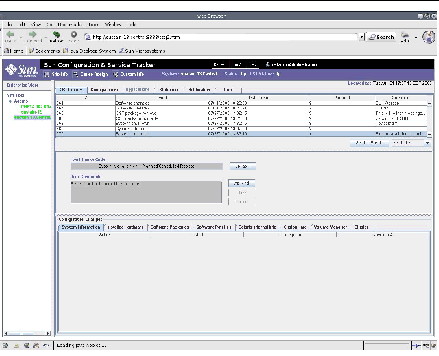
The console is divided into three sections; See Console Sections explains each section.
Console Sections
|
Section
|
Description
|
|
Banner and System Summary section
|
This section is at the top of the screen. The name of the selected system, its system status, and status of Sun Configuration and Service Tracker on that system is displayed. The banner section also includes two buttons:
Site Info
and
Cause Assign
.
|
|
Enterprise Hierarchy section
|
This section is the left portion of the window. The hierarchical representation for all the Sun Configuration and Service Tracker agents on the CST Applet console only is displayed. When clicked, the agent hostname displays details about that system.
|
|
Tabs
|
This section is the bulk of the screen and is below the Banner and System Summary section. Select one of the six main tabs listed horizontally to display detailed information about the selected system. Specifics about the data included in each tab is explained later in this chapter.
|
When a system is selected in the Enterprise Hierarchy section, all the sections in the Sun Configuration and Service Tracker console display information about the selected system. The only exception is the Global Cause code function, which is accessed by clicking the
Cause Assign
button in the System Summary section that displays the information about outage events for all systems tracked by this Sun Configuration and Service Tracker installation.
System Summary Section
The System Summary section is located at the top of the Sun Configuration and Service Tracker console. It displays information about the selected system.
Please note that if you click the
Reload
button of the web browser while viewing the Sun Configuration and Service Tracker GUI Console, the Sun Configuration and Service Tracker GUI restarts and displays the Sun Configuration and Service Tracker Login dialog box. You must re-enter your user ID and password to re-access the console.


See System Summary section describes the elements included in the System Summary section, which is the top section of the window.
System Summary section
|
Field
|
Description
|
|
Refresh
|
Button that updates the System View or Enterprise View information.
The Enterprise View refreshes the entire set of data displayed in the Sun Configuration and Service Tracker UI, including the hierarchical information. The refresh can take a prolonged time depending on the size of the enterprise and on the status of the systems in the top level of the hierarchy.
The System View refreshes the details of the system whose name is displayed in the Summary section below the
Refresh
button and which was selected in the Hierarchical section.
Refreshing the Enterprise Hierarchical section reverts the display to the top level hierarchy only; the middleware system is selected and can be viewed in the System view.
|
|
Help
|
Button that displays information About Sun Configuration and Service Tracker, as well as details about installing and using Sun Configuration and Service Tracker.
|
|
[Username]
|
The login ID of the current user as entered in the Login dialog box for this session. The role of the user is displayed within brackets to the right of the user name.
|
|
Site Info
|
Button that displays the Site Info Dialog that enables you to enter Customer Contact, Sun Contact, and Site Registration information. For details, see See Site Information.
|
|
Cause Assign
|
Button that opens the Global Cause Code Update Dialog that enables you to view all system failure or panic events for all systems tracked by the installed middleware, and to assign an event cause code to each individual event or to multiple events For details, see See Global Cause Code Assignment.
|
|
Custom Info
|
Button that opens the Custom Info Dialog where you can enter system management information. Five categories of detailed information can be entered: Business Location, Asset Information, Service Information, System & Usage Information, and User Defined. For details, see See Custom Info.
|
|
Selected System drop-down list
|
The name as entered by the customer during Sun Configuration and Service Tracker installation of the selected system is the first system displayed in the list. If other systems have been added during the Sun Configuration and Service Tracker installation, they are available in the drop-down list.
|
|
Status
|
The status of the highlighted system as of the last refresh. The status is either Up or Down.
|
|
Sun Configuration and Service Tracker Status
|
The status of the Sun Configuration and Service Tracker application on the selected system as of the time the selection was made. The status is either Up or Down.
|
Site Information
The
Site Info
button (located in the upper left corner of the window) displays the Site Info Dialog. The system administrator should use this form to enter site information that is pertinent to the entire site supported by this middleware.

Site Info Dialog
The Site Info Dialog includes three tabs:
Customer Contact Info tab
Enables you to provide company and customer contact information. The Data Transfer section is static and indicates whether Sun Configuration and Service Tracker is configured to transfer event and configuration data to Sun Microsystems
Sun Contact Info tab
Enables you to enter Sun support contact information for the Sun Configuration and Service Tracker installation.
Registration Info tab
Provides various options and information that must be completed and submitted electronically to register your site.
Complete the following steps to provide required site, contacts, and registration information.
To Enter Site Information
From the Sun Configuration and Service Tracker Console, click the
Site Info
button.
The Site Info Dialog is displayed (see See Site Info Dialog - Customer Contact Info tab)
In the Customer Contact Info tab, complete the following steps:
In the Company Information section, enter the appropriate information in the fields.
|
Field
|
Description
|
|
Company Name
|
Name of the company
|
|
Business Unit
|
Name of the business unit who is using the Sun Configuration and Service Tracker server.
|
|
Street Address
|
Street address of the company or business unit.
|
|
City
|
Name of the city where the street address of the company or business unit is located.
|
|
State
|
Name of the state where the street address of the company or business unit is located
|
|
Country
|
Country in which the company or business unit is located.
|
|
Zip/Postal Code
|
Postal code of the street address of the company or business unit.
|
Complete one of the following steps:
If you are entering information for the first time, or need to enter information in additional tabs, proceed to step 3.
If you have finished entering information, click one of the following buttons:
|
Button
|
Description
|
|
Apply
|
Saves the contact information you have entered.
|
|
Close
|
Closes the Site Info Dialog. If you fail to click the
Apply
button before clicking
Close
, your changes are discarded.
|
If the customer site includes an installation of Sun Remote Services Net Connect version 3.2 or later, and if Sun Configuration and Service Tracker detects that transfer method, Sun Configuration and Service Tracker automatically uses SRS Net Connect 3.2 for its data transfer into the AMS database at Sun. If Sun Configuration and Service Tracker does not detect SRS Net Connect 3.2, the data is transferred via email.
Click the Sun Contact Info tab, and complete the following steps:
The Sun Contact Info tab is displayed (see See Site Info Dialog - Sun Contact tab).

In the Primary Sun Contact section, enter the appropriate information in the fields.
|
Field
|
Description
|
|
Name
|
Name of the primary Sun contact.
|
|
Phone #
|
Telephone number of the primary Sun contact.
|
|
Pager #
|
Pager number of the primary Sun contact.
|
|
Email ID
|
Email address of the primary Sun contact.
|
In the Secondary Sun Contact section, enter the appropriate information in the fields.
|
Field
|
Description
|
|
Name
|
Name of the secondary Sun contact.
|
|
Phone #
|
Telephone number of the secondary Sun contact.
|
|
Pager #
|
Pager number of the secondary Sun contact.
|
|
Email ID
|
Email address of the secondary Sun contact.
|
Complete one of the following steps:
If you are entering information for the first time, or need to enter information in additional tabs, proceed to step 4.
If you have finished entering information, click one of the following buttons:
|
Button
|
Description
|
|
Apply
|
Saves the contact information you have entered.
|
|
Close
|
Closes the Site Info Dialog. If you fail to click the Apply button before clicking Close, your changes are discarded.
|
Click the Registration Info tab.
The Registration Info tab is displayed (see See .Site Info Dialog - Registration Information tab).
Completion of the information in this tab is required to register your site.
In the Service Selection section, click one of the following options:
SunUp--The Sun team that provides the user ID and registration keys that are used when the Sun Configuration and Service Tracker Server is registered with Sun.
Other--Indicates you are not using SunUp. Enter a short description in the text field of the service you are using.
If you accept the terms of the Sun Service Agreement, click the I accept the terms of the agreement check box.
To view the agreement, click the
View Agreement
button.
To auto-register your Sun Configuration and Service Tracker site, click the Auto-register using CST local email account? check box.
Using System Admin Contact email ID entered in the Customer Contact Info tab, a request is emailed to the Primary Contact person entered in the Sun Contact Info tab to notify Sun about the request to process the registration. After approval from the Sun Contact person, the Customer ID and Registration key is generated and provided to the Customer System Admin through email.
The site can also be registered manually by contacting the Sun contact persons and obtaining the Customer ID and registration code.
To submit the registration and request for activation, click the
Submit
button.
The
Help
button provides additional information about the options displayed on tab.
Click the
Close
button until you have received your customer ID and Registration key.
Obtain the Customer ID and Registration key. For information, see See Site RegistrationSee Site Registration.
In the Customer ID field, enter your customer ID.
In the Registration Key field, enter the registration key.
Click the
Register
button to save and send the registration information to Sun, and to then activate the data transfer to Sun:
The
Data Transfer option at the bottom of the
Admin dialog box only displays for customer sites which have registered using this Site Registration function. Once the customer site is registered, the Data Transfer section in the Customer Contact Info tab reads Enabled.
Global Cause Code Assignment
You can define which events are tracked and reported by Sun Configuration and Service Tracker 3.6.0 by assigning a cause code to events. Assigning a Cause code to an event adds value to the Sun Configuration and Service Tracker data and increases the usability of your Sun Configuration and Service Tracker reports. By assigning the highest level of cause code, you can track which events were planned and which were not and to which category each defined event is assigned. Details in your Cause codes and your comments about the planned event (such as monthly maintenance of hardware, or application upgrade installation requiring system reboot) add value. Details about unplanned outages (such as electrical outages in the greater metropolitan area lasting five minutes, or database corruption requiring system down and backup restoration) can be even more valuable. Reports that include such details result in significantly improved recognition of trends and possible remediation.
A Cause code can be assigned to a single event, or it can be created and then assigned to multiple events.
To define and assign a Cause to a single event, open the History tab and use the Event Cause code function. For more information, see
See To Assign an Event Cause Code.
For details on assigning value-add Cause codes, refer to the
Best Practices Guidelines for Assigning the Correct Cause Code
document located at the following URL:
http://docs.sun.com/source/817-3765-01/index.html
To Globally Assign a Cause Code
If multiple outage system events are Undefined, and there is a common Cause behind those events, you can assign a Cause code to multiple events at one time.
From the Sun Configuration and Service Tracker Console, click the
Cause Assign
button.
The Global Cause Code Update dialog box is displayed (see See Global Cause Code). This dialog box displays all of the system outage events for all systems tracked by this middleware that occurred during the last 24 hours.
To change the time period of displayed events, complete the following steps:
Click the time period drop-down list to display the available time periods.
Select the time period for which you want to view events (such as Last Quarter, and Last 24 Hours).
In the Check column, click the check box of the events to which you want to assign an Event Cause code.
To select all displayed events, click the
Select All
button.
Click the
Apply
button.
The Event Cause Code Dialog is displayed. For bigger installations it might take several minutes to completely display the window, as each agent data is checked for the outage event for the specified time period
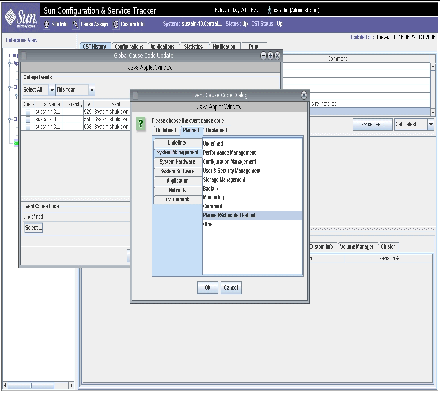
The lists of Planned and Unplanned event Cause codes are identical to those used in the CST History Event Cause Code assignment process. To define a Cause Code to one event at a time, see
See To Assign an Event Cause CodeSee To Assign an Event Cause Code.
To specify the appropriate Cause code, click the appropriate category tab:
|
Tab
|
Description
|
|
Undefined
|
Any event which is not a Planned or Unplanned event is designated as an Undefined event type.
|
|
Planned
|
Any event that the system administrator had planned in advance and notified other users about the event to minimize event impact. This information can be useful for computing system availability statistics.
|
|
Unplanned
|
Any event which the System Admin designates as "Not Planned." An unplanned event might be some host panic or any unplanned outage, or reboot, and similar types of events.
|
If the Global Cause Code Dialog is not visible, move the window, which is in front, up or to the side until the
OK
button is visible.
Within the folder, select the appropriate Cause code or define a new code.
Click
OK
to save the definition of the cause for the selected events.
Custom Info
The Custom Info Dialog enables you to record system management information in five categories. This information is not required by Sun. Recording this information can enhance the internal service level for your systems.
The Custom Info Dialog includes five tabs:
Business Location
Asset Information
Service Information
System & Usage Information
User Defined
This section contains the following topics:
See System Selection
See Define Custom Fields
See Record Custom Information
System Selection
To record system management information, you need to choose a system with which to work. The system you have selected in the Hierarchy section is the default system and is displayed in the Selected System field. You can work with this system or select a different system.
To Select a System
From the Sun Configuration and Service Tracker console, click the
Custom Info
button.
The Custom Info Dialog is displayed (see See Custom Info Dialog).
Business Location & Service Information.
To work with another system, click the name of the system in the Selected System drop-down list.
This functionality is available on all from all five category tabs.
Define Custom Fields
The fields in four of the tab are comprehensive and based on input from many customers. The User Defined tab enables you to define information not included in the other tabs. If you have system management information that does not fit into the defined fields, you can define your own fields and enter your information in the User Defined tab.
User Defined screens1
Click the
Label
button at the bottom of the screen to change the Label from "Label 1" to something more descriptive.
Click the
Edit
button at the bottom of the screen to add the information in the Label.
Type the name of the label for each of the fields want to define.
Each label name must be unique per machine.
Click
OK
.
This saves the label names and returns you to the User Defined tab.
Click the
Edit
button and type the information for each labeled field.
To save the entered field contents, click the
Apply
button.
The following sections provide details about entering data into the other tabs.
Record Custom Information
In the Custom Info Dialog, all fields are initially grayed out to enable you to read all previously applied information. There are three buttons at the bottom of the screen:
|
Button
|
Description
|
|
Edit
|
Activates the write function for the fields on the displayed tab. Each tab is independent and clicking
Edit
on one tab activates the write function in that tab only. The write function remains active on each activated tab until information in that tab is applied or until the Cust Info Dialog is closed with the
Close
button.
|
|
Apply
|
Saves the information entered into the fields of the tab. The tab remains open until you click
Close
. The information in each tab is independent and clicking
Apply
in one tab saves the information in that tab only. Information not applied when the
Close
button is clicked is discarded; to save the data, be sure to click
Apply
on each tab before you click the
Close
. button.
|
|
Close
|
Closes the Cust Info Dialog. Any data not applied (saved) on any tab is discarded.
|

When users are set up by the Sun Configuration and Service Tracker administrator, two types of users can be established: those with full access to READ and WRITE, and those with READ ONLY access. READ ONLY users can view all previously applied data for a selected system, but the
Edit
and
Apply
buttons are not functional.
To Record Custom Information
From the Sun Configuration and Service Tracker console, click the
Custom Info
button.
For more information, see See System Selection.
In the Custom Info Dialog, click the tab in which you want to enter or edit information.
Click the
Edit
button to activate the write function for the tab.
Enter system information into the applicable fields.
When all information has been entered, click the
Apply
button to save the information in that tab.
To change to another tab, click on that tab and repeat steps 3 through 5.
Entered information is saved only when you click the
Apply
button on the displayed tab. Any information not applied is discarded when the Cust Info Dialog is closed.
When you have completed entering and saving all information, click
Close
.
The Cust Info Dialog closes.
To enter custom information for another system, repeat steps 1 through 7.
Enterprise Hierarchy Section
The Enterprise Hierarchy section displays the complete enterprise hierarchy view of the various systems tracked by this Sun Configuration and Service Tracker server. The hierarchical view is a graphical tree structure that can be expanded and collapsed by clicking on the desired system.
There are six system folders, also called tab folders. The tab folders display information about the selected agent system. The following sections describe the folders in detail.
Sun Configuration and Service Tracker History Tab
The main Sun Configuration and Service Tracker History tab displays present and past system information in its three sub-sections.
The top section of the tab lists the event information, which includes the event number, event description, date/timestamp, whether the event was planned or un-planned, and comments entered by the user.
The events are displayed chronologically and in ascending order (most recent event last). Only the first few words of the comments are displayed in the comment column.
The middle section of the folder displays any assigned event Cause Code and the full text of the comment associated with the current selected event. In addition, you can modify both the Cause code and the comments.
The bottom section displays the configuration changes, if any, associated with the selected event.
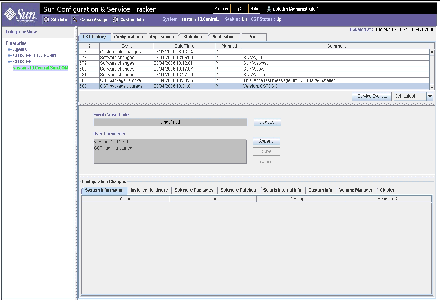
CST History Tab Section
|
Section
|
Description
|
|
Event list
|
The list of events is specific to the selected system. The number for each event is static as the number is assigned when the event is generated and is connected with the history for the selected system. The name of the event comes from a list of standard Sun Configuration and Service Tracker tracked events. The timestamp is attached to the event when the event occurs and is recorded in the database. If Sun Configuration and Service Tracker cannot identify whether the event was planned or unplanned, a question mark is populated into the field by default. You can define the details of the event in the Event Cause Code section. To further define the event, you can enter comments pertaining to the cause, resolution, and other details that would be valuable in current and future event analysis and resolution. For information about entering comments, see See To Add Comments to an Event.
|
|
Get Latest dialog
|
To control the displayed events, click the Get Latest drop-down list. The choices in the drop-down list are: Get Latest, Get Previous 10, and Get All Events.
|
This section includes the following topics:
See To View Different EventsSee To View Different Events
See To Assign an Event Cause Code
See To Add Comments to an Event
See To Create a Service Event
See To Look Up Configuration Changes
To View Different Events
The events initially displayed when you first bring up the Sun Configuration and Service Tracker console are the most recent events for the selected system. The
GET LATEST
drop-down list located below the list of events enables you to control which events are listed. To view events, complete the following steps:
From the Sun Configuration and Service Tracker Console, click the main CST History tab.
Click the Get Latest
drop-down list, and choose the Get All Events
to pull all events from the repository and display them.
The Get All function can take a significant amount of time to complete depending on the total number of stored events for the selected system.
To Assign an Event Cause Code
You can add value to a single event that is listed with a question mark in the Planned field by assigning an Event Cause Code. To assign an Event Cause code, complete the following steps:
From the Sun Configuration and Service Tracker Console, click the main CST History tab.
Click the
Update
button in the right side of the Event Cause Code section of the screen.
The Event Cause Code dialog box is displayed (see See Cause Code Assignment Dialog Screens).
Choose the appropriate tab from which to assign an Event Cause Code:
|
Tab
|
Description
|
|
Undefined
|
Any event which is not a Planned or Unplanned event is designated as an Undefined event type.
|
|
Planned
|
Any event that the system administrator had planned in advance and notified other users about the event to minimize event impact. This information can be useful for computing system availability statistics.
|
|
Unplanned
|
Any event which the System Admin designates as "Not Planned." An unplanned event might be some host panic or any unplanned outage, or reboot, and similar types of events.
|

Select the appropriate category and cause for the event from the drop-down list.
If an event is neither Planned or Unplanned, it automatically falls to "Undefined" category.
Click
APPLY
.
To Add Comments to an Event
You can append a comment to a specific event. To add a comment, complete the following steps:
From the Sun Configuration and Service Tracker Console, click the main CST History tab.
Click the
Append
button.
The Comments dialog box is displayed.
Type the comment you wish to add to the event.
Click the
Save
button.
The comment displays in the Comment field of the event. The login ID of the session is appended to the comment.
After selecting the
Append
button, click inside the
User Comments window to enable writing.
To Create a Service Event
You can create a custom Service Event in the CST History tab. Service engineers or system administrators use the
Service Event
button to capture any specific action or information about the system that might be useful for future reference. To create a Service Event, complete the following steps:
From the Sun Configuration and Service Tracker Console, click the main CST History tab.
The Service Event section is located in the middle area of the tab.
Click the
Service Event
button.
In the Comments dialog box, type an event description.
Click the
Save
button to create a service event.
The Event description will be User's Service.
The new event automatically displays in the event log.
Service engineers should use this feature every time they service a system as these events can provide a useful audit trail describing the actions taken on the system.
To Look Up Configuration Changes
The CST History tab contains the Configuration Changes section that is located at the bottom of the window and contains several tabs. When you select an event, these tabs contain information about configuration changes that were detected at the time the event occurred. The names of the tabs are identical to the name of the associated configuration files:
System Information
Installed Hardware
Software Packages
Software Patches
Solaris Internal Info
Custom Info
The fields vary according to the tabs, and their labels are indicated just above each data section (see See Configuration Changes in the History Folder).
To look up configuration changes, complete the following steps:
From the Sun Configuration and Service Tracker Console, click the main CST History tab.
Select the event for which you want to see configuration changes.
In the Configuration Changes section, click the appropriate tab to view the configuration changes associated with the selected event.
A bullet next to the tab name indicates that the tab contains data.
Configurations Tab
The man Configurations tab describes the past and present hardware and software configurations of the system. You can select one of the following configuration options (see See Configurations/System Information Folder):
Current configuration
Inception configuration

The Current configuration option shows information that was recorded immediately after the most recent event on the selected system.
The Inception configuration option shows information that was recorded at the time Sun Configuration and Service Tracker was first installed on the selected system.
For each option, there are several tabs that contain different categories of configuration information.
Configurations Folder Sections
|
Tab
|
Description
|
|
System Information
|
Displays the machine-populated specifications on the selected system, such as ROM type, and Host Name.
|
|
Installed Hardware
|
Lists all hardware detected by Sun Configuration and Service Tracker including details in the following fields: Label, Description, Part #, Revision #, Serial #, Hierarchy, and Other.
A blue dot in the Other field indicates there are other details about the installed hardware not displayed in this tab.
|
|
Software Packages
|
Lists all software packages detected by Sun Configuration and Service Tracker including details in the following fields: Label, Description, and Revision #. The packages are listed in alphabetic order within the Label field.
|
|
Software Patches
|
Lists each software patch installed on the selected system (including details) from inception to the current time.
|
|
Solaris Internal Info
|
Lists all the parameters available within your Solaris OS with the assigned values. For example, the size of virtual address cache is listed with its assigned value.
|
|
Volume Manager
|
Displays the disk media, disk groups, volumes, plexes and sub disks for systems where volume manager is installed.
|
|
Cluster
|
Displays the cluster summary information, member status, resource list, resource type, resource group, resource, transport path, and quorum votes for systems that are part of Sun clusters.
|
|
Custom Info
|
Displays custom information you entered pertaining to system management data. For more information, see See Custom Info, for details.
|
Applications Tab
Application Tab (see See Application tab) enables you to view information tracked on supported applications. The Application tab displays three sub-sections for the selected application. The following table (see See Application tab sections) describes each section of the Application tab.
Application tab sections
|
Screen Element
|
Description
|
|
Top
|
Displays the name of the selected application for which the information is displayed, and the up/down status for that application. You can select a different application to view the data by clicking on the
Select
button and selecting the application. See next section for details.
|
|
Middle
|
Lists the event information, which includes event number, event description, timestamp and comments recorded by the Sun Configuration and Service Tracker agent.
|
|
Last
|
Displays the inventory and usage configuration (depending on the user selection) for the selected application.
|
Not all inventory and usage information is available for all applications.
To View Application Information
Sun Configuration and Service Tracker 3.6.0 tracks Sun Java System applications and other classes of applications. Follow these steps to select the application to review.
Select the system name to be reviewed.
Click on the Application tab.
The Application tab displays qualifying events for the tracked applications for the selected date range and selected system.
To select a different application, click the
SELECT
button located in the upper left section of the screen.
A series of drop-down menus allows you to drill down through four layers to select the exact application to be reviewed: Class of application, Name of application and its version number, and the application instance.
Click the instance.
To view a different date range of data on the selected application, click the GET LATEST button. Select from the three choices:
Get Latest
Get Previous 10
Get All Events
.
Statistics Tab
The statistics tab, shown in FIGURE 3-17, presents statistics for your review through its two components:
Statistics tab components
|
Components
|
Description
|
|
System statistics
|
Displays the uptime statistics for the selected system.
|
|
Application statistics
|
Displays statistics for the selected application on the currently selected system.
|

Statistics tab
|
Sections
|
Description
|
|
Get Statistics
button
|
Define the time period for the statistics displayed with the
Get Statistics
button and by selecting the appropriate time period from the popup window, as in See Statistics tab. The statistics for that date range display in the Statistics folder, with the date range displayed on the left side.
|
|
Selected Period
|
The period, From and To dates display the selected time period for which the displayed statistics apply. The default is This Week. To change, click the
Get Statistics
button.
|
|
Total Time
|
The total time for which these statistics apply.
|
|
Time Up
|
Time Up--the accumulative time in days, hours, minutes, and seconds that the system was up. A system is up when one or more of the following events occur: Processes such as the Sun Configuration and Service TrackerCST daemon and CST heartbeat daemon are executing.Interprocess communication is enabled (CST and the CST heartbeat daemons communicate with each other through IPC at regular intervals).Disk access to the system disk is functional as the CST heartbeat writes the timestamp into the system disk at regular intervals.
|
|
Time Down
|
The time when the system was down. For example, the Solaris OS kernel was not running or not executing processes, or the basic interprocess communication or disk access was not enabled.
|
|
Up %
|
The ratio of Time Up to Total Time expressed, as a percentage.
|
|
Down %
|
The ratio of Time Down to Total Time expressed, as a percentage.
|

Statistics do not include downtime events (panic or shutdown) that have been marked as Planned. The amount of planned downtime on a system is not calculated in either the Time Down or Total Time figures. For instance: if a system's statistics cover 100 hours, two of which were marked as Planned downtime and two of which were unplanned shutdowns or panics, the Sun Configuration and Service Tracker statistics report shows that the system was up for 96 out of 98 hours-- a 0.9796 Up%.
System Statistics
To view statistics on the currently selected system, complete the following steps:
Select the system name from the Enterprise Hierarchy Panel.
Click the Statistics tab.
In the Statistics tab, click the System tab.
The system statistics initially displayed are for This Week. The dates are displayed on the left side of the screen.
To select a different date range, click GET STATISTICS and select from the displayed list.
To view statistics for another system, repeat steps 1 through 4.
Application Statistics
Sun Configuration and Service Tracker 3.6.0 tracks up and down events for supported software. To view the statistics for supported applications detected on the selected system, follow these steps.
Sun Configuration and Service Tracker 3.6.0 tracks up and down events for supported software. To view the statistics for supported applications detected on the selected system, follow these steps.
Select the system name from the Enterprise Hierarchy panel.
Click on the Statistics tab
Click on the Application tab.
Click the
Select
button.
Choose the application for which you want to view statistics.
The system statistics initially displayed are for This Week. The dates are displayed on the left side of the screen.
To select a different date range, click
GET STATISTICS
and select from the displayed list.
Notification Tab
The Notification tab enables system administrators to configure different user email addresses for email notifications on selected events:
.

If this tab is disabled, it means that either the agent Sun Configuration and Service Tracker is down or the agent Sun Configuration and Service Tracker is of a lower version and does not support this operation.
Notification tab
|
Section
|
Description
|
|
Email Recipients
|
Displays all email addresses configured into the system to receive email notifications from the agent.
|
|
Add
and
Delete
buttons
|
Buttons that enable system administrators to create and delete an event list to email address mapping.
|
|
Events Assigned
|
Displays the events for which the email notifications are desired for every email address in the list displayed in the Email Recipients section.
|
|
Modify
button
|
Button that opens a dialog box where system administrators can modify an event list that is attached to the selected email address.
|
This section contains the following topics:
See To Add a New Email to Event-list Mapping
See To Delete an Email from Event-list Mapping
See To Modify an Email-to-Event-list Mapping
To Add a New Email to Event-list Mapping
You can select one or more events for which you want a notification email sent to one or more email addresses. You can email events in the following catagories:
Outage Events
System Events
Cluster and Volume Manager Events
Other Events
From the Sun Configuration and Service Tracker Console, click the main Notification tab.
Click the
Add
button.
The Selective Email Dialog is displayed (see See Selective Email Dialog Window).
From the Events lists, click the one or more events.
Click the
>>
button.
The selected event is moved to the Selected Events list box.
To add all events to the Selected Events list box, click the
Add All
button.
In the assign Email field, type one or more email addresses.
If you are entering more than one email address, separate them by a comma.
Click the
Apply
button; click
OK
in the resulting confirmation dialog.
The email-to-event-list mapping is displayed in the main Notification tab.
To discard your changes, click the
Cancel
button.
To Delete an Email from Event-list Mapping
From the Sun Configuration and Service Tracker Console, click the Notification tab.
In the Email Recipients list, select the email address for which the mapping is to be deleted.
Click the
Delete
button and the
OK
button in the resulting confirmation dialog.
To Modify an Email-to-Event-list Mapping
Use this function to change events for which notification is sent to an already identified email address.
From the Sun Configuration and Service Tracker Console, click the main Notification tab.
Click the email-to-event-list mapping that you want to modify in the the Events Assigned list.
Click the
Modify
button.
The Selective Email Dialog with the email address in read-only mode is displayed (see See Event-list Email Modification Window). You can edit only the associated event-list.
Modify the event list by adding to or deleting events from the Selected Events list using the appropriate buttons.
Click the
Apply
button; click
OK
in the resulting confirmation dialog.
Print Tab
From the Print tab you can retrieve, print, and send simple reports based on the system event and configuration for the selected system. The reports are sent to the designated email addresses.

To Specify a History Report
See Print tab - CST History tab sections provides descriptions of the sections found in the CST History tab of the Sun Configuration and Service Tracker Console Print tab.
Print tab - CST History tab sections
|
Sections
|
Description
|
|
CST History tab
|
To print a report on Sun Configuration and Service Tracker events, click on this folder within the Print folder.
|
|
Selected Event
and
All Events
buttons
|
After you select CST History, click one of the radio buttons to specify the events to be included in the report. Click Selected Events to print a report including only event you have selected in the CST History tab. Click All Events to print a report including all events displayed in the CST History tab.
|
|
Configurations
|
To print a report of the configuration of the selected system, click on the Configurations tab and select from the displayed choices.
|
|
Current Configuration, Inception Configuration
|
Click on one of these radio buttons to specify the which events are to be included in the report.
Current: prints the data which apply to the current system.
Inception: prints the data which applied to the system when Sun Configuration and Service Tracker was initially loaded and run.
|
|
Categories
|
Select the category of data to be included in the report. One up to all of the categories can be selected. The categories that do not apply to the selected system can be selected, but an error displays telling you the category of data cannot be found. The balance of the report is sent to the indicated destination.
|
|
Transmit Data to
|
Select the appropriate destination for the report.
Email Address: Type the email address of the recipient of the report. You can enter multiple email addresses separated by a comma but no spaces.
Printer: Type the name of a printer that is recognizable by the Sun Configuration and Service Tracker middleware.
Sun Microsystems: If this is an AMS version of Sun Configuration and Service Tracker, this pushes the report to Sun Microsystems into the established AMS database. If no AMS connection has been established, this option is not available.
|
|
Apply, Cancel
|
To process the selection, generate the report, and send it to the indicated destination, click the Apply button. To discard the selections and entered destination, click
Cancel
.
|
When you want a report on only one event, highlight that event in the main CST History tab.
Go to the Print tab.
Select the CST History tab within the Print tab.
Click either the Selected
EVENT
or
ALL EVENTS
option (see See Print tab).
The event report is generated.
Note - The option to transmit data to Sun Microsystems displays only for customer sites which have registered using the Site Registration function
.
The option to transmit data to Sun Microsystems displays only for customer sites which have registered using the Site Registration function.To Specify a Configuration Report1.Select the Configurations folder within the Print folder.
To Specify a Configuration Report
Select the Configurations folder within the Print folder.From the main Print tab, click the Configurations tab within the main Print tab.
Select either the CURRENT CONFIGURATION or INCEPTION CONFIGURATION button (see FIGURE 3-26).
Select one of the following categories:
System Information
Installed Hardware
Software Packages
Software Patches
Solaris Internal Info
Volume Manager
Cluster Configuration (unsupported in this release)
FRU Information
Custom Info.
The configuration report is generated.
To Print or Email a Report
To send the report as an email message, select the EMAIL ADDRESS button and type the desired email recipient.
To send the report to a printer, select the PRINTER button and type the printer name.
To print a report, you must type the name of a printer that the middleware is configured to recognize.
To send the report directly to Sun, select the
SUN MICROSYSTEMS, INC
. radio button
To send the report to a printer or send it as email, after selecting the type of report, click the
APPLY
button.
To clear and discard your entries, click the
CANCEL
button.
Logging Out
To enhance security of your tracked data, you should log out of the Sun Configuration and Service Tracker Console when you are finished working with your data.
To Log Out
In the Sun Configuration and Service Tracker Console, click Log Out in the top bar of the window.
In the drop-down list, click Exit to close the Sun Configuration and Service Tracker session.
Authentication
Prior to starting the Sun Configuration and Service Tracker user interface, you must ensure the login user name is added to the appropriate Sun Configuration and Service Tracker group by the Sun Configuration and Service Tracker system administrator for that site. Refer to See User and Group Management for details. Depending on the group to which the user name is added, the user will have specific READ or READ & WRITE privileges through the user interface.
When a user logs in, Sun Configuration and Service Tracker authenticates the login with the assigned Sun Configuration and Service Tracker group. For further explanation, see See User and Group Management.
User and Group Management
User and Group Management Access control is implemented to enhance security when viewing and annotating data. This security feature allows only authenticated users to view and annotate the Sun Configuration and Service Tracker data by providing a login session when a user accesses the Sun Configuration and Service Tracker console or applet. The user must have a Unix login account on the middleware host in order to access Sun Configuration and Service Tracker data. When prompted to enter a user name and password, the user logs in to the host through the login Unix command.
Each Sun Configuration and Service Tracker 3.6.0 user is assigned a login and a user access level.
Sun Configuration and Service Tracker Access Control List (ACL)
In addition to the user name and password check, Sun Configuration and Service Tracker includes its own access control. Each user belongs to a group: cstadm or cstops.
cstadm users have read and write privileges to Sun Configuration and Service Tracker data
cstops users have read-only privileges to Sun Configuration and Service Tracker data
To Create a cstadm or cstops Group
On the server system, log in as a superuser.
To create the desired group, type one of the following commands:
# /usr/sbin/groupadd cstadm
or
# /usr/sbin/groupadd cstops
To Add a User to a cstadm or cstops Group
Open the /etc/group file in a file editor.
Add the user's login name to the cstadmin or cstops group in the /etc/group file.
Save the file and exit the editor.
The following is a sample /etc/group file:
root::0:root
other::1:
bin::2:root,bin,daemon
sys::3:root,bin,sys,adm
adm::4:root,adm,daemon
uucp::5:root,uucp
mail::6:root
tty::7:root,adm
lp::8:root,lp,adm
nuucp::9:root,nuucp
staff::10:
daemon::12:root,daemon
sysadmin::14:
smmsp::25:smmsp
nobody::60001:
noaccess::60002:
nogroup::65534:
ncgroup::100:ncuser
mysql::104:
cstops::106:cstusr
cstadm::107:cstadm
The cstadm and cstops user levels have access to all privileges in the Sun Configuration and Service Tracker console. See See Abilities of Sun Configuration and Service Tracker Access Levels for a complete list of access levels and permitted actions.
Sun Configuration and Service Tracker Access Levels
The following tables details the tasks that can be performed in Sun Configuration and Service Tracker and indicates which groups are allowed to perform each task.
Abilities of Sun Configuration and Service Tracker Access Levels
|
Task Performed in Sun Configuration and Service Tracker
|
Allowed to cstops User
|
Allowed to cstadm user
|
|
Select a system to view status, CST status)
|
X
|
X
|
|
Bring up the Sun Configuration and Service Tracker console
|
X
|
X
|
|
View the History file
|
X
|
X
|
|
View all events
|
X
|
X
|
|
Trigger manual refreshes
|
X
|
X
|
|
View the Status Panel {System displayed, System
|
X
|
X
|
|
Click CST logo for software information
|
X
|
X
|
|
Add/edit event comments
|
|
X
|
|
Create service events
|
X
|
X
|
|
Create and save entries in the Admin dialog box
|
|
X
|
|
Edit Custom Information
|
|
X
|
|
Edit Event Reason
|
|
X
|
If a user is not added to cstadm or cstops, the user cannot log in to Sun Configuration and Service Tracker. An error message, "ERROR: not authorized to access CST" displays in the login session.
Site Registration
Sun Configuration and Service Tracker 3.6.0 has a built-in feature to send all collected Sun Configuration and Service Tracker data to a secure database in Sun. The benefit of sending the data to Sun is to enable generation of detailed availability and configuration reports using the data collected. The reports are enriched by the use of normalized data from multiple customer sites and can provide insight into the overall availability of systems in the enterprise. These reports can be obtained with the help and interaction of your local Sun representative. For more details about the benefits of this registration, contact your local Sun representative.
Before this feature can be enabled, you must register the site with Sun and enable data flow from the Sun Configuration and Service Tracker server to Sun. The registration process is completed using the Site Info Dialog.
There are three tabs within the Site Info Dialog window: Customer Contact Info, Sun Contact Info, and Registration Info. All three must be completed to configure your environment. For details about entering your site information into these tabs, see See Site Info Dialog.
Prepare for Registration
You must set up the environment to prepare for registration. The server must have the ability to send email to the outside world.
Registration Prerequisites
Ensure that the following steps have been completed before starting the registration process.
Ensure that all fields in the Customer Contact Info and Sun Contact Info tabs of the Site Info Dialog window are completely and accurately completed.
The alternate contact information is not mandatory.
Ensure the system administrator's contact email address is correctly entered in the appropriate field.
Since the registration key will be sent to the system administrator's contact email address, this information must be correct. If the contact email address is incorrect, the key will be lost.

Read the entire agreement and be sure you understand it.
If you have questions, please contact your local Sun representative.
After reading the agreement, check the
AGREE TO THE AGREEMENT
box.
If setting up an account for Sun Configuration and Service Tracker in the middleware server is acceptable, Sun Configuration and Service Tracker will set up an account and use it as sender to transmit the data from that account. It can also receive email coming in and can be used in future to provide automated reporting and other services.
If setting up a Sun Configuration and Service Tracker account in the middleware server is acceptable, check the
SETUP CST ACCOUNT
box. (This is optional.)
To Obtain a Registration Key
When a site submission is successful (if all mandatory data fields are completed), an email is sent to the Sun representative identified in the Sun Contact Info tab that includes all the data entered in the Admin dialog box.
The Sun representative confirms that the installation is adequately set up to send data to Sun and that all the mandatory fields have appropriate information. Once confirmed, the Sun representative forwards the email to Sun for a registration key and a customer ID. When granted, the registration key and customer ID are forwarded by email to the address given in system administrator contact email address.
Access this information and enter them in the Register Key panel in the Registration Info tab of the Site Info Dialog.
Click the
Register
button.
Registration Completion
If the registration is successful, a Sun Configuration and Service Tracker Registered event is created on each of the agents currently reporting into this midddleware server. The Sun Configuration and Service Tracker Registered event, configuration files, and the user data fields for these agents are sent to Sun. On the Admin dialog box, under Customer Contact Info, Transfer Data to Sun is set to ENABLED. If setting up a Sun Configuration and Service Tracker account is selected, a Sun Configuration and Service Tracker account is created on the server.
Network Protocols
To Set Network Transport Between Agent and Server
Sun Configuration and Service Tracker support for TCP protocol between the Sun Configuration and Service Tracker agent and server is introduced with Sun Configuration and Service Tracker 3.6.0. The network transport between the Sun Configuration and Service Tracker agent and the Sun Configuration and Service Tracker server can be either TCP or UDP (RPC). If you want to use TCP protocol, you must specify your selection when the Sun Configuration and Service Tracker agent is first attached to the server. See See Sun Configuration and Service Tracker Utilities for more information.
The default network transport between the Sun Configuration and Service Tracker agent and the Sun Configuration and Service Tracker server is UDP (RPC). This protocol is a full-duplex protocol where the Sun Configuration and Service Tracker agent issues RPC to the Sun Configuration and Service Tracker server and vice versa.
If the selected transport protocol is TCP, the Sun Configuration and Service Tracker server and agents listen on TCP port 3742. You must open port 3742 through the firewall for any traffic to pass in both directions.
If the selected transport protocol is UDP, the RPC program number used by Sun Configuration and Service Tracker is 805306372 (30000004 hex). By default, the system assigns a random port as the UDP port; however, the user can overwrite the random port assignment by setting a range of ports to which the Sun Configuration and Service Tracker process binds. In order to do this, there is a file on both the agent and the server that must be edited:
/var/opt/SUNWcst/files/port_cfg
To Override the Random Port Assignment
Check the
port_cfg
file for the following two lines. Add these two lines if they are not currently in the file.:
minport=<a minimum port number>
maxport=<a maximum port number>
Each user must restart the Sun Configuration and Service Tracker process for the port range to take effect by completing the following steps:
Stop and restart Sun Configuration and Service Tracker by following these steps. At a root prompt, type:
# /etc/init.d/cst stop
# /etc/init.d/cst start
To Force the Sun Configuration and Service Tracker Agent to Use TCP
In case of an upgrade from an earlier version of Sun Configuration and Service Tracker to Sun Configuration and Service Tracker 3.6.0, the transport protocol used will be UDP. To force the Sun Configuration and Service Tracker agent to use TCP as the network transport protocol complete the following steps:
Stop the Sun Configuration and Service Tracker agent. Type:
# /opt/SUNWcstv/sbin/cstadm stop
Edit the file, /var/opt/SUNWcst/xprt, with this command:
XPRT_MODE<tab>TCP
Restart the Sun Configuration and Service Tracker agent. Type:
# /opt/SUNWcstv/sbin/cstadm start
After you successfully execute these steps, the Sun Configuration and Service Tracker agent and server automatically negotiate to use TCP as the transport protocol.
To Set Network Transport Between Server and Client
The network transport between the Sun Configuration and Service Tracker server and the Sun Configuration and Service Tracker client is TCP. By default, a random port is assigned by the system, The user can overwrite it by setting a range of ports for the Sun Configuration and Service Tracker server to bind to. To override the default, edit the file:
/var/opt/SUNWcst/files/port_cfg
Check the
port_cfg
file for the following two lines. Add these two lines if they are not currently in the file.:
tcpminport=<a minimum port number>
tcpmaxport=<a maximum port number>
You must restart the Sun Configuration and Service Tracker server for the port range to take effect.
Type the following commands to stop and restart Sun Configuration and Service Tracker:
# /etc/init.d/cst stop
# /etc/init.d/cst start
Tuning Sun Configuration and Service Tracker Trigger Intervals
Sun Configuration and Service Tracker automatically decides if a resource is present and when detected, assigns the default tracking interval and invokes the tracking thread for that detected resource. The tracking thread includes detection of dynamic reconfiguration of hardware change and cluster configuration changes. The defaults are preset to keep the load on the system light and still be frequent enough to detect most, if not all, events.
The tracking intervals are tunable to better suit specific system needs. The tuning is achieved by:
Manually editing the cst.conf file in the /var/opt/SUNWcst directory of each system.
Restarting Sun Configuration and Service Tracker by issuing a CST STOP followed by a CST START.
See the syntax to edit the file and restarting in section
See Tune Sun Configuration and Service Tracker Event Detectors.
The following table indicates the various entries that control the tracking intervals and their limits. The value must be within the stated limits. Values outside of these limits are automatically reset to the minimum or maximum value.
Tracking Intervals
|
Tracking Entity
|
Parameter
|
Value
|
|
Min
|
Max
|
|
Dynamic Reconfiguration (DR) Thread
|
DR_INTERVAL
|
3600
|
86400
|
|
Field Replaceable Unit (FRU) Changes
|
FRUINFO_ENABLE
|
0
|
1
|
|
Volume Manager (VM) Changes
|
VXVM_INTERVAL
|
900
|
86400
|
|
Sun Fire 15K FRU Changes
|
SF15K_FRU_INTERVAL
|
900
|
86400
|
|
Sun Fire 15K Events
|
SF15K_EVENT_INTERVAL
|
1800
|
86400
|
|
*Fru probe on SunFire 3800, 4800, 4810, 6800
|
SUNFIRE_FRU_PROBE_DISABLE
|
0
|
1
|
|
*COD probe on SunFire 3800, 4800, 4810, 6800
|
SUNFIRE_COD_PROBE_DISABLE
|
0
|
1
|
|
Cluster Thread
|
CLUSTER_INTERVAL
|
50
|
86400
|
*These two entries apply to only the listed server platforms.
Tune Sun Configuration and Service Tracker Event Detectors
Some of the event detectors use polling to check for changes. The monitoring frequency of those event detectors can be tuned through the cst.conf file in
/var/opt/SUNWcst
directory. The format adopted in this file is:
<event detector_interval><tab><value>
The field separator is <tab>.
For all parameters ending with _INTERVAL, the value indicates the monitoring interval in seconds. Each monitoring entity has a pre-specified maximum, minimum, and a default period. The Sun Configuration and Service Tracker process resets any setting above the maximum or below the minimum to the maximum or minimum periods respectively. The default setting is the one set when Sun Configuration and Service Tracker is installed. A preset value of 0 indicates that the monitoring of that entity has been stopped.
FRUINFO_ENABLE is a binary parameter.
If FRUINFO_ENABLE is set to 1, collection of FRU information is enabled. Otherwise it is disabled. The default value of this parameter is 1.
The following is a sample cst.conf file:
To change a monitoring interval for a specific entity, the value parameter for that entity must be manually edited in the cst.conf file.
The change does not take effect until the cst daemon is restarted.
To stop and restart the CST daemon use the following commands:
The CST Stop command:
# /etc/init.d/cst stop
The CST Start command:
# /etc/init.d/cst start
Sun Configuration and Service Tracker Detach
While an agent is detached from its Sun Configuration and Service Tracker server, the agent stores the data which is normally transferred to the Sun Configuration and Service Tracker server and stored in the repository. If a crash occurs before the agent is re-attached and the data is transferred to the server, the data is lost.
To Detach Sun Configuration and Service Tracker from Middleware Server
Create an
app_event
in the agent with event name CST detached; type:
$ /opt/SUNWcstv/bin/app_event "CST detach" "CST detached from <middleware_name>"
Stop Sun Configuration and Service Tracker; type:
$ /etc/init.d/cst stop
Edit the
/var/opt/SUNWcst/cst.pref
file and remove the value for MIDDLEWARE field.
If Sun Configuration and Service Tracker is to run in a stand-alone mode (without reporting to any middleware), restart Sun Configuration and Service Tracker; type:
$ /etc/init.d/cst start
Sun Configuration and Service Tracker Tracking During OS Upgrades
Ensure that a copy of Sun Configuration and Service Tracker is running on the systems at all times.
After an OS upgrade on the agent, if the Sun Configuration and Service Tracker data on the agent is lost, the agent must be restored from the copy on the middleware.
To Restore A Copy of Sun Configuration and Service Tracker
Copy all the agent files under the agent hierarchy in the middleware repository to the
/var/opt/SUNWcst
directory on the agent host.
Run the
pkgadd
command for the agent package on the agent system.
For the System Service Processors (SSP) and System Controllers (SC) on multi-domain systems, the restore also involves restoring the platform data in addition to the agent data. The platform data under the platform hierarchy must be copied to:
|
SSP:
|
/var/opt/SUNWcst/ssp
for an E10K SSP
|
|
SC
|
/var/opt/SUNWcst/ssc
for a Sun Fire 15K SC
|
To determine the location of the platform data, consult the guidelines in See To Attach a Multi-domain Agent to Sun Configuration and Service Tracker Server.
Sun Configuration and Service Tracker is not automatically installed as part of an OS upgrade. It must be installed after the OS upgrade.
While installing Sun Configuration and Service Tracker, remember that the Sun Configuration and Service Tracker software is only `fresh installed' the first time. A fresh installation of Sun Configuration and Service Tracker software means that no Sun Configuration and Service Tracker files or data have ever existed on the agent system nor on its middleware repository. In this manual, this is referred to as a new installation.
After an operating system (OS) upgrade, the local data on the agent system might be erased, but a copy is still maintained on the middleware system to which the agent was previously attached. After an OS upgrade, you must restore the Sun Configuration and Service Tracker agent data manually from the middleware repository. Only after that data restoration should you install the agent package. Performing these steps in any other sequence can cause data inconsistencies between the local agent data and the agent data on the middleware system.
Managing Hierarchy
Sun Configuration and Service Tracker provides you with the functionality to group your monitored systems for ease of viewing a specific system or a group of systems. By configuring the hierarchy of your monitored nodes in groups, you can browse through the top level group names and drill-down as required. Using the Hierarchy functionality can also help with UI loading performance.
You may want to change the Sun Configuration and Service Tracker hierarchy configuration if you regroup your monitored systems. Upgrading your Sun Configuration and Service Tracker version does not alter the hierarchy. When you want to change the hierarchy of your Sun Configuration and Service Tracker monitored systems, perform the steps in the following section.
The procedure of moving hierarchy using the utility,
cstattach,
is now obsolete because of the possible impact to
causecode
data at the Sun database and, in some cases, on site
causecode
data.


Move Agent Data to a Different Hierarchy
Sun Configuration and Service Tracker events are collected on the agent and forwarded to the Sun Configuration and Service Tracker server, middleware, and stored in the server repository. Each monitored agent machine includes a file,
cst.pref
, where the hierarchy settings are read when events are to be sent to the repository. A copy of that file resides on the middleware under the repository. The location where the agent events are stored in the repository on the middleware must be created so, when the location is read in the
cst.pref
file, the data can be sent correctly.
These steps include backing up the event data for the agent system being moved and establishing all of the correct links within this structure. The following steps explain how to alter the hierarchy for an agent and move the agent data.
To Alter the Hierarchy for an Agent
Back up the agent data that resides under the server repository.
The server repository is located on the Sun Configuration and Service Tracker middleware server.
Before you proceed, check that there is no
/var/opt/SUNWcst/bkup_events
file on the agent system.
If this file exists, it means the agent is still trying to send the backlogged events to the server. Make sure that the middleware server is up and running and wait until bkup_events is no longer present.
Log in to the agent system as superuser.
All of these commands are to be run as superuser.
Stop the CST daemon on the agent system; at the root prompt on the agent machine type:
/opt/SUNWcstv/sbin/cstadm stop
Log in to the middleware server system as superuser and perform hierarchy moving; run these commands at the root prompt:
cat /var/opt/SUNWcst/cst.pref | grep ROOT_PATH
cd <ROOT_PATH value in cst.pref>
These commands find the location of the repository and the
cst.pref
file on the Sun Configuration and Service Tracker server.
Locate the agent hierarchy and create a directory in the new location to hold agent data.
After you create the new location, move the hierarchy to the new place inside the ROOT_PATH using the mv command.
In this step you create the new location on the middleware under the repository where the agent data will be stored, and you move the existing data for the agent into the new location.
Execute the commands on the middleware at a root prompt as superuser.
Example:
Moving a/b/Agent1.Sun.COM to b/c/Agent1.Sun.COM
# mkdir -p b/c
# mv a/b/Agent1.Sun.COM b/c
On the middleware server, manually edit the
cst.pref
file to update the HIERARCHY value. The new value must reflect the directory created in the step 7. (For example,
b/c/Agent1.Sun.COM/cst.pref
)
On the agent system, manually edit the
cst.pref
file to update the HIERARCHY value. The location of this file is:
/var/opt/SUNWcst/cst.pref
Make sure that the HIERARCHY values in both copies of the
cst.pref
files modified in steps 8 and 9 are identical.
The HIERARCHY in
cst.pref
is a relative path to ROOT_PATH where agent data is stored. This value should also include the proper agent directory name (case sensitive) that is the agent hostname at the end. Preserve <tab> key, which is the separator between HIERARCHY and hierarchy value. For example
HIERARCHY<tab>a/b/agent1.company.com
Start the Sun Configuration and Service Tracker agent daemon; at the root prompt on the agent machine, type:
/opt/SUNWcstv/sbin/cstadm start
Service and Cause Code Updates
Service Event
and
Update Cause Code
buttons are provided in the CST History tab of the main CST UI console. Service events are used by the service engineers while the system is under maintenance, whereas the Update Cause Code button is used while updating the cause code for the Sun Configuration and Service Tracker history events.
Cause Codes
Every event from each of the systems being monitored can and should be annotated with a reason. Click the Cause button and use the Event Cause Code Dialog box as a structured approach for assigning the reason. This is useful for identifying the major and common causes, but its ability to provide details is limited. More meaningful explanations should be provided where appropriate, by using the free-format Comments section. This information can be very useful during periodic discussions, on the availability and other statistics on the systems in the enterprise.
When marking the event cause for an outage, assign the Planned/Unplanned flag to the Shutdown event and not the Reboot event.
Every action performed on the system (other than those automatically detected) should be captured using the Create Service Event feature. It is not necessary to give every action a separate Create Service Event, since the comments can be appended in a single event. However, in order to keep the action timestamps correct, it is important that the actions after a reboot appear in a service event after the reboot.
All actions that took place between a Shutdown and a Reboot should be captured as Comments for the Reboot event.
Service performed while the system is online should be captured through a separate Service Event. A single Service event between a Reboot and a subsequent Shutdown can be used to capture all events during that period.
Report any events that should have been detected, but were not, to your service provider.
cstattach
Name
cstattach - binds a Sun Configuration and Service Tracker agent to a Sun Configuration and Service Tracker middleware system.
Description
This utility is part of the Sun Configuration and Service Tracker server installation and is to be run on the Sun Configuration and Service Tracker server system. The default location is:
/opt/SUNWcstv/bin
cstattach can be used to attach Sun Configuration and Service Tracker 3.6.0 agents that are installed and running in an unattached mode. The protocol to be used between the agent and the server can also be specified.
By attaching an agent to a Sun Configuration and Service Tracker server system, you can:
View the Sun Configuration and Service Tracker agent data through Sun Configuration and Service Tracker GUI. The data includes system events, system configuration, and system availability data.
Annotate an outage event cause code using GUI or command line interface.
For SunUP customers, it is recommended that you do cstattach for unattached agents as soon as you can. This enables customer benefits from the SunUP? program for attached agents.
Supported Platforms
cstattach is supported on Solaris 2.6, 2.7, 8, 9 and 10. It is designed to work with Sun Configuration and Service Tracker 3.6.0.
Checklist
Before you use cstattach, please check the following:
The agent being attached must be up and running when the attachment process is performed. Ensure that there is no scheduled downtime for the agent around the time you want to use this command. cstattach usually takes around 30 seconds per agent.
The middleware Sun Configuration and Service Tracker daemons performing attach process (
cstd.svr
and
csthb.svr
) must be up and running.
When working with versions of Sun Configuration and Service Tracker prior to Sun Configuration and Service Tracker 3.5.2, the Sun Configuration and Service Tracker daemon names are
cstd
and
csthb
.
Make sure that the agent version is Sun Configuration and Service Tracker1.5.1 or later.
Older versions of Sun Configuration and Service Tracker do not support the TCP protocol. To use the TCP protocol between the agent and the server, both must be running Sun Configuration and Service Tracker 3.6.0. For details on the TCP/UDP protocols, see
See Network Protocols.
For a large number of monitored systems, it is recommended that the hierarchy tree is planned ahead to eliminate mistakes that may require moving an agent from one hierarchy to another. (hierarchy is optional) For steps to relocate a Sun Configuration and Service Tracker agent node to another hierarchy, see See Move Agent Data to a Different Hierarchy.
Collect the agent key from each agent. The agent key is the value inside /var/opt/SUNWcst/akey for each monitored agent.
Usage
cstattach [-h hierarchy] -a <agentname> -k <agentkey> [-t transport][-m middleware]
The hierarchy parameter is optional. It is used to organize the monitored systems into different groups (hierarchy names). In the case that you have many agent systems, specifying hierarchy will also help in GUI loading performance.
The transport parameter is the IP protocol to be used between the agent and the server and is optional. Valid values are: TCP and UDP. The default protocol is UDP; UDP is used when no transport parameter is manually set.
Hierarchy must be a relative path under middleware repository where the agent directory and its data are maintained.
Example: department1/group2
agentname is the agent name to attach.
agentkey can be obtained from /var/opt/SUNWcst/akey on each agent machine.
middleware parameter is optional, but is required if Sun Configuration and Service Tracker agent and Sun Configuration and Service Tracker middleware are located in different Internet domains. The specified middleware name must be a fully qualified hostname that can be resolved on the agent.
Examples
Example 1
Assuming the middleware hostname is cstserver running in eng.sun.com domain. The agent name being attached is cstnode1.eng.sun.com.
The agent key (/var/opt/SUNWcst/akey) on cstnode1 machine is 123456.
The following attach command can be used:
# cstattach -a cstnode1.eng.sun.com -k 123456
This puts the agent data in:
[repository_path]/cstnode1.eng.sun.com
Example 2
Same as Example 1 with hierarchy path specified.
# cstattach -h department1/group2 -a cstnode1.eng.sun.com -k 123456
This puts the agent data in:
[repository_path]/department1/group2/ cstnode1.eng.sun.com
Example 3
Same as Example 1 except that the agent is located in different domain germany.sun.com.
# cstattach -h europe/germany -a cstnode2.germany.sun.com -k 123456 -m cstserver.eng.sun.com
This locates the agent data in:
[repository_path]/europe/germany/cstnode2.germany.
sun.com
The [repository_path] is the location specified during middleware installation. This value is also stored under ROOT_PATH key in /var/opt/SUNWcst/cst.pref on the Sun Configuration and Service Tracker middleware system.
Example 4
Same as Example 1 except this example enables TCP transport between the Sun Configuration and Service Tracker server and the Sun Configuration and Service Tracker agent:
# cstattach -a cstnode1.eng.sun.com -k 123456 -t TCP
If you do not use the default protocol UDP, use this command to set up the full duplex TCP communication between the Sun Configuration and Service Tracker server and the agent. The
-t
setting is permanent, and applies to all communications after the attach operation has been completed. For information on Sun Configuration and Service Tracker 3.6.0 support for TCP and UDP, see
See To Set Network Transport Between Agent and Server.
See also the section on the cstattagt utility.
cstattagt
Name
cstattagt - binds a Sun Configuration and Service Tracker agent to a Sun Configuration and Service Tracker middleware system
Description
This utility provides similar functionality to the cstattach utility. The differences between this utility and cstattach are:
cstattagt is present and is to be run on Sun Configuration and Service Tracker agent and not from the middleware server.
No agent key is required for the attach operation.
The transport protocol to be used between the agent and the server can be specified as either TCP or UDP. The default protocol is UDP. The RPC/UDP traffic is only initiated from Sun Configuration and Service Tracker agent to the middleware server (uni-directional) which may be useful for strict firewall setting.
cstattagt provides no options for customizing the agent nodename. The agent nodename which displays under the agent hierarchy on middleware server is the hostname of the agent (as appeared in hostname unix command).
cstattach provides more flexibility than cstattagt in this regard where agent hostname can be explicitly defined either by using fully qualified name or by short hostname.
Supported Platforms
cstattagt is supported on Solaris 2.6, 7, 8, 9 and 10.
Checklist
Before you use cstattagt, please check the following:
The Sun Configuration and Service Tracker agent being attached must be up and running. It can take from a few seconds to 2 minutes for the attach procedure to complete.
The middleware that the agent will attach to must be up and running.
To attach Sun Configuration and Service Tracker 3.6.0 agent, the middleware server must be running Sun Configuration and Service Tracker version 3.0 or later.
For a large number of monitored systems, it is recommended that the hierarchy tree is planned ahead to eliminate mistakes that may require moving an agent from one hierarchy to another.
For details on how to relocate a Sun Configuration and Service Tracker agent data from one hierarchy to another hierarchy, see See Move Agent Data to a Different Hierarchy.
Usage
cstattagt [-h hierarchy] [-t transport] <middleware>
Middleware is the middleware hostname to which the agent attaches.
Transport is the transport layer protocol to use. You can select between TCP and UDP. UDP is the default.
Hierarchy is the relative path under middleware repository where the agent directory and its data are maintained.
This parameter is optional. If you have many Sun Configuration and Service Tracker agent systems, it is recommended that the hierarchy is used to organize the monitored systems and to improve UI loading performance.
Example: department1/group2
Example 1
Attach an agent to
cstserver.eng.sun.com
cstattagt cstserver.eng.sun.com
Example 2
Attach an agent with hierarchy defined and specifying TCP protocol:
cstattagt -h europe/uk/eng -t TCP cstserver.eng.sun.com
This puts the agent in:
[cstserver_repository_path]/europe/uk/eng/agenthostname
SEE ALSO
See cstattach.
cstfind
Name
cstfind - To find nodes with matching patterns.
Synopsis
cstfind [ -o outputfile ]
cstfind [ -s key=value ] [ -h pattern ] [ -p package ] [-x patch # ]
-i inputfile ] [ -o outputfile ]
Description
The cstfind utility searches for a pattern in the probe.current file under each input directory node and returns the list of matching directory nodes.
cstfind should be run only on a machine running Sun Configuration and Service Tracker server.
Options
The following options are supported for cstfind:
cstfind Options
|
Option
|
Description
|
|
-s key=value
|
Specify a key and value to be searched under the "System
Information" section of the probe.current file. For details refer to the examples given at the end of this section.
If the value specified starts with an exclamation mark (!), the nodes returned by cstfind are the ones which do not match the value pattern.
|
|
-h hardwareinfo
|
Specify a hardware type to be searched under the "Installed Hardware" section of the probe.current file. For details refer to the examples given at the end of this section. If the hardwareinfo that is specified starts with an exclamation mark (!), the nodes returned by cstfind are the ones which do not match the hardwareinfo pattern.
|
|
-p pkgname
|
Specify a software package to be searched under the "Software Package(s)" section of the probe.current file.
For details refer to the examples given at the end of this section. If the specified pkgname pattern starts with an exclamation mark (!), the nodes returned by cstfind are the ones which do not match with the pkgname pattern.
|
|
-x patch #
|
Specify a patch number to be searched under the "Software Patch(es)" section of the probe.current file. For details refer to the examples given at the end of this section. If the specified `patchnum' pattern starts with n exclamation mark (!), the nodes returned by cstfind are the ones which do not match with the `pkgname' pattern.
|
|
-i inputfile
|
Specify an input file, which contains a list of directory nodes. The "probe.current" file under the specified nodes will be searched for the matching pattern. The inputfile should contain the directory path under which the "probe.current" is residing.
If -i option is not specified and if the system is used as a Sun Configuration and Service Tracker Server, cstfind searches for the pattern in every "probe.current" file under ROOT_PATH. The variable ROOT_PATH is read from /var/opt/SUNWcst/cst.pref file.
For details refer to the examples given at the end of this section.
|
|
-o outputfile
|
Specify an output file, where the list of directory nodes whose "probe.current" matches with the specified pattern will be stored.
If the -o option is not specified the output will be defaulted to stdout.
For details refer to the examples given at the end of this section.
A combination of -s, -h, -p & x will be supported by this utility. Multiple usage of the same option is allowed. Please look at the examples given in the next section for further details.
|
Examples
Example 1
To list all the agent nodes configured under this Sun Configuration and Service Tracker server.
example% cstfind -o inputfile
The list of nodes will be captured in the file `inputfile'. We use this file in our later examples.
Example 2
To list all the nodes with OS version Solaris 2.8.
example% cstfind -s os=2.8 -i inputfile -o outputfile
The file inputfile should contain all the directory nodes under which the search has to be done. The outputfile will be created with contents as list of nodes matching OS version "2.8" under "System Information" section of the probe.current file.
Example 3
To list all the nodes without a patch number ABCD1234.
example% cstfind -x !ABCD1234 -i inputfile
Since the -o option is not specified, the list is printed on stdout.
Example 4
To list all the nodes with number of CPUs equal to 12 and with CPU, type: sparc.
example% cstfind -s cpu=12 -s cpu=sparc -i inputfile
Exit Status
The following exit values are returned:
Exit Values
|
Value
|
Definition
|
|
0
|
All nodes were traversed successfully
|
|
1
|
An error occurred.
|
cstfind uses a case insensitive search algorithm.
findevent
Name
findevent - CST Event finder
Description
findevent scans all the nodes in the middleware repository or in the specified hierarchy for the events that are of user-interest. User can specify the criteria of the search including:
findevent search criteria choices
|
Criteria
|
Rules
|
|
event type(s)
|
(hardware change, reboot, ...)
|
|
period
|
(last month, since inception, ...)
|
|
weekday(s)
|
(mon, tue, wed, thu, fri, sat, sun)
|
|
time
|
(day time period i.e. from 8am to 5pm)
|
It is also possible for user to define multiple rules by creating rule file.
Rule file is useful for advanced event filtering. findevent also supports "extend" format which can be used as the input to other Sun Configuration and Service Tracker utilities i.e. setcause to globally set cause code for shutdown events that match period, weekdays and time specified. Running this program as root is recommended as this guarantees that the Sun Configuration and Service Tracker history files and cause code files can be accessed.
Supported Platforms
findevent is supported on Solaris 2.6, 7, 8, 9, and 10. It should work with all existing Sun Configuration and Service Tracker versions including Sun Configuration and Service Tracker1.5_AMS, Sun Configuration and Service Tracker1.5.1_AMS, Sun Configuration and Service Tracker2.1_AMS, Sun Configuration and Service Tracker2.1U1_AMS.
Usage
Usage: ./findevent [-p PERIOD] [-w WEEKDAY(S)] [-t TIMESTART TIMEEND] [-h HIERARCHY] [-n NODENAME] [-f FORMAT] [-r RULEFILE] [-c] EVENT_TYPE(S) -l USER_COMMENT_LENGTH
EVENT_TYPE (Default is "any")
EVENT_TYPE can be one or more of the following types:
This field is the only mandatory field. More than one event_type can be specified by separating them with space. The allboot event_type prints all boot-related events.
Event Types
|
hardware
|
hardware change events
|
|
software
|
software change events
|
|
shutdown
|
system shutdown events
|
|
panic
|
system panic events
|
|
reboot
|
system reboot events
|
|
sysavail
|
system available events
|
|
allboot
|
shutdown panic reboot sysavail events
|
|
service
|
service events
|
|
domain
|
e10k domain change events
|
|
boardpwr
|
e10k board power on/off events
|
|
syscfgchange
|
e10k system configuration change events
|
|
cstpkgadd
|
Sun Configuration and Service Tracker package upgrade events
|
|
cstpkgrm
|
Sun Configuration and Service Tracker package remove events
|
|
cststart
|
Sun Configuration and Service Tracker manually start events
|
|
cststop
|
Sun Configuration and Service Tracker manually stop events
|
|
cstinception
|
Sun Configuration and Service Tracker inception event
|
|
custominfo
|
customer info update events
|
|
other
|
other events
|
|
any
|
any events
|
PERIOD
PERIOD can be one of the following (Default is since INCEPTION):
LAST24HRS
THISWK
LASTWK
THISMTH
LASTMTH
THISQT
LASTQT
THISYR
LASTYR
INCEPTION
CUSTOM start_date end_date
start_date and end_date format: mm/dd/yyyy
WEEKDAY
WEEKDAY can be one or more of the following (Default is any day):
MON
TUE
WED
THU
FRI
SAT
SUN
Two or more days can be specified with comma separation and without spaces.
Ex. -weekday SAT,SUN means searching for Saturday and Sunday
TIMESTART and TIMEEND
TIMESTART and TIMEEND is in 24-hour time format hh:mm:ss
Default behavior will search for any day time
FORMAT
FORMAT can be one of the following (Default is txt):
Format Options
|
txt
|
plain text output
|
|
extend
|
this format print event number and planned/unplanned value
|
The
extend
format is also used as an input to setcause utility
HIERARCHY
HIERARCHY is the relative hierarchy path under Sun Configuration and Service Tracker middleware repository Searching is applied only for the agents in the specified hierarchy.
Default: the program scans for all hierarchies
RULEFILE
RULEFILE is useful when more than one set of rules is needed.
For example, if user wants to find events that happen during non-business hours (assuming 6pm - 8am mon-fri, all day sat-sun), user can create a rule file with the following content:
MON,TUE,WED,THU,FRI 00:00:00 08:00:00
MON,TUE,WED,THU,FRI 18:00:00 23:59:59
SAT,SUN 00:00:00 23:59:59
Rule file can only contain weekday and time period.
The parameters -w and -t are ignored if rule file is specified.
See also: setcause utility which accepts findevent input to set cause code (planned/unplanned) for non-prime time hours.
Option
Option -c indicates that the cause code text is also printed.
The
findevent
utility can also import the node list from cstfind utility.
User can specify -i INPUTFILE option where INPUTFILE is the output from cstfind utility.
Usage Examples
Find any events that happened during this week; type this command:
# findevent -p THISWK any
Find any PANIC, Shutdown, Reboot events that happened during this week; type this command:
# findevent -p THISWK allboot
Find any PANIC, Shutdown, Reboot events that happened on Mon-Fri from 8am to 5pm since INCEPTION; type this command:
# findevent -w MON,TUE,WED,THU,FRI -t 08:00:00 17:00:00 allboot
Find all machine names that newly deploys Sun Configuration and Service Tracker this year and let the user comment go up to 200 characters; type this command:
# findevent -p THISYR cstinception |grep -v " "| cut -d ":" -f 1
-l 200
Find software upgrades including Sun Configuration and Service Tracker software upgrade during the weekend and during this year; type this command:
# findevent -p THISYR cstinception
Find any events generated by app_event utility (Not match any category)
# findevent othe
r
cstlshost
Name
cstlshost - To list the selected fields of system information.
Synopsis
cstlshost [ -f field name ] [ -i inputfile ] [ -o outputfile]
Description
The cstlshost utility retrieves the field information specified by -f option from system information of the probe.current file under all nodes or a set of nodes specified in the file by -i option and outputs the result to either standard output or to file specified by -o option.
cstlshost should be run only on a machine running Sun Configuration and Service Tracker server.
Options
The following options are supported for cstlshost:
-f field name
Specify a field name to be retrieved from the system information section of the
probe.current
file. The valid field names are:
System Model
Kernel Architecture
OS Type
Host Name
Host Aliases
Host Address(es)
Host ID
Serial Number
Main Memory
Total Disk Space
Total Disks
Total Cdroms
ROM Type
Number of CPUs
CPU Type
Timezone
Boot Time
MAC Address
HIERARCHY
For details refer to the examples given at the end of this section
-i inputfile
Specify an input file, which contains a list of directory nodes. The probe.current file under the specified nodes is searched to retrieve the fields. The input file should contain the directory path under which the probe.current file resides.
For details, refer to the examples given at the end of this section.
-o outputfile
Specify an output file, where the retrieved field information is stored.
If the -o option is not specified, the output is defaulted to stdout. For details, refer to the examples given at the end of this section.
Multiple usage of the option -f is allowed. Please look at the examples given in the next section for further details.
Examples
Example 1
To list system information like host name, host id of all the nodes configured under this Sun Configuration and Service Tracker server.
example% cstlshost -f "Host Name" -f "Host ID"
Example 1 Output
|
Host Name
|
Host ID
|
|
Diag1
|
80f69438
|
|
Diag2
|
80342e20
|
Example 2
To list host name, serial number, system model, total disks, and hierarchy of all the nodes and output to a file.
example% cstlshost -f "Host Name" -f "Serial Number" -f "System Model" -f "Total Disks" -f "HIERARCHY" -o outputfile
The resulting outputfile contains:
Example 2 Output
|
Host Name
|
Serial Number
|
System Model
|
Total Disks
|
Hierarchy
|
|
Diag1
|
2159449448
|
Ultra 60 UPA/PCI (2 X UltraSPARC II 450MHz)
|
1
|
NULL
|
|
Diag2
|
2155097632
|
SPARCserver 1000
|
13
|
a/b/c/d
|
In the output of cstlshost, each field in a record is separated by the tab character. To get more aligned and formatted output, use the cstprint utility.
Example 3
To list hostname, mac address, and IP address for a set of nodes specified in the input file.
example% cstlshost -f "Host Name" -f "MAC Address" -f "Host Address(es)"
-i inputfile
Example 3 Output
|
Host Name
|
MAC Address
|
Host Address(es)
|
|
TestSys1
|
8:0:20:b8:95:68
|
129.16.203.14
|
|
TestSys2
|
8:0:20:67:2e:20
|
132.29.88.33
|
Since the -o option is not specified, the list is printed out on stdout.
Exit Status
The following exit values are returned:
Exit Values
|
Value
|
Description
|
|
0
|
All nodes were traversed successfully
|
|
1
|
An error occurred
|
The cstlshost utility uses case sensitive, full field names to list.
setcause
Name
setcause - apply event reasons to Sun Configuration and Service Tracker outage events
Synopsis
setcause utility can be used to apply outage reasons (cause code) to certain outage events on a system, a group of systems, or all the systems in the middleware repository.
Supported Sun Configuration and Service Tracker Releases
This utility is supported on middleware:
Sun Configuration and Service Tracker 1.5_AMS
Sun Configuration and Service Tracker 2.1_AMS
Sun Configuration and Service Tracker 2.1U1_AMS
Sun Configuration and Service Tracker 3.0
Sun Configuration and Service Tracker 3.5
Sun Configuration and Service Tracker 3.5.1
Sun Configuration and Service Tracker 3.5.2
Sun Configuration and Service Tracker 3.6.0
Features
There are three patterns of usage below:
Usage 1
./setcause -N HIERARCHY/NODENAME -p EVENT_NUM L1 L2 L3
This usage sets cause code for only certain events on a certain node. HIERARCHY/NODENAME represents a relative path under the middleware repository where the node data is stored.
See section "SET CAUSE CODE PROCEDURE (Usage 1)" for more information.
Usage 2
./setcause [-i INPUTFILE or -G] -p PERIOD -r RULEFILE L1 L2 L3
-i INPUTFILE = set cause code for a list of nodes in INPUTFILE.
INPUTFILE can be created/edited from the setcause -h or -n output
-G = set cause code for all nodes (not recommended)
Cause code will be applied only to shutdown/panic events.
See section "SET CAUSE CODE PROCEDURE (Usage 2)" for more information.
PERIOD
PERIOD can be one of the following:
INCEPTION
LAST24HRS
THISWK
LASTWK
THISMTH
LASTMTH.
THISQT
LASTQT
THISYR
LASTYR
CUSTOM start_date end_date
start_date and end_date format: mm/dd/yyyy
RULEFILE
RULEFILE contains a set of rules to indicate the time range for which cause code is applied. Each line in the rule file is in the following format:
<Day(s) of Week> <Time range in 24HRS format>
Example: If user wants to set cause code only for the time period outside business hours, for example, anytime but Mon-Fri 8am-7pm and Sat-Sun 9am-4pm, the rule file would look like:
MON,TUE,WED,THU,FRI 00:00:00 07:59:59
MON,TUE,WED,THU,FRI 19:00:01 23:59:59
SAT,SUN 00:00:00 08:59:59
SAT,SUN 16:00:01 23:59:59
The 4 rules above can be translated as:
Monday to Friday morning from 0am to just before 8am
Monday to Friday evening from 7pm to just before midnight
Saturday and Sunday morning from 0am to just before 9am
Saturday and Sunday evening from 4pm to just before midnight
Set Cause Code Procedure (Usage 1)
Obtain cause code triplet values (L1 L2 L3) by using setcause -c
Use the findevent utility to list all outage events, e.g., shutdown and panic.
Use setcause -N hierarchy/nodename -p event_number L1 L2 L3 for a selected outage.
Set Cause Code Procedure (Usage 2)
This usage can be useful for the following cases:
In the case of Test or non-production machines, the nature of downtime is not critical and is often planned. This usage can be used to mark outages for a group of machines as planned outages.
A planned cause code can also be applied to outages that occurred during non-important hours (outside business hour or non prime-time hour).
Obtain cause code triplet values (L1 L2 L3) by using setcause -c
Setting cause code for a certain list of nodes requires an input file with the node list. To create an input file:
Change directories to the repository directory; type:
cd <RepositoryDirectoryName>
To discover the repository location, type:
grep ROOT_PATH /var/opt/SUNWcst/cst.pref
Find the systems to be included in the file; type:
find . -type d |cut -b3- |grep -v Applications \
| grep -v CLUSTER_PLATFORM > mynodelist
Edit the mynodelist file as needed to remove any machines to which no cause codes are assigned.
Find the events to be included in the file; type:
find . -type d |cut -b3- > mynodelist
Optionally, you can sort the node list.
To remove some machines from the list; type:
vi mynodelist ()
Specify time PERIOD where cause code will be applied. For example, the value of THISMTH will narrow down the event range to events happened within this month.
Create a Rule file. See RULE FILE section for more information. Rule file is used as a filter where user can specify daytime on specific weekday(s) that cause code will be applied.
app_event
Name
app_event - create application specific Sun Configuration and Service Tracker event
Synopsis
app_event "event-type" ["comment"]
Description
app_event command is used to create an application-specific Sun Configuration and Service Tracker event which will be recorded in the CST history log file in the directory
/var/opt/SUNWcst
.
Operands
event-type
event-type is defined by the user to specify the characteristics of the event.
The event-type operand must be enclosed in double quotes.
Recommended format: "<word list><space><verb>"
<word list>
could be the name of the application or entity to which a user can relate, potentially whose availability measurement would be useful.
<verb>
would be a verb (preferably in the past tense). Possible verbs are:
Started
Stopped
Restarted
Halted
Changed
Installed
Upgraded
Unconfigured
comment
User comment about the application event.
Recommended format: <name>=<value>;<name>=<value>
It is a good practice to avoid white space around the = token. The name-value pairs should be separated by a semicolon (;) delimiter. For example, Comment=<comment>;Cause Code=<cause code>;Application Type=<application type>
Exit Status
The following exit values are returned:
Exit Status Values
|
0
|
Successful operation
|
|
-1
|
Unable to resolve hostname
|
|
-2
|
UDP transport down on the system
|
|
-3
|
Sun Configuration and Service Tracker processes not running
|
|
-4
|
RPC timeout
|
|
-5
|
Command could not be completed successfully
|
Examples
The following example adds the machine password change as a Sun Configuration and Service Tracker event to cst history log.
# /opt/SUNWcstu/bin/app_event "password changed" "admin=xyz"
If you want to track the password change automatically, you can add the following script to your crontab file, and run it at your desired time, for example, every hour or every day.
#!/bin/sh
# This script is used for creating a cst application event of
# event type string "Password Change" by calling cst command
# app_event. You need to add this script to your crontab file.
# Get the CST packet name
for i in SUNWcstu SUNWcst SUNWcstv SUNWcstve
do
pkginfo $i 2> /dev/null 1> /dev/null
if test $? = 0
then
packname=$i
break
fi
done
# Get the installation base
instbase=`pkginfo -r $packname`
# Set the full path to app_event
app_event=$instbase"/"$packname"/bin/app_event"
# Get the time info of the file: /etc/passwd
if test -f /tmp/cst_app_passwd
then
ls -l /etc/passwd | awk '{print $6, $7, $8}' > /tmp/cst_app_passwd_new
# Compare the time stamp of the passwd file, to see if there
# any difference.
diff /tmp/cst_app_passwd /tmp/cst_app_passwd_new > /tmp/cst_result
result=`ls -l /tmp/cst_result | awk '{print $5}'`
if test $result != 0
then
cp /tmp/cst_app_passwd_new /tmp/cst_app_passwd
# Call cst_app_event to register event
$app_event "Password Changed" "Changed by owner" 1> /dev/null
fi
else
ls -l /etc/passwd | awk '{print $6, $7, $8}' > /tmp/cst_app_passwd
fi
rm /tmp/cst_app_passwd_new
rm /tmp/cst_result
# End of the script
app_event utility is not designed to handle high event volume. Do not use this utility to generate periodic or high-volume events as this may cause unnecessary traffic to the middleware server. app_event should be invoked on a per-event or occurrence basis to indicate changes to the system.
Files
/var/opt/SUNWcst/cst_history
addsunfire
Name
addsunfire - configures Sun Configuration and Service Tracker to track a SunFire system controller.
Description
The addsunfire command is provided as part of the Sun Configuration and Service Tracker middleware package and is to be run from the Sun Configuration and Service Tracker middleware system. The default location is:
/opt/SUNWcstv/bin
The command is used to configure Sun Configuration and Service Tracker to track data from a SunFire system controller. On successful execution, the command updates the
cst.conf
file with the configuration information.
Supported Sun Fire Platforms
The command can be used to set up Sun Configuration and Service Tracker tracking for SunFire 3800, 4800, 4810, and 6800.
Inputs
addsunfire is an interactive command and accepts the inputs described in the following table. Most of the data for the inputs can be gathered by running the showplatform (-v option) command on the Sun Fire system controller. Consult the Sun Fire system administration documentation for details on showplatform and setupplatform commands.
Inputs
|
Input
|
Description
|
|
Platform Name
|
This is the name for the complete platform. It is recommended that a single word be used with no special characters or white-space. Usually, it coincides with the "System Description" as seen on the SunFire system controller.
|
|
SC Hostname
|
This is the network nodename of the MAIN system controller board. If a logical hostname is configured for the system controller, then that should be used instead of the MAIN system controller hostname.
Do not use a SPARE system controller hostname.
|
|
SC Hostid
|
This is the MAIN system controller hostid. It is recommended that the hostid of SSC0 be used. The hostid can be obtained by running the showplatform (-v option) command.
It is very important that the correct hostid be used or data corruption can occur.
|
|
SNMP Agent Enabled
|
This is a question posed to the user. It is expected that the user has checked that SNMP is enabled on the system controller and that all the SNMP settings are correct before answering this query with a `y'. Any other input to this query will cause the command to exit if SNMP is not set up on the system controller, use the command setupplatform on the system controller.
|
|
SNMP Agent Port
|
This is the port number to which all SNMP requests should be sent. It is usually 161.
|
|
SNMP agent community
|
This is the public community string from the SNMP settings. If this value is inaccurate, all SNMP queries to the system controller will fail.
|
|
Hierarchy
|
This is the user-defined part of the hierarchy path (relative to the Sun Configuration and Service Tracker middleware repository) where the agent data is maintained. Sun Configuration and Service Tracker appends the Platform Name to the defined hierarchy path and maintains all the data files under it.
The utility does not validate hierarchy paths. It is expected that the input provided is accurate.
|
|
Polling Interval
|
This is time interval (in seconds) between two successive Sun Configuration and Service Tracker probes. The minimum interval is 900s. The recommend (default) value is 1800s. The maximum is 86400s (once a day).
|

The system controller data is recorded in the Sun Configuration and Service Tracker repository, on the Sun Configuration and Service Tracker server system, under the hierarchy:
<user-specified Hierarchy>/<user-specified platform name>
This path must be unique for each system controller, otherwise data corruption could result. It is recommended that you use a valid, non-generic hierarchy path and platform name when you add tracking for a system controller using the addsunfire command.
Format
The cst.conf file has a property specification defined for Sun Fire platform tracking.
SUNFIRE<tab><platform>|<sc-name>|<sc-hostid>|<snmp-port>|<snmp-comm
unity>|<hierarchy>|<polling interval>|4800
Usage Examples
Example 1
Assuming the Platform name of the Sun Fire system to be sunfire1 and that the Sun Fire platform is configured with a logical hostname,
sf1-sc.sun.com
Platform name (not the hostname, no white-space): sunfire1 SC Hostname (if a virtual hostname is configured, then it must be provided, otherwise use the main SC hostname) : sf1-sc.sun.com
SC (main) Hostid (check showplatform -v on the main SC): 8308fcd3
Is SNMP agent enabled on the SC ? [y/n]: y
SNMP agent port (check SNMP settings the SC): 161
SNMP agent community (SNMP public community): public-comm
Hierarchy (Relative to CST repository, consult CST docs/faq): lab1/sunfires
Polling Interval (in seconds) (min 900, recommended default [1800]): 1800
Setting polling interval to 1800s.
Testing. This could take upto 20 minutes. Please wait...
Activating the system controller tracking daemon.
Exit Status
The command returns 0 on success and an integer value on failures. The cst.conf file is updated only on completion of a successful probe.
cstdecomm
Name
cstdecomm - EOL agent from reporting to Sun Configuration and Service Tracker Server/AMS.
Synopsis
cstdecomm [-t "mm/dd/yyyy hh:mm:ss"] [-h hierarchy] <agentname>
Description
The purpose of the cstdecomm utility is to notify AMS that no further data for this host will be transmitted, and that the data on this system is stale. A system may be decommissioned from a server when the system is no longer going to remain operational or when the system is being moved out of that environment and AMS is to no longer consider it in the availability calculations.
Before you can execute this utility, you must uninstall the agent package on the system to be decommissioned.
This utility should be executed from the server where the repository resides and requires root permission for execution.
The utility is designed to do the following:
Create the following event in the history file on the server for that monitored host:
Tracking Ended <timestamp> WEF:<dd:mm:yyyy hh:mm:ss>
Move the directory containing the agent data on the server to:
<cst db_root>/DECOMMISSIONED_AGENTS
Remove the
SUNWcstu package on the agent before running the decommission utility for that agent on the Sun Configuration and Service Tracker server.
An event is registered in the event history file on the server indicating "Tracking Ended" (from this server context). This event will be sent to AMS.
On the server hosting the repository, the directory containing the monitored system's data will be moved under a directory named "DECOMMISSIONED_HOSTS" so that no new updates can be made to this data.
The Summary email on the night of the event decommission will detect the change in the list of active hosts and notify AMS.
Sun Configuration and Service Tracker tracking of a monitored host is designed for and recommended to continue until the end of life (EOL) of that system. It should not be stopped even if it is moved to a different environment, except for specific short term Sun Configuration and Service Tracker software upgrade or a similar maintenance occurrence.
Parameters
-t mm/dd/yyyy hh:mm:ss
The date-time stamp can be added as an optional comment if the agent is already non-operational.
-h hierarchy
The relative path after the repository that was created to store the agent information. This option must be omitted if there is no hierarchy available.
agentname is the name of the agent as stored in the repository. This is a mandatory parameter, and agentname cannot refer to a Sun Configuration and Service Tracker server.
Supported Platforms
cstdecomm is supported on Solaris 2.6, 7, 8 9, and 10.
It is designed to work with Sun Configuration and Service Tracker 3.5.2 and Sun Configuration and Service Tracker 3.6.0. This utility does not work with versions below Sun Configuration and Service Tracker 3.0.
Examples
The parameter, -t, is an optional parameter
Nodes with Hierarchy
Example 1
./cstdecomm -t "05/12/2000 21:34:09" -h lab1/gp1 cstnode1.eng.sun.com
Example2
./cstdecomm -h lab1/group1 cstnode1.eng.sun.com
Nodes with no Hierarchy
Example 1
./cstdecomm -t "02/12/2000 12:23:03" cstnode2.eng.sun.com
Example 2
./cstdecomm cstnode2.eng.sun.com
Notes
Sun Configuration and Service Tracker decommission utility must be run only when the agent machine is going to be in a non-operational state. Running this utility is not advised otherwise. Using this utility to do agent migration will result in unpredictable results.
The agent will not be reported to the AMS once decommissioned. Please, use the command,
pkgrm SUNWcstu
, in the agent before using the cstdecomm utility.
Multi-domain/Node Systems
The process for decommissioning specific hosts of a multi-node/ domain platform is to use the utility mentioned above for those specific hosts. Ending tracking for the entire platform requires ending tracking on all the domains as well as the main and spare system controllers/service processors (SCs/SSPs). The Decommission utility has to be used iteratively on each of the domains and the SCs and SSPs until all the directories are moved to:
<cst root_path>/DECOMMISSIONED_AGENTS
Examples of Usage
Not running a
pkgrm SUNWcstu
in the agent machine before decommissioning it from the Sun Configuration and Service Tracker server leads to unpredictable results.
The middleware or the platform in multi-domain systems cannot be decommissioned.
Troubleshooting Sun Configuration and Service Tracker
Because Sun Configuration and Service Tracker is a client-server application, the communication between the applet, the server, and the agent on the host being tracked can be unstable. This may be because either the host or the server or the Sun Configuration and Service Tracker daemon processes in them may be down momentarily. This chapter lists error messages and possible solutions.
Send comments to the Sun Configuration and Service Tracker Development Team by clicking on the Comments button at the bottom of the Sun Configuration and Service Tracker GUI.
You must run Netscape Communicator in order to use the Comments button, since Netscape Navigator does not support an email capability. If using Netscape Navigator, send email to cst-master@eng.sun.com.
Error Messages
This section contains information about the following error messages:
See Error, cannot set up TCP connection
See Wrong Component (Agent vs Server) Selected During Install
See Sun Configuration and Service Tracker Package Install Fails - Repository is a Sub-folder in /var/opt/SUNWcst
See Error in Compiling Statistics
See Site Registration Fails With Customer ID and Key
See Cannot View FRUI Data on SF15K SC
See Missing FRU Data for Mid-frame Sun Fire System Controllers
See Sun Configuration and Service Tracker Platform Data Missing on Sun Fire 15K Main SC
Error, cannot set up TCP connection
Problem: This might happen when a user clicks the GUI console whereas the Sun Configuration and Service Tracker Server has been restarted.
There are two possible causes of this error:
Sun Configuration and Service Tracker server daemon (cstd.svr) is down on the server machine.
Suggested action: Make sure cstd.svr is running on the machine and it has not been restarted since the GUI was invoked; type:
ps -ef|grep cstd.svr
There is a firewall running on the server machine.
Suggested action: Consult the system administrator who owns the server. If a firewall is present, the firewall must be configured with a range of TCP ports through which Sun Configuration and Service Tracker can pass.
After the firewall is configured, enter the TCP port range into the Sun Configuration and Service Tracker file on the Sun Configuration and Service Tracker agent:/var/opt/SUNWcst/files/port_cfg
Refer to the details in See Network Protocols.
Wrong Component (Agent vs Server) Selected During Install
Problem:
The agent component was selected during the installation.
Suggested action:
To get the Server/Agent option back into the installation, you must remove the existing Sun Configuration and Service Tracker package using pkgrm. Then manually clean up the
/var/opt/SUNWcst
directory, and reinstall the Sun Configuration and Service Tracker package.
This action must be taken only in the case of a new install.
Sun Configuration and Service Tracker Package Install Fails - Repository is a Sub-folder in /var/opt/SUNWcst
Problem: The Sun Configuration and Service Tracker package install fails when the database repository is a sub-folder in /var/opt/SUNWcst.
Suggested action: Create the folder for the database repository outside of /var/opt/SUNWcst. If one or more of the Sun Configuration and Service Tracker agents are attached to this agent, the move could affect the functioning of the attached agents.
For details, see
See Move Agent Data to a Different Hierarchy.
Error in Compiling Statistics
Problem
: In the statistics folder, the Total Time prints out an Error message like the following one:
ERROR: Time stamp incorrect on event #25
Suggested action:
To fix the offending event details, call your local Sun service provider.
Site Registration Fails With Customer ID and Key
Problem:
Registration fails when the provided customer ID and registration key is used in the Sun Configuration and Service Tracker console.
Suggested action:
This can happen if the registration key is used on a system that is different from the one that sent out the registration request. Request a new registration key from the system generating the error.
The registration key is based on the host ID and must be used only on the system for which it is generated.
Cannot View FRUI Data on SF15K SC
Problem:
Sometimes the FRU data on the SF15K system controller is not available to view.
Suggested action:
Sun Configuration and Service Tracker might still be collecting FRU data. This process can take 10-15 minutes to complete.
You can turn off this feature. In the
cst.conf
file, set the SF15K_FRU_INTERVAL parameter to 0 and restart Sun Configuration and Service Tracker. For more details and the syntax of the
cst.conf
file, refer to See Tuning Sun Configuration and Service Tracker Trigger Intervals.
Missing FRU Data for Mid-frame Sun Fire System Controllers
Problem
: This might happen if the required library libfrurmi.so and other related files are not in the paths searched by Sun Configuration and Service Tracker.
Sun Fire mid-frame systems are Sun Fire 3800, 4800, 4810, and 6800.
Suggested action
: Locate the library libfrurmi.so and related files, and modify the script in /opt/SUNWcstve/bin/cstrfru_start.sh. Remember that this applies only to the SUNWcstve package files.
For example, if the
libfrurmi.so
and related files are in the /opt/SUNWfrusg/lib directory, change the script as shown:
Sun Configuration and Service Tracker Platform Data Missing on Sun Fire 15K Main SC
Problem
: Sun Configuration and Service Tracker platform data is missing on Sun Fire 15K MAIN system controller. This might be because the root user is not in any of the platform groups, such as platadmn, platoper, and platsvc.
Suggested action:
Modify /etc/group and add root user to one of the platform groups. This can be verified by running the showfailover -r command as root. The command should return either MAIN or SPARE. It should not return any errors about insufficient platform privileges.
Sun Configuration and Service Tracker Interface Reference
This chapter contains two tables. One table describes functionary found in the Sun Configuration and Service Tracker Console. The second table contains the Event Cause code hierarchy.
Sun Configuration and Service Tracker Console Functionality Descriptions
See Sun Configuration and Service Tracker Console lists the folders, buttons, and other features found in the Sun Configuration and Service Tracker console..
Sun Configuration and Service Tracker Console
|
Name
|
Element Type
|
Location
|
Description or Action
|
|
>>
|
Button
|
Dialog box for Add/Modify in Notification tab
|
Moves selected events from various event groups to the "Selected Events" list.
|
|
<<
|
Button
|
Dialog box for Add/Modify in Notification tab
|
Removes selected events from "Selected Events" lists.
|
|
About CST
|
Iconized Button
|
Main Window
|
Contains version information for the Sun Configuration and Service Tracker release.
|
|
Action
|
Field
|
History tab
|
Displays the action taken upon the hardware or software identified by the label and description.
|
|
Add
|
Button
|
Notification tab
|
Adds new email address to email recipients list.
|
|
Add All
|
Button
|
Dialog box for Add/Modify in Notification tab
|
Moves all events from various event groups to the "Selected Events" list.
|
|
All Events
|
Button
|
Print tab
|
Selects the report option to send all CST history events to be printed or emailed in a report.
|
|
Append Comments
|
Button
|
History tab
|
Allows user to input additional comments for the highlighted event.
|
|
Apply
|
Button
|
Various tabs
|
Applies the setting change entered by the user.
|
|
Cancel
|
Button
|
Various tabs
|
Cancels an input change.
|
|
Cluster
|
sub tab
|
History and Configuration tabs
|
Displays information about Sun Cluster 3.0, if installed. Highlighted only if available.
|
|
Cluster & Volume Manager Events
|
Menu
|
Dialog box for Add/Modify in Notification tab
|
Lists all cluster and volume manager events.
|
|
Comments
|
Field
|
History tab
|
Displays any automatic or user comments associated with an event.
|
|
Configurations
|
tab
|
Main window
|
Contains inception configuration and current configuration details.
|
|
Create Service Event
|
Button
|
History tab
|
Makes the User Comments field writable to record a service event that captures specific actions taken on the system.
|
|
CST
|
Button
|
Main window
|
Displays information about the installed Sun Configuration and Service Tracker software, such as its version number.
|
|
CST Status
|
Field
|
Main window
|
Shows whether the Sun Configuration and Service Tracker software on the displayed system is currently up, down, or not responding.
|
|
Current Configurations
|
Button
|
Configurations tab
|
Displays a snapshot of the current system configuration.
|
|
Current Event
|
Field
|
History tab
|
The event currently selected (highlighted) in the History event log.
|
|
Custom Info
|
1. Sub tab
2. Button
|
1. History & Configuration tabs
2. Print tab
|
1. Displays user-entered information about a specific system.
2. Prints or emails user-entered information about a specific system.
|
|
Customer Contact
|
Field
|
Admin dialog box
|
Stores customer contact information for a system admin contact and an alternative customer contact. The fields store a name, phone number, pager number, and email address for each.
|
|
D:H:M:S
|
Field
|
Statistics tab
|
Days: Hours: Minutes: Seconds
|
|
Date/Time
|
Field
|
History tab
|
Time stamp when the event occurred.
|
|
Decommis-sioned_Agents
|
Node in hierarchy
|
Main window/
Hierarchy
|
Lists agents that are no longer tracked for availability.
|
|
Delete
|
Button
|
Preferences tab
|
Deletes an existing email address entry from the Notification tab.
|
|
Description
|
Field
|
History tab, Configuration tab
|
User-level description of a component of the system configuration.
|
|
Device Group
|
Radio Button
|
Cluster sub tab
|
Displays Device Group information about this Cluster. Information is tabularized into Groupname, Primary, Secondary, Spare, inactive and status.
|
|
DiskGroup
|
Radio Button
|
Volume Manager tab
|
Displays information about the available Disk Groups as created by the Veritas Volume Manager in this System. Information is tabularized as Name, Assoc, Length, State, K-State.
|
|
DiskMedia
|
Radio Button
|
Volume Manager tab
|
Displays information about the Disk Media contents of the Veritas Volume Manager.Information is tabularized as Name, Assoc, Length, State, and K-State.
|
|
Down%
|
Field
|
Statistics tab
|
Percentage of time the system was down.
|
|
Edit Custom Info
|
Button
|
Configurations tab
|
Opens a dialog box to enter customer information, including customer name, street address, city, state, country, and ZIP or postal codes.
|
|
Email
|
Field
|
Preferences tab
|
Allows user to enter an individual or group address to receive email whenever an event is detected.
|
|
Email Address
|
Field
|
Print tab
|
Sets the email address that will receive the report.
|
|
Email Recipients
|
Field
|
Preferences tab
|
Displays all individual or group addresses that will receive email whenever an event is detected.
|
|
Enterprise View
|
Menu Item
|
Main window
|
Causes the Sun Configuration and Service Tracker console to re-check system information and display the most recent results for the entire enterprise.
|
|
Event
|
Field
|
History tab
|
Displays the type of system event, such as a reboot or a software change, detected by Sun Configuration and Service Tracker.
|
|
Events Assigned
|
Menu
|
Notifications tab
|
Lists events for which notification is sent to the email recipient selected in the email recipients menu in the same tab.
|
|
Event Cause Code
|
Menu
|
History tab, under the Why? button
|
A selection made through the Event Cause Code Dialog box, where the reason for an event can be manually defined.
|
|
Exit
|
Button
|
Log Out menu
|
Closes current session.
|
|
FRU Information
|
Radio Button
|
Installed Hardware
|
Displays information about the static Field Replaceable Units information found in this system. Information is further tabularized as Label, Description, Serial#, Part#, Revision#, Hierarchy and others. Highlighted only if available.
|
|
Get All
|
Button
|
History tab
|
Pulls all events from the repository and displays them.
|
|
Get More
|
Button
|
History tab
|
Increases the number of displayed events from 11 to 22.
|
|
Get Statistics
|
Button
|
Statistics tab
|
Selects a range of time, retrieves the uptime and downtime statistics for that period, and displays them.
|
|
Global Event Cause Code Update
|
Iconized button
|
Main
|
Allows assignment of a cause code for an outage event on all the agents monitored by this middleware.
|
|
Hierarchy
|
Field
|
History or Configurations tab under Installed Hardware sub tab
|
Displays the name for the collection of systems tracked by the Sun Configuration and Service Tracker server.
|
|
History
|
tab
|
Main window
|
Contains the event log, comments log, and configuration changes detected at the time of each event.
|
|
Inception Configuration
|
Button
|
Configurations tab
|
Displays a snapshot of system configuration at the time of the first Sun Configuration and Service Tracker install.
|
|
Installed Hardware
|
sub tab
|
History tab
|
Displays a list of hardware installed during the highlighted event, including information such as its part number, serial number, and hierarchy.
|
|
Label
|
Field
|
Various sub tabs
|
Displays the official name for a component of the configuration, for example, host ID or sysboard0.
|
|
Log Out
|
Button
|
Main Window
|
Closes current session.
|
|
Member Status
|
Radio
|
Cluster sub tab
|
Displays the status of all the nodes in the cluster. Information tabularized into Nodename, NodeId and State.
|
|
Modify
|
Button
|
Notification tab
|
Allows addition of events to an existing email address.
|
|
Notification
|
tab
|
Mail window
|
Contains list of email recipients to receive email for selected events.
|
|
Other Events
|
Menu
|
Dialog box for Add/Modify in Notification tab
|
Lists all other events not listed in Outage, System, Cluster & Volume Manager event group. Includes Sun Configuration and Service Tracker- generated events.
|
|
Outage Events
|
Menu
|
Dialog box for Add/Modify in Notification tab
|
Lists all events that pertain to system outages.
|
|
Peripheral Hardware
|
Radio Button
|
Installed Hardware
|
Displays information about the available peripheral hardware found in this system. Information is further tabularized as Label, Description, Serial#, Part#, Revision#, hierarchy, and others.
|
|
Planned
|
1. Menu choice
2. Field
|
1. Why? button, under Cause Code dialog box
2. History tab
|
1. Flag set by the user to confirm that the event was pre-planned and users affected by the event were notified.
2. Displays whether an event was marked as planned or unplanned by the user.
|
|
Plexes
|
Radio Button
|
Volume Manager tab
|
Displays the Plexus information as created by the Veritas Volume Manager in this system. Information is tabularized as Name, Assoc, Length, State, and K-State.
|
|
Preferences
|
tab
|
Main window
|
Contains a list of email addresses to be notified when Sun Configuration and Service Tracker events occur.
|
|
Print
|
tab
|
Main window
|
Contains options to print or email reports.
|
|
Printer
|
Field
|
Print tab
|
Sets the name of the printer that will print the selected report.
|
|
Quorum Votes
|
Radio Button
|
Cluster sub tab
|
Displays the Quorum Votes information about this Cluster. Information is tabularized as Name, type, present, possible, needed and status.
|
|
Refresh
|
Menu Item
|
Main window
|
Causes the Sun Configuration and Service Tracker console to re-check system information and display the most recent results.
|
|
Remove All
|
Button
|
Dialog box in Notification tab
|
Deletes all events from the selected events list.
|
|
Resource Group Information
|
Radio Button
|
Cluster sub tab
|
Displays the resource group information for this cluster.This information is tabularized as RGName, State, Configmode, PathPrefix.
|
|
Resource List by Group
|
Radio Button
|
Cluster sub tab
|
Displays the resource list for this cluster by groups. This information is tabularized into RGName and Resources.
|
|
Resource Information
|
Radio Button
|
Cluster sub tab
|
Displays the resource information for this cluster. Information tabularized as Rname, Type, RState, Status, Status Information.
|
|
Resource Type Information
|
Radio Button
|
Cluster sub tab
|
Displays information about the Resource Type for this Cluster. Information Tabularized as RType, RTVersion, BaseDir, Start, Stop and RTpkgs.
|
|
Revision #
|
Field
|
History tab, Configurations tab
|
Displays the revision number of the hardware or software identified by the label and description.
|
|
Selected Event
|
Button
|
Print tab, under CST History sub tab
|
Sets the report to only display information for the highlighted event.
|
|
Serial #
|
Field
|
History tab, Configurations tab
|
Displays the serial number of the hardware identified by label and description.
|
|
Site Info
|
Iconized button
|
Main Window
|
Opens a dialog box to enter customer and other global information to register the site.
|
|
Site Registration
|
Iconzied button
|
Main window
|
Opens a dialog box to enter customer and other global information about this location.
|
|
Software Packages
|
sub tab
|
History tab, Configurations tab
|
Displays a list of software packages installed on the system.
|
|
Software Patches
|
sub tab
|
History tab, Configurations tab
|
Displays a list of patches installed on the system.
|
|
Solaris Internal Info
|
sub tab
|
History tab, Configurations tab
|
Lists the key Solaris internal parameters tracked by Sun Configuration and Service Tracker.
|
|
Statistics
|
tab
|
Main window
|
Contains a suite of statistics breakdowns, extracted from the data collected by Sun Configuration and Service Tracker.
|
|
Sub Disks
|
Radio button
|
Volume Manager tab
|
Displays the Subdisks information as partitioned by the Veritas Volume Manager in this System, Information is tabularized as Name, Assoc, Length, State, and K-State.
|
|
Summary
|
Radio Button
|
Cluster sub tab
|
Displays the summary information of all the nodes in this cluster. Information is tabulated into name and value.
|
|
System Displayed
|
Field
|
Main window
|
Shows either the name of the system whose events and facts are being displayed, the name of the E10K platform, or unknown host.
|
|
System Events
|
Menu
|
Dialog Box for Add/Modify in Notification tab
|
Lists all system configuration change events.
|
|
System Hardware
|
Radio Button
|
Installed Hardware
|
Displays information about the hardware found in this system. Information is further tabularized as Label, Description, Serial#, Part#, Revision#, hierarchy, and others.
|
|
System Info
|
Field
|
Configurations tab, under the Edit Custom Info button
|
Allows the user to enter the serial number and type of system.
|
|
System Information
|
sub tab
|
History tab, Configurations tab
|
Displays system information such as the system model, host name, and number of CPUs.
|
|
System Status
|
Field
|
Main window
|
Shows whether the displayed system is currently up or down.
|
|
System View
|
Menu Item
|
Main Window
|
Displays the latest information for the selected system.
|
|
Time Down
|
Field
|
Statistics tab
|
Displays the total time the system was down.
|
|
Time Up
|
Field
|
Statistics tab
|
Displays the total time the system was up.
|
|
Total Time
|
Field
|
Statistics tab
|
Displays the total time for which Sun Configuration and Service Tracker has collected data.
|
|
Transport Path
|
Radio Button
|
Cluster sub tab
|
Displays information about the Transport path for this cluster. Information is tabularized as Endpoint, Endpoint and Status.
|
|
Unplanned
|
Menu choice
|
Why? button, under Cause code dialog box
|
Flag set by the user to confirm that the event was not pre-planned, and that users potentially affected by the event were not pre-notified.
|
|
Up%
|
Field
|
Statistics tab
|
Displays the percentage of time the system was up.
|
|
User Comments
|
Field
|
History tab
|
Contains comments relating to a specific event, either provided by the user or automatically generated by Sun Configuration and Service Tracker.
|
|
Volume Manager (VM)
|
Sub-tab
|
History and Configuration tabs
|
Displays a list of information about the Veritas VM if installed. The information is tabulated as Name, Assoc, Length, State and K-State. Highlighted only if available.
|
|
Volumes
|
Radio Button
|
Volume Manager tab
|
Displays Volume information as created by the Veritas Volume Manager in this system. Information is tabularized as Name, Assoc, Length, State, K-State.
|
|
Why?
|
Button
|
History tab
|
Assigns a reason (cause code) for the new or highlighted event.
|
Event Cause Code Hierarchy
See Event Cause Codes shows the hierarchy of Event Cause Codes for the
Why?
button
Event Cause Codes
|
Top Tab
|
Category
|
Event Cause Code
|
|
Undefined
|
Undefined
|
Undefined
|
|
Planned
|
Undefined
|
Undefined
|
|
System Management
|
Undefined
Performance Management
Configuration Management
User & Security Management
Storage Management
Backup
Monitoring
Comment
Planned/Scheduled Reboot
Other
|
|
System Hardware
|
Undefined
CPU Module
CPU System Board
Memory
I/O Board UPgrade/Maintenance
Power Sybsystem UPgrade/Maintenance
Cooling Sybsystem Upgrade/Maintenance
Disk Upgrade/Maintenance
Tape Upgrade/Maintenance
Other
|
|
System Software
|
Undefined
Patch Installation
Device Driver
System Management Tool
Configuration Problem
Naming Service Problem
Middleware Upgrade/Maintenance
Operating System Upgrades
Installation
Removal
Other
|
|
Planned
|
Application
|
Undefined
Patch Installation
Application Upgrades
Database Upgrade/Maintenance
Application/Database Schema Management
Configuration
Batch Processing
Other
Installation
Removal
|
|
Network
|
Undefined
Network Hardware Upgrade/Maint.
Network Software Upgrade/Maint.
Circuit
Configuration
Configuration
|
|
Environmental
|
Undefined
Utility Power
Facilities
Other
|
|
Unplanned
|
Undefined
|
Undefined
|
|
System Overload
|
Undefined
System Performance
Storage
Network
Disk Space Full
Interface Congestion
Other
|
|
Procedural Failure
|
Undefined
Undocumented Planned Outage
System Config. Error
Planned Downtime Past Maintenance Window
Business Process
Version Incompatibility
Code Change Resulted in Error
Operator Error
Data Entry Error
Distributed Code Corruption
Tape Backup
Other
|
|
Unplanned
|
System Hardware Failure
|
Undefined
CPU Module
CPU System Board
Memory
I/O Board
System Interface Board
Backplane
Power Subsystem
Cooling Subsystem
Cable
Disk
Tape
Network
SAN/Storage
Cluster Software
Other
|
|
System Software Failure
|
Undefined
Operating System
Device Driver
Network Interface
System Management Tool
File Corrupt
File Missing
Daemon Hung or Dead
Configuration Problem
Requiring Patch or Upgrade
Naming Service Problem
Other
|
|
Application Failure
|
Undefined
End User Application
User Interface
Middleware
Database
Performance
Configuration
Firewall Problem
Other
|
|
Unplanned
|
Network Failure
|
Undefined
Procedural
Network Hardware
Network Software
Loss of Physical Connectivity
Depletion of Resources
Carrier
Circuit
Configuration
Routing
Environmental
Other
|
|
Environmental
|
Undefined
Utility Power
UPS
Generator
Air Condition
Fire
Plumbing
Natural Disaster (Flood, Earthquake)
Other
|
|
Known
|
Undefined
|
|
Unknown
|
Undefined
|
S
SC 2-21
secure data feed 1-2
Selected Event 7-6
Serial # 7-6
Server install 2-3
server platforms, 4d- & 4u-based 1-12
service events 1-6
service.conf 1-10
shutdown 1-2
Site Info 7-6
Site Registration 7-6
snapshot 1-4
software
installation 1-3
removal 1-3
software packages 1-4, 7-6
software patches 1-4, 7-6
addition 1-3
removal 1-3
Solaris Preface-2, 1-12
documentation Preface-2
Internal Info 7-6
Operating Environment 1-4
Sparc III 1-13
SRS Net Connect, transport 1-24
SSC 2-24
SSP 1-13, 2-21, 2-24, 2-25, 2-26
ssp.tar 2-26
Statistical report 1-6
Statistics 7-6
Sub Disks 7-6
Summary 7-6
Sun Cluster
3.0 1-15
3.1 1-15
Sun Enterprise 10000 1-12, 1-13
Sun Fire 1-12, 1-14
12K 1-14
15K 1-14, 2-23
3800 1-14
4800 1-14
4810 1-14
6800 1-14
high-end 1-14
midrange 1-14
system controllers 2-5
Sun platforms, multi-domain 1-13
SUNWcst 2-21
SUNWcstu 5-33
SUNWcstv 2-6
SUNWcstve 2-6
SUNWfrusg 2-5
Supported Systems 1-12
system
administration 1-5
availability 2-23
configuration 1-2, 2-23
configuration changes 1-14
controller, events 1-14
controllers 1-14
events 2-23
hardware 7-7
information 1-4
parameter changes 1-2
shutdown 1-3
System Displayed field 7-6
System Events field 7-6
System Information 7-7
System Status field 7-7
system.conf file 1-10
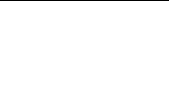 Table of Contents
Table of Contents