Configuring Enterprise Connectors
Use the sub-tab for an Enterprise Connector to perform the following tasks:
Figure 1–3 shows the sub-tab for the MusicDB Enterprise Connector.
Figure 1–4 Enterprise Connector Configuration Sub-tab
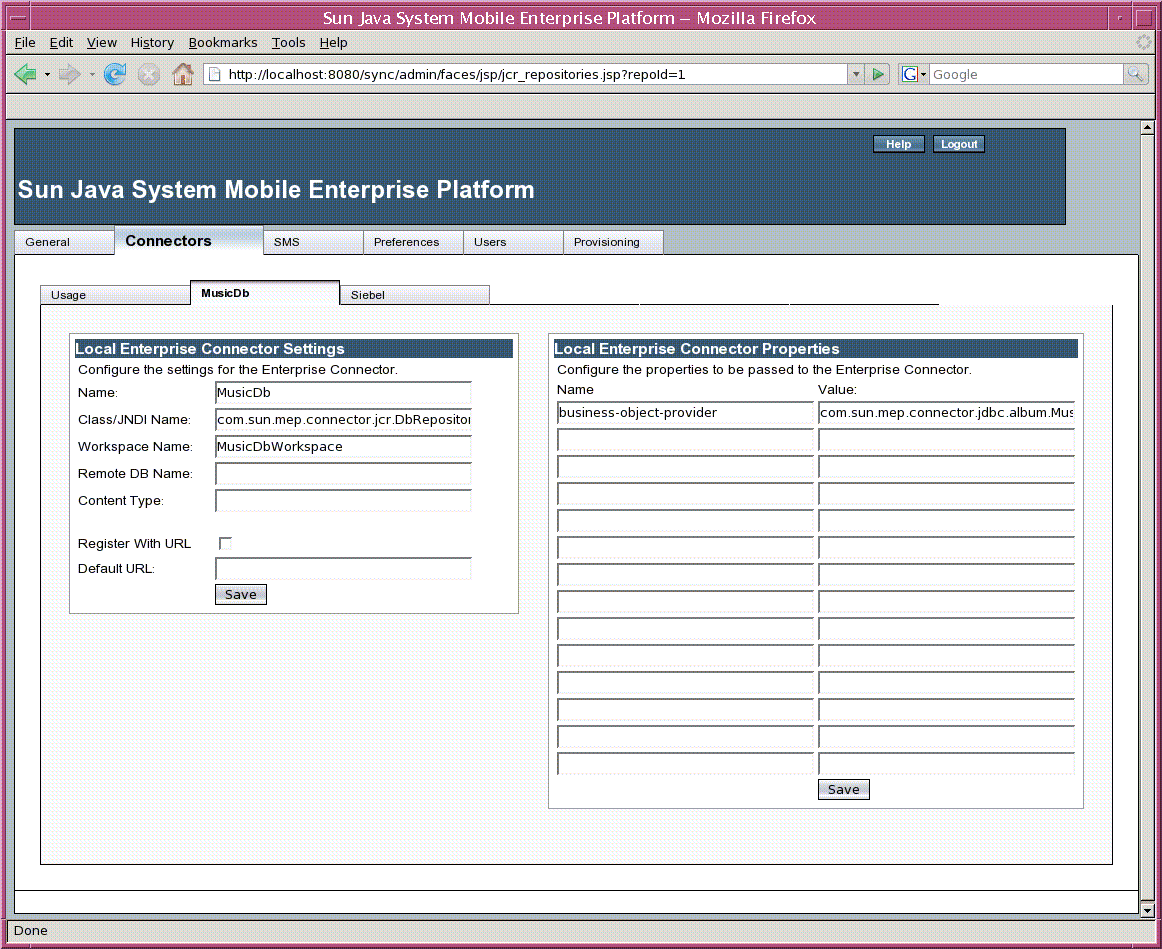
 To Configure a Local Enterprise Connector
To Configure a Local Enterprise Connector
To add or edit the settings and properties for a local Enterprise Connector, follow these steps.
-
In the Local Enterprise Connector Properties panel, specify a value for the business-object-provider property.
This value is the class name of the Enterprise Connector's implementation of the com.sun.mep.connector.api.BusinessObjectProvider class. For MusicDB, for example, the value is com.sun.mep.connector.jdbc.album.MusicAlbumProvider.
-
Click Save in the Local Enterprise Connector Properties panel.
-
In the Name field of the Local Enterprise Connector Settings panel, edit the name of the Enterprise Connector.
The Name field contains the name of the Enterprise Connector that was specified when it was created.
-
In the Class/JNDI Name field for a local Enterprise Connector, type or edit the class name or JNDI name of the Enterprise Connector.
This field specifies the class that implements the Enterprise Connector. If the Enterprise Connector is based on the Enterprise Connector Business Object (ECBO) library, the class name is com.sun.mep.connector.jcr.DbRepository.
-
In the Workspace Name field, type or edit the name of the workspace for the Enterprise Connector.
The workspace name should be the same as the name specified for the workspace element in the resource file for the Enterprise Connector.
The other fields in this panel (Remote DB Name, Content Type, Register With URL, and Default URL) are not used for MEP.
-
Click Save in the Local Enterprise Connector Settings panel.
 To Configure a Remote Enterprise Connector
To Configure a Remote Enterprise Connector
To add or edit the settings and properties for a remote Enterprise Connector, follow these steps.
-
In the Remote Enterprise Connector Properties panel, specify values for the properties used by the remote Enterprise Connector.
The following table shows the properties and values that are normally specified.
Name
Value
ws.request.timeout
60s
ws.cache.ttl
5m
business-object-provider
com.sun.mep.connector.jdbc.album.MusicAlbumProvider (or the equivalent class for your Enterprise Connector)
ws.coalesce.max
5
ws.cache.spanSessions
false
ws.connect.timeout
60s
ws.endpoint.url
http://hostname:port-value/ds-jcr-webservice-server/SynchronicaUDCService
ws.coalesce.period
20ms
-
Click Save in the Remote Enterprise Connector Properties panel.
-
In the Name field of the Remote Enterprise Connector Settings panel, edit the name of the Enterprise Connector.
The Name field contains the name of the Enterprise Connector that was specified when it was created.
-
In the WS Endpoint URL field, type or edit the URL of the web service through which you access the remote Enterprise Connector.
This URL has the following format:
http://hostname:port-value/ds-jcr-webservice-server/SynchronicaUDCService
where hostname is the name of the remote system, and port-value is the HTTP port (usually 8080 or 8181).
-
In the Workspace Name field, type or edit the name of the workspace for the Enterprise Connector.
The workspace name should be the same as the name specified for the workspace element in the resource file for the Enterprise Connector.
The other fields in this panel (Remote DB Name, Content Type, Register With URL, and Default URL) are not used for MEP.
-
Click Save in the Remote Enterprise Connector Settings panel.
- © 2010, Oracle Corporation and/or its affiliates
