Creating New Users
To create a MEP user, use the Account Data panel of the Create User sub-tab to create a user for a specific connector.
Users identify and authenticate themselves in the different parts of MEP by using three different credentials: an email address, a username, and a password.
-
A mobile client user authenticates with the Gateway tier using an email address and a password.
-
A Gateway tier user authenticates with the Enterprise Connector using a username and password. In a two-tier system, these credentials are passed to the Enterprise tier. In a single-tier system, they are passed directly to the Enterprise Connector.
-
An Enterprise tier user has two possibilities for authenticating with the Enterprise Connector:
-
It may use a username and password, which are treated as different from the ones used on the Gateway tier.
-
It may choose not to specify a username and password, in which case the username and password from the Gateway tier are used.
The Enterprise Connector establishes credentials for authenticating with the EIS/EAI system or database.
For a two-tier MEP installation, you should specify the user mapping on the Enterprise tier before you create the users on the Gateway tier. See Using the Users Tab for the Enterprise Tier
-
Figure 1–8 shows the Create User sub-tab of the Users tab.
Figure 1–8 Create User Sub-tab of Users Tab
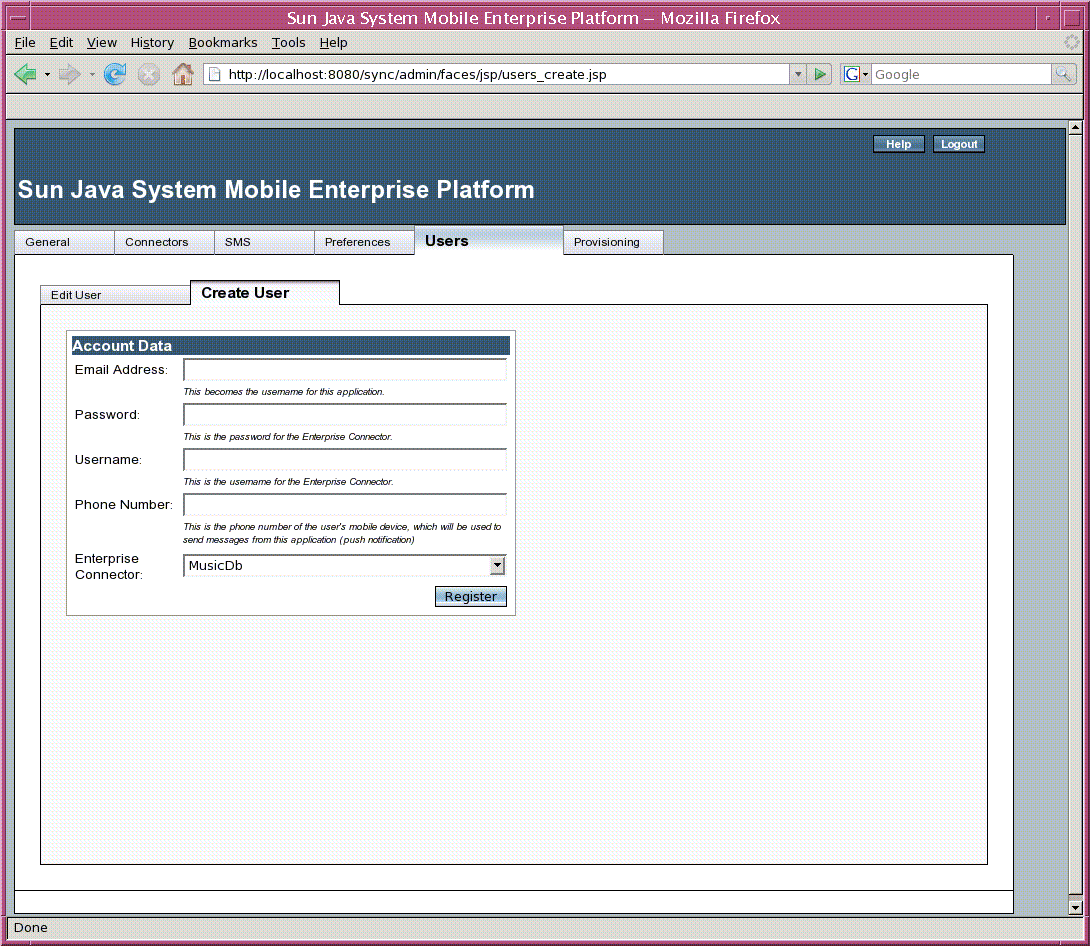
 To Create a New User
To Create a New User
Follow these steps to create a user that will be used to authenticate with the Enterprise Connector.
-
Click the Create User sub-tab.
-
In the Email Address field, type the user's email address, which will serve as the user name for the client application to identify itself to the MEP Gateway.
-
In the Password field, type the password.
-
On a single-tier system, this is the password for both the Gateway and the Enterprise Connector.
-
On a two-tier system, this is the password for the Gateway.
-
-
In the Username field, type the user name for the Enterprise Connector
-
On a single-tier system, this is the user name for both the Gateway and the Enterprise Connector.
-
On a two-tier system, this is the user name for the Gateway.
-
-
In the Phone Number field, type the phone number of the mobile device, to be used for sending messages to the device for push synchronization, poison pills, or client provisioning.
Specify the full international phone number, including the initial plus sign (for example, +19995551212).
-
Choose the Enterprise Connector for the application from the Enterprise Connector drop-down list.
Do not choose Auto-select by Remote DB Name.
-
Click Register to create the user.
- © 2010, Oracle Corporation and/or its affiliates
