| Oracle® Communications Marketing and Advertising Integration Guide Release 5.1 Part Number E20559-01 |
|
|
View PDF |
| Oracle® Communications Marketing and Advertising Integration Guide Release 5.1 Part Number E20559-01 |
|
|
View PDF |
Oracle Communications Marketing and Advertising can be integrated with the Siebel Enterprise Marketing Suite in order to leverage the Siebel interface and datastore in creating marketing campaigns.
Coordinated campaigns can be initiated in Siebel as a new offer and then sent to Marketing and Advertising for execution via various delivery channels. Integration between the Siebel Marketing and the Marketing and Advertising applications takes place over productized web services. Marketing and Advertising campaigns are invoked from Siebel Marketing as part of the Campaign Launch workflow.
Integrated offer to campaign management allows organizations using both Siebel Enterprise Marketing Suite and Marketing and Advertising to create, execute, manage and monitor marketing initiatives from within Siebel.
To use this feature, you must complete the following steps:
Note:
Marketing and Advertising integrates with Siebel Enterprise Marketing Suite by using the embedded Siebel Email Marketing Server. Use of a single Siebel Marketing instance for both native Siebel email and Marketing and Advertising campaigns is not supported. It is recommended that a dedicated Siebel Marketing instance is used with Marketing and Advertising.The first step in integrating Siebel Enterprise Marketing Suite with Marketing and Advertising is ensuring that the applications and modules have been properly installed. This section will cover the high level environment prerequisites needed to successfully launch offers from Siebel Marketing into Marketing and Advertising.
For detailed information on specific application installation procedures please consult the product documentation available at the referenced links.
Marketing and Advertising works with Siebel Enterprise Marketing Suite version 8.1. The Siebel Enterprise Marketing Suite installation consists of a Siebel Server deployment and its required subcomponents (Siebel Gateway Name Server, Database and Web server Extensions).
To successfully integrate Siebel Marketing and Marketing and Advertising ensure that all the necessary Siebel components are installed and operational by accessing the Siebel Marketing web interface at the following URL:
http://Siebel Server Address:Port/marketing_enu
If Siebel Marketing is unavailable please consult Siebel Marketing Installation and Administration Guide for information on installation and troubleshooting at:
http://download.oracle.com/docs/cd/E14004_01/books/MKTG_InstallAdmin/MKTG_InstallAdminTOC.html
Consult your Siebel application administrator if assistance is required.
Marketing and Advertising version 5.1 or later must be installed and functional.
You must have both Oracle WebLogic Administration Console Administrator rights for the domain on which Marketing and Advertising is running as well as valid credentials for a system owner user of the application.
Check the following URL to ensure that you can access and log into the Oracle WebLogic Administration Console as an Administrator:
http://Marketing Server Address:WebLogic Access Port/console
Ensure that the Marketing and Advertising Siebel Campaign Manager Enterprise and Web Applications are deployed and running in your domain. The Summary of Deployments should contain an entry for the ocma-siebel module.
Check the following URL to ensure that you can access and log into the Marketing and Advertising Server as a system owner:
http://Marketing Server Address:WebLogic Access Port/ocma
If the Oracle WebLogic and Marketing and Advertising servers are unavailable please consult Oracle Communications Marketing and Advertising Installation Guide for information on installing and starting the application.
The Siebel file system is used to share ad content and subscriber address information from Siebel Marketing to Marketing and Advertising for use in campaigns. The Siebel fs directory must be shared from the Siebel server and mounted on the Marketing and Advertising server.
Depending on the operating system(s) in use there will be different ways to configure the shared filesystem. The following example depicts configuring the file share on a Unix operating system using the Network File System (NFS) protocol:
Login to the Siebel server as root or a user with administrative rights.
Edit the /etc/exports file by adding an entry for the Siebel fs directory, Marketing and Advertising server IP address and necessary permissions on a single line:
/u01/app/siebel/fs <Oracle Communications Marketing and Advertising server IP> (rw,sync,all_squash)
Start the NFS services on the Siebel server:
/etc/init.d nfs start
Login to the Marketing and Advertising server as root or a user with administrative rights.
Create a new directory in the $OCMA_HOME directory to mount the Siebel share:
mkdir $OCMA_HOME/siebel
Mount the remote Siebel fs directory locally on the Marketing and Advertising server:
mount <Siebel Server IP Address>:/u01/app/siebel/fs $OCMA_HOME/siebel
Please consult the necessary operating system documentation and systems administrators for your environment if assistance is needed. Be sure to consider security requirements when making the Siebel fs directory available via file sharing.
The Siebel Marketing application has a number of necessary setup activities needed for integrating with Marketing and Advertising. All of the following settings are configured from within the Siebel Marketing GUI.
To complete the necessary procedures login to the Siebel Marketing GUI at the following URL as a user with administrative rights:
http://Siebel Server Address:Port/marketing_enu
The following procedures assume familiarity with Siebel Marketing. If additional detail or assistance is required please contact your Siebel application administrator.
The Siebel Marketing SendMailingService Web Service must be altered with the Marketing and Advertising WSDL URL representing the target web service to invoke during campaign execution.
To make the necessary configuration changes in the Siebel Marketing web client:
From the Navigate menu, select Site Map.
Select Administration - WebServices.
Select Outbound Web Services.
Scroll down the list of Outbound Web Services and select the SendMailingService to bring up the Service Port configuration.
Replace the Address value for SendMailing with the following URL containing values specific to your environment:
http://Marketing Server Address:WebLogic Access Port/SiebelCampaignManager/SendMailing?WSDL
Marketing and Advertising requires configuration of the Siebel WebMarketing Inbound Web Service.
To configure the Siebel WebMarketing Inbound Web Service:
From the Navigate menu, select Site Map.
Select Administration - WebServices.
Select Inbound Web Services.
Scroll down the list of Outbound Web Services and select the WebMarketing Inbound Web Service.
In the Outbound Web Service Port field edit the Address column with the actual value:
http://Siebel Server Address:Port/eai_enu/start.swe?SWEExtSource=WebService&SWEExtCmd=Execute&WSSOAP=1
This URL address is found in the WebMarketing WSDL file in the soap address element whose value is the inbound web service URL.
When an offer is created in Siebel one or more treatments or delivery channels need to be assigned for use in the marketing campaign. In order to use Marketing and Advertising as a delivery channel an Email Marketing Server must be configured to use the SendMailing Outbound Web Service Port previously configured.
To create the necessary Email Marketing Server in the Siebel Marketing Web Client:
From the Navigate menu, select Site Map.
Select Administration - Marketing.
Select Servers.
Click the New button.
Under the Type value select Email Marketing Server.
After creating the new Email Marketing Server ensure that it is selected and proceed to the lower configuration area for the new server.
Click the New button.
Select the Parameter Type of Email sending daemon (ESD).
In the Outbound Web Service Port field select the SendMailing port from the Pick Web Service Port popup window.
The Siebel Marketing to Marketing and Advertising integration requires the following Siebel Component Groups to be enabled:
Workflow Management
Enterprise Application Integration
Marketing Server
Communication Management
Marketing Object Manager
Check that the listed Siebel Component Groups are enabled in the Siebel Marketing Web Client:
From the Navigate menu, select Site Map.
Select Administration - Server Configuration.
Select Enterprises.
Select Component Groups.
Scroll through the list of Components and, if necessary, highlight the necessary Components and click the Enable button.
Restart the Siebel Marketing instance to activate the configuration changes.
After the Siebel instance has been restarted, navigate to the Component Groups screen and make sure the listed component groups remain enabled.
Prepare Siebel Marketing to launch marketing campaigns by activating the Marketing Workflows in the Siebel Marketing Web Client:
From the Navigate menu, select Site Map.
Select Administration - Business Process.
Select Repository Workflow Processes under Workflow Deployment.
In the Repository Workflow Processes pane click the Query button.
In the Group field select Marketing.
Click the Go button.
Activate the required Marketing Workflows by highlighting the Workflow and clicking the Activate button.
Marketing and Advertising must be configured for integration with Siebel Marketing. Two main activities are required before Siebel requests can be handled. These steps are described in the following sections:
Marketing and Advertising must be provided with Siebel integration parameters to allow communication between the applications. These parameters include Siebel Marketing application user credentials, the previously described Siebel fs share location on the Marketing and Advertising server and the Siebel Web Service Callback endpoint URL for communicating with Siebel.
All of the required parameters are configured in a single location within the Oracle WebLogic Administration Console for the domain on which Marketing and Advertising is running. The following steps indicate how to accomplish the necessary configuration:
Access the Oracle WebLogic Administration Console for the domain on which Marketing and Advertising is running at:
http://Marketing Server Address:WebLogic Access Port/console
Login to the Administration Console with a user with administrative permissions.
Under Domain Structure on the left side of the screen select OCMA.
Click the Siebel tab.
The Siebel parameter page appears.
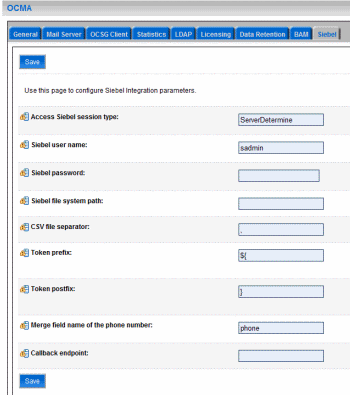
Enter the Siebel information into the fields as follows:
Leave the Access Siebel session type value of ServerDetermine.
In the Siebel user name field, enter the Siebel administrative user sadmin.
In the Siebel password field, enter the sadmin user password.
In the Siebel file system path field, enter the local path to where the Siebel fs share is mounted.
Leave the default entries for the CSV file separator, Token prefix, Token postfix, and the Merge field name of the phone number fields for now.
In the Callback endpoint field, enter the following URL customized for your environment:
http://Siebel Server Address:Port/eai_enu/start.swe?SWEExtSource=WebService&SWEExtCmd=Execute&WSSOAP=1
Click Save.
A number of Siebel-related entities must be created in the Marketing and Advertising application. Marketing and Advertising utilizes these entities in executing campaigns originating from Siebel Marketing. The entities provide the roles and functionality needed to translate a Siebel Marketing campaign launch into a running campaign in Marketing and Advertising.
The following Marketing and Advertising entities need to be created:
Organizations
Users
Connection Configuration
Campaign Space
Marketing Space
For information on how to create the required entities in Marketing and Advertising see Oracle Communications Marketing and Advertising System Owner Online Help.
Login to the Marketing and Advertising Web Client as a system owner user and create the following entities:
A Siebel Network Provider Organization, e.g. siebelNPO
A Siebel Network Provider User, e.g. siebelNPuser
A Siebel Ad Service Provider Organization, e.g. siebelASPO
A Siebel Ad Service Provider User, e.g. siebelASPuser
A Siebel Ad Space Owner Organization, e.g. siebelASO
A Siebel Ad Space Owner User, e.g. siebelASOuser
A Siebel Advertiser User, e.g. siebelADuser
To execute a marketing campaign launched from Siebel Marketing there must be a valid Marketing Space for Siebel. Configuring a Marketing Space in Marketing and Advertising requires a Marketing Connection configuration to be setup first.
Configure the necessary entities as follows:
Create a Siebel Marketing Connection Configuration, e.g. SiebelCC, using the previously created Siebel Ad Space Owner.
Create a Siebel Marketing Space, e.g. SiebelMS, using the Connection Configuration created in the previous step also populating the remaining required fields.
To identify the Marketing and Advertising instance servicing Siebel Marketing set the Ocsg Network Provider in the Oracle WebLogic Administration Console for the domain in which Marketing and Advertising is running.
Access the Oracle WebLogic Administration Console for the domain on which Marketing and Advertising is running at:
http://Marketing Server Address:WebLogic Access Port/console
Login to the Administration Console with a user with administrative permissions.
Under Domain Structure on the left side of the screen select OCMA.
In the General tab replace the entry in the Ocsg Network Provider with the name of the Siebel Network Provider created above (e.g. SiebelNPO).
Once all of the previous steps have been completed the integration between Siebel Marketing and Marketing and Advertising is functional.
The following section provides a high level demonstration on how to test and operate the integration between the two applications. Detailed procedures for creating Siebel Marketing campaigns/offers, including more information on treatments and treatment templates, can be found in Siebel Marketing User Guide.
http://download.oracle.com/docs/cd/E14004_01/books/MKTG_User/MKTG_UserTOC.html
Consult your Siebel application administrator if assistance is required.
A Siebel Marketing sourced campaign running in Marketing and Advertising is based on a Siebel Marketing offer. To initiate a new integrated campaign begin by creating a new Siebel Marketing offer.
Access the Siebel Marketing interface and login with a user with the necessary permissions to create a new offer at:
http://Siebel Server Address:Port/marketing_enu
Select the Offers tab.
Create a new offer by clicking on the New button.
In the Name field enter a value for the new offer (e.g. TestOffer).
In the Type field select one of the values from the pulldown.
Save the record by clicking on the Menu button and selecting Save Record.
A Siebel Marketing list has various functions. Marketing and Advertising uses a marketing list of contacts contained in Siebel Marketing as the selected recipients of an offer/campaign. To test the integration between Siebel Marketing and Marketing and Advertising there must either be an existing list of contacts which contain the needed information for a campaign (e.g. mobile phone numbers for a SMS campaign) or a new list must be generated from within the Siebel Marketing interface.
To generate a new list:
Access the Siebel Marketing interface and login with a user with the necessary permissions to manage lists at:
http://Siebel Server Address:Port/marketing_enu
Click the Navigate pull down menu and select Site Map.
Click the List Management link
Under List Management click the All Lists link.
If a list suitable for testing the integration already exists proceed to Creating Siebel Treatments Using Sample Template Files.
Click the New button to create a new list.
Save the newly created list by clicking another field or clicking the Menu button.
The List Name becomes a clickable hyperlink.
Click the list hyperlink to edit the contacts.
In the List Contacts and Prospects tab click the New button to add contacts to the list.
Ensure that the contacts you add to the list possess a value in the Mobile Phone # field so that Marketing and Advertising can deliver a targeted campaign message to the contact. You may add any number of contacts to the list for testing purposes. For production campaigns and lists you will likely have a large number of contacts in the lists used for offers/campaigns.
Consult Siebel Bookshelf v8.1 and your Siebel application administrator if more assistance is required configuring lists.
A channel-specific (e.g. SMS) instance of a Siebel Marketing offer requires a specific treatment.
Sample treatment xsd files for use with Marketing and Advertising are provided in the ocma-siebel-jar-5.0-SNAPSHOT.jar jar file contained in the ocma-siebel-ear.ear application.
Uncompress the sample template xsd files so that they can be used to create valid treatment templates for use with Siebel Marketing.
Login to the server where the Oracle WebLogic domain hosting Marketing and Advertising is running.
Uncompress the ocma-siebel-ear.ear file located in the $ORACLE_MIDDLEWARE_HOME/ocma_5.1/applications directory (e.g. C:\Oracle\Middleware\ocma5.1\applications on Windows operating systems).
In the lib folder uncompress the ocma-siebel-jar-5.0-SNAPSHOT.jar file.
Extract and save the following xsd template files to a location where they can be edited with a text editor and then uploaded from within the Siebel Marketing Web client:
mms_template.xsd
sms_template.xsd
wap_template.xsd
Each sample template xsd file should be used as a basis for creation of channel-specific treatment templates in Siebel Marketing.
The sample template xsd files must be edited for your specific environment and offer/campaign requirements. A number of elements within the templates specify Marketing and Advertising entities to be used by offers/campaigns. Replace the entity fields with the values specific to your environment.
The text element is used for personalization of offers using contact information stored in Siebel Marketing lists and shared with Marketing and Advertising. Any number and combination of the following Siebel contact fields can be included for use in the text field of a treatment template:
First Name
Middle Name
Last Name
Work Phone #
Home Phone #
Fax Phone #
Cellular Phone #
Email Address
Job Title
Account
Account Location
Current Date
Source Code
Contact Id
Prospect Id
Camp Con Id
Segment/List Name
Forwarder Message
Subscription List
Note:
The Cellular Phone # value corresponds to the Mobile Phone # field for a Siebel contact.A simple example of a valid SMS treatment template file is provided here based on Marketing and Advertising entity names used in this chapter.
The treatment template indicates that the recipient of an offer based on this template is identified by the Cellular Phone # field. The offer treatment is customized in this example to include the recipient's first and last names as well as a short text string.
<smsContent>
subscriberNumberField>[Field:Cellular Phone#]</subscriberNumberField>
<advertiser>siebelADuser
<text> Hello [Field:First Name] [Field:Last Name]</text>
<textWithoutToken> Please visit www.oracle.com</textWithoutToken>
<marketingSpace>siebelMS</marketingSpace>
<channelType>SMS</channelType>
<serviceProviderName>siebelASPuser</serviceProviderName>
</smsContent>
MMS and WAP treatment templates can be created in the same manner using the sample xsd files. Template contents will vary depending on marketing requirements. Offer/campaign strategy will dictate the reusability and specificity of template contents.
Once a valid treatment template has been created it needs to be uploaded into Siebel Marketing so that it can be used to launch an integrated campaign in Marketing and Advertising.
To upload the treatment template into Siebel Marketing:
Access the Siebel Marketing interface and login with a user with the necessary permissions to manage treatment templates at:
http://Siebel Server Address:Port/marketing_enu
Select the Offers tab.
Click the Treatment Templates link.
Click the New File button and navigate to the location where the treatment template is saved.
Select the template file and click the Open button to upload the template into Siebel Marketing.
Edit the description field if desired.
A Siebel Marketing treatment based on a Marketing and Advertising compliant template can now be generated. The treatment will include the offer. This treatment will be used by a Siebel campaign.
To create a new Siebel treatment:
Access the Siebel Marketing interface and login with a user with the necessary permissions to manage treatment templates at:
http://Siebel Server Address:Port/marketing_enu
Select the Offers tab.
Click the Email Treatments link.
Click the New button and enter a name for the new treatment.
In the Treatment Details tab select the name of the offer previously created in Create Siebel Marketing Offer (e.g. TestOffer).
Select the Edit Email tab.
Click the New button.
In the Template Name field search for and select the Marketing and Advertising template previously uploaded.
The Template Contents field should display the properly formatted template.
Note:
MMS treatments require an image file attachment. If a MMS template is being used to create a MMS channel treatment you must select the attachments tab and add an image file.Save the treatment.
When the campaign is launched as a new offer in Siebel, Marketing and Advertising will be notified to execute the campaign based on the contents of the treatment and the marketing list specified in the campaign and stored on the shared file system.
Note:
The following Siebel Campaign procedure may not be indicative of your organization's Siebel Marketing implementation. The steps described here are high-level in nature and do not account for possible workflows in your campaign processes (e.g. approvals). Consult your Siebel administrator for implementation specific details of your campaign creation process.To create a new Siebel Campaign:
Access the Siebel Marketing interface and login with a user with the necessary permissions to manage campaigns at:
http://Siebel Server Address:Port/marketing_enu
Select the Campaigns tab.
Click the New button.
In the Name field enter a value for the new campaign.
Save the newly created campaign by clicking another field or the Menu button
The campaign Name becomes a clickable hyperlink.
Click the name hyperlink to edit the Campaign Details.
Select the Design tab.
In the Offers sub-tab Click the New button.
Select the previously created Offer (e.g. TestOffer).
In the lower Treatments section click the New button.
Select the previously created treatment based on the uploaded template.
Select the Segments/List sub-tab.
Click the Add List button.
Select the previously created list.
Select the Allocation sub-tab.
Click the Update Count button and verify that the Net Count corresponds to the number of members in the selected contact list.
Once the campaign has been created in Siebel Marketing it must be launched.
To launch the newly created Siebel Marketing campaign:
Access the Siebel Marketing interface and login with a user with the necessary permissions to manage campaigns at:
http://Siebel Server Address:Port/marketing_enu
Select the Campaigns tab.
Select the campaign name hyperlink containing the Marketing and Advertising treatment.
Select the Execute tab.
Click the Launch Wave button.
Confirm the Scheduled Start date and time and click OK.
Once the Siebel Campaign wave has been launched verify that the treatment has been successfully initiated in Siebel Marketing and that the campaign has been created in Marketing and Advertising.
In the Siebel Marketing verify the successfully launch of the campaign wave by:
Confirming that the Status field in the Execution Status sub-tab for the wave has changed to launched.
Confirming that the Status field in the System Tasks sub-tab for Campaign Launch process has changed to Completed.
Confirming that the mime content and contacts list files have been generated in the respective shared directories on the Siebel server host:
$SIEBEL_HOME/fs/Marketing/EmailOfferContent/<name>.mime
$SIEBEL_HOME/fs/Marketing/Lists/<name>.txt