| Skip Navigation Links | |
| Exit Print View | |

|
Sun Blade X3-2B (formerly Sun Blade X6270 M3) Installation Guide |
| Skip Navigation Links | |
| Exit Print View | |

|
Sun Blade X3-2B (formerly Sun Blade X6270 M3) Installation Guide |
Sun Blade X3-2B Model Name Change
Getting the Latest Firmware and Software
About the Installation Procedure
About Server Features and Components
Server Module Front Panel and Indicators
Preparing to Install the Server Module
Attach a VGA Monitor to the Dongle Video Connector
Attach a Keyboard and Mouse to the Dongle or Server Module
Attach a Serial Device to the Dongle
Determining the Oracle ILOM SP IP Address
Logging In to Server Module SP Oracle ILOM
Accessing the Server Module Console Through Oracle ILOM
Setting Up Software and Firmware
Accessing Oracle System Assistant
Set Up Software and Firmware (Oracle System Assistant)
Setting Up an Operating System and Drivers
Preparing the Storage Drives to Install an Operating System
Prepare the Storage Drives (Oracle System Assistant)
Make a Virtual Drive Bootable (LSI WebBIOS Utility)
Configuring the Preinstalled Oracle Solaris OS
Oracle Solaris OS Documentation
Configure Preinstalled Oracle Solaris 11
Configuring Preinstalled Oracle VM Software
Oracle VM Server Configuration Worksheet
Configure the Preinstalled Oracle VM Server
Getting Started With Oracle VM
Configuring the Preinstalled Oracle Linux OS
Oracle Linux Configuration Worksheet
Configure the Preinstalled Oracle Linux OS
Register and Update Your Oracle Linux OS
Troubleshoot Installation Issues
Powering Off the Server for Graceful Shutdown
Powering Off the Server for Immediate Shutdown
Troubleshooting Server Power States
Technical Support Information Worksheet
Locating the System Serial Number
Getting Server Firmware and Software
Firmware and Software Access Options
Available Software Release Packages
Your system chassis is shipped with the following dongle cable that enables you to connect communication devices directly to the Sun Blade X3-2B:
3-Cable Dongle II (part number X4622A-N)
Note - Some documentation might also refer to the 3-Cable Dongle as a multi-port cable.
This cable provides a VGA connector, RJ-45 serial connector, and one dual USB connector.
Note - The cable is typically provided with each Sun Blade 6000 series chassis. Additional cables can be ordered.
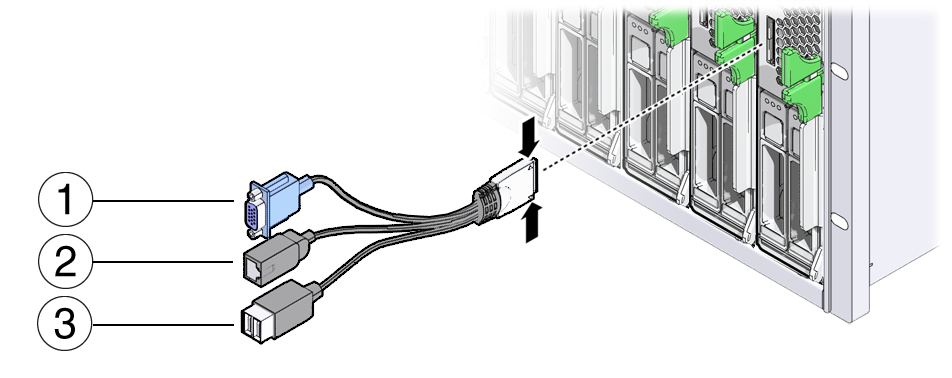
|
 | Caution - Cable or connector damage. Use the dongle cable for configuration and service purposes. Disconnect the dongle cable from the server module after the configuration or service operation is complete to avoid damaging the cable or connector. |