| Skip Navigation Links | |
| Exit Print View | |

|
Oracle Java CAPS Intelligent Event Processor (IEP) User's Guide Java CAPS Documentation |
| Skip Navigation Links | |
| Exit Print View | |

|
Oracle Java CAPS Intelligent Event Processor (IEP) User's Guide Java CAPS Documentation |
Designing Intelligent Event Processor (IEP) Projects
Intelligent Event Processor Overview
Complex Event Processing and Event Stream Processing
IEP Design-Time and Runtime Components
Creating an Intelligent Event Processing Module Project
To Create an Intelligent Event Processing Module Project
To Add an Event Processor to the Project
Adding and Configuring IEP Operators
To Add IEP Operators to an Event Processor
To Configure IEP Operators in an Event Processor
Disabling the Generation of Bindings and Services
To Disable the Generation of Bindings and Services
Creating and Deploying the Composite Application Project
To Create a Composite Application Project
To Add the IEP Module Project to the Composite Application Project
To Define the Binding Components and Connections
To Deploy the Composite Application Project
IEP Operator Inputs and Outputs
To Create a Relation Aggregator Operator
To Create a Time Based Aggregator Operator
To Create a Tuple Based Aggregator Operator
Correlation and Filter Operators
To Create a Relation Map Operator
To Create an External Table Polling Stream Operator
To Create a Replay Stream Operator
To Create a Stream Input Operator
To Create a Table Input Operator
To Create a Batched Stream Output Operator
To Create an Invoke Stream Operator
To Create a Relation Output Operator
To Enable the Save Stream Operator Dynamically at Runtime
To Disable the Save Stream Operator Dynamically at Runtime
To Create a Stream Output Operator
To Create a Table Output Operator
To Create a Delete Stream Operator
To Create an Insert Stream Operator
To Create a Notification Stream Operator
To Create a Relation Stream Operator
To Create an Intersect Operator
To Create a Union All Operator
To Create a Contiguous Order Operator:
To Create a Gap Window Operator:
To Create an Attribute Based Window Operator
To Create a Partitioned Window Operator
To Create a Time Based Window Operator
To Create a Tuple Based Window Operator
WSDL Documents in IEP Module Projects
Data Types in the WSDL Document
Message Objects in the WSDL Document
Bindings and Services in the WSDL Document
Generating Concrete WSDL Documents
Generating Abstract WSDL Documents
Understanding the IEP Database
Configuring the IEP Database to Use Oracle
To Create the IEP User in the Oracle Database
To Install the Oracle Database Driver in the Application Server
To Create the Non-XA Connection Pool
To Create the Non-XA JDBC Resource
To Create the XA Connection Pool
To Create the XA JDBC Resource
To Enable Automatic Recovery of XA Transactions
To Configure the IEP Service Engine to Use the JDBC Resources
To Restart the IEP Service Engine and Create the Database Tables
Configuring the IEP Database to Use MySQL
To Create the IEP User in the MySQL Database
To Install the MySQL Database Driver in the Application Server
To Create the Non-XA Connection Pool
To Create the Non-XA JDBC Resource
To Create the XA Connection Pool
To Create the XA JDBC Resource
To Enable Automatic Recovery of XA Transactions
To Configure the IEP Service Engine to Use the JDBC Resources
To Restart the IEP Service Engine and Create the Database Tables
IEP Service Engine-Specific Database Tables
Event Process-Specific Database Tables
Operator-Specific Database Tables
Configuring Message Reliability in an IEP Module Project
Correlation enables you to obtain data based on the relationship of two pieces of existing data. Filtering enables you to provide information to obtain a subset of data you want.
The following table lists the input and output for each operator.
|
The Relation Map operator performs a select on two or more incoming relations, equivalent to a SQL join view of a minimum of one relation and additional tables and relations. The Relation Map operator can take multiple inputs.
You can use a Relation Map to join input from other operator sources, for example, from two or more tuple based windows, or from two or more partitioned windows.
For example, with the latest two-hour window of stock transactions and the latest two-hour window of trader information as input, you can compute the latest two-hour window of possible trades by joining the trader's name with the name provided in the trader information.
The property editor opens.
The Stream Projection and Filter operator enables you to join a stream with multiple relations and tables, in order to create new events or to filter existing events based on specified conditions.
The input to the Stream Projection and Filter operator must include one (and only one) stream. The input can also include any number of relations and tables.
The output from the Stream Projection and Filter operator is a stream.
Configuring the Stream Projection and Filter operator resembles the process of writing a SQL SELECT statement. The property editor includes a SELECT area, a FROM area, and a WHERE area. The property editor also includes a tree structure that contains the input operators and their attributes.
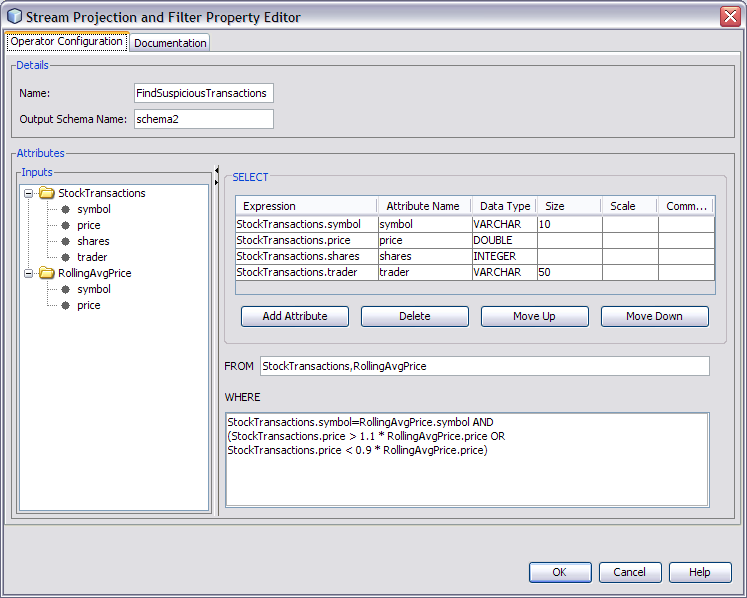
In the SELECT area, you populate a table with one or more attributes. You can quickly add an existing attribute by selecting the attribute in the tree structure and dragging it to the Expression column. You can create a new attribute by using a mathematical computation in the Expression column. In the following example, two existing attributes are multiplied to create the new attribute.
total=Products.price*Products.tax
You can remove an attribute from the input stream by not including it in the SELECT area.
In the WHERE area, you can specify a search condition in the form of a boolean value expression. The boolean value expression can include the following types of predicates: comparison, between, in, like, null, quantified comparison, and exists.
One of the IEP tutorials uses the Stream Projection and Filter operator to check whether the price of each stock transaction is significantly different from the average price of all stock transactions during the last two minutes. The operator contains the following WHERE clause:
StockTransactions.symbol=RollingAvgPrice.symbol AND (StockTransactions.price > 1.1 * RollingAvgPrice.price OR StockTransactions.price < 0.9 * RollingAvgPrice.price)
The property editor opens.
By default, the SELECT area contains only one attribute row. To create additional rows, click Add Attribute.
You can drag and drop attributes from the tree structure into the Expression column. If you use this approach, then the operator name is automatically added to the FROM area.
You can drag and drop operators from the tree structure into the FROM area.
You can specify an alias for a table (for example, TableInput0 t) and then use the alias in the WHERE clause. You cannot specify an alias for a stream or a relation.
If you specify more than one operator name, then separate the names with a comma (for example, StockTransactions,RollingAvgPrice).
You can drag and drop operators and attributes from the tree structure into the WHERE area.
The Tuple Serial Correlation operator provides correlation of sequential events; that is, the operator uses a specification of a number of events from an existing stream to create a stream that contains larger events.
Assume that you have a stream of transactions of a stock, and you want to compute a new stream in which each event is composed of three consecutive events from the original stream. Using the latest two stock prices as output, you can build a trading model that predicts the next stock prices.
The property editor opens.