| Skip Navigation Links | |
| Exit Print View | |

|
Oracle Java CAPS File Binding Component Tutorial Java CAPS Documentation |
| Skip Navigation Links | |
| Exit Print View | |

|
Oracle Java CAPS File Binding Component Tutorial Java CAPS Documentation |
Using the File Binding Component
To Check the Status of the GlassFish V2 Application Server in the NetBeans IDE
To Register the GlassFish V2 Application Server with the NetBeans IDE
To Start the GlassFish V2 Application Server in the NetBeans IDE
Creating a BPEL Module Project
To Create a BPEL Module Project
To Create the WSDL Document for Type Poll
To Create the WSDL Document for Type Write
To Add Partner Links to the BPEL Process
To Add a Receive Activity to the BPEL Process
To Add an Invoke Activity to the BPEL Process
To Add an Assign Activity to the BPEL Process
To Clean and Build the BPEL Module Project
Building and Deploying the Composite Application Project
To Build and Deploy the Composite Application
Testing the Composite Application
A BPEL Module project is not directly deployable. You must first add a BPEL Module project, as a JBI module, to a Composite Application project. You can then deploy the Composite Application project.
Deploying the project makes the service assembly available to the application server and enables its service units to run.
The New Project wizard opens.
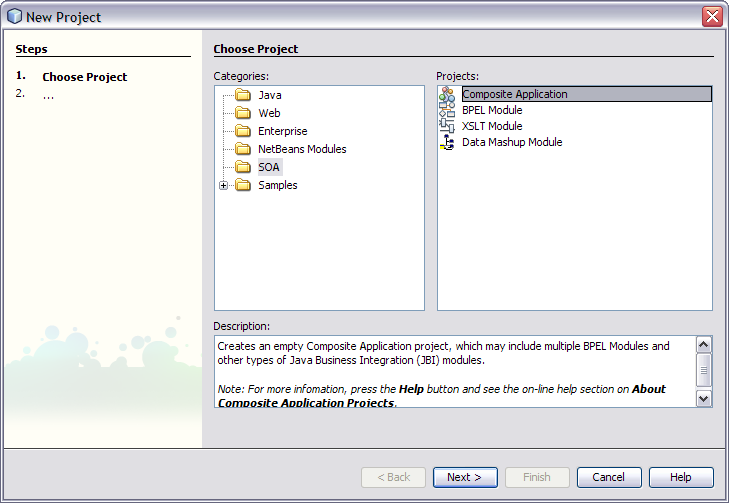
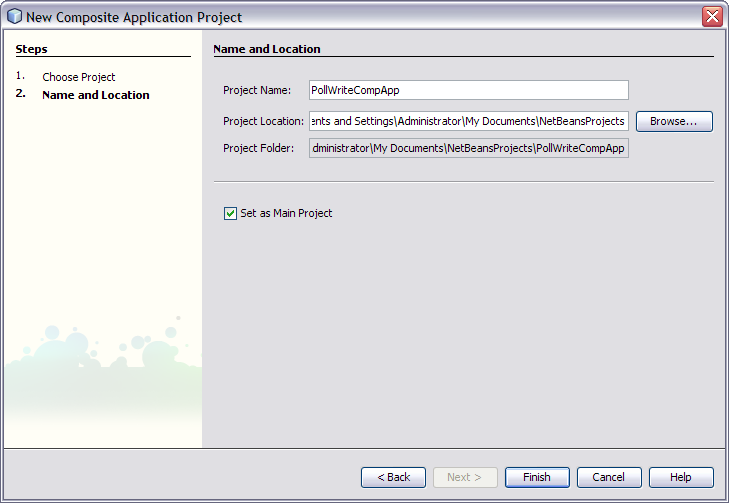
In the Projects window the new Composite Application PollWriteCompApp node is visible.
The Select Project dialog box opens.
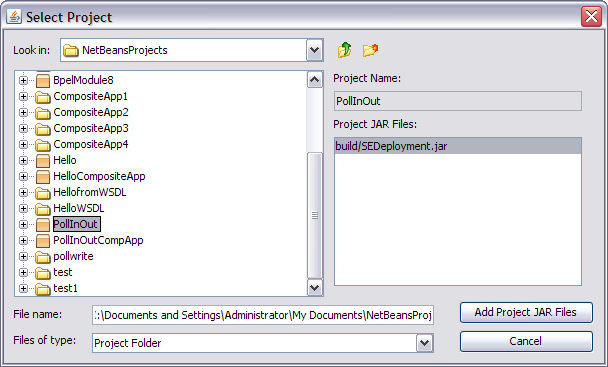
The Select Project dialog box closes and the BPEL module project is added to the JBI Modules node of the PollWriteCompApp Composite Application.