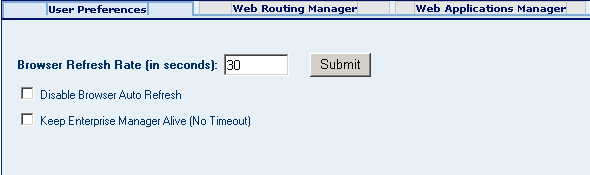| Skip Navigation Links | |
| Exit Print View | |

|
Using Oracle Java CAPS Enterprise Manager Management Applications Java CAPS Documentation |
| Skip Navigation Links | |
| Exit Print View | |

|
Using Oracle Java CAPS Enterprise Manager Management Applications Java CAPS Documentation |
Using Enterprise Manager Management Applications in Java CAPS
Management Applications Overview
Management Applications Task Overview
Displaying Management Application Tabs
To Start the Enterprise Manager Security Gateway
To Display the Configuration Tabs
Displaying Web Routing Manager
To Display the Web Routing Information
To Change the Management Application for an Object Type
Displaying Web Applications Manager
Automatically Install From the Repository
To Automatically Install Components From the Repository
Managing the Existing Management Applications
To Start a Management Application
To Stop a Management Application
To Reload a Management Application
To Undeploy a Management Application
Deploying New Management Applications
Browsers usually allow you to specify preferences, for example, browser refresh rate. The User Preferences page is a special page. comprising of options, which allow a user to personalize the settings.
Perform the following to set up the preferences,
Set the browser to refresh the current web page contents, so that it stays up-to-date.
The page is refreshed as per the specified time.
Choose this option to disable the browser from automatically refreshing the current web page contents.
The security feature of the Enterprise Manager ensures that the browser periodically times out after a certain period of inactivity.
Checking this option keeps the connection to the Enterprise Manager alive for as long as the user is logged on.
Note - Choosing both the options, will enable only the first option, by default.
Figure 2 User Preferences Tab