| C H A P T E R 1 |
 General Information
General Information |
These product notes provide important late-breaking information about Oracle’s Netra SPARC T3-1B server module.
This document is for system administrators, technicians, service providers, and users who have experience administering computer systems.
This chapter provides the following information:
This section replaces similar information in the service manual. There are four Netra 6000 chassis models. Two models are AC and two are DC. Some server modules and some components will only work together in a certain chassis, and that information is also provided in these product notes.
The most visible difference between the two chassis models is the CMM on the rear of the chassis.
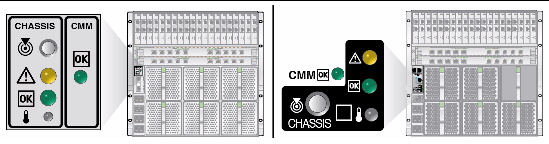
The following table lists the modular components that are supported with the Sun Netra SPARC T3-1B server module.
| Note - For the latest information on hardware component requirements, refer to the product notes for your component. |
|
NEM 2073A -
|
Refer to the NEM documentation at: http://www.oracle.com/pls/topic/lookup?ctx=E19285-01 |
|
Sun Blade 6000 Network Express Module 10-port 1 GbE Pass-Through NEM |
|
|
For 10GbE network connectivity. Must be installed in the FEM X and FEM 0 motherboard connectors. |
|
|
For 10GbE network connectivity. Must be installed in the FEM 0 motherboard connector. |
|
|
Must be installed in the FEM 0 and FEM 1 motherboard connectors. |
|
|
7100486, 7100487, Quad Gigabit Ethernet Express Module MMF PCI EM, (Fiber) |
|
|
7100483, 7100484, Quad Gigabit Ethernet UTEP Express Module (copper) |
Requires shielded twisted pair ethernet cable to meet NEBS Level 3 ESD requirements. |
|
SG-XPCIEFCGBE-E8-Z-N
|
|
The OS and firmware are preinstalled at the factory. The following table lists the supported versions of Oracle Solaris OS, firmware, and software.
|
Note - This software provides early warning of the potential for specific FRU faults. |
|
Any patches that were known to be needed at the time your server module was prepared for shipment were installed at the factory. However, if you reinstall the OS, see the following lists to understand which patches you must install.
Required patches for Oracle Solaris 10 9/10 OS:
Required patches for Oracle Solaris 10 10/09 OS:
|
1. Access the latest OS, patches, and firmware information from the system administration portal.
http://www.oracle.com/technetwork/systems/software-stacks/stacks/index.html
2. Under the Netra Carrier-Grade Systems heading, select the Netra SPARC T3-1B Server Module link.
The Sun Netra 6000 Modular System power calculator is available at:
http://www.oracle.com/us/products/servers-storage/sun-power-calculators/calc/netra-6000-power-calculator-519736.html
The Oracle Solaris OS now uses world wide ID (WWID) in place of the tn (target ID) field in logical device names for all SAS 2.0 storage controllers including the Sun Blade 6000 RAID 0/1 SAS2 HBA REM (SG-SAS6-REM-Z) when installed in this server module.
This change affects how you identify the target disk when downloading the OS over a network. The following points are key to understanding the impact of this change:
With the change, the device identifier for the default boot device is now referred to as c0tWWIDd0, where WWID is a hexadecimal value. This WWID value does not map in a predictable way to the physical ID of the disk in HDD slot 0.
To reliably specify HDD slot 0 for the OS download operation, you must determine the correspondence between the WWID value for that disk and its physical location. You can do this by running probe-scsi-all and reading the output.
In the probe-scsi-all output, look for the following disk identifiers:
Your server module has one on-board SAS controller, which controls all four connected drives. This example shows probe-scsi-all output for a Netra SPARC T3-1B server module with two drives.
| Note - In the example, the disk installed in HDD slot 0 has a PhyNum value of 0, the SASDeviceName is 5000c500231694cf, and the Target number is 9. |
This Oracle Solaris Jumpstart profile example shows how to use the WWID syntax when installing the OS on a specific disk drive. The SASDeviceName is taken from the previous configuration listing.
| Note - The Oracle Solaris syntax rules require all alpha characters to be capitalized. |
In an interactive installation, you are asked to specify one or more disks as the targets for the OS installation. The purpose of this step is to ensure that enough disk capacity is provided for the installation. For this step, specify the disk with the WWID value corresponding to the drive on which you want to install the software.
These WWID values are illustrated in the following interactive example,. The drive selected as the install target is located in HDD slot 0, the default OBP location.
| Note - If you prefer other disk, you can specify it instead of the disk in HDD slot 0. |

Copyright © 2012, Oracle and/or its affiliates. All rights reserved.