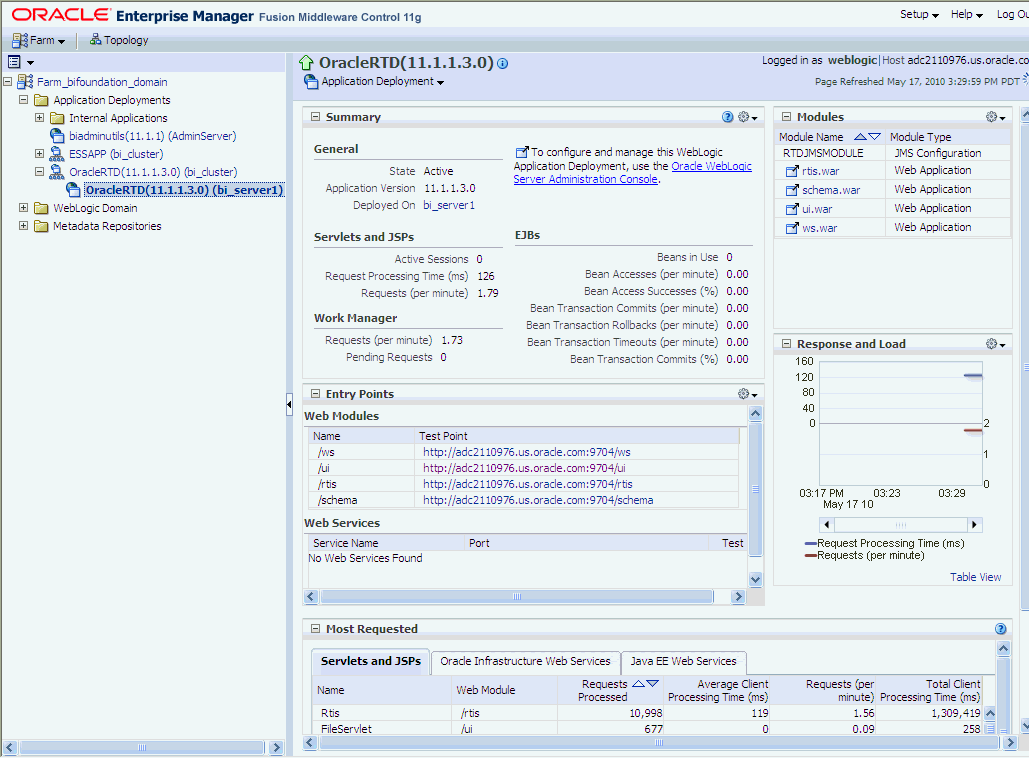2 Main Administration Tools for Oracle Real-Time Decisions
This chapter introduces and summarizes how to manage Oracle RTD using the two main administration tools for Oracle Real-Time Decisions: Fusion Middleware Control and Oracle WebLogic Server Administration Console.
This chapter includes the following topics:
2.1 Using Fusion Middleware Control to Manage Oracle Real-Time Decisions
This section contains the following topics:
2.1.1 Logging into Fusion Middleware Control
To log into Fusion Middleware Control, you enter the Fusion Middleware Control URL, in the format:
http://hostname:port/em
The port number is the number of the Administration Server. By default, the port number is 7001.
To login to Fusion Middleware Control:
-
Enter the URL in your Web browser. For example:
http://host1.example.com:7001/em
The Fusion Middleware Control login page is displayed.
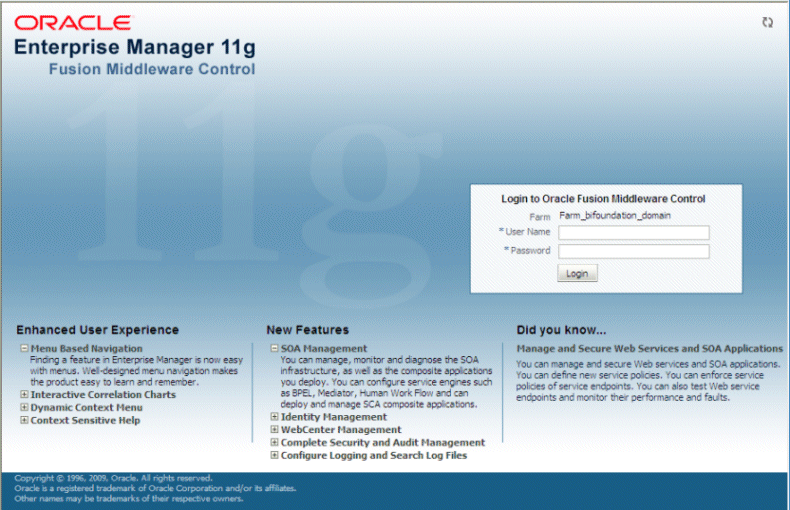
-
Enter the Oracle Fusion Middleware administrator user name and password and click Login.
Note:
The folders available in the Fusion Middleware Control left-hand side Target Navigation Pane vary depending on what products and options were chosen during installation. The descriptions in this section assume the presence of the folders that are available after a simple "default" installation, where Oracle RTD is installed into a cluster called bi_cluster.Accessing the Oracle Real-Time Decisions Home Page
The Oracle Real-Time Decisions home page shows the Oracle RTD components and general system status information.
You can access the Oracle RTD home page through several paths, the main one being the following:
-
Expand the Application Developments folder and select the Oracle RTD node within the bi cluster that contains Oracle RTD (as shown in Figure 2-1).
-
You can also access the Oracle RTD home page through the WebLogic Domain folder. Select the domain node (default value is bifoundation_domain), then select the Oracle RTD node in the list of deployments for the cluster or server.
2.1.2 Administering Oracle RTD Using Fusion Middleware Control
While general component and status information displayed on the Oracle Real-Time Decisions home page, Oracle Real-Time Decisions administrative task options are available from an untitled pane of options, accessible through either of the following methods:
-
From the Fusion Middleware Control Target Navigation Pane, right-click the Oracle RTD node wherever it appears under the expanded Application Developments or WebLogic Domain folders
-
From the Oracle RTD home page, select the Application Development subheading directly under the Oracle RTD heading
Table 2-1 shows the main administrative task options available from this pane.
Table 2-1 Main Oracle RTD Administration Task Options in Fusion Middleware Control
| Option | Tasks | More Information |
|---|---|---|
|
Control |
Starting and stopping Oracle Real-Time Decisions |
|
|
Logs |
Viewing Oracle Real-Time Decisions log messages and configuring Oracle Real-Time Decisions log files |
|
|
Performance Summary |
Viewing Oracle Real-Time Decisions performance statistics |
|
|
Web Services |
Viewing and editing Web Service details |
|
|
Security |
Managing application policies and application roles for Oracle RTD |
|
|
System MBean Browser |
Managing Oracle RTD through MBeans |
See Oracle Fusion Middleware Administrator's Guide for additional information about how to use Fusion Middleware Control.
2.2 Using Oracle WebLogic Server Administration Console to Manage Oracle Real-Time Decisions
You use the Oracle WebLogic Server Administration Console to administer general components that affect Oracle RTD, such as users, groups, data sources, and clusters.
You display Oracle WebLogic Server Administration Console, using one of the following methods:
-
Using the Start menu in Windows
-
Clicking a link on the Overview page in Fusion Middleware Control
-
Entering a URL into a Web browser window
To login to Oracle WebLogic Server Administration Console:
-
If the Administration Server for WebLogic Server is not running, start it.
For more information, see Section 2.3.1, "Starting and Stopping Oracle WebLogic Server Instances."
-
Display the Oracle WebLogic Server Administration Console using one of the following methods:
Clicking a link on the Overview page in Fusion Middleware Control:
-
Log into Fusion Middleware Control (for more information, see Section 2.1.1, "Logging into Fusion Middleware Control").
-
Expand the WebLogic Domain node and select the domain that contains Oracle RTD.
-
Click the link entitled Oracle WebLogic Server Administration Console in the Summary region.
The Oracle WebLogic Server Administration Console login page is displayed.
Using a URL in a Web browser window:
-
Start a Web browser.
-
Enter the following URL into the browser:
http://hostname:port/consoleFor example,
http://mymachine:7001/console/.where
hostnameis the DNS name or IP address of the Administration Server andportis the port on which the Administration Server is listening for requests (port 7001 by default). If you have configured a domain-wide Administration port, then use that port number. If you configured the Administration Server to use Secure Socket Layer (SSL), then you must add s after http as follows:https://hostname:port/consoleNote: A domain-wide administration port always uses SSL.
The Oracle WebLogic Server Administration Console login page is displayed.
-
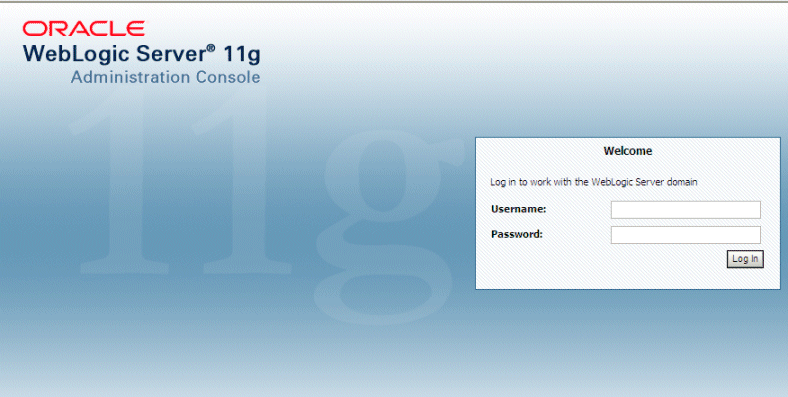
-
Enter the system administrator username and password and click Login.
This system-wide administration user name and password was specified during the installation process, and can be used to login to WebLogic Server Administration Console and Fusion Middleware Control. Alternatively enter a user name that belongs to the Administrators or BIAdministrators security group.
Note: If you have your browser configured to send HTTP requests to a proxy server, then you might need to configure your browser to not send Oracle WebLogic Server Administration Server HTTP requests to the proxy. If the Oracle WebLogic Server Administration Server is on the same machine as the browser, then ensure that requests sent to localhost or 127.0.0.1 are not sent to the proxy.
Oracle WebLogic Server Administration Console displays the Home page, connected to the bifoundation_domain.
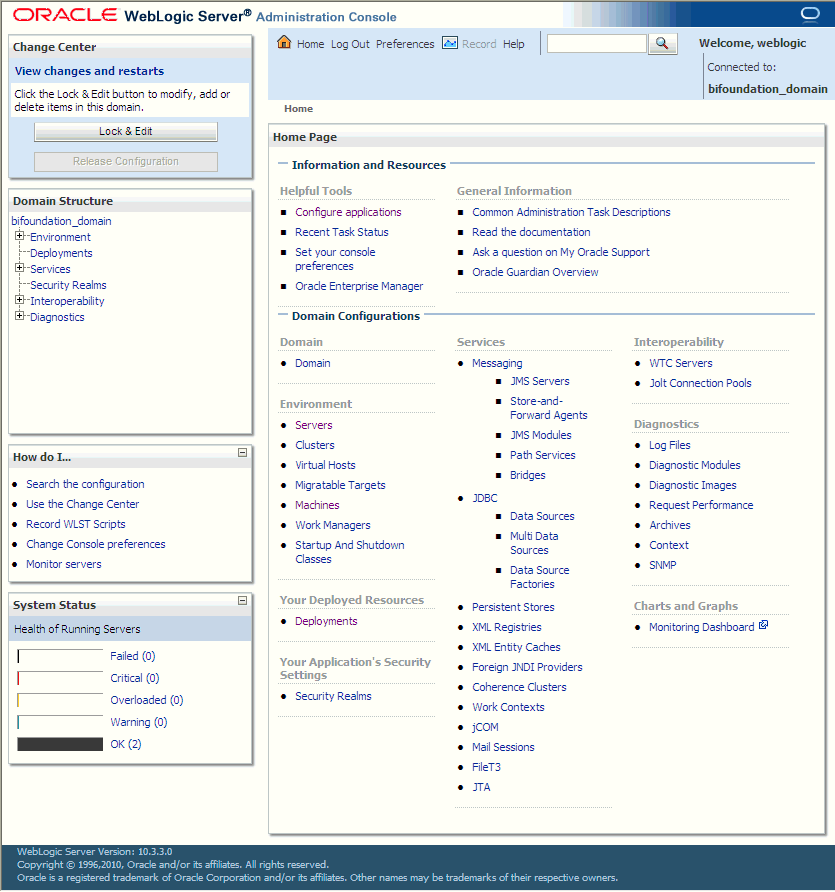
For more information on Oracle WebLogic administration, see the following:
2.3 General Administration Tasks
The Administration Server for Oracle WebLogic Server and any Managed Server that contains Oracle Real-Time Decisions must be running before you can start Oracle Real-Time Decisions.
This section explains how to start and stop the Administration Server and Managed Servers for Oracle WebLogic Server, and how to start and stop Oracle Real-Time Decisions.
This section contains the following topics:
2.3.1 Starting and Stopping Oracle WebLogic Server Instances
Oracle WebLogic Server provides several ways to start and stop the Administration Server and Managed Server instances. This section describes how to:
-
Start and stop the Administration Server with scripts
-
Start and stop Managed Servers using the Oracle WebLogic Server Administration Console
For more information, see the Oracle Fusion Middleware Oracle WebLogic Server Administration Console Online Help.
2.3.1.1 Starting and Stopping the Administration Server
This topic explains how to start the Administration Server for Oracle WebLogic Server.
Note: When you start the Administration Server, the database you specified during install must be running, or JDBC errors will prevent startup.
Use the method appropriate for your operating system:
-
On Windows, use one of the following methods:
-
In the Windows Start Menu, go to All Programs > Oracle WebLogic > User Projects > bifoundation_domain >
Start Admin Server for WebLogic Server Domain
Stop Admin Server for WebLogic Server Domain
In Windows, Oracle displays an MSDOS progress window that indicates the progress of the processing steps of starting the Administration Server.
-
Open a DOS prompt and change the directory to
<mw_home>\user_projects\domains\bifoundation_domain\bin. Then, run one of the following commands to start or stop:startWebLogic.cmd
stopWebLogic.cmd
Note: You can also stop the Java components in the MS-DOS window where the Java process was started, if you press the Ctrl+C key combination
-
-
On Linux or UNIX, open a shell prompt and change the directory to
<mw_home>/user_projects/domains/bifoundation_domain/bin. Then, run one of the following commands to start or stop:./startWebLogic.sh
./stopWebLogic.sh
Note: On Linux or UNIX, you can also use the process termination command for the operating system in use (for example, kill on Linux or UNIX). Java indicates on the console window that it is shutting down when it receives a shutdown signal.
Note: When you start the Administration Server, you should confirm that it is running, by trying to log into the Oracle WebLogic Server Administration Console. For more information, see Section 2.2, "Using Oracle WebLogic Server Administration Console to Manage Oracle Real-Time Decisions."
2.3.1.2 Starting and Stopping Managed Servers
-
Log into the Oracle WebLogic Server Administration Console.
For more information, see Section 2.2, "Using Oracle WebLogic Server Administration Console to Manage Oracle Real-Time Decisions."
-
In the Domain Structure region, click Environment, then Servers.
The Oracle WebLogic Server Administration Console displays the Summary of Servers page.
-
Select the Control tab, then select the check box beside the Managed Server that you want to start or stop.
-
Click Start or Stop to start or stop the Managed Server as required.
2.3.2 Starting and Stopping Oracle RTD
To start and stop Oracle Real-Time Decisions:
-
Log into the Oracle WebLogic Server Administration Console.
For more information, see Section 2.2, "Using Oracle WebLogic Server Administration Console to Manage Oracle Real-Time Decisions."
-
In the Domain Structure region, click Deployments.
The Oracle WebLogic Server Administration Console displays the Summary of Deployments page.
-
Locate the page that contains Oracle RTD.
-
Display the Control tab.
-
Select the check box beside Oracle RTD.
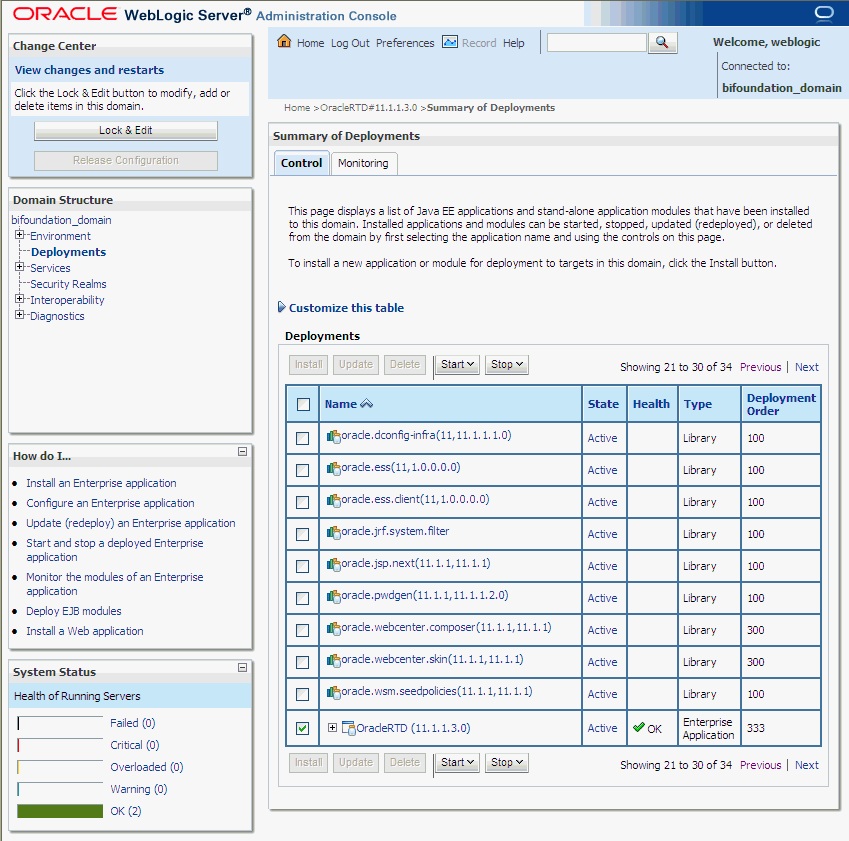
-
Click Start or Stop to start or stop Oracle RTD as required.