| Oracle® Clinical Remote Data Capture Onsite User's Guide Release 4.6.2 Part Number E18822-01 |
|
|
View PDF |
| Oracle® Clinical Remote Data Capture Onsite User's Guide Release 4.6.2 Part Number E18822-01 |
|
|
View PDF |
The Review Special Listings page displays additional information, such as adverse events (AEs) and concomitant medications (ConMeds), for a patient.
Note:
The Review Special Listings page is available in RDC Onsite only if the Oracle Thesaurus Management System (TMS) is installed and integrated with the Oracle Clinical database.You review a special listing for one patient at a time. You select the type of listing to review from the Review Special Listings page, the Home page, or the Casebooks page.
This chapter includes the following topics:
Using the Oracle Thesaurus Management System (TMS), your sponsor configures and customizes special listings for RDC Onsite by mapping CRF questions to a dictionary in TMS.
The types of special listings available in RDC Onsite are based on verbatim terms. Verbatim terms require codification in TMS. Adverse events (AEs) and concomitant medications (ConMeds) are types of verbatim terms, but your installation may include other types as well.
Although the CRF questions are mapped to dictionaries, the full name of the special listing also includes the name of the CRF section that includes the mapped question.
By default, the name of a special listing uses the following format:
TMS-Dictionary-Name/CRF-Section-Name
For example, MedDRA/AES.
In addition, when you view the list of available special listings from the Home page or the Casebooks page, RDC Onsite precedes the name with the word Review. For example, you may see the following entries:
Review MedDRA/AES
Review WHO/ConMeds
Finally, your sponsor can further customize the name of a special listing by substituting the dictionary name for a text string that may be more meaningful to you. For example:
Review Adverse Events/AES
Review Concomitant Meds/ConMeds
Figure 6-1 shows a sample of the Review Special Listings page for a patient.
The Review Special Listings page displays the following information:
Visit — Displays the name and date of the visit.
CRF Name — Displays the name of the case report form.
Row — Displays the number of the row that contains the response. This value is useful if the question group is repeating. Note that if the question is non-repeating, the row number is always 1.
Verbatim Term — Displays the exact wording entered in response to the special question in the CRF section.
Auxiliary Information — Displays the set of all other questions and responses related to the special question.
Open CRF — Displays an icon that you can select to open the CRF and view complete information about the special question.
To navigate to the Review Special Listings page and display a special listing, you can:
Click the page tabs to access the Review Special Listings page directly
Drill down from either the Home page or the Casebooks page with a patient selected
Note:
You can review a special listing for only one patient at a time. RDC Onsite displays a message if you select more than one patient and then try to view a special listing.To display a special listing from the Review Special Listing page:
Click the Review tab, and then click the Special Listings tab.
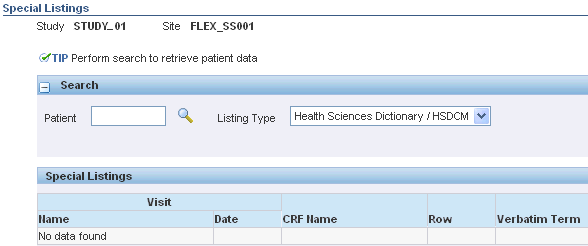
Click the Patient field and enter the unique number (ID) for your patient. Alternatively, you can click the Magnifying Glass icon and then select a patient from the list.
Click the Listing Type field and select the special listing you want to review.
Click Go to display the listing for the selected patient.
To drill down to a special listing:
Open the Home page or the Casebooks page.
Use the Search pane, if necessary, to retrieve data for one or more patients.
Select one patient.
Click the Select Patients and... field and then select the Review special listing entry that represents the type of data you want to review.
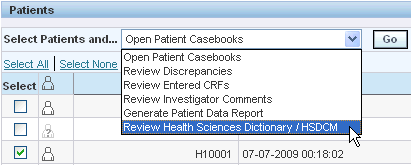
Click Go to display the listing for the selected patient.