| Oracle® Thesaurus Management System Installation Guide Release 4.6.2 Part Number E18826-03 |
|
|
View PDF |
| Oracle® Thesaurus Management System Installation Guide Release 4.6.2 Part Number E18826-03 |
|
|
View PDF |
The TMS Front End includes the TMS Forms Server component, the TMS Reports Server component, and the TMS Server (database server code) component.
Note:
You do not need to have an installed Oracle database to create a Forms Server. However, you need a supported Oracle database to verify the installation.This chapter includes the following topics:
When you run Oracle Universal Installer to install TMS, you select the product to install. As shown in Figure 5-1, you can select to install the TMS Front End, the TMS Reports Server, or the TMS Server (database server code).
Installing the TMS Front End installs the TMS Forms Server component. In addition, when you select to install the TMS Front End, you can optionally install the TMS Reports Server and the TMS Server at the same time. See Figure 5-1. Choose to include the Reports Server if you want to install the Reports Server on the same computer. For TMS, you always install the TMS Server (database server code) on the same computer as the TMS Front End.
For information about installing these components, see the following sections:
Section 5.2, "Installing the TMS Front End," which includes the TMS Forms Server.
Section 5.4, "Installing the TMS Database Server Code," which is also called the TMS Server.
In addition to installing the TMS Front End components, you can select to install a new TMS database, upgrade existing TMS databases, and register TMS databases integrated with Oracle Clinical. See Chapter 6, "Creating a TMS Database" and Chapter 7, "Upgrading Oracle Thesaurus Management System to Release 4.6.2" for details.
Figure 5-1 Selecting a TMS Product to Install
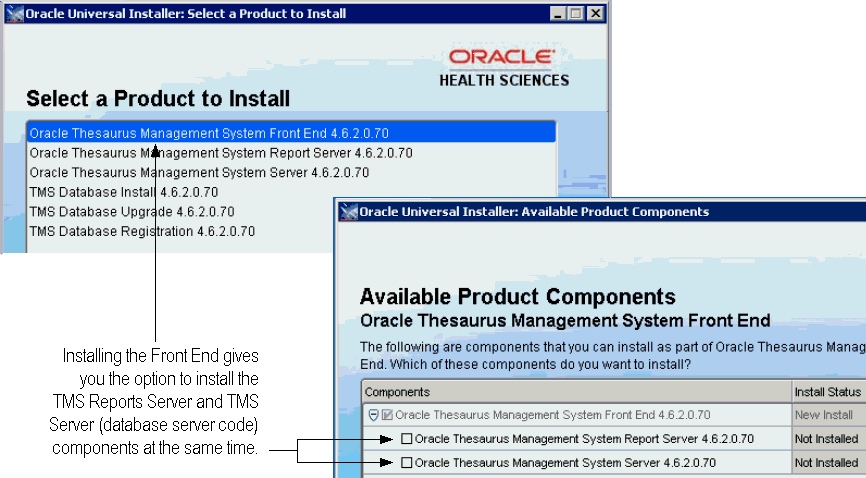
To install the TMS Front End:
Log in as a user with system administrator privileges.
Insert the Oracle Clinical 4.6.2 and Oracle Thesaurus Management System 4.6.2 disk.
Locate and run the following file:
tms\install\setup.exe
The Installer opens to the Welcome screen.
Follow the instructions on the installation screens. For additional information about each screen, see Section 5.2.1, "Attend to the TMS Front End Installation Screens."
The Oracle Universal Installer guides you through the installation and configuration of the TMS Front End.
Click Next to continue the installation.
Select Oracle Thesaurus Management System Front End 4.6.2.0.XX (where XX is the build number).
Click Next.
Enter values for the Oracle Home location you created when you installed Oracle Application Server 10g Release 2. This installation guide refers to this location as ORACLE_AS10gR2_HOME.
Name: Select the name of the correct Oracle Home; for example, AS10gR2.
Path: Browse for the path to the correct Oracle Home; for example, D:\Oracle\AS10gR2.
Click Next.
Available Product Components Oracle Thesaurus Management System Front End
Select the components that you want to install as part of the TMS Front End.
The Oracle Thesaurus Management System Front End 4.6.2.0.XX component is automatically selected. You can simultaneously install the TMS Reports Server and the TMS Server (database server code) on the same computer. To do so, select one or both of the following check boxes:
Oracle Thesaurus Management System Report Server 4.6.2.0.XX
Oracle Thesaurus Management System Server 4.6.2.0.XX
Note:
If you choose to install the TMS Reports Server, additional screens appear in the Installer. Follow instructions in Section 5.3, "Installing the TMS Reports Server."Oracle Thesaurus Management System Front End Choose the Oracle AS10gR3 Home Directory
Select the Oracle Home location you created when you installed Oracle Application Server 10g Release 3. This installation guide refers to this location as ORACLE_AS10gR3_HOME.
Oracle Thesaurus Management System Front End Choose OPA Home Directory
Specify the directory that is the root directory for installations of Oracle Health Sciences products. Typically, you respond with the path to the opapps46 directory.
The recommended installation directory for Release 4.6.x is:
drive:\opapps46
This installation guide refers to this location as OPA_HOME.
Click Next.
Oracle Thesaurus Management System Front End Enter OC4J Admin Password
When you installed Oracle Application Server 10g Release 3, you created a password for the OC4J administrator. You must enter and confirm that password.
Oracle Thesaurus Management System Front End Enter OPMN Port Number
Enter the port number that the Oracle Process Manager and Notification Server (OPMN Server) uses. The default port number is 6004.
If you modified the default installation, you can check the following configuration file for the OPMN port number:
\ORACLE_AS10gR3_HOME\opmn\conf\opmn.xml
Note:
The following screens do not appear if you already installed Oracle Clinical. In that case, the next screen is the Summary screen.Oracle Thesaurus Management System Front End Choose NLS Language
Enter the NLS language setting that is appropriate for your database character set. The default value is AMERICAN_AMERICA.UTF8.
For information about the guidelines and requirements for character sets, see Section 1.4, "Choosing a Character Set."
Click Next.
Oracle Thesaurus Management System Front End Choose NLS Date Format
All Oracle Health Sciences applications require a date format with a four-digit year. For example, DD-MON-RRRR.
If the NLS_DATE_FORMAT entry in the system registry is configured, Oracle Universal Installer displays that value by default. Adjust or enter the date format.
Click Next.
Oracle Thesaurus Management System Front End Enter Report Queue Manager Machine
By default, the Oracle Universal Installer displays the IP address or the name of the computer that has the Report Queue Manager installed. Accept the default value. Click Next.
Oracle Thesaurus Management System Front End Enter URL for the Report Queue Manager
Accept the default value. Click Next.
Oracle Thesaurus Management System Front End Reports Server Machine
Enter the name of the application-tier computer you want to use as the Reports Server, in computer_name.domain_name format. Click Next.
Oracle Thesaurus Management System Front End Enter the URL location of your custom documentation
If you have a directory for custom help, enter the URL location. Use the following syntax:
http://computer.domain:port/opa46/xhelp
Summary Oracle Thesaurus Management System Front End 4.6.2.0.XX
The Summary screen provides information about the global settings, languages, space requirements, and products for this installation.
Review the installation details to verify that they are correct. To revisit earlier installation screens and make changes, click Back.
When you are ready to continue, click Install.
After you install Oracle Thesaurus Management System Front End, you need to add or update the following variables in the Windows System Registry for TMS reports to work:
OPA_HTTPS_ENABLED
OPA_XDO_PORT
OPA_LOCAL_MT_URL
To update the Windows System Registry:
Open the Windows System Registry Editor.
Navigate to the following key:
\HKEY_LOCAL_MACHINE\SOFTWARE\Wow6432Node\ORACLE\ORACLE_AS10gR2_HOME
Add the following entries to the registry:
OPA_HTTPS_ENABLED=1
OPA_XDO_PORT=HTTPS_PORT_NUMBER
where HTTPS_PORT_NUMBER specifies the port where SSL is installed for the Oracle Application Server 10g Release 3 server. For example, port 443.
Update the OPA_LOCAL_MT_URL value to include the port number for the Oracle Application Server 10g Release 3 HTTP Server. For example:
OPA_LOCAL_MT_URL=http://127.0.0.1:7777
This section describes installing and configuring a Reports Server. The TMS Reports Server runs on Oracle Application Server 10g Release 2 Forms and Reports Services. It schedules batch jobs such as synchronization.
Note:
If you install a Reports Server in a different gateway, or subnet, from the Forms Server, report outputs and log files are not created. There is a solution: see Section 5.3.2, "Change to namingServices if Reports and Forms Server Use Different Subnets."To install the TMS Reports Server:
Log in as a user with system administrator privileges.
Insert the Oracle Clinical 4.6.2 and Oracle Thesaurus Management System 4.6.2 disk.
Locate and run the following file:
tms\install\setup.exe
The Installer opens to the Welcome screen.
Follow the instructions on the installation screens. For additional information about each screen, see Section 5.3.1, "Attend to the TMS Reports Server Installation Screens."
The Oracle Universal Installer guides you through the installation and configuration of the TMS Reports Server.
Click Next to continue the installation.
Select Oracle Thesaurus Management System Report Server 4.6.2.0.XX (where XX is the build number).
Click Next.
Enter values for the Oracle Home location you created when you installed Oracle Application Server 10g Release 2. This installation guide refers to this location as ORACLE_AS10gR2_HOME.
Name: Select the name of the correct Oracle Home; for example, AS10gR2.
Path: Browse for the path to the correct Oracle Home; for example, D:\Oracle\AS10gR2.
Click Next.
Oracle Thesaurus Management System Report Server Choose the Oracle AS10gR3 Home Directory
Select the Oracle Home location you created when you installed Oracle Application Server 10g Release 3. This installation guide refers to this location as ORACLE_AS10gR3_HOME.
Click Next.
Oracle Thesaurus Management System Report Server Choose OPA Home Directory
Specify the directory that is the root directory for installations of Oracle Health Sciences products. Typically, you respond with the path to the opapps46 directory.
The recommended installation directory for Release 4.6.x is:
drive:\opapps46
This installation guide refers to this location as OPA_HOME.
Click Next.
Oracle Thesaurus Management System Report Server Enter OC4J Admin Password
When you installed Oracle Application Server 10g Release 3, you created a password for the OC4J administrator. You must enter and confirm that password.
Oracle Thesaurus Management System Report Server Enter OPMN Port Number
Enter the port number that the Oracle Process Manager and Notification Server (OPMN Server) uses. The default port number is 6004.
If you modified the default installation, you can check the following configuration file for the OPMN port number:
\ORACLE_AS10gR3_HOME\opmn\conf\opmn.xml
Oracle Thesaurus Management System Report Server Choose NLS Language
Enter the NLS language setting that is appropriate for your database character set. The default value is AMERICAN_AMERICA.UTF8.
For information about the guidelines and requirements for character sets, see Section 1.4, "Choosing a Character Set."
Click Next.
Oracle Thesaurus Management System Report Server Choose NLS Date Format
All Oracle Health Sciences applications require a date format with a four-digit year. For example, DD-MON-RRRR.
If the NLS_DATE_FORMAT entry in the system registry is configured, Oracle Universal Installer displays that value by default. Adjust or enter the date format.
Click Next.
Oracle Thesaurus Management System Report Server Enter Report Server Name
By default, the Installer displays the name of this computer. Accept this default value.
Click Next.
Summary Oracle Thesaurus Management System Report Server 4.6.2.0.XX
The Summary screen provides information about the global settings, languages, space requirements, and products for this installation.
Review the installation details to verify that they are correct. To revisit earlier installation screens and make changes, click Back.
When you are ready to continue, click Install.
If you install a Reports Server in a different subnet, or gateway, from the Forms Server, report outputs and log files are not created.
The solution is to change the way Reports Servers discover other Reports Servers from the Multicast method, which is the default in Oracle Application Server 10g Release 2, to the namingService method. For instructions, download the following document from My Oracle Support:
Title: How to Switch Between Multicast and NamingService in Reports 10.1.2
Article ID: 337619.1
Related information is available in documents 336911.1 and 367567.1.
You install the TMS database server code on the Forms Server.
To install the TMS database server code:
Log in as a user with system administrator privileges.
Insert the Oracle Clinical 4.6.2 and Oracle Thesaurus Management System 4.6.2 disk.
Locate and run the following file:
tms\install\setup.exe
The Installer opens to the Welcome screen.
Follow the instructions on the installation screens. For additional information about each screen, see Section 5.4.1, "Attend to the TMS Database Server Code Installation Screens."
The Oracle Universal Installer guides you through the installation and configuration of the TMS database code server.
Click Next to continue the installation.
Select Oracle Thesaurus Management System Server 4.6.2.0.XX (where XX is the build number).
Click Next.
Enter values for the Oracle Home location you created when you installed Oracle Application Server 10g Release 2. This installation guide refers to this location as ORACLE_AS10gR2_HOME.
Name: Select the name of the correct Oracle Home; for example, AS10gR2.
Path: Browse for the path to the correct Oracle Home; for example, D:\Oracle\AS10gR2.
Click Next.
Oracle Thesaurus Management System Server OPA Home Directory
Specify the directory that is the root directory for installations of Oracle Health Sciences products. Typically, you respond with the path to the opapps46 directory.
The recommended installation directory for Release 4.6.x is:
drive:\opapps46
This installation guide refers to this location as OPA_HOME.
Click Next.
The Summary screen provides information about the global settings, languages, space requirements, and products for this installation.
Review the installation details to verify that they are correct. To revisit earlier installation screens and make changes, click Back.
When you are ready to continue, click Install.