3 Configuring Oracle WebCenter Portal
This chapter describes how to configure Oracle WebCenter Portal after the binaries for WebCenter Portal products have been laid down using Oracle Universal Installer.
This chapter includes the following subsections:
-
Section 3.1, "Preparing to Configure Oracle WebCenter Portal"
-
Section 3.4, "Setting Up an External LDAP-Based Identity Store"
3.1 Preparing to Configure Oracle WebCenter Portal
You use Oracle Fusion Middleware Configuration Wizard to configure Oracle WebCenter Portal. This section lists the tasks that you must ensure before you run the wizard.
This section includes the following subsections:
-
Section 3.1.1, "Using Default Port Numbers for Your Servers"
-
Section 3.1.4, "Running the Configuration Wizard with an Oracle RAC Database"
3.1.1 Using Default Port Numbers for Your Servers
By default, the servers that are created in each domain use the same set of port numbers (for example, the Administration Server uses port 7001). If you want to use custom port numbers, you can change the port number when you run the Oracle Fusion Middleware Configuration Wizard:
-
The Administration Server port number can be changed on the Configure the Administration Server Screen.
-
The port number for all Managed Servers in your domain can be changed on the Configure Managed Servers Screen.
However, Oracle recommends that you use the default port numbers for all servers.
For more information about port numbers, refer to the following:
-
"Port Numbers" in Oracle Application Server Administrator's Guide.
-
"Checking Port Numbers Across Multiple Oracle Homes" in Oracle Fusion Middleware Installation Planning Guide.
3.1.2 Using Default Settings for Managed Servers
While configuring Oracle WebCenter Portal, you can choose the components that you want to install. Oracle Fusion Middleware Configuration Wizard automatically creates managed servers in the domain to host the selected WebCenter Portal components. Oracle recommends that you use the default configuration settings for these managed servers.
Table 3-1 shows the Managed Servers that are created.
Table 3-1 Oracle WebCenter Portal Managed Servers
| Server | Description |
|---|---|
|
Created if Oracle WebCenter Spaces is selected on the "Select Domain Source" screen. This Managed Server hosts Oracle WebCenter Spaces. |
|
|
Created if Oracle Portlet Producers is selected on the "Select Domain Source" screen. This Managed Server hosts Oracle WebCenter Portlets and Oracle Pagelet Producer. |
|
|
Created if Oracle WebCenter Discussion Server is selected on the "Select Domain Source" screen. This Managed Server hosts Oracle WebCenter Discussions. |
|
|
Created if Oracle WebCenter ActivityGraph Engines is selected on the "Select Domain Source" screen. This Managed Server hosts utility applications, such as Activity Graph and Analytics, as well as the Personalization server. |
3.1.3 Shutting Down Running Managed Servers
If you are extending an existing WebLogic Server domain (Section 3.2.3, "Extending an Existing Domain"), you must shut down any Managed Servers that are currently running before you start the Configuration Wizard. If you do not, validation of your Managed Servers will fail due to port number conflicts from the Managed Servers that are currently running.
For more information, see "Starting and Stopping Oracle Fusion Middleware" in Oracle Application Server Administrator's Guide.
3.1.4 Running the Configuration Wizard with an Oracle RAC Database
If you are running the Configuration Wizard with a backend Oracle RAC database, Oracle recommends that you keep all the Oracle RAC instances configured for the service to be up and running. This will ensure that JDBC validation checks are reliable and minimize the possibility of accidental mis-configuration.
For more information, refer to Oracle Fusion Middleware High Availability Guide.
3.2 Configuration Instructions
You use the Oracle Fusion Middleware Configuration Wizard to configure Oracle WebCenter Portal.
If this is a new installation, you may want to create a new domain for WebCenter Portal. Alternatively, you can choose to extend another existing product domain to add WebCenter products. For example, if you have an existing Oracle SOA domain with Content Server, you can extend this domain to include Oracle WebCenter Portal products, in which case some configuration tasks become simpler.
If you have a situation where you may want to install multiple products but you do not want to patch them at the same time, then you should keep each product in its own separate domain.
This section contains the following subsections:
3.2.1 Starting the Oracle Fusion Middleware Configuration Wizard
To start the Configuration Wizard, run the following command:
-
On UNIX operating systems:
cd WebCenter_ORACLE_HOME/common/bin ./config.sh -
On Windows operating systems:
cd WebCenter_ORACLE_HOME\common\bin config.cmd
You can choose to create a configuration log file when you start the Configuration Wizard. For information, see Section 3.2.1.1, "Creating a Configuration Log File."
Note:
If you are using a 32-bit operating system, Oracle JRockit SDK is installed as part of the Oracle WebLogic installation. This is the JDK that the Configuration Wizard will use by default. If you want to invoke the Configuration Wizard with the Sun JDK, do the following prior to starting the Configuration Wizard:-
Set the
JAVA_HOMEenvironment variable to the location of the Sun JDK. For example, you can set it to the Sun JDK that was installed with Oracle WebLogic Server in theMW_HOME/jdk160_27(on UNIX operating systems) orMW_HOME\jdk160_27(on Windows operating systems) directory. -
Set the
JAVA_VENDORenvironment variable to "Sun".
If this is a new installation and you need to create a new WebLogic domain, follow the instructions in Section 3.2.2, "Creating a New Domain." You can also run the Configuration Wizard to extend an existing WebLogic domain, as described in Section 3.2.3, "Extending an Existing Domain".
3.2.1.1 Creating a Configuration Log File
To create a log file for your configuration session, use the -log=log_filename parameter when you start the Configuration Wizard. For more information, see Section D.2.2, "Configuration Log Files".
3.2.2 Creating a New Domain
To create a new WebLogic domain for your Oracle WebCenter Portal products, follow the instructions in "Creating a WebLogic Domain" in Oracle Fusion Middleware Creating Domains Using the Configuration Wizard.
This section discusses the naming convention for domains, the WebCenter Portal products that are available for configuration, and manually granting the administrator role to a nondefault user for WebCenter Portal: Spaces and Oracle WebCenter Discussions server. It contains the following subsections:
-
Section 3.2.2.2, "Selecting Oracle WebCenter Portal Products for Configuration"
-
Section 3.2.2.3, "Granting Administrator Privileges to a Non-Default User"
3.2.2.1 Specifying a Domain Name
On the "Specify Domain Name and Location" screen, you are asked to provide a directory path and name for the domain you want to create. This is your Domain home directory (see "WebLogic Server Domain" in Oracle Fusion Middleware Installation Planning Guide for more information).
When creating a domain on a Windows operating system, make sure neither the directory path nor domain name contain a space character; otherwise, the domain will not be created.
3.2.2.2 Selecting Oracle WebCenter Portal Products for Configuration
The Select Domain Source screen (Figure 3-1) is where you select the products you want to configure in your domain:
Figure 3-1 Configuration Wizard - Oracle WebCenter Portal Products
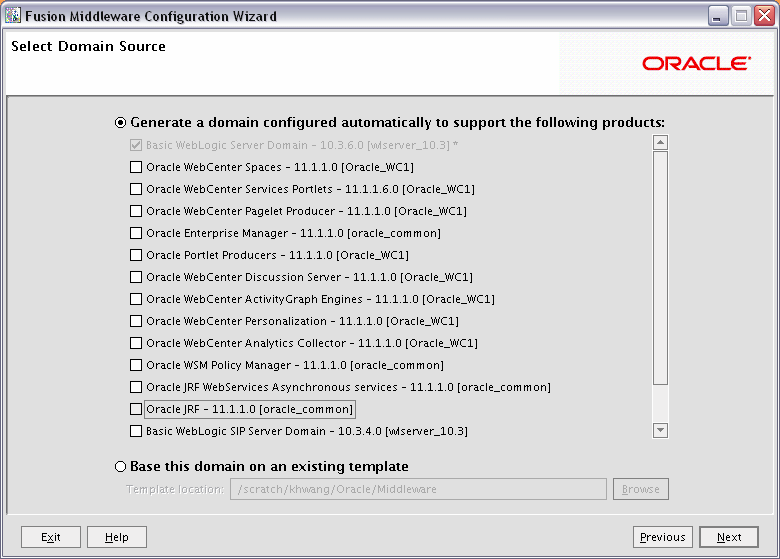
Description of "Figure 3-1 Configuration Wizard - Oracle WebCenter Portal Products"
Table 3-2 lists the Oracle WebCenter Portal products available for configuration, and their dependencies. Note that if you select a product that has any dependencies, the dependencies are automatically selected for you on the Select Domain Source screen.
Table 3-2 Oracle WebCenter Portal Products Available for Configuration
| Product | Dependencies |
|---|---|
|
Oracle WebCenter Spaces |
Oracle Enterprise Manager Oracle WSM Policy Manager Oracle JRF |
|
Oracle WebCenter Services Portlets |
Oracle WSM Policy Manager Oracle JRF |
|
Oracle WebCenter Pagelet Producer |
Oracle WSM Policy Manager Oracle JRF |
|
Oracle Portlet Producers |
Oracle WSM Policy Manager Oracle JRF |
|
Oracle WebCenter Discussion Server |
Oracle WSM Policy Manager Oracle JRF |
|
Oracle WebCenter ActivityGraph Engines |
Oracle WebCenter Analytics Collector Oracle JRF |
|
Oracle WebCenter Personalization |
Oracle JRF |
|
Oracle WebCenter Analytics Collector |
Oracle JRF |
3.2.2.3 Granting Administrator Privileges to a Non-Default User
The domain administrator you create for Oracle WebCenter Portal is also the administrator for Oracle WebCenter Portal: Spaces and Oracle WebCenter Portal's Discussion Server. While creating a domain, if you specify any user other than weblogic as the domain administrator, that user is granted all the domain administrative rights. However, after creating the domain, you must manually grant the administrator role to that nondefault user for Oracle WebCenter Portal: Spaces and Oracle WebCenter Portal's Discussion Server. For information about granting the administrator role to a non-default user for:
-
Oracle WebCenter Portal: Spaces, see "Granting the WebCenter Spaces Administrator Role to a WebCenter Spaces User" in Oracle Fusion Middleware Administrator's Guide for Oracle WebCenter Portal.
-
Oracle WebCenter Portal's Discussion Server, see "Granting Administrator Role for Oracle WebCenter Discussions Server" in Oracle Fusion Middleware Administrator's Guide for Oracle WebCenter Portal.
3.2.3 Extending an Existing Domain
You can extend any Fusion Middleware product domain to add WebCenter Portal components. The Configuration Wizard will automatically detect the components that have already been installed and give you the option to add any WebCenter Portal products that do not already exist.
Note:
A domain must be completely stopped before you attempt to extend it.Before you extent a domain, be sure to refer to the Oracle Fusion Middleware Interoperability and Compatibility Guide for important information regarding the ability of Oracle Fusion Middleware products to function with previous versions of other Oracle Fusion Middleware, Oracle, or third-party products
This section describes the scenarios in which you may want to extend your existing domain. It includes the following subsections:
-
Section 3.2.3.1, "Extending a Domain to Install Oracle WebCenter Portal Products."
-
Section 3.2.3.2, "Extending a Domain to Create Custom Managed Servers."
-
Section 3.2.3.3, "Extending a Domain to Enable Oracle BPM Process Spaces."
Note:
WebCenter Portal relies on theMDS schema. Depending on the WebCenter Portal components used in your applications, your WebCenter Portal installation may also require the following schemas: WEBCENTER, DISCUSSIONS, ACTIVITIES, and PORTLET.
-
MDS: WebCenter Portal applications can share theMDSschema. This means that multiple deployed applications can use the sameMDSschema, each having its own partition defined inMDS. -
WEBCENTER: There must be a distinctWEBCENTERschema for each WebCenter Portal application. -
DISCUSSIONS: Two WebCenter Portal applications, both using Discussions, can use a single discussions server. The discussions server is wired to a singleDISCUSSIONSschema. The only thing that must be unique is the category ID, which is set for each WebCenter Portal application when the Discussion Forum connection is configured. For information about setting the category ID, see how to setapplication.root.category.idusingsetDiscussionForumServiceProperty, in the Oracle WebCenter Custom WLST Commands chapter in Oracle Fusion Middleware WebLogic Scripting Tool Command Reference. -
ACTIVITIES: Analytics and Activity Graph can be used only by a single application within a domain, whether it is the Spaces application or a Framework application. -
PORTAL: Many Portlet Producer applications can be deployed to a single Custom Services Producer managed server. Portlet Producer applications can share a singlePORTLETschema.
For information about the various schemas that your WebCenter Portal applications may require, see Table 5-1. For information about how to create schemas, refer to "Creating Schemas" in Oracle Fusion Middleware Repository Creation Utility User's Guide.
3.2.3.1 Extending a Domain to Install Oracle WebCenter Portal Products
You can extend your existing WebCenter Portal domain to install additional WebCenter Portal products listed in Table 3-2. When you run the Configuration Wizard to extend the domain, you must select Generate a domain configured automatically to support the following products on the Select Domain Source screen, then select the product(s) you want to add to the domain (Figure 3-1).
Refer to Oracle Fusion Middleware Interoperability and Compatibility Guide for important information. Follow the instructions in "Extending WebLogic Domains" in Oracle Fusion Middleware Creating Domains Using the Configuration Wizard to extend an existing domain.
Note:
Before extending a domain, make sure that schemas exist in your database for the components you plan to configure. For example, if you are planning to extend the domain and configure Oracle WebCenter Portal's Discussion Server, make sure theDISCUSSIONS schema exists in your Oracle database before you continue.3.2.3.2 Extending a Domain to Create Custom Managed Servers
WebCenter Portal enables application developers to build two kinds of applications: Framework applications and Portlet Producer applications. To enable deployment of these applications, you must extend your domain with the required domain extension templates to create custom managed servers. While extending the domain, you can also customize the JDBC connections and change the JMS file store. The Configuration Wizard uses your input to update the configuration files, such as config.xml, and all other generated components in the domain directory, as required.
For more information about WebCenter custom templates, see "Oracle WebCenter Portal Templates" in Oracle Fusion Middleware Domain Template Reference.
This section includes the following subsections:
-
Section 3.2.3.2.1, "Creating a Custom Managed Server for Framework Applications"
-
Section 3.2.3.2.2, "Creating a Portal Managed Server for Portlet Producer Applications"
-
Section 3.2.3.2.3, "Creating Multiple Custom Managed Servers"
3.2.3.2.1 Creating a Custom Managed Server for Framework Applications
If your application developers need to develop Framework applications, you must create the Custom Portal managed server for deployment of these applications.
Note:
Framework applications can include various WebCenter Portal services. Some of these services require theWebCenter schema. There must be a distinct WEBCENTER schema for each Framework application. Before you create the Custom Portal managed server, you must run the RCU again to create a second version of the WebCenter schema. Note that this schema is separate from the WebCenter schema used by Oracle WebCenter Spaces, and therefore, make sure you use a different schema prefix.
For information about WebCenter Portal services that require the WebCenter schema, see Table 5-1. For information about how to create schemas, refer to "Creating Schemas" in Oracle Fusion Middleware Repository Creation Utility User's Guide.
To create the Custom Portal managed server, extend the domain with the oracle.wc_custom_portal_template_11.1.1.jar template. On the Select Domain Source screen, select the Base this domain on an existing template option, and click Browse to locate the template.
-
On UNIX operating systems, the template is located here:
WebCenter_ORACLE_HOME/common/templates/applications/oracle.wc_custom_portal_template_11.1.1.jar -
On Windows operating systems, the template is available here:
WebCenter_ORACLE_HOME\common\templates\applications\oracle.wc_custom_portal_template_11.1.1.jar
Follow the instructions in "Extending WebLogic Domains" in Oracle Fusion Middleware Creating Domains Using the Configuration Wizard to extend an existing domain.
When you extend the WebCenter Portal domain with the custom portal template, it creates the Custom Portal managed server named WC_CustomPortal and targets all the necessary resources to it. It also adds the following JDBC data sources:
-
mds-CustomPortalDS(for accessing theMDSschema) -
WebCenter-CustomPortalDS(for accessing theWebCenterschema) -
Activities-CustomPortalDS(for accessing theActivitiesschema)
If your Framework applications use web services or your WebCenter Portal services use the security and policy manager, they require Oracle WSM Policy Manager. You must run the Configuration Wizard a second time to extend your domain with the Oracle WSM Policy Manager template if it is not already installed. This template is available on the Select Domain Source screen.
3.2.3.2.2 Creating a Portal Managed Server for Portlet Producer Applications
If your application developers need to build Portlet Producer applications, you must create a Custom Services Producer managed server for deployment of these applications. To create the managed server, extend the domain with the Custom Portal template, oracle.wc_custom_services_producer_template_11.1.1.jar. On the Select Domain Source screen, select Base this domain on an existing template, and click Browse to locate the template at the following paths:
-
On UNIX operating systems:
WebCenter_ORACLE_HOME/common/templates/applications/oracle.wc_custom_services_producer_template_11.1.1.jar -
On Windows operating systems:
WebCenter_ORACLE_HOME\common\templates\applications\oracle.wc_custom_services_producer_template_11.1.1.jar
When you extend the WebCenter Portal domain with the custom producer services template, it creates the Custom Services Producer managed server named WC_CustomServicesProducer and targets all the necessary resources to it. It also adds the following JDBC data sources:
-
mds-CustomServicesProducerDS(for accessing theMDSschema) -
WebCenter-CustomServicesProducerDS(for accessing theWebCenterschema) -
Activities-CustomServicesProducerDS(for accessing theActivitiesschema) -
Portlet-CustomServicesProducerDS(for accessing thePortletschema)
3.2.3.2.3 Creating Multiple Custom Managed Servers
A template can be applied only once to a domain. If you want to create multiple custom Managed Servers, you must clone the existing custom Managed Server with the cloneWebCenterManagedServer() WLST command.
For more information, see "cloneWebCenterManagedServer" in Oracle Fusion Middleware WebLogic Scripting Tool Command Reference.
3.2.3.3 Extending a Domain to Enable Oracle BPM Process Spaces
Oracle Business Process Management (Oracle BPM) Process Spaces is a workspace built on top of WebCenter Portal: Spaces, and it provides spaces designed specifically for modeling and executing business processes. These spaces include a process workspace, a process modeling space, and a process instance space.
For more information about Process Spaces functionality, refer to "Understanding Oracle Business Process Management Process Spaces" in Oracle Fusion Middleware User's Guide for Oracle Business Process Management.
Process Spaces relies on Oracle WebCenter Content Server and Oracle WebCenter Portal's Discussion Server for collaboration purpose. You can enable Process Spaces in Spaces by extending your WebCenter Portal domain with the Oracle BPM Spaces template. You also need to run the install.xml script. The installation script can be used for a single-server configuration as well as a cluster configuration.
Note:
After you extend your domain using the Oracle BPM Spaces template, you cannot access Oracle WebCenter Portal: Spaces until you complete installing Oracle BPM Process Spaces.To enable Process Spaces for Spaces:
-
Ensure that the following are installed:
-
Oracle BPM. For information, see Oracle Fusion Middleware Installation Guide for Oracle SOA Suite and Oracle Business Process Management Suite.
-
Content Server. For information, see Section 5.3.1, "Oracle WebCenter Content Server Requirements."
-
Discussions Server. For information, see Section 3.2.3.1, "Extending a Domain to Install Oracle WebCenter Portal Products."
Note:
Oracle BPM must be installed and up and running before you attempt to extend your domain with the Oracle BPM Spaces template. If you install Process Spaces without first installing Oracle BPM, the entire Spaces application will stop working. -
-
Extend your WebCenter Portal domain using the Oracle BPM Spaces template. The template is available at the following location:
On UNIX:
WebCenter_ORACLE_HOME/common/templates/applications/oracle.bpm.spaces_template_11.1.1.jarOn Windows:
WebCenter_ORACLE_HOME\common\templates\applications\oracle.bpm.spaces_template_11.1.1.jarFor information, see "Extending a WebLogic Domain in Graphical Mode" in Oracle Fusion Middleware Creating Domains Using the Configuration Wizard for instructions.
-
Copy the
SOA_ORACLE_HOME/bpm/process_spaces(on UNIX) orSOA_ORACLE_HOME\bpm\process_spaces(on Windows) folder from the SOA Oracle home directory to any location from where it would be able to connect to the WebCenter Portal installation. -
Open the
process-portal-install.propertiesfile located in theprocess_spacesfolder and specify the required Oracle BPM and WebCenter Portal properties as listed in Table 3-3.Note:
For security purposes, you can skip specifying the passwords, and provide them later when prompted.Table 3-3 Properties Specified in process-portal-install.properties
Property Description extendSoaSpecify the value as
trueif WebCenter Portal and SOA are in the same domain, elsefalse.promptForPasswordsThe flag to decide whether to prompt for passwords or read them from the
process-portal-install.propertiesfile while running the installer.Oracle BPM Schema Details
bpmDBUserUser name to connect to the database configured for Oracle BPM
bpmDBPasswordPassword to connect to Oracle BPM's database
bpmDBTypeDatabase type configured for Oracle BPM
bpmDBDriverDriver used to connect to Oracle BPM's database
bpmDBUrlURL of Oracle BPM's database, like
jdbc:oracle:thin:@host:1521Oracle BPM MDS Details
bpmMDSUserUser name for the MDS schema used for Oracle BPM
bpmMDSPasswordPassword for Oracle BPM's MDS schema
Oracle BPM Runtime Details
bpmServerURLOracle BPM server URL.
For a single BPM server:
t3://<bpmHost>:<bpmRuntimePort>For example: t3://myHost:8001
For BPM cluster, specify separated list of BPM server URLs for all servers in the cluster in the following format:
t3://host1:port1,host2:port2,...For example,
t3://myHost1:8001,myHost2:8002,myHost3:8003bpmAdminUserName of the user that has Administrator privileges on the Oracle BPM server
bpmAdminPasswordPassword for the Oracle BPM Admin user
Spaces Installation Details
wcOracleHomePath to the WebCenter Portal Oracle home directory
wcDomainNameName of the domain where WebCenter is installed. If
extendSoaflag is set totrue, point to the BPM domain.wcSetDomainRealmPasswordFlag to control whether to set the domain realm password; set the value to either
trueorfalse.Note: This property is for setting up Global Trust. It is recommended that you set Global Trust manually; so set this property to
false.wcDomainRealmPasswordPassword to set up trusted domains. Same password must be set on Oracle BPM domain as well.
Note: This property is for setting up Global Trust. It is recommended that you set Global Trust manually, and not by using this property.
wc.server.portPort on which
WC_Spacesmanaged server is hostedWebCenter's WebLogic Installation Details
wcHostHost name on which WebCenter's Admin server is running
wcAdminPortPort number on which WebCenter's Admin server is running
wcAdminUserAdmin user for the WebCenter Admin server
wcAdminPwdPassword of the WebCenter Admin server
wcManagedServerNameIn a single-server environment, specify the name of the managed server where Spaces is deployed.
In a clustered environment, specify the name of any one of the Spaces managed servers that is part of the cluster.
wcConfigServicesFlag to configure the Oracle Content Server and Discussions Server to work with Oracle WebCenter. The Content Server and Discussion Server details listed later in this table must be specified only if
wcConfigServicesis set totrue.Note: It is strongly recommended that instead of using the
install.xmlscript, you manually configure Oracle Content Server and Discussions Server to work with Oracle WebCenter. For information, see the "Managing Content Repositories" and "Managing the Announcements and Discussions Services" chapters in Oracle Fusion Middleware Administrator's Guide for Oracle WebCenter Portal.isWebcenterClusterConfig
Flag to specify whether WebCenter Portal installation is configured for a cluster. Set to 'true' if it is a cluster configuration.
wcSpacesClusterName
Name of the Spaces application's cluster.
Set this property only if
isWebcenterClusterConfigis set totrue.Content Server Details
Set these properties if
wcConfigServicesis set totrue.wcContentServerNameName of the Oracle Content Server configured for Oracle WebCenter
wcContentServerPortPort on which Oracle Content Server is running.
wcContentSpacesRootName of the Spaces root folder on Oracle Content Server
wcContentAdminUserName of the Admin user for Oracle Content Server
Discussions Server Details
Set these properties if
wcConfigServicesis set totrue.wcDiscussionServerUrlName of the Discussion Server configured for WebCenter
wcDiscussionAdminUserName of the Admin user for Discussion Server
-
Make sure you have
antand Java JDK installed.Ant is shipped with Oracle BPM. You can find the installer under the path
SOA_ORACLE_HOME/modules/org.apache.ant_1.7.0. -
Ensure that the
PATHandCLASSPATHenvironment variables are set for bothantand Java JDK. -
Run the ant script
install.xmllocated in theprocess_spacesfolder:ant -f install.xml -DpromptForPasswords=true
-
If
wcConfigServiceshas been set totrueinprocess-portal-install.properties:-
Restart
WC_Spaces. -
Run the following ant command:
ant -f install.xml post-install -DpiArgs -importGSOnly
-
-
If Oracle BPM and WebCenter Portal have been configured in different domains, configure Trusted Domain Credentials in both the Oracle BPM and WebCenter Portal domains.
For more information, see "Enabling Trust Between WebLogic Server Domains" in Oracle Fusion Middleware Securing Oracle WebLogic Server.
-
Start Oracle BPM. For information, see "Configuring Oracle SOA Suite and Oracle Business Process Management Suite" in Oracle Fusion Middleware Installation Guide for Oracle SOA Suite and Oracle Business Process Management Suite.
Note:
If you do not start Oracle BPM, you may face problems logging into Spaces.
3.3 Post-Configuration Tasks
This section contains general information that will help you verify your installation and configuration. Some components may require custom or manual configuration, and this information is also included in this section:
3.3.1 Starting the Servers
This section includes the following subsections:
3.3.1.1 Starting the Administration Server
The Administration Server serves as a central location from which to monitor all resources in a domain. It maintains the domain's configuration and distributes changes in the configuration to Managed Servers. There is one Administration Server for each domain.
To get your deployments up and running, you must start the Administration Server.
-
Navigate to the
DOMAIN_HOME/bindirectory. -
Run either of the following scripts:
-
startWebLogic.sh(on UNIX) -
startWebLogic.cmd(on Windows)
-
To interact with the Administration Server, you can use Oracle WebLogic Server Administration Console, Oracle Enterprise Manager Fusion Middleware Control, or Oracle WebLogic Scripting Tool (WLST). The Oracle WebLogic Server Administration Console and Fusion Middleware Control run in the Administration Server.
You can access the Administration Server console by using the following URL format:
http://administration_server_host:administration_server_port/console
For example: http://example.com:7001/console
Supply the username and password that you specified on the Configure Administrator Username and Password Screen of the Configuration Wizard.
To access the Oracle Enterprise Manager Fusion Middleware Control Console, use the following URL format:
http://administration_server_host:administration_server_port/em
For example: http://example.com:7001/em
3.3.1.2 Starting the Node Manager
The Node manager allows starting and stopping the Managed Servers remotely. Once you start the Node Manager, you can start Managed Servers using the Administration Console, the Enterprise Manager Control Console, or the command line. The Node manager can also be used for:
-
Automatically restarting failed servers.
-
Automatic Service Migration when using consensus-based leasing.
-
Whole Server Migration.
While use of Node Manager is optional, it provides valuable benefits if your WebLogic Server environment hosts applications with high-availability requirements. It also allows for OPatch, which is a tool used to update or patch your existing software, to be run in an automated fashion.
If you want to use Node Manager to start Managed Servers, you must first configure it. For information, see "General Node Manager Configuration" in Oracle Fusion Middleware Node Manager Administrator's Guide for Oracle WebLogic Server.
For information about starting the Node Manager, see "Using Node Manager" in Oracle Fusion Middleware Node Manager Administrator's Guide for Oracle WebLogic Server.
3.3.1.3 Starting Managed Servers
To get your deployments up and running, you must start the various Managed Servers. This section describes the different ways in which you can start Managed Servers.
Note:
WebCenter Spaces supports automatic configuration of certain WebCenter services. For automatic service configuration to work, you must first start the managed servers associated with the services, and then start theWC_Spaces managed server. When starting managed servers, WC_Spaces must be started last.This section includes the following subsections:
-
Section 3.3.1.3.1, "Starting Managed Servers with a Startup Script"
-
Section 3.3.1.3.2, "Starting Managed Servers Using Node Manager"
-
Section 3.3.1.3.3, "Starting Managed Servers from the Administration Console"
-
Section 3.3.1.3.4, "Associating a Machine with the WebCenter Managed Servers"
3.3.1.3.1 Starting Managed Servers with a Startup Script
After configuring your WebCenter Portal domain, you will have a start script named startManagedWebLogic that you can use to start Managed Servers in the domain.
-
On UNIX operating systems:
Run
DOMAIN_HOME/bin/startManagedWebLogic.shmanaged_server_nameadmin_url -
On Windows operating systems:
Run
DOMAIN_HOME\bin\startManagedWebLogic.cmdmanaged_server_nameadmin_url
Where managed_server_name specifies the name of the Managed Server that you want to start, and admin_url specifies the listen address (host name, IP address, or DNS name) and port number of the domain's Administration Server. This command also requires that you specify a server name. The servers that you may need to start are:
-
WC_Portlet- Hosts WebCenter Portal Portlets and Pagelet Producer -
WC_Collaboration- Hosts Oracle WebCenter Portal's Discussion Server -
WC_Utilities- Hosts Oracle WebCenter Analytics Collector, Oracle WebCenter Activity Graph Engines, and Oracle WebCenter Personalization -
WC_Spaces- Hosts Oracle WebCenter Portal: Spaces
For example, use the following command to start WC_Spaces, the managed server for Oracle WebCenter Portal: Spaces:
-
On a UNIX operating system
DOMAIN_HOME/bin/startManagedWebLogic.sh WC_Spaces http://example.com:7001
-
On Windows operating systems
DOMAIN_HOME\bin\startManagedWebLogic.cmd WC_Spaces http://example.com:7001
When you run the command, you are prompted for the WebLogic Server username and password. Supply the username and password that you specified on the Configure Administrator Username and Password Screen of the Configuration Wizard.
If you do not know the names of the managed servers that need to be started, you can view the contents of the following file:
-
On UNIX operating systems
DOMAIN_HOME/startManagedWebLogic_readme.txt -
On Windows operating systems
DOMAIN_HOME\startManagedWebLogic_readme.txt
Or, you can access the Administration Server console at the following URL:
http://administration_server_host:administration_server_port/console
Supply the username and password that you specified on the Configure Administrator Username and Password Screen of the Configuration Wizard.
Note:
When you run the command to start a managed server, wait until the output of the command shows up. Before staring WC_Spaces, wait until all other managed servers are started.3.3.1.3.2 Starting Managed Servers Using Node Manager
For information about starting Managed Servers using the Node Manager, see "Using Node Manager" in Oracle Fusion Middleware Node Manager Administrator's Guide for Oracle WebLogic Server.
Note:
Node Manager must be up and running if you want to use it to start Managed Servers.3.3.1.3.3 Starting Managed Servers from the Administration Console
You can start managed servers from the Administration Console if the following two conditions are met:
-
Managed servers are associated with a machine.
-
Node Manager is up and running
3.3.1.3.4 Associating a Machine with the WebCenter Managed Servers
You can associate Managed Servers to a machine either by using Oracle Fusion Middleware Configuration Wizard or the Administration Console.
While creating the WebCenter Portal domain you must have already created a machine and associated the same to the managed servers. In the Configuration Wizard:
-
Use the Configure Machines screen to create a machine.
-
Use the Assign Servers to Machines screen to associate your Managed Servers with the machine.
To create a machine and associate a managed server with it (or verify the configuration) using the Administration Console:
-
Log in to the WebLogic Administration Server Console using the following URL:
http://administration_server_host:administration_server_port/console
-
Under your WebCenter domain, navigate to Environment > Machines.
-
Click New.
-
Enter a machine name (for example,
Machine-WC).When creating the machine use the server name where WebCenter is installed.
-
Click Next, and then click Finish.
-
Navigate to Environment > Servers and select the managed server with which you want to associate this machine (
Machine-WC). Use the drop-down list to associate the managed server with the machine.Note:
This procedure only works if the Managed Servers are shut down. If the Managed Servers are up and running, then no values will appear in the drop-down list. -
Repeat step 6 for all the other managed servers.
After this procedure, the Managed Server will start successfully and be accessible from the Administration Console and also Node Manager.
3.3.2 Verifying the Installation
Start your browser and enter the following URLs:
-
To access the Administration Server:
http://administration_server_host:administration_server_port
This information was visible on the Creating Domain Screen (the last screen) of the Configuration Wizard.
-
To access the Administration Server console:
http://administration_server_host:administration_server_port/console
You will be prompted for the username and password credentials that you specified on the Configure Administrator Username and Password Screen of the Configuration Wizard.
-
To access Enterprise Manager:
http://administration_server_host:administration_server_port/em
-
To access Oracle WebCenter Portal: Spaces:
http://WC_Spaces_server_host:WC_Spaces_server_port/webcenter
The default port number for Oracle WebCenter Portal: Spaces is 8888.
-
To access Pagelet Producer:
http://WC_Portlet_server_host:WC_Portlet_server_port
The default port number for Pagelet Producer is 8889.
To access the Pagelet Producer console:
http://WC_Portlet_server_host:WC_Portlet_server_port/pageletadmin
-
To access Oracle WebCenter Analytics Collector, Oracle WebCenter Activity Graph Engines and Oracle WebCenter Personalization:
http://WC_Utilities_server_host:WC_Utilities_server_port/activitygraph-engines
To access Oracle WebCenter Activity Graph Engines:
http://WC_Utilities_server_host:Wc_Utilities_server_port/activitygraph-engines/Login.jsp
To access Oracle WebCenter Personalization:
http://WC_Utilities_server_host:Wc_Utilities_server_port/wcps/api/property/resourceIndex
The default port number for Oracle WebCenter Analytics Collector, Oracle WebCenter Activity Graph Engines and Oracle WebCenter Personalization is 8891.
-
To access WebCenter OmniPortlet and Web Clipping Portlets:
http://WC_Portlet_server_host:WC_Portlet_server_port/portalTools/
The default port number for WebCenter Portlets is 8889.
-
To access Oracle WebCenter Portal's Discussion Server:
http://WC_Collaboration_server_host:WC_Collaboration_server_port/owc_discussions
The default port number for Oracle WebCenter Portal's Discussion Server is 8890.
3.4 Setting Up an External LDAP-Based Identity Store
By default, WebCenter Portal applications use Oracle WebLogic Server's embedded LDAP identity store for storing user accounts and groups, and an XML file-based policy store for storing policy grants. Although secure, the embedded LDAP identity store is not a "production-class" store. You must replace it with an external LDAP-based identity store, such as Oracle Internet Directory, for enterprise production environments. Further, the default XML file-based policy store can be used only for single-node WebCenter Portal configurations. For multi-node configurations, you must reassociate the policy store and the credential store with an external LDAP-based identity store. An external LDAP-based identity store manages identities of users across diverse servers and enables you to configure single sign-on (SSO) authentication across applications.
Oracle WebCenter Content Server and Oracle WebCenter Portal's Discussion Server rely on external LDAP-based identity stores. Therefore, if you want to use the Documents, Discussions, or Announcements services, you must install and configure an external LDAP-based identity store.
Table 3-4 describes the tasks that you must perform to configure an external LDAP-based identity store for WebCenter Portal.
Table 3-4 Tasks for Configuring an External LDAP-Based Identity Store
| Task | Description | Mandatory/Optional? |
|---|---|---|
|
1. Install an external LDAP-based identity store |
Install an external LDAP-based identity store, such as Oracle Internet Directory. For information about how to install Oracle Identity Management, see Oracle Fusion Middleware Installation Guide for Oracle Identity Management. |
Mandatory |
|
2. Configure WebCenter Portal to use the external LDAP-based identity store |
Reassociate the identity store with an external LDAP, rather than the default embedded LDAP. For information, see the "Reassociating the Identity Store with an External LDAP Server" section in Oracle Fusion Middleware Administrator's Guide for Oracle WebCenter Portal. While creating a domain, if you specified any user other than |
Mandatory |
|
3. Configure the policy and credential stores |
Reassociate WebCenter Portal's policy store and credential store with an external LDAP server or database. For information, see the "Configuring the Policy and Credential Store" chapter in Oracle Fusion Middleware Administrator's Guide for Oracle WebCenter Portal. |
Mandatory |
If you configure an external LDAP-based identity store, Oracle WebCenter Portal: Spaces and all the back-end components configured for any WebCenter Portal services must use the same external LDAP-based identity store. Table 3-5 describes whether additional configuration is required for any back-end component if a shared external LDAP-based identity store is used.
For information about installing and configuring back-end components for WebCenter Portal services, see Chapter 5, "Preparing Back-End Components for WebCenter Portal Services."
Table 3-5 Configuring Back-End Components for a Shared External LDAP-Based Identity Store
| Back-End Component | Out-Of-The-Box Support | Additional Configuration Requirement |
|---|---|---|
|
Embedded LDAP store |
No additional configuration required on Oracle WebCenter Portal's Discussion Server to use an external LDAP-based identity store. |
|
|
Database |
Configure Content Server to use the same external LDAP-based identity store as Oracle WebCenter Portal. For information, see the "Reassociating the Identity Store with an External LDAP Authentication Provider" section in Oracle WebCenter Content Installation Guide. |
|
|
None |
Configure Oracle SES to use the same external LDAP-based identity store as Oracle WebCenter Portal. For information about configuring LDAP in Oracle SES, see either of the following sections depending on your Oracle SES version:
|
|
|
Embedded LDAP store |
Configure Oracle SOA Suite to use the same external LDAP-based identity store as Oracle WebCenter. For information about:
|
WebCenter Portal can use libOVD to allow multiple identity stores to be used with WebCenter Portal applications. Sites with multiple identity stores can use libOVD to aggregate their user profile information. For information, see the section "Aggregating Multiple Identity Store LDAP Servers Using libOVD" in Oracle Fusion Middleware Administrator's Guide for Oracle WebCenter Portal.