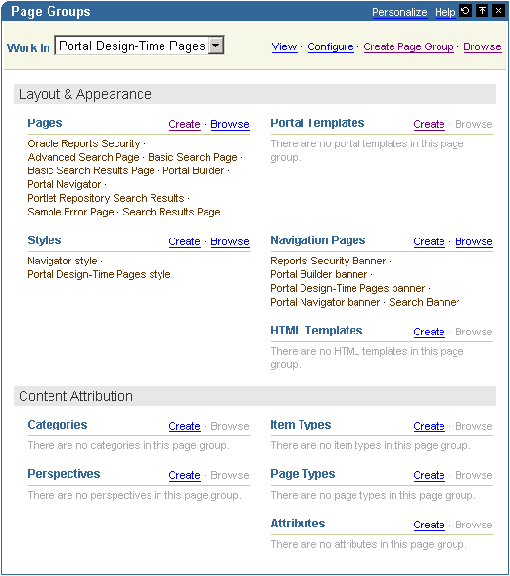8.1 Locating Pages in Oracle Portal
When locating pages, we recommend wherever possible that you go through the Page Groups portlet; however, in some cases, for some tasks, you will go through the Portal Navigator. This section provides information on the different ways you can locate pages, including:
-
Section 8.1.1, "Locating a Page Through the Page Groups Portlet"
-
Section 8.1.2, "Locating a Page Through the Portal Navigator"
8.1.1 Locating a Page Through the Page Groups Portlet
Default installations of Oracle Portal place the Page Groups portlet on the Build tab of the Portal Builder page. If you don't find it there, ask your portal administrator for the location of this portlet.
To locate a page through the Page Groups portlet:
-
Log in to Oracle Portal.
-
Click the Build tab to bring it forward.
-
Go to the Page Groups portlet.
-
From the Work In drop-down list, select the page group that owns the page to be located.
-
Under the Pages heading in the Layout & Appearance section, click the link to the page to be located.
This opens the page in Edit mode.
The Page Groups portlet can be configured to list a specific number of pages under the Pages heading. For example, it can be configured to list the first 10 pages that are available to you under a particular page group. If the page group contains more than 10 pages, a More pages … link displays at the end of the list. Clicking this link is equivalent to clicking the Browse link next to the Pages heading: both take you to the Portal Navigator, where all pages you have the privilege to view are listed. In the Portal Navigator, click the page link to view the page; click the Edit link to open the page in Edit mode. For information on configuring the Page Groups portlet, see Section 15.3, "Editing and Personalizing Portlets".
8.1.2 Locating a Page Through the Portal Navigator
The Portal Navigator provides a list view of all the objects owned by each page group. Where the Page Groups portlet shows all the objects in a single view, the Portal Navigator is arranged hierarchically. Users drill down, starting with a link to the page group, to sub-lists that show all object types, to the objects themselves. Much like the List view of page edit mode, the Navigator provides opportunities to perform actions on multiple objects simultaneously. For more information, see Section 8.6, "Performing Actions on Multiple Pages Simultaneously".
To locate a page through the Navigator:
-
Log in to Oracle Portal.
-
Click the Navigator link at the top of the Portal Builder page.
-
In the Navigator, click the Page Groups tab to bring it forward.
At this point, if you wish you can enter the name of the page you want to locate in the Find field at the top of the tab, click Go, and select the page from the list of returned results.
If you're unsure of the page name, or prefer to drill to a specific page, continue with Step 4.
-
Click the page group that owns the page you want to locate.
-
On the resulting page, click the node for the type of page you want to locate:
-
Click the Pages node to locate standard, mobile, JSP, URL, and PL/SQL type pages.
If the page you want is a sub-page of one of the main pages, drill to it by clicking the Sub-Pages link next to its parent page.
-
Click the Portal Templates node to locate Portal Templates.
-
Click the HTML Templates node to locate HTML Templates.
-
Click the Navigation Pages node to locate navigation pages.
-