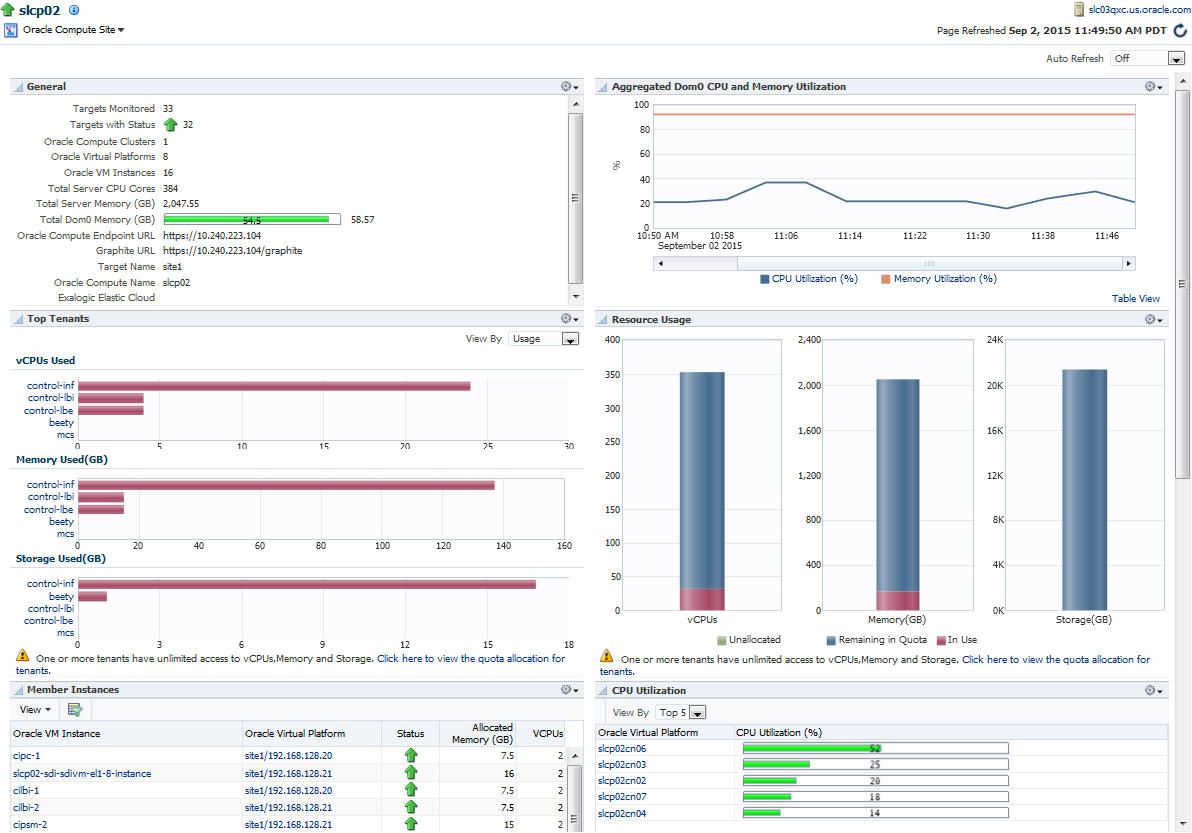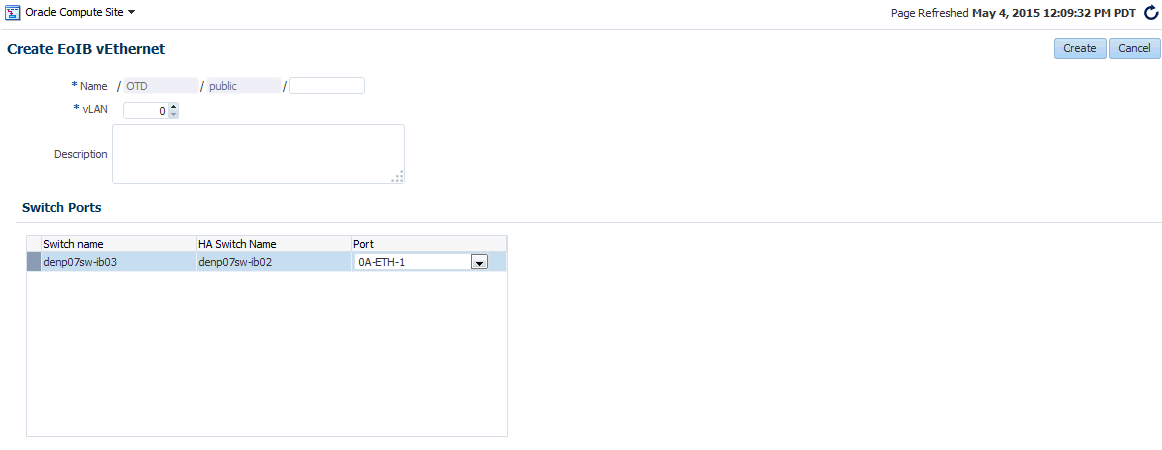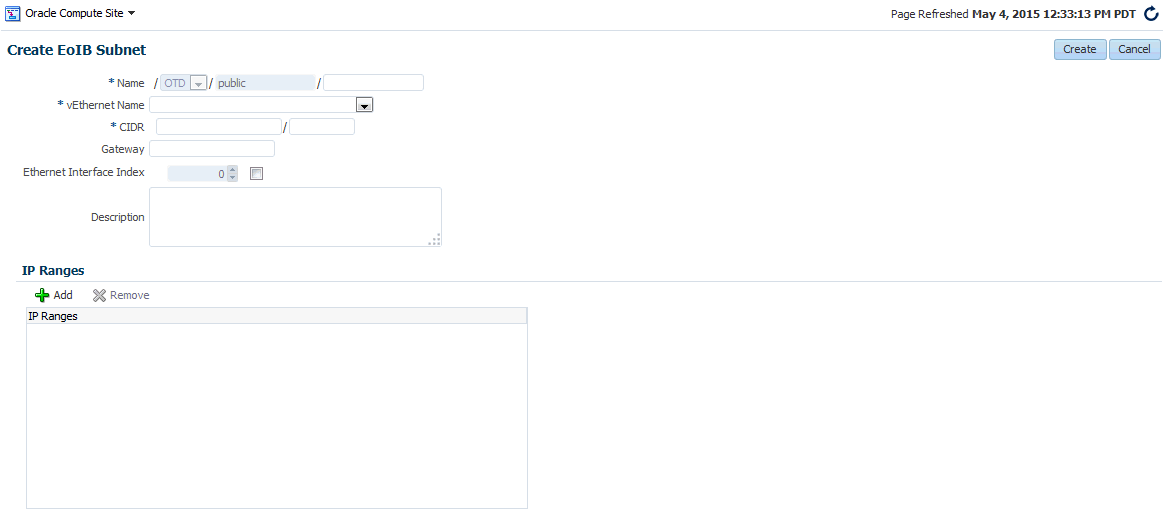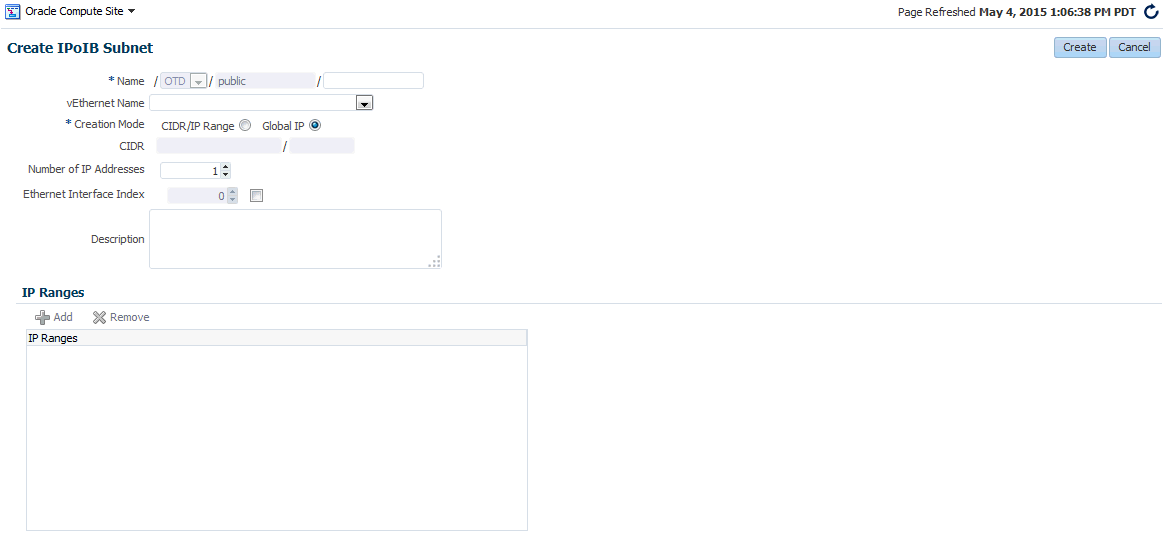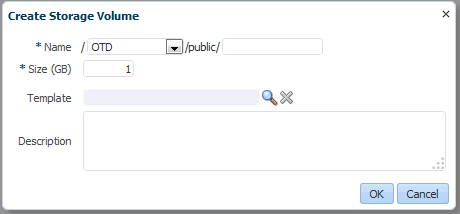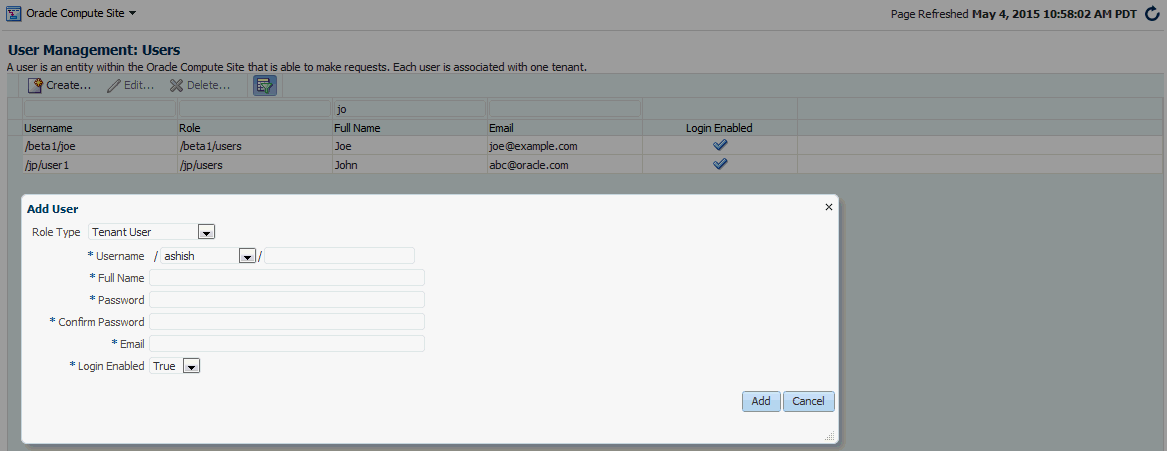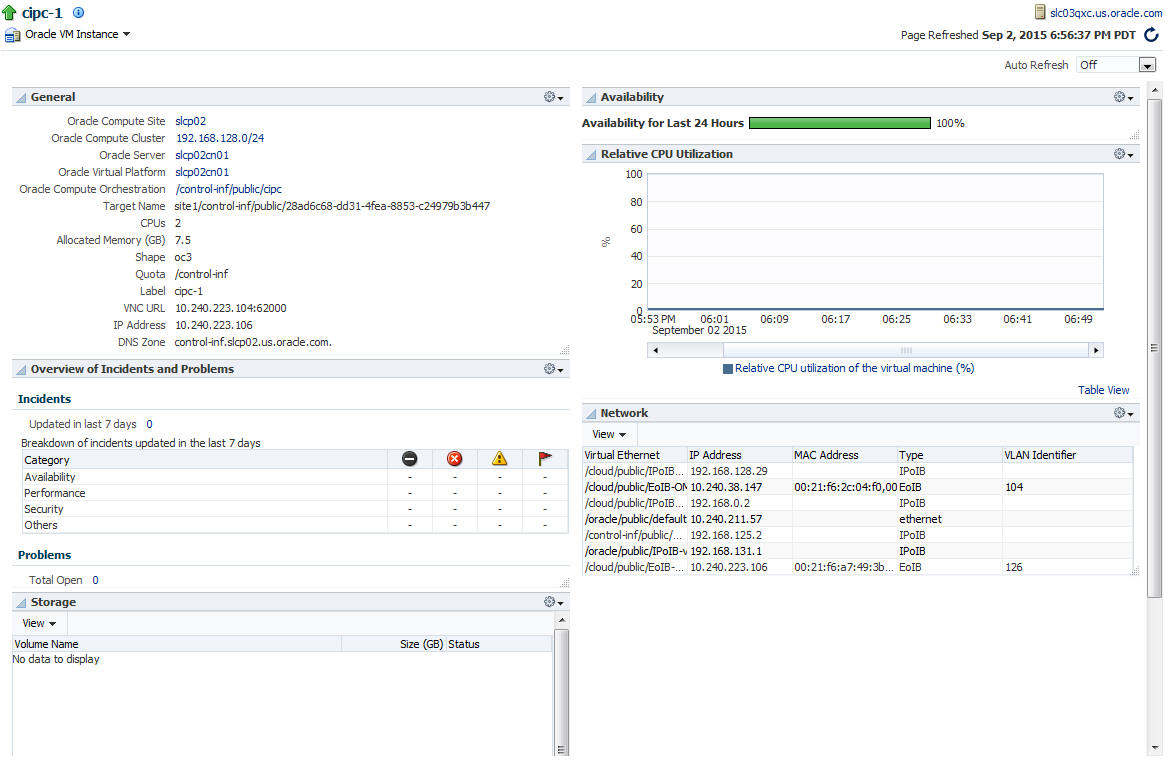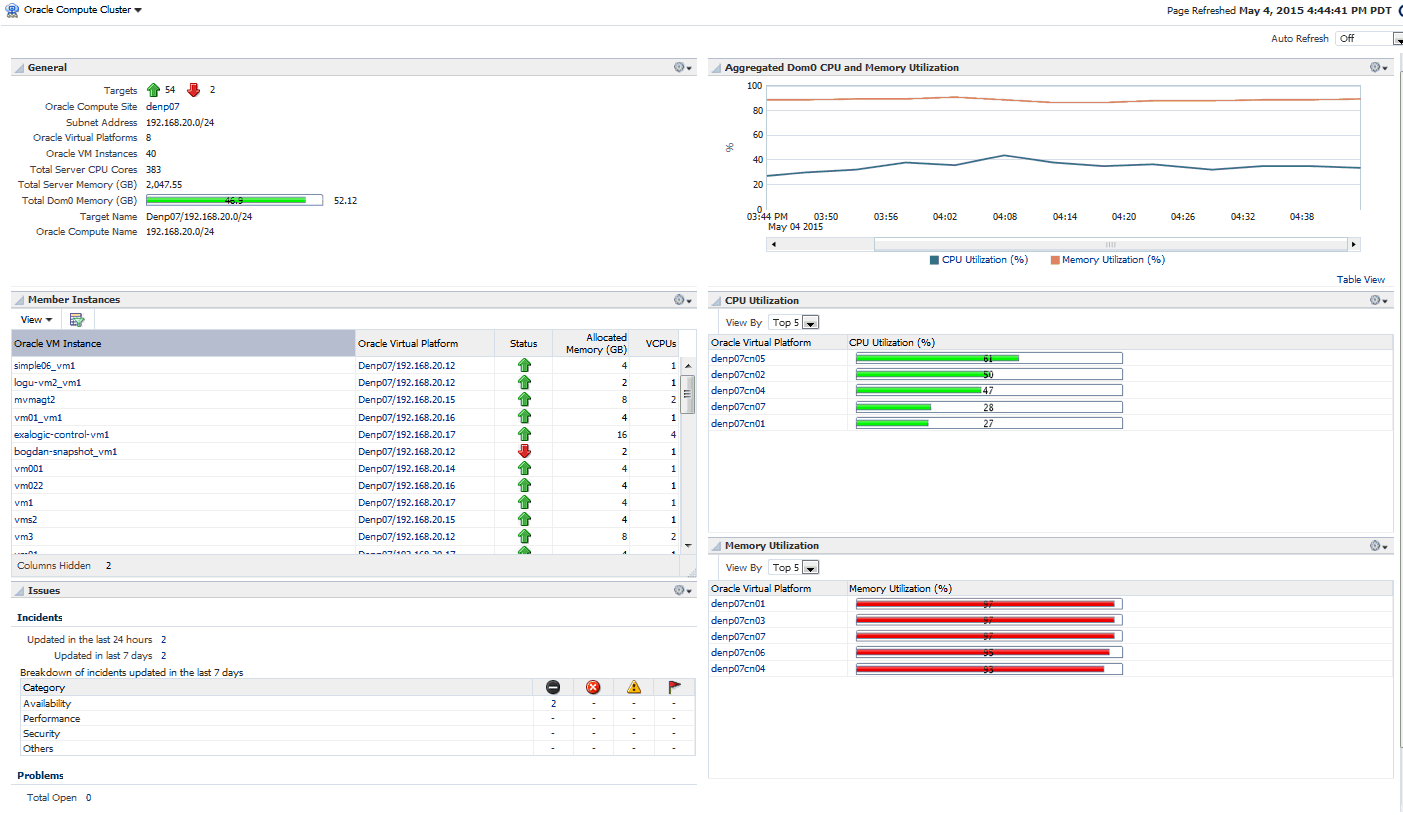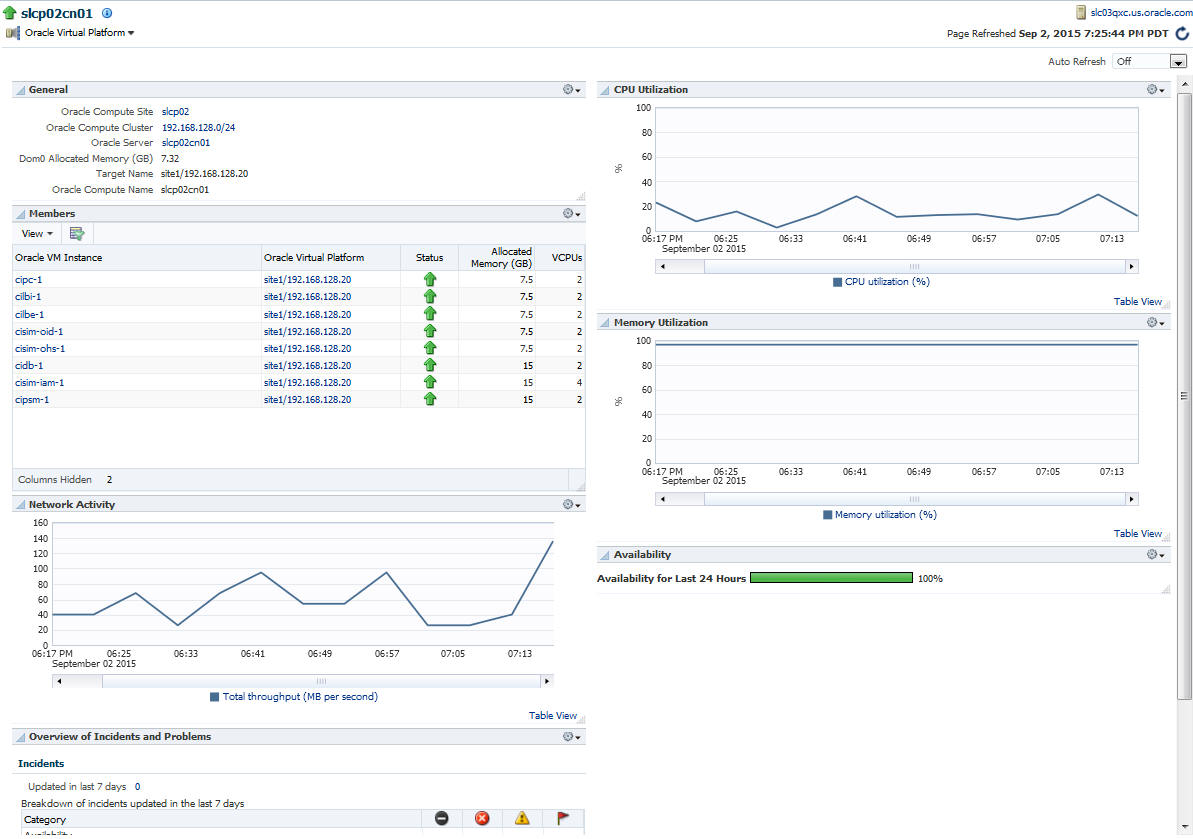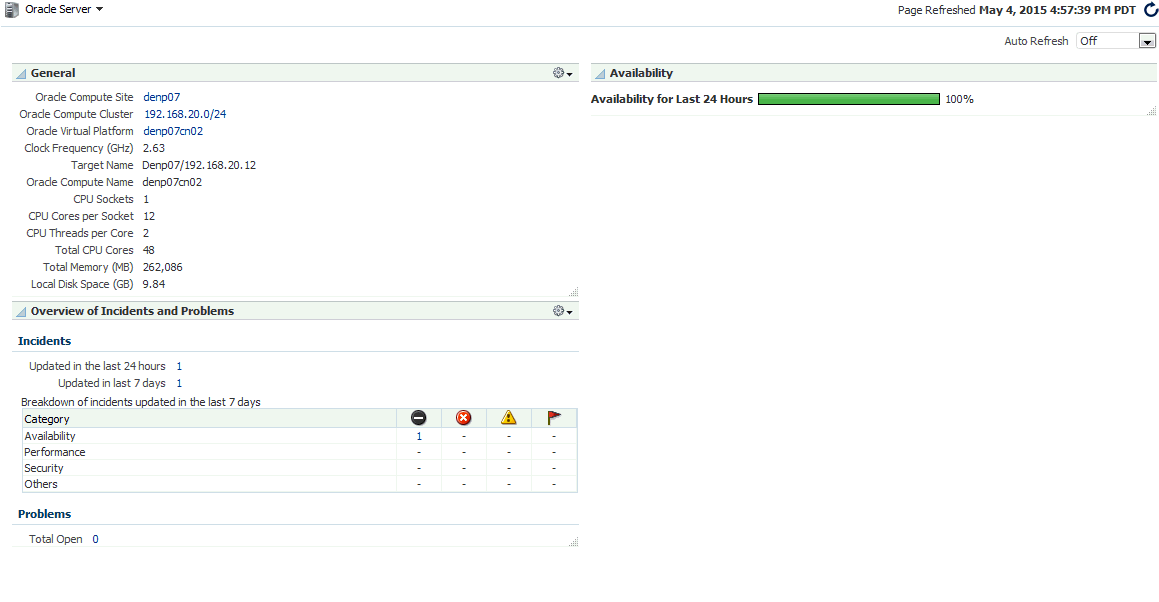33 Managing the Oracle Compute Site and Associated Targets
This chapter describes how to view and manage an Oracle Compute Site and its associated targets such as Oracle Compute Cluster, Oracle Virtual Platform, and Oracle VM Instance. It contains the following sections:
33.1 Viewing the Oracle Compute Site
An Oracle Compute Site is a location running Oracle Compute Director with one or more clusters. To view the Oracle Compute Site Home Page, select All Targets from the Targets menu. In the Search panel on the left hand side, click Oracle Compute Site under Groups, Systems, and Services. The list of Oracle Compute Sites that have been discovered are displayed. Click on the Target Name link to drill down to the Home page.
This page contains the following regions:
Note:
This page displays metrics from Domain-0 (Control Domain) only.-
General: This region shows the following details:
-
Number of targets being monitored
-
Aggregated status of all the targets
-
Number of clusters, virtual platforms, VM instances, and total number of CPU cores in the site
-
Total server memory
-
Total Dom0 memory available
-
Oracle Compute Endpoint URL
-
Graphite URL to monitor the Oracle Compute targets.
-
Exalogic Elastic Cloud target if it has been discovered.
-
-
Aggregated Dom0 CPU and Memory Utilization: This region shows the aggregated CPU, and memory utilization of all the targets in the site.
-
Top Tenants: This region shows the top tenants in the site. From the View By drop down list, you can select:
-
Usage: Shows the top usage by tenants in the site across vCPUs, memory, and storage. Click on the Tenant Name link to drill down to the Tenant Home page.
-
Allowance: Shows the number of vCPUs, memory, and storage allocated to the top tenants in the site. Click on the Tenant Name to drill down to the Tenant Home page.
Note: This region will appear only if you the preferred credentials you specify are for a user with the
EM_CLOUD_ADMINISTRATORrole. -
-
Resource Usage: This region shows how the physical resources are allocated to the tenants in terms of quota and the actual usage. Click on the quota allocation link to drill down to the Quota Home page.
-
Member Instances: Lists all the member instances in the Oracle Compute site. For each member instance, the name of the Oracle VM Instance, the Oracle Virtual Platform, status, allocated memory, and number of vCPUs is displayed. You can use the query by example feature to filter the list of members displayed. Click on the Oracle VM Instance or the Oracle Virtual Platform link to drill down to the respective home pages.
-
Aggregated Dom0 CPU and Memory Utilization: This chart shows the aggregate CPU and memory utilization by all targets in this site over the last 24 hours.
-
CPU Utilization: This region shows the relative CPU utilization by each cluster. You can choose to view all the clusters or view the top 1 or 5 clusters.
-
Memory Utilization: This region shows the memory utilization by each cluster. You can choose to view all the clusters or view the top 1 or 5 clusters.
-
Incidents and Problems: This region shows any incidents or problems that have occurred over the last 7 days.
-
Jobs: This region shows a summary of jobs whose start date is within the last 7 days.
From the Oracle Compute Site menu, the following options are available:
-
Networking: See Section 33.2, "Managing Networks".
-
Storage: See Section 33.3, "Creating a Storage Volume".
-
User Management
-
Tenants: See Section 31.2, "Creating a Tenant".
-
Users: See Section 33.4, "Creating a User".
-
Quota: See Section 31.4, "Defining Quotas".
-
-
Image Management: See Section 31.5, "Managing Oracle Compute Templates".
-
Shape Management: See Section 31.3, "Creating a Shape".
33.2 Managing Networks
An Exalogic machine includes compute nodes, storage appliance, switches, and other equipment to connect the compute nodes to your network. The network connections allow the servers to be administered remotely, enable clients to connect to the compute nodes, and enable client access to the storage appliance. For more information about Exalogic network configuration, refer to Oracle Exalogic Elastic Machine Owner's Guide.
In this release, Oracle Compute Service is extended to support InfiniBand networking. The network isolation is brought in by the following ways in the cloud infrastructure:
-
Network isolation within the tenants. When you create tenants, private and public security domains are created. The private security domain is used for isolated communication within the tenant of the Exalogic rack. The public security domain is used for isolated communication between the tenant and the Ethernet infrastructure outside the Exalogic rack through NM2 Gateway. In both the public and private security domain, the communication is isolated only within that particular tenant and the security domain of that tenant.
-
The service network created for instances to access the service provider ensures that the communication is allowed only between the service provider and the service consumer or between the service providers. The service network connectivity is not allowed for communication between the service consumers.
The networking formats that are supported are virtual Ethernets (vEthernets), flat networks, Network Address Translation (NAT), and network services cluster. A vEthernet is a virtual OSI Layer 2 network with VLAN support. vEthernets can facilitate isolation for networks for instances run by specific departments or business units. vEthernets in Oracle Compute have a one-to-one mapping with VLANs on the switching infrastructure and are typically associated with business units or departments.A flat network is a single IP routed domain, where any IP address is routable to any other. Protection of instances comes from security lists – software firewall on the Hypervisor. For isolation between virtual machines on such a network, Oracle Compute enforces security policy on the hypervisors themselves using security lists.
You can create the following types of networks:
-
Tenant networks
-
Service networks
-
Infrastructure networks
33.2.1 Creating a Tenant Network
A tenant network provides an isolated or protected environment for deployment of virtual networks and VMs that interact with these virtual networks. In Exalogic, a tenant is a base construct that defines two isolated domains – public and private. Each domain has an InfiniBand partition key assigned to it. The public domain is used for deploying vlan-tagged virtual networks for enabling communication between the compute nodes and entities external to Exalogic that run on Ethernet. The private domain is used for deploying IB private networks for inter-compute node communications. You can create an:
-
EoIB network: Public tenant network
-
IPoIB network: Private tenant network
33.2.1.1 Creating an EoIB Network
An EoIB ((Ethernet over Infiniband) network is deployed on the public security domain and are associated with a VLAN. They are used to associate a tenant's VMs with a specific VLAN. EoIB is used for components inside the Exalogic machine rack to communicate with components external to the Exalogic machine rack. You can deploy multiple EoIB virtual networks on the public security domain of the tenant. These networks are not isolated from each other. Only the cloud administrator can create and manage EoIB networks as these networks subnets are defined outside the Exalogic machine.
To create an EoIB network, follow these steps:
-
Log in to Enterprise Manager as a user with the
EM_CLOUD_ADMINISTRATORrole. -
From the Enterprise menu, select Cloud, then select Cloud Home.
-
Click on the Oracle Compute Site link in the left panel. The list of Oracle Compute sites that have been registered are displayed. Click on an Oracle Compute Site to drill down to the Oracle Compute Site Home page.
-
From the Oracle Compute Site menu, select Networking, then select Tenant Networks.
-
Select the tenant in which you want to create the EoIB network. From the Actions menu, select Create EoIB vEthernet.
-
Enter the following details:
-
Name: Enter the name of the tenant administrator user.
-
vLAN: Specify the VLAN ID (range 2 to 4095) for this network.
-
Description: Enter a description of the EoIB network.
-
Switch Ports: Select the switch port from the drop down list.
-
-
Click Create to create the EoIB network. The newly created network will appear on the Networks page.
33.2.1.2 Creating an EoIB Subnet
To create an EoIB subnet, follow these steps:
-
Log in to Enterprise Manager as a user with the
EM_CLOUD_ADMINISTRATORrole. -
From the Enterprise menu, select Cloud, then select Cloud Home.
-
Click on the Oracle Compute Site link in the left panel. The list of Oracle Compute sites that have been registered are displayed. Click on an Oracle Compute Site to drill down to the Oracle Compute Site Home page.
-
From the Oracle Compute Site menu, select Networking, then select Tenant Networks.
-
Select the tenant in which you want to create the EoIB network. From the Actions menu, select Create EoIB Subnet.
Enter the following details:
-
Name: Enter the name of the tenant administrator user.
-
vEthernet Name: Enter the vEthernet name.
-
CIDR: Enter the IP address for the subnet in the CIDR (Classless Inter-Domain Routing) format. A CIDR address includes the standard 32-bit IP address and it indicates how many bits are used for the prefix.
For example, an address of 206.13.1.48/25 indicates that the first 25 bits are used to identify the unique network. The remaining bits are available to identify the specific host. The network you specify must not be used by another EoIB network.
-
Gateway: Enter the IP address of the gateway.
-
Ethernet Interface Index: Select this checkbox if you want to provide index numbers for vNets created.
-
Description: Enter a description of the EoIB network.
-
IP Ranges: Click Add to add an IP address range in the format IP-IP. For example, 10.242.2.211-10.242.2.215.
-
-
Click Create to create the EoIB subnet and return to the Networks page.
33.2.1.3 Creating an IPoIB Subnet
IPoIB networks are deployed on the private security domain and are used to associate VMs within a tenant. Multiple IPoIB virtual networks can be deployed on a security domain of the tenant. These IPoIB networks are not isolated from each other and can be created for each tenant. To create an IPoIB subnet, follow these steps:
-
Log in to Enterprise Manager as a user with the
EM_CLOUD_ADMINISTRATORrole. -
From the Enterprise menu, select Cloud, then select Cloud Home.
-
Click on the Oracle Compute Site link in the left panel. The list of Oracle Compute sites that have been registered are displayed. Click on an Oracle Compute Site to drill down to the Oracle Compute Site Home page.
-
From the Oracle Compute Site menu, select Networking, then select Tenant Networks.
-
Select the tenant in which you want to create the EoIB network. From the Actions menu, select Create IPoIB Subnet.
-
Name: Enter the name of the tenant administrator user.
-
Creation Mode: This can be CIDR / IP Range or Global IP.
-
CIDR: Enter the IP address for the subnet in the CIDR (Classless Inter-Domain Routing) format. A CIDR address includes the standard 32-bit IP address and it indicates how many bits are used for the prefix.
For example, an address of 206.13.1.48/25 indicates that the first 25 bits are used to identify the unique network. The remaining bits are available to identify the specific host. The network you specify must not be used by another EoIB network.
-
Global IP: An IP Pool is a pool of public IP ranges made up of one or more IP Pool entries. If global IP pool is enabled in the site configuration, specify the global IP pool address number. If this number is specified, the IP address is allocated from a global pool of IP addresses.
-
-
Gateway: Enter the IP address of the gateway.
-
Ethernet Interface Index: Select this checkbox if you want to provide index numbers for the vNets created.
-
Description: Enter a description of the EoIB network.
-
IP Ranges: Click Add to add an IP address range in the format IP-IP. For example, 10.242.2.211-10.242.2.215.
-
-
Click Create to create the IPoIB subnet and return to the Networks page.
33.2.1.3.1 Editing the IPoIB Subnet
To edit the IPoIB subnet, follow these steps:
-
Log in to Enterprise Manager as a user with the
EM_CLOUD_ADMINISTRATORrole. -
From the Enterprise menu, select Cloud, then select Cloud Home.
-
Click on the Oracle Compute Site link in the left panel. The list of Oracle Compute sites that have been registered are displayed. Click on an Oracle Compute Site to drill down to the Oracle Compute Site Home page.
-
From the Oracle Compute Site menu, select Networking, then select the IPoIB subnet that you wish to edit. The following details are displayed:
-
Name
-
CIDR
-
Number of IP Addresses
-
IP Ranges
-
Total: The total number of usable IP addresses.
-
Reserved: The number of allocated IP addresses.
-
Used: The number of IP addresses that have been used by the instance.
-
Failed Allocations: The number of IP address allocations that have failed since the VNet was created or updated.
-
-
Click Add in the IP Reservation region to add one or more IP reservations. In the Create IP Reservation window, enter the name and IP address for the reservation and click OK.
-
Select Edit from the Actions menu. In the Update IPoIB Subnet page, you can edit the Number of IP Addresses, Ethernet Interface Index, and Description. Click Edit to update the details and return to the previous menu.
33.2.2 Managing Service Networks
Service networks are created in Exalogic to provide shared services across multiple tenants. The shared services include access to storage, network, and other engineered systems. An example of external service provider is a ZFS storage appliance that provides storage shared across tenants.
An InfiniBand partition is allocated for a service network. The compute nodes of the cluster can be defined as Providers or Consumers. The providers are given full membership to the InfiniBand partition. Whereas, the consumers are given limited membership to the InfiniBand partition. Through this service network, the consumers can communicate with the providers but cannot communicate with each other. Providers are usually common services such as storage whose services must be available to more than one tenant.
Each service network is automatically allocated with an InfiniBand partition and no two service networks share the partition. Service networks are created by cloud administrators.
There are two types of service networks:
-
IPoIB Service Networks: The IPoIB service network is used for communication with a service provider within the Exalogic system or connected directly to the InfiniBand fabric such as Exadata. For example, shared storage from the Oracle ZFS Storage Appliance.
-
EoIB Service Networks: The EoIB service network is used for communication with a service provider located outside the Exalogic system.
33.2.2.1 Creating a Service Network
A service network provides a certain service to the user. Service networks are required for a common service that needs to be available to more than one tenant. For example, ZFS appliance providing an access to shared storage.
To create a service network, follow these steps:
-
Log in to Enterprise Manager as a user with the
EM_CLOUD_ADMINISTRATORrole. -
From the Enterprise menu, select Cloud, then select Cloud Home.
-
Click on the Oracle Compute Site link in the left panel. The list of Oracle Compute sites that have been registered are displayed. Click on an Oracle Compute Site to drill down to the Oracle Compute Site Home page.
-
From the Oracle Compute Site menu, select Networking, then select Service Networks. From the Actions menu, select Create Service and enter the following details:
-
Name: Enter the name of the tenant administrator user.
-
Provider Nodes: Select the checkbox to add all existing nodes to the list of provider nodes for the service network.
-
Description: Enter a description of the service network.
-
-
Click Create to create the service network and return to the Networks page.
33.2.2.2 Connecting to an Engineered System
You can connect the Exalogic machine to an Exadata server using the Infiniband fabric. To connect to an engineered system, follow these steps:
-
Log in to Enterprise Manager as a user with the
EM_CLOUD_ADMINISTRATORrole. -
From the Enterprise menu, select Cloud, then select Cloud Home.
-
Click on the Oracle Compute Site link in the left panel. The list of Oracle Compute sites that have been registered are displayed. Click on an Oracle Compute Site to drill down to the Oracle Compute Site Home page.
-
From the Oracle Compute Site menu, select Networking, then select Service Networks. From the Actions menu, select Connect Engineered System and enter the following details:
-
Name: The name of the tenancy.
-
Partition Key: An InfiniBand partition defines a group of InfiniBand nodes that are allowed to communicate with one another. You can use InfiniBand partitions to increase security by implementing network isolation on Exalogic machine's InfiniBand fabric. In addition, you can associate InfiniBand nodes with specific VLANs. A partition key is a unique ID assigned to an InfiniBand partition. Specify an external partition key that is to be associated with the service network. The partition key you specify must not be used by a different service network.
-
Foreign Partition: If this checkbox is selected, a service network that is associated with an externally defined partition key is created.
-
Provider Nodes: Select this checkbox to add provider nodes.
-
Description: Enter a description of the service network.
-
-
Click Create to create the service network and return to the Networks page.
33.2.3 Managing Infrastructure Networks
Infrastructure service networks are service networks that are created by Exalogic Configuration Utility (ECU) while configuring the Exalogic machine. These networks are used to provide network access to leverage some of the basic services available on Exalogic platform. These are the control networks that are jointly used by the customer deployed instances and the Exalogic Control.
The following infrastructure networks are created on the switches and zfs storage (except for the EoIB networks):
-
IPoIB Management: This network is used for Oracle Compute pxe services and flexboot is configured for this partition.
-
IPoIB Storage: Used for all Oracle Compute related ZFS access from Dom0.
-
IPoIB Instance Storage: Used for control VMs (read/write) and client VMs (read only) to access ZFS storage.
-
EoIB Management Network: Used for Oracle Compute API service access and Control VMs.
-
Default: IPoIB default partition (0x7FF).
33.3 Creating a Storage Volume
A storage pool represents a single logical storage space (an NFS export) on a storage server. The name of the storage pool, the total size (physical) of the storage pool, the amount of space used, the path and the properties of the storage pool are displayed.
A storage volume object is a single volume that can be attached to an instance. On this page, the name of the storage volume, status, size, Oracle Virtual Servers with which it is associated, and its properties are displayed. To create a storage volume, follow these steps:
-
Log in to Enterprise Manager as a user with the
EM_CLOUD_ADMINISTRATORrole. -
From the Enterprise menu, select Cloud, then select Cloud Home.
-
Click on the Oracle Compute Site link in the left panel. The list of Oracle Compute sites that have been registered are displayed. Click on an Oracle Compute Site to drill down to the Oracle Compute Site Home page.
-
From the Oracle Compute Site menu, select Storage to view the Storage Pool Home page. In the Storage Pool region, the name of the storage pool, size, status, path, and properties or characteristics of the pool are displayed.
-
The storage volumes in the Oracle Compute site are displayed. A storage volume object is a single volume that can be attached to an instance. Each volume has a size that is available to all users in the selected tenancy. The storage volume can be shared across multiple instances. Click Create to create a new storage volume.
-
In the Create Storage Volume window, enter the name (in the format
<tenant_name/public/<storage_vol_name>, size, description, and optionally select a template for the volume. Click OK to create the storage volume.
33.3.1 Creating a Storage Volume Snapshot
You can take a snapshot or a copy of a storage volume and make the copy available to users belonging to another tenancy. To create a storage volume snapshot, follow these steps:
-
Log in to Enterprise Manager as a user with the
EM_CLOUD_ADMINISTRATORrole. -
From the Enterprise menu, select Cloud, then select Cloud Home.
-
Click on the Oracle Compute Site link in the left panel. The list of Oracle Compute sites that have been registered are displayed. Click on an Oracle Compute Site to drill down to the Oracle Compute Site Home page.
-
From the Oracle Compute Site menu, select Storage to view the Storage Pool Home page. The name of the storage pool, size, status, path, and properties or characteristics of the pool are displayed.
-
The storage volumes in the Oracle Compute site are displayed. Select a storage volume from the list and click Snapshot.
-
In the Snapshot Storage Volume window, select a target tenant name in the Target Volume drop down field, and enter the name of the snapshot, specify the size, and a description for the snapshot. Click OK to create the snapshot and return to the Storage page.
33.4 Creating a User
A user is an entity within the Oracle Compute Site that is able to make requests. Each user is associated with one tenant.
To create a user, follow these steps:
-
Log in to Enterprise Manager as a user with the
EM_CLOUD_ADMINISTRATORrole. -
From the Enterprise menu, select Cloud, then select Cloud Home and navigate to the Oracle Compute Site Home page.
-
From the Oracle Compute Site menu, select User Management, then select Users.
-
The User Management page appears. Click Create. The Add User window appears.
-
Enter the Role Type which can be one of the following:
-
Cloud Administrator: A user with this role can discover targets, create users and perform other setup operations. For more details, refer the Enterprise Manager Cloud Administration Guide.
-
Tenant Administrator: A user with this role can request new instances, add one or more tenant users, and perform operations such as assign quotas to users.
-
Tenant User: A user with this role can request new instances.
-
-
In the Username field, depending on the user role you are creating, the user name must be entered in the following format:
-
Cloud Administrator:
/cloud/<user_name> -
Tenant Administrator:
/<tenant_name>/<tenant_admin_name> -
Tenant User:
/<tenant_name>/<tenant_user_name>
-
-
Enter the full name of the user, the password, and email address.
-
In the Login Enabled field, select True. This field allows administrators to enable or disable a user's login.
-
Click Add. The newly created user will appear on the User Management page.
33.5 Viewing the Oracle VM Instance Home Page
An Oracle VM Instance is an instantiation of a machine image running as a virtual machine. Instances have attributes such as allocated RAM, number of CPUs available, and attached network interfaces. Instances are created via an orchestration that specifies the desired set of hosts, which image lists they are to be launched from and placement relationships that exist between them. To view the Oracle VM Instance Home page, click on the Oracle VM Instance link on the Oracle Compute Site Home page.
This page contains the following regions:
-
General: This region shows the Oracle Compute Site, Oracle Compute Cluster, Oracle Server, Oracle Virtual Platform in which the instance is running, and the Oracle Compute Orchestration associated with this instance. You can click on the link to drill down to any of the home pages. It also shows the target name, number of CPUs, allocated memory, shape, quota (if set), VNC URL, IP address, and the DNS zone.
-
Availability: Shows the availability of the instance over the last 24 hours.
-
Relative CPU Utilization: Shows the relative CPU utilization by the virtual machine.
-
Overview of Incidents and Problems: This region lists any incidents and problems that have occurred over the last 7 days.
-
Network: Lists the name of the network interface and the MAC address.
-
Storage: Lists any storage volumes that are present.
33.6 Viewing the Oracle Compute Cluster Home Page
An Oracle Compute cluster is a group of at least three physical nodes running Oracle Compute software on the same Ethernet domain. In a typical multi-cluster configuration, a router links two or more subnets and broadcast domains, one per cluster. One or more clusters make a site. To view the Oracle Compute Cluster Home page, click on an Oracle Compute Cluster link in the Oracle Compute Site Home page.
This page contains the following regions:
Note:
This page displays metrics from Domain-0 (Control Domain) only.-
General: This region shows the aggregated status of all the targets in the cluster, the Oracle Compute Site to which this cluster belongs, the number of virtual platforms and VM instances in the cluster, the total number of CPU cores, the total server memory, the total Dom0 memory available, and the target name.
-
Aggregated Dom0 CPU and Memory Utilization: This region shows the aggregated CPU and memory utilization over the last 1 hour.
-
Member Instances: Lists the Oracle VM instances in the cluster. Click on the Oracle VM Instance or Oracle Virtual Platform link to drill down to respective home pages.
-
CPU Utilization: This region shows the CPU utilization by each virtual platform in the cluster. You can choose to view all or the top 5 virtual platforms. Click on the Oracle Virtual Platform link to drill down to the home page.
-
Memory Utilization: This region shows the memory utilization by each virtual platform in the cluster. You can choose to view all or the top 5 virtual platforms. Click on the Oracle Virtual Platform link to drill down to the home page.
-
Incidents and Problems: This region shows any incidents or problems that have occurred over the last 7 days.
33.7 Viewing the Oracle Virtual Platform Home Page
Click on an Oracle Virtual Platform link on the Oracle Compute Cluster Home page to drill down to this page.
This page contains the following regions:
-
General: This region displays the name of the Oracle Compute Site and Oracle Compute Cluster to which the Oracle Virtual Platform belongs. You can click on any of these links to drill down to the respective home page. It also shows the Dom0 allocated memory, the target name, and the Oracle Compute name.
-
CPU Utilization: This region shows the CPU utilization by the virtual platform over the last 24 hours.
-
Members: This region lists all VM instances that are running on this virtual platform, their status, and the memory allocated to each virtual server. Click on the Oracle VM Instance or Oracle Virtual Platform links to drill down to the respective home pages.
-
Memory Utilization: This region shows the memory utilization by the virtual platform over the last 24 hours.
-
Network Activity: This region shows the network activity by the virtual paltform over the last 24 hours.
-
Overview of Incidents and Problems: This region shows any incidents or problems associated with the Oracle Server target.
-
Availability: The chart in this region shows the status of the target over the last 24 hours.
33.8 Viewing the Oracle Server Home Page
Click on an Oracle Server link in the Oracle Virtual Platform Home page to drill down to this page.
This page contains the following regions:
-
General: This region shows the Oracle Compute Site, Oracle Compute Cluster, and the Oracle Virtual Platform in which the server is present. It also shows the clock frequency, target name, number of CPU sockets, number of CPU cores per socket, number of CPU threads per core, total number of CPU cores, the total memory, and the local disk space.
-
Availability: The chart in this region shows the status of the target over the last 24 hours.
-
Overview of Incidents and Problems: This region shows any incidents or problems associated with the Oracle Server target.