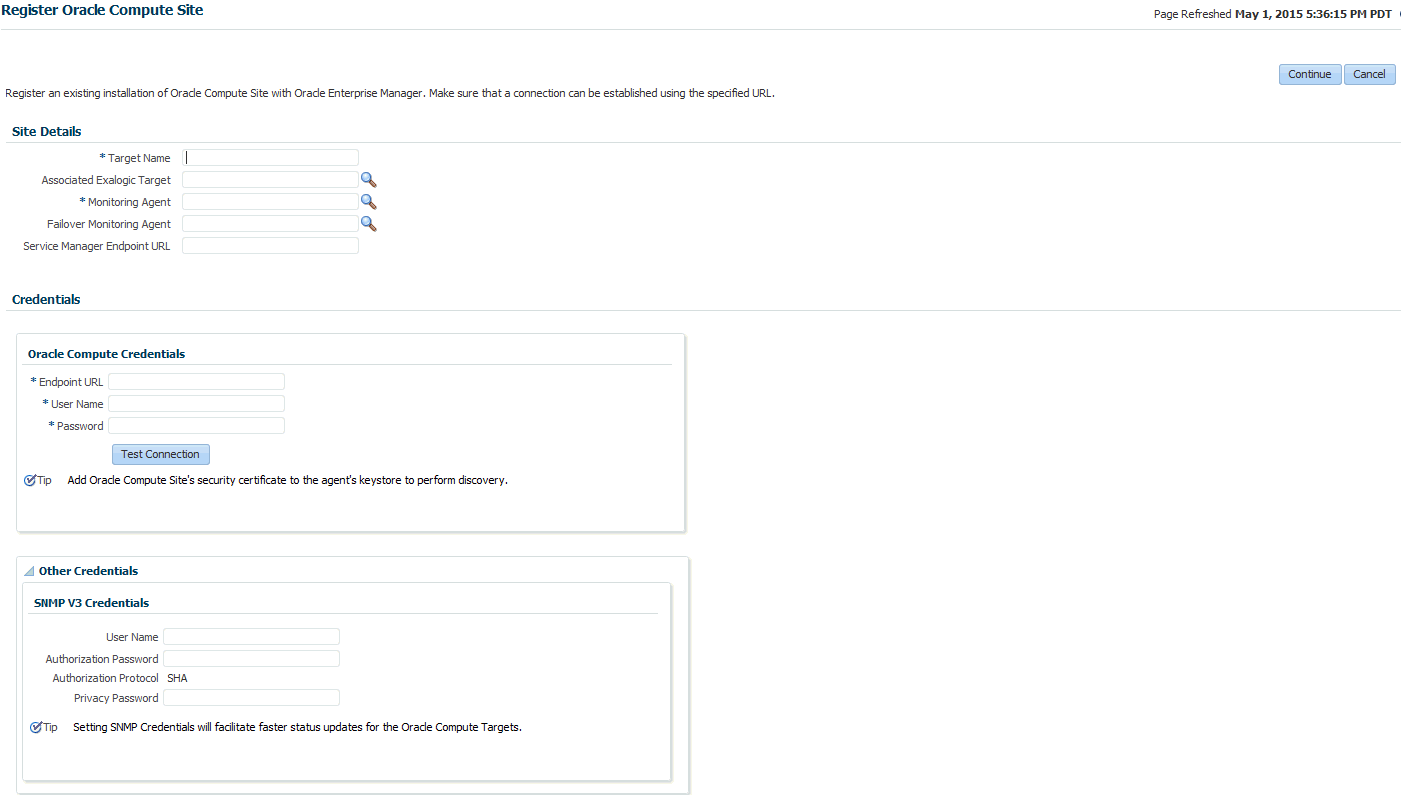30 Getting Started With Oracle Compute
This chapter provides an introduction to Infrastructure Oracle Compute (referred to as Oracle Compute in this document) and the procedure to discover an Oracle Compute site. It contains the following sections:
30.1 About Oracle Compute
Enterprise Manager allows end users to provision infrastructure cloud resources on demand thereby reducing the capital and operational costs. With Oracle Compute, Enterprise Manager provides enhanced monitoring features which allow users to provision cloud resources from various resource providers, support different types of storage and network infrastructure settings.
In this release, Oracle Compute is integrated with the Exalogic Engineered System allowing users to deploy, manage, and monitor the complete cloud service software stack (DBaas, WSaaS, TaaS, and IaaS) on Oracle Compute based Exalogic systems. By integrating Oracle Compute with Enterprise Manager, users can access a common cloud management system and a self service flow across all the cloud services.
30.2 Oracle Compute Terminology
The following table lists some important terms and definitions.
Table 30-1 Oracle Compute Terminology
| Term | Definition |
|---|---|
|
Node |
A node is a physical server (Hypervisor) in an Oracle Compute cluster. |
|
Cluster |
The Oracle Compute infrastructure is modeled around server pools or cluster. A cluster can contain three or more nodes. |
|
Site |
A site is a location running one or more Oracle Compute clusters. |
|
Instance |
An instance is a guest virtual machine. |
|
Tenant |
Every client organization or customer that participates in Multi-Tenancy enabled server or service as consumer is called as Tenant. A tenant is the context within which system objects such as users and machine images are created. A customer can be an organization, a department within an organization, or even a single person. At least one customer needs to be created per site. |
|
User |
A user is an entity that can make requests. Each user is associated with one customer. User names are unique within a specific customer, and customer names are unique within the system as a whole. |
|
Shape |
A virtual machine's shape refers to a definition of the number of CPUs assigned to the virtual machine, the amount of RAM made available to it, and the relative amount of I/O it processes. Shapes are used to characterize combinations of these resources so that end-users can specify resource requirements for placement of their instances. |
|
Image List |
An image list is a list of machine images. Machine images can be added to an image list to create a versioned selection of related machine images recording the versions of the image over its lifetime. |
|
Infiniband |
InfiniBand offers point-to-point bidirectional serial links intended for the connection of processors with high-speed peripherals such as disks. On top of the point to point capabilities, InfiniBand also offers multicast operations. In Exalogic system, all the components are inter-connected by Infiniband network. |
|
Oracle Compute Template |
An Oracle Compute template is a copy of a virtual hard disk with an installed operating system used to launch a virtual machine instance. It is a whole disk image (including a partition table and a kernel) stored in a tar archive, compressed with gzip. |
|
Orchestration |
Orchestration is the automated management of your system components for high availability, monitoring, and persistence. An orchestration ties together the components you create into a single, manageable collection. |
|
Launch Plan |
A launch plan defines the configuration settings for one or more VM instances. |
30.3 Getting Started
This section lists the tasks that must be performed before you can discover an Oracle Compute site and set it up for self service users.
Table 30-2 Setting Up the Service Family
| Step | Task | Role |
|---|---|---|
|
1 |
Deploy the necessary plug-ins. See Section 3.2, "Deploying the Required Plug-ins" |
Cloud Administrator |
|
2 |
Define roles for administrators and self service users. See Section 3.3, "Defining Roles and Assigning Users". |
Super Administrator |
30.4 Discovering the Oracle Compute Site
Prerequisites
-
The Enterprise Manager for Oracle Virtual Infrastructure plugin must be deployed on the Oracle Management Service and the Management Agent.
Additional Configuration
-
Run the following commands on the Management Agent monitoring the Oracle Compute targets:
<AGENT_INST_HOME>/bin/emctl setproperty agent -allow_new -name _disableLoadDPFromCache -value true<AGENT_INST_HOME>/bin/emctl setproperty agent -allow_new -name agentJavaDefines -value "-Xmx512M -XX:MaxPermSize=96M" -
If the Oracle Compute site discovery has been disabled, you must enable it with the following command:
<OMS_HOME>/bin/emctl register oms metadata -sysman_pwd <sysman_pwd> -pluginId oracle.sysman.vi -service discovery -file <VI_OMS_PLUGIN_HOME>/metadata/discovery/vi_discovery.xml.nimbula -
Optionally, if you need to access the VNC console of the virtual machine, you must download the
VncViewer.jarand copy it to the following location on all OMSes.<OMS_HOME>/sysman/archives/emgc/deployments/EMGC_DOMAIN/emgc.ear/em.warBefore you copy the jar file, ensure that the host machine has access to the Hypervisor on which the Oracle Virtual Server is running.
30.4.1 Discovering the Oracle Compute Site and Its Associated Targets
The top level target in Oracle Compute hierarchy is the Oracle Compute Site. A site is a location running Oracle Compute Clusters where one or more clusters make up an Oracle Compute site. To discover and register the Oracle Compute site, follow these steps:
-
Log in to Enterprise Manager as a user with the
CLOUD_ADMINrole. -
From the Setup menu, select Add Targets, then select Add Targets Manually.
-
In the Add Targets Manually page, select Add Targets Using Guided Process, then select Oracle Compute Site from the drop down list and click Add Using Guided Process..... The Register Oracle Compute Site appears:
-
Enter the registration details in the following regions:
-
Site Details
-
Target Name: The name to be used for the Oracle Compute site being created.
-
Associated Exalogic Target: Select the Exalogic target that is to be associated with the Oracle Compute Site. You will see the Exalogic target only if has been discovered. For details on discovering the Exalogic target, see, <to provide the link>.
-
Monitoring Agent: The default Management Agent that is to be used to monitor the Oracle Compute site and the associated targets.
-
Failover Monitoring Agent: If the Monitoring Agent is down, the agent specified here will be used.
-
Service Manager Endpoint URL:
-
-
Oracle Compute Credentials
-
Endpoint URL: The API Endpoint URL of the existing Oracle Compute installation. This is the URL to which you submit HTTP requests or commands. To discover the Oracle Compute target, you must ensure that the Oracle Compute Site security certificate has been added to the Monitoring Agent keystore.
-
User Name: The user name required to access the Endpoint URL. This field is used information only.
-
Password: The password required to access the Endpoint URL. Click Test Connection to test the site credentials.
-
-
Other Credentials
-
SNMP V3 Credentials: Specify the SNMP credentials to facilitate faster status updates for the Oracle Compute targets. Enter the user name, authorization password, and the privacy password.
-
-
-
Click Continue. The Oracle Compute site is discovered along with the targets in the following hierarchy:
-
Oracle Compute Cluster
-
Oracle Server
-
Oracle Virtual Platform
-
Oracle Virtual Server
After the Oracle Compute site has been discovered, to view the Oracle Compute Site Home page, from the Targets menu, select All Targets, then click on the Oracle Compute Site target under Groups, Systems, and Services. The newly added Oracle Compute Site will now be one of the resource providers for the Oracle Compute service family.
-
30.4.2 Importing the Site Certificate
When using Enterprise Manager and a Secure Socket Layer (SSL) protocol to discover and monitor the Oracle Compute Site, the Secure Certificate must be imported before a secure communication link can be established. The Management Agent maintains a Java Keystore (JKS) truststore containing certificates of Certification Authorities (CAs) that it can trust or self signed certificates when establishing a secure connection.
The JKS Agent truststore is available at the following location:
$ORACLE_HOME/sysman/config/montrust/AgentTrust.jks
where ORACLE_HOME is the Management Agent's instance home.
To download the certificate (CA Certificate or Root Certificate), follow these steps:
-
Open a browser window and enter the site URL in the address window.
-
Expand by clicking on I Understand the Risk and click Add Exception.
-
Under Certificate Status click the View button on the right hand side.
-
Click the Details tab. In the left hand side bottom column, click Export.
-
Save the certificate at your desired location with desired filename.
After downloading the certificate, you must update the Agent truststore (AgentTrust.jks). If a signed certificate from a self signed CA is being used on the Oracle Compute site, then the Root CA certificate for this must be added to JKS Agent truststore so that Management Agent can discover and monitor these Oracle Compute sites. To update the AgentTrust.jks, enter the following command:
emctl secure add_trust_cert_to_jks -password <password> -trust_certs_loc <loc> -alias <alias>
where:
-
passwordis the password for theAgentTrust.jks(if not specified, you will be prompted for the password at the command line) -
trust_certs_locis the location of the certificate file to be imported. -
aliasis the alias of the certificate to be imported.
For example: emctl secure add_trust_cert_to_jks -password welcome -trust_certs_loc /home/asaral/certs/emdev1_nimbula.crt -alias emdev1_nimbula