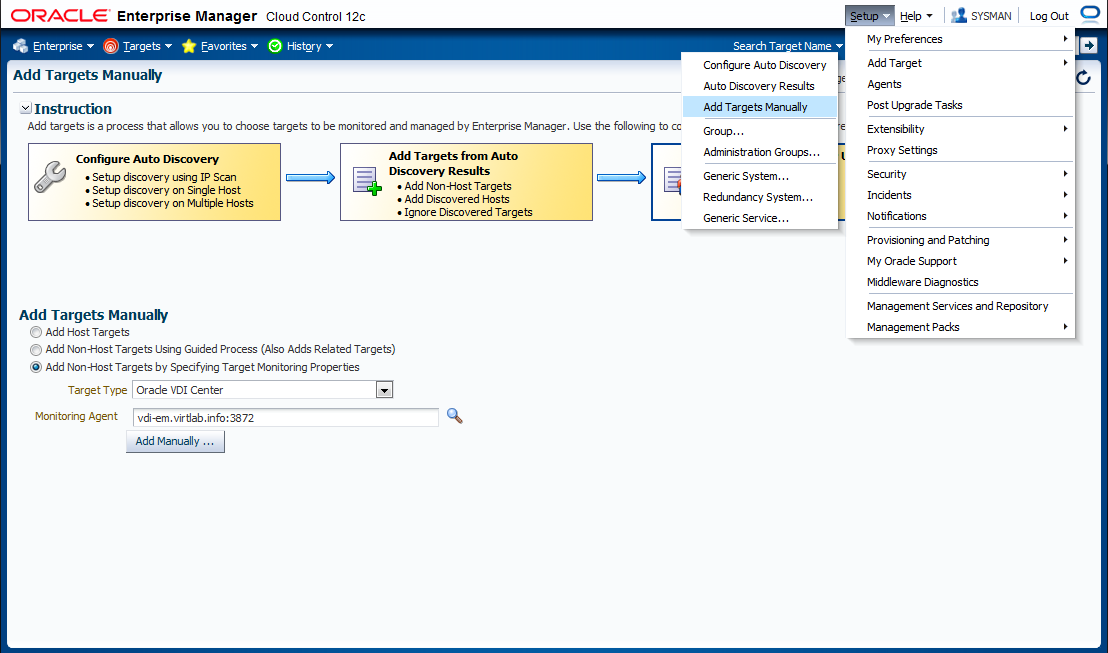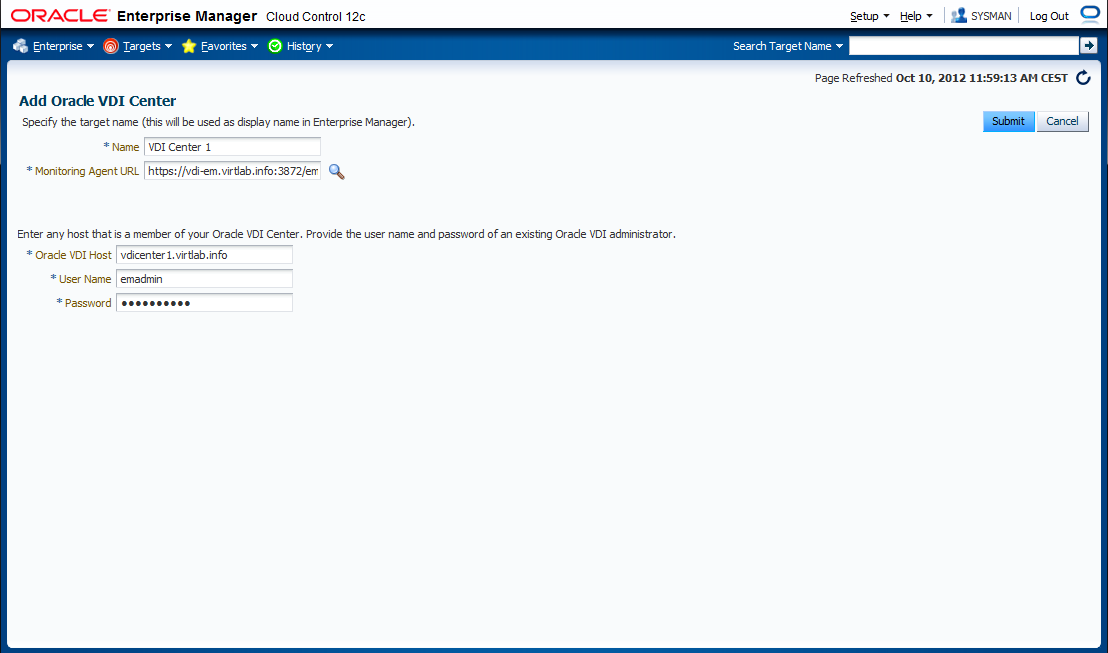After the Oracle VDI plug-in is deployed, Oracle Enterprise Manager recognizes monitoring targets of the type Oracle VDI Center. When you add an Oracle VDI Center target, all the other types of targets associated with the Oracle VDI Center, such as companies, pools and desktop providers, are added automatically and are displayed in a tree structure under their Oracle VDI Center. It is possible to add and monitor multiple Oracle VDI Center targets.
For monitoring, an Oracle VDI administrator account with company monitor and provider monitor privileges is required. For instructions to configure accounts and roles, see Oracle VDI Administrators in the Oracle Virtual Desktop Infrastructure Administrator's Guide.
Adding an Oracle VDI Center Target:
Log on to the Oracle Enterprise Manager Console:
https://.myserver.example.com:7803/emIn the Setup menu in the top-right corner, select Add Target, and then select Add Targets Manually.
The Add Targets Manually page is displayed.
Select Add Non-Host Targets by Specifying Target Monitoring Properties.
In the Target Type list, select Oracle VDI Center. Click the search icon to select the Monitoring Agent.
The Agent Search and Select dialog box is displayed.
Select the Management Agent on your Oracle Enterprise Manager host and click Select.
In the Add Targets Manually page, your selection appears in the Monitoring Agent box.
Click Add Manually to open the properties page for the Oracle VDI Center target you wish to add.
Enter the following properties:
A name to identify the monitoring target.
The host name or IP address of a host in your Oracle VDI Center.
If the Oracle VDI Center Agent does not use the standard port 11174, enter
<hostname>:<port>.The credentials of an Oracle VDI administrator account with company monitor and provider monitor privileges.
Click Submit.
A job is started to add the new Oracle VDI Center monitoring target. A job activity page is displayed, where you can track its progress.
When the job finishes, verify the status of the new targets.
In the Targets menu, select All Targets and verify that your Oracle VDI Center and associated Oracle VDI targets appear in the table. If the target status is up, then the Enterprise Manager Plug-in for Oracle VDI is properly collecting monitoring data for your Oracle VDI targets.