31 Administer Server Groups
This chapter provides an overview of server groups and discusses how to:
31.1 Overview of Server Groups
In Server Manager, you manage servers by grouping similarly purposed servers into logical groupings called server groups. You determine how you want to group servers depending on your particular JD Edwards EnterpriseOne implementation. For example, you may want to put all production servers in one server group and manage development servers in another. Or, you may decide to place servers in separate server groups based on geographical location. How you organize and manage servers in server groups is up to you.
The Management Console provides a default server group that you can use to initially manage servers. You can move any server from the default server group to a newly created server group. A server cannot belong to more than one server group, including the default server group.
You can include the following types of servers in a server group:
-
JD Edwards EnterpriseOne Enterprise Server
-
JD Edwards EnterpriseOne HTML Server
-
JD Edwards EnterpriseOne Collaborative Portal Server
-
Transaction Server
-
PIM Synch Server
-
Business Services Server
In the Management Console, you can configure default configuration settings for each type of server in a server group. When you add a server to a server group, Server Manager automatically applies the default configuration settings for that type of server to the newly added server.
Note:
You can manage and monitor certain features of application servers (Oracle Application Server or IBM WebSphere Application Server) through the Management Console, but these types of servers cannot be members of a server group. See Overview of Basic Instance Administration for more information.31.1.1 Server Group Security
Server Manager contains a set of server group permissions that enable you to control the activities Management Console users can perform on the servers within a particular server group. This layer of security enables you to control the tasks that Management Console users can perform on a server as well as the configuration data that they can access. You can grant permissions that allow a set of users to perform certain types of tasks in one server group, but not another. For example, you can permit developers total access to a server group that manages servers for a test environment, but not give the same developers access to production servers managed in another server group.
Security for server groups, or server group permissions, is assigned to user groups. See Assign Server Manager Permissionsfor more information.
31.2 Manage Server Groups
You can create your own unique server groups to manage different sets of servers. How you choose to manage servers in server groups, and whether you choose to use server groups at all or just manage all servers in the default server group, is up to you.
Note:
When you create a server group, the Management Console copies default configuration settings from the default server group to the new server group. In the new server group, you can modify the default configuration settings as appropriate.31.2.1 Create Server Group
To create a server group:
-
In the Quick Links section of the Management Console, click the Server Groups link.
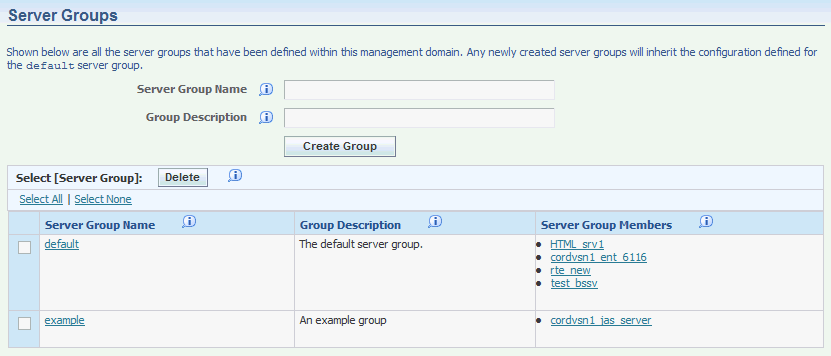
-
On Server Groups, enter a unique name in the Server Group Name field.
-
Complete the Group Description field.
-
Click the Create Group button.
The Management Console displays the new server group in the grid.
Note:
You must have the consoleConfig permission to create a new server group.31.2.2 Modify Server Group
This section describes:
31.2.2.1 Add Server Group Members
You can move servers from the one server group to another server group, provided a second server group has been created. Moving a server changes its group membership only; it does not modify the configuration of the server.
A server, or managed instance, cannot belong to more than one server group.
To add server group members:
-
In the Quick Links section of the Management Console, click the Server Groups link.
-
On Server Groups, click the group name link for the group that you want to add a server to the server group.

-
In the Add Server Group Members section, click the Instance Name drop-down menu to select a managed instance (server) that you want to migrate to the server group. The list contains all the servers that do not belong to the current server group. The group to which the servers belong is shown in parenthesis.
-
Click the Add Group Member button to add the server as a member of the server group.
The system displays all members of the server group under the Server Group Members heading.
31.2.2.2 Delete Server Group
To delete a server group:
-
1. On Server Groups, click the check box next to the server group that you want to delete.
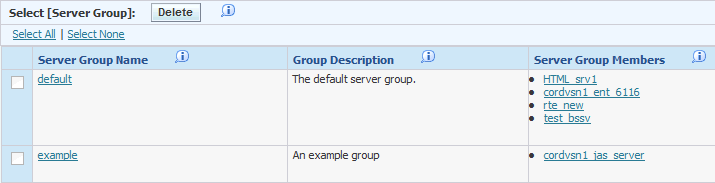
-
Click the Delete button.
Note:
You may not remove a server group that has server members.