6 Start, Stop, and Restart a Management Agent
This chapter discusses:
6.1 Start a Management Agent
You can start the Management Agent by using a script that is delivered when the Management Agent is installed. The script resides on the machine on which you installed the Management Agent and is typically located in these platform-dependent directories:
6.1.1 Microsoft Windows
You can use these methods to start the Management Agent:
6.1.1.1 Start a Management Agent as a Service
The Management Agent installer creates a windows service that can be used to start, stop, or restart the Management Agent. This is the format of the service name:
SM Management Agent [install_location\JDE_HOME]
Note:
The pathinstallation_directory\JDE_HOME refers to the install location of the Management Agent.For example:
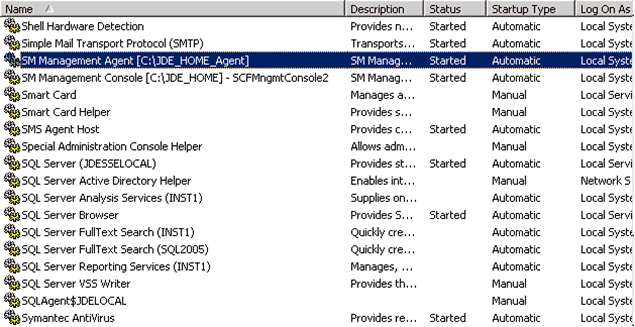
6.1.1.2 Start a Management Agent from a Script
You can use this .bat file to start the Management Agent:
installation_directory\JDE_HOME\SCFHA\startAgent.bat
Note:
The pathinstallation_directory\JDE_HOME refers to the install location of the Management Agent.6.1.2 UNIX
You can use this script to start the Management Agent:
installation_directory/JDE_HOME/SCFHA/bin/startAgent
Note:
The pathinstallation_directory/JDE_HOME refers to the install location of the Management Agent.6.1.3 OS400 (IBM i)
In order for the Management Agent to function, it is required that JDK 1.5 be installed on the IBM i machine.
Start the Management Agent as a Background Job
As shown below, you must use the "&" switch as a suffix for the command script in order to start the Management Agent as a background job. Launching the job in this manner means that when you leave the qshell the job will not die.
User Installing, Starting, or Restarting the Management Agent
The user who installs, starts or restarts the agent must have the minimum permissions of *ALLOBJ, *SAVSYS and *JOBCTL is *SECADM. After the Management Agent installation is complete, it will start. It is important to note that when starting the Management Agent the user that is signed onto the IBM i machine is the user that executes the functionality when the Management Agent is performing Server Manager work. That user must not be a user that has a JD Edwards EnterpriseOne Enterprise Server library in its library list (for example: E900SYS).
For the Management Agent running on the IBM i platform, you can run these commands from the default /JDEdwards/JDE_HOME/SCFHA folder:
restartAgent
runAgent
startAgent
stopAgent
To submit each command to batch:
-
To stop, start, or restart the Management Agent, log in to OS400 with a user profile which has sufficient privileges to operate these services.
You should ensure that the job queue that the user belongs to is one that is not interrupted during processing. Because it is interruptible, a job queue such as QINTER might not be the best choice for the job queue in which to run the Management Agent. You should consider this warning when selecting the user with the correct permissions and configuration to run the Management Agent processing tasks.
-
To submit the Management Agent action (stop, start, or restart) to batch so it runs in a subsystem other than QINTER:

where in this example, the job queue is
QTXTSRCH, which is a job queue that is delivered by IBM. This job queue has no thread limitation and runs in theQBATCHsubsystem. -
You can use the work with active jobs command to view the processes running under the
QBATCHsubsystem. For example:
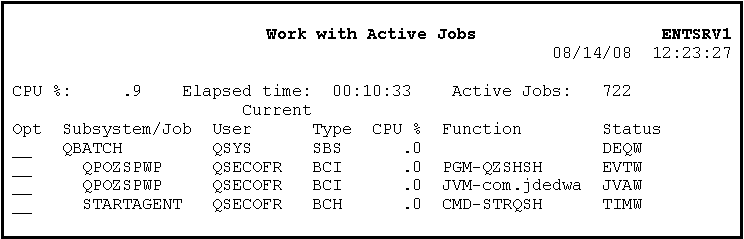
-
If you want to kill the initial
startAgentjob, you can issue this command:cmd: SBMJOB CMD(STRQSH CMD('cd/JDEdwards/JDE_HOME/SCFHA;./stopAgent &')) JOB(STOPAGENT) JOBQ(QTXTSRCH)where
QTXTSRCHis the name of the job queue previously started. -
To verify the job is killed, you can use this work with active jobs command to view the processes running under the QBATCH subsystem:
cmd: WRKACTJOB SBS(QBATCH)
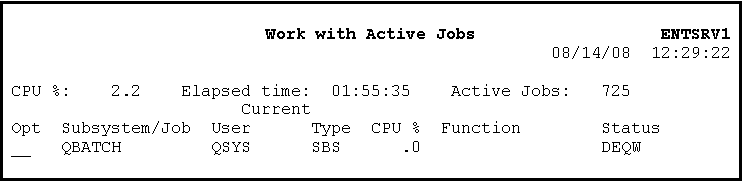
6.2 Stop a Management Agent
You can use these methods to stop a Management Agent:
-
Section 6.2.1, "Stop a Management Agent from the Management Console"
-
Section 6.2.3, "Stop a Management Agent as a Service (Microsoft Windows only)"
6.2.1 Stop a Management Agent from the Management Console
Using the Management Console, Server Manager users with appropriate permissions (refer to Chapter 21, "Administer Management Console Users and User Groups") can stop a specific Management Agent, each of which is uniquely associated with a specific Managed Home. You can specify which Management Agent to stop by checking the check box of the associated Managed Home and then clicking the Stop Agent button on the Management Console.
Note:
If a user does not have sufficient privileges to stop a Management Agent, the Stop Agent button on the Management Console is disabled (grayed out).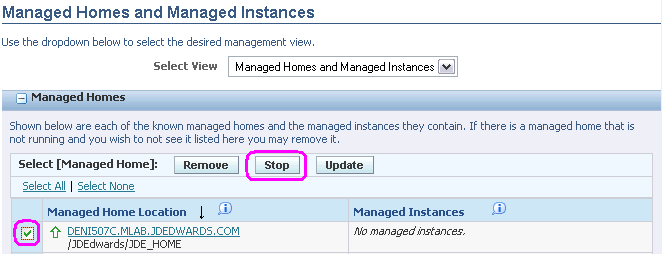
6.2.2 Stop a Management Agent Using a Script
You can stop a Management Agent using a script that resides on the machine on which you installed the Management Agent. Typically the stopAgent script is located in a platform-dependent directory:
6.2.2.1 Microsoft Windows
You can use this .bat file to stop the Management Agent:
installation_directory\JDE_HOME\SCFHA\stopAgent.bat
Note:
The pathinstallation_directory\JDE_HOME refers to the install location of the Management Agent.6.2.2.2 UNIX
You can use this script to stop the Management Agent:
installation_directory\JDE_HOME\SCFHA\stopAgent
Note:
The pathinstallation_directory\JDE_HOME refers to the install location of the Management Agent.6.2.2.3 OS400 (IBM i)
Use this command within qshell to stop the Management Agent:
JDE_HOME/SCFHA/stopAgent
Note:
The pathinstallation_directory\JDE_HOME refers to the install location of the Management Agent.6.2.3 Stop a Management Agent as a Service (Microsoft Windows only)
Refer to Start a Management Agent from a Script in this chapter.
6.3 Restart a Management Agent
You can restart (that is, ”bounce”) a Management Agent that is currently running using a script that resides on the machine on which you installed the Management Agent. Typically the restartAgent script is located in a platform-dependent directory:
6.3.1 Microsoft Windows
You can use this .bat file to restart the Management Agent:
installation_directory\JDE_HOME\SCFHA\restartAgent.bat
Note:
The pathinstallation_directory\JDE_HOME refers to the install location of the Management Agent.6.3.2 UNIX
You can use this script to restart the Management Agent:
installation_directory\JDE_HOME\SCFHA\restartAgent
Note:
The pathinstallation_directory\JDE_HOME refers to the install location of the Management Agent.6.3.3 OS400 (IBM i)
User Installing, Starting, or Restarting the Management Agent. The user who installs, starts or restarts the agent must have the minimum permissions of *ALLOBJ, *SAVSYS and *JOBCTL is *SECADM. After the Management Agent installation is complete, it will start. It is important to note that when starting the Management Agent the user that is signed onto the IBM i machine is the user that executes the functionality when the Management Agent is performing Server Manager work. That user must not be a user that has a JD Edwards EnterpriseOne Enterprise Server library in its library list (for example: E900SYS).
Use this command within qshell to stop the Management Agent:
JDE_HOME/SCFHA/restartAgent
Note:
The pathinstallation_directory\JDE_HOME refers to the install location of the Management Agent.