5 Adding a Subscriber
This chapter discusses these tasks:
-
Section 5.1, "Setting Processing Options for Event Subscribers Application (P90702A)"
-
Section 5.2, "Using Event Subscribers Application to Add a Subscriber"
5.1 Setting Processing Options for Event Subscribers Application (P90702A)
This section discusses how to set up the default values for the processing option.
To set Processing Options for P90702A:
-
Type IV in the Fast Path.
-
Type P90702A in the Interactive Application and click Find.
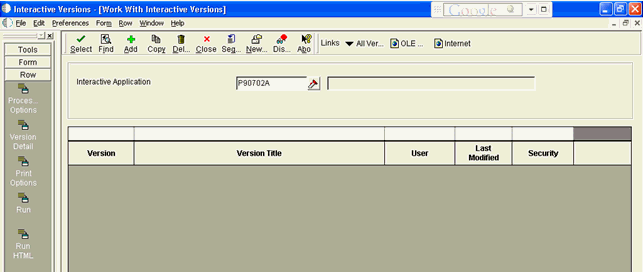
-
Select the row that appears in the grid and then click Processing Options from Row menu.
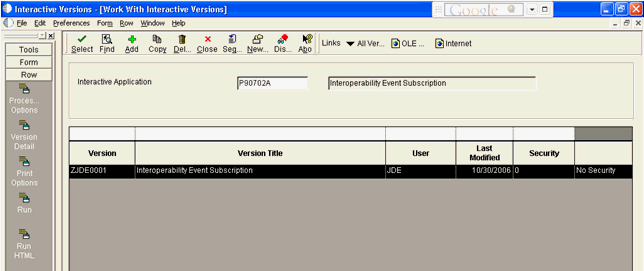
-
On Processing Options, edit the default values and click OK.
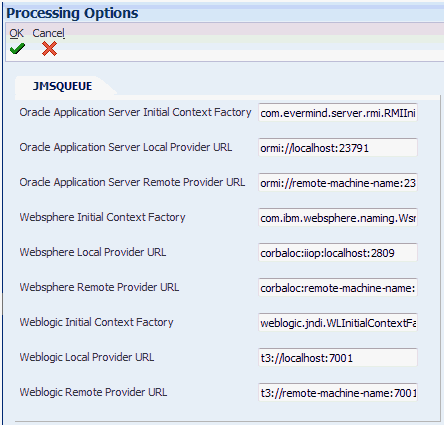
Note:
The values for these processing options are set by using an EnterpriseOne application as described in the next section of this chapter in the section entitled: Section 5.2, "Using Event Subscribers Application to Add a Subscriber".
5.2 Using Event Subscribers Application to Add a Subscriber
This section discusses how to add a subscriber to EnterpriseOne by executing the application P90702A.
To use P90702A to add a JMSQUEUE or JMSTOPIC subscriber:
-
Run the application P90702A from JAS.
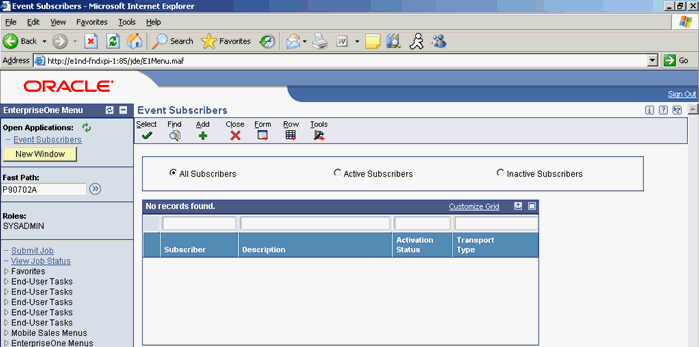
-
Click the Add button. Enter the values as per any one of the following options:
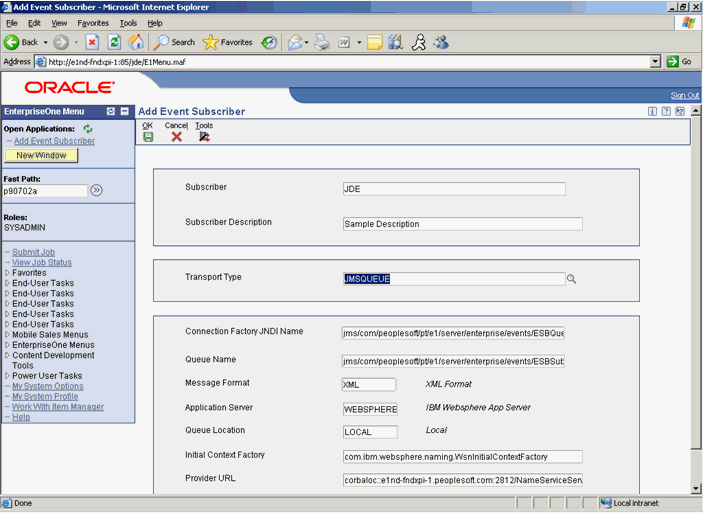
The Initial Context Factory and Provider URL values are populated based on the selections for Application Server and Queue Location. Edit these values according to the environment. A processing option determines the default values.
The values for Connection Factory JNDI Name and Queue Name are the JNDI name for the subscriber Queue or Topic that is being created.
Use this procedure to add a JAVACONN subscriber in JD Edwards EnterpriseOne: