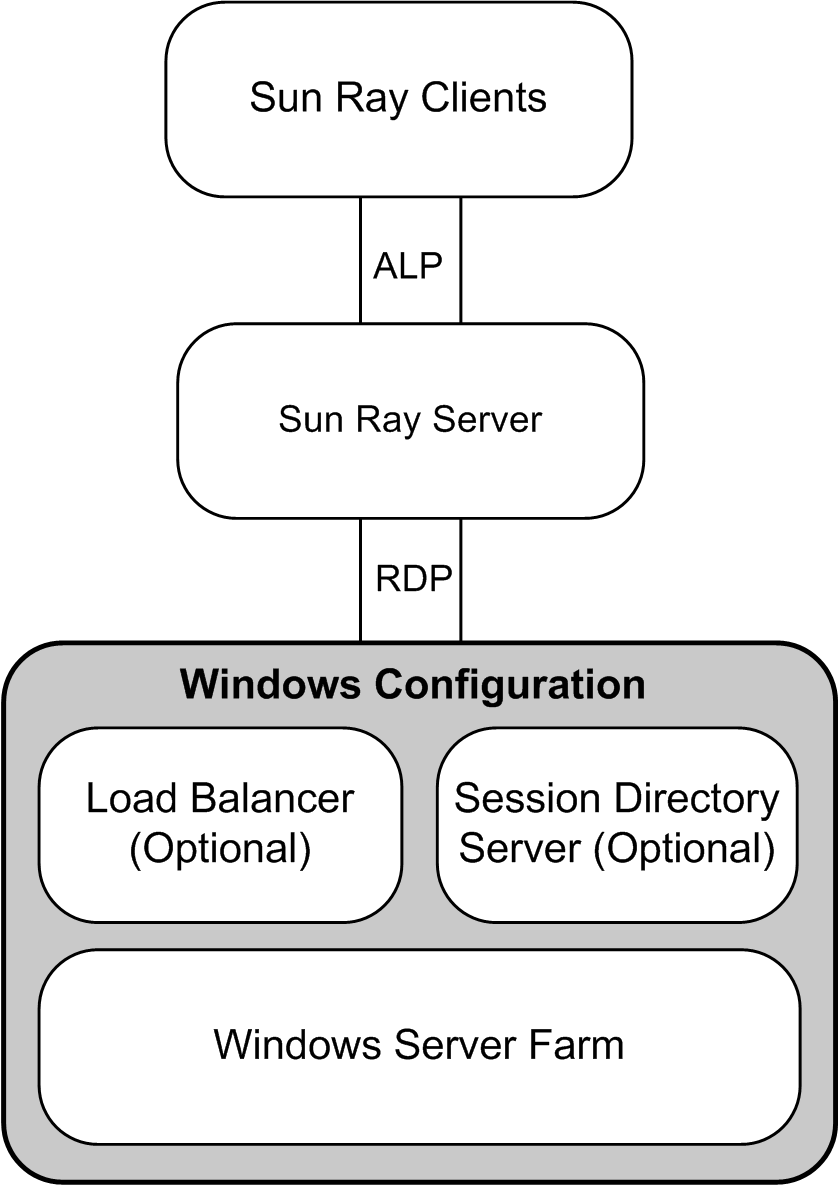Previous to the Sun Ray Software 5.2 release, the Windows connector was known as Sun Ray Connector for Windows OS or SRWC, and it had to be separately installed. In this release, the Windows connector is automatically installed as part of the Sun Ray Software product.
The Windows connector is a Microsoft Remote Desktop Protocol (RDP) client that enables Sun Ray users to access applications running on remote Microsoft Windows systems. This client is especially useful to those who are accustomed to Windows-based applications or who want to access documents in certain formats from a Sun Ray Client. Users can access their Windows desktop on a Sun Ray Client at full screen or in a window.
Kiosk mode is the recommended way to configure the Windows connector. By using kiosk mode, you can set up a Sun Ray Client to behave just like a Windows system, which means users do not have to interact with the Oracle Solaris or Oracle Linux login screen and they do not need to specify the uttsc command. See Chapter 10, Kiosk Mode for more information.
As stated, the Windows connector mediates between the Sun Ray Client and a Windows system. It uses the Remote Desktop Protocol (RDP) to communicate with the Windows system and the Appliance Link Protocol (ALP) to communicate with the Sun Ray Client, as shown in Figure 18.1, “Windows Connector Overview”.
Once the Windows connector is configured, a user has to use the uttsc command to connect to a Windows system if the kiosk mode is not configured. The user can modify the command to accommodate a variety of preferences or options, such as specifying screen size or a list of available printers.
Table 18.1, “Windows Connector Features” lists the features provided by the Windows connector.
Table 18.1. Windows Connector Features
Feature | Description |
|---|---|
Enables users to access USB devices connected to a Sun Ray Client from their Windows sessions, provided that the appropriate device drivers are installed on the Windows system. | |
The Windows connector provides features to increase the performance for video streams and Adobe Flash content. The support provided is dependent on the Windows OS. | |
Users can play sound files on their Sun Ray Clients (audio out) with audio applications located on the Windows system. Recording from the Sun Ray Client to the Windows system (audio in) is also supported. | |
Clipboard | The Windows connector enables cut-and-paste text functionality between Windows applications and the applications running on the Oracle Solaris or Oracle Linux desktop. Copying and pasting is enabled for all supported languages, including double-byte languages such as Chinese, Japanese, and Korean. The Windows connector does not support copying and pasting functionality for Rich Text Format. The following behaviors, although similar, are caused by limitations in different applications:
|
The Windows connector uses RDP bulk compression to compress data between the Sun Ray server, which runs the Windows connector, and the Windows system. | |
The Windows connector uses RSA Security's RC4 cipher, which encrypts data of varying size with a 56-bit or a 128-bit key, to secure all data being transferred to and from the Windows system. Alternatively, using TLS/SSL or CredSSP through the enhanced network security option, all traffic is encrypted as per protocol specifications and system configuration. | |
File systems from removable media devices, such as flash drives, can be connected to the Sun Ray Client's USB ports and mapped to the Windows environment, where they are displayed as locally mounted drives. Any file can be mounted and mapped from the Sun Ray environment to the Windows environment. In most cases, USB redirection should be used instead. | |
From a Windows session, a user can print from a Windows application using any of the following configurations: a network printer or a locally attached printer on the Windows system, a network printer or a locally-attached printer on the Sun Ray server, or a local printer attached to the Sun Ray Client. | |
Users can access the serial devices connected to a Sun Ray Client from their Windows sessions. Serial devices can be connected either directly to the serial ports on a Sun Ray Client or by means of a serial adapter. | |
The Windows connector supports server session reconnection based on load balancing information and the Session Directory, a database that keeps track of which users are running which sessions on which Windows systems. Session Directory functionality enables users to reconnect automatically to the right Windows session. Terminal services session load balancing is handled transparently by the Windows Terminal Server. | |
The Windows connector uses the PC/SC framework to enable applications on the Windows system to access smart cards inserted in the Sun Ray Client. Typically, this feature is used to provide two-factor authentication with digital certificates or to permit the use of electronic signatures or other information stored on a smart card. |