13 Review and Approve Vouchers
This chapter contains these topics:
After entering vouchers, you can verify their accuracy before posting them to the general ledger.
From Accounts Payable (G04), choose Supplier & Voucher Entry
From Supplier & Voucher Entry (G0411), choose Voucher Journal Review
13.1 Reviewing Vouchers
When you review vouchers for posting, you can display a list of batches based on your user ID, the batch status, or a specific date range. For example, you might want to review all batches with a posting status of pending.
When you review a list of batches, you can access transaction detail for a specific voucher batch. For example, you can review the number of vouchers within a batch. You can also select a specific voucher or journal entry.
You can:
-
Review voucher batches
-
Review voucher information
-
Review general ledger information
The review program displays and updates information from the following tables:
-
Batch Control (F0011)
-
A/P Ledger (F0411)
-
Account Ledger (F0911)
See Also:
-
Setting Up Multi-Currency (P0013) in the JD Edwards World General Accounting I Guide for information about changing the way the system displays decimals
Figure 13-1 Voucher Journal Review screen
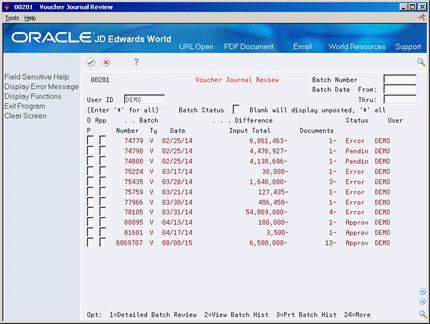
Description of "Figure 13-1 Voucher Journal Review screen"
-
Display all batches for all users, or limit your search by completing one or more of the following fields:
-
User ID
-
Batch Number
-
Batch Date From
-
Batch Date Thru
-
-
To review all unposted batches, leave the following field blank:
-
Batch Status
-
13.1.1 What You Should Know About
13.1.2 Multi-Currency Batch Totals
You enter vouchers for 10,535.00 EUR and 16,433,500 RUB in the same batch. The system disregards the decimal point in the Russian rubles amount and calculates a hash total. The total amount entered is 17,487,000 (1053500 plus 16433500).
The system displays decimals in the input totals based on the setting in the data dictionary. Using the same figures:
-
If you set the data dictionary to display zero decimals, the system displays 17,487,000.
-
If you set the data dictionary to display two decimals, the system displays 174,870.00.
-
Follow the steps to review voucher batches.
-
Choose Detailed Batch Review for a batch.
Figure 13-2 Voucher Entry Journal Review screen
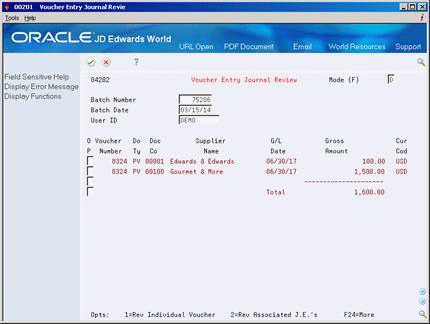
Description of "Figure 13-2 Voucher Entry Journal Review screen"
-
On Voucher Entry Journal Review, choose Review Individual Voucher.
-
On Voucher Entry, change the information in any field that is not a key field (optional).
13.1.3 What You Should Know About
To review general ledger information
Journal Entries Balanced
13.2 Approving Voucher Batches
After you enter a batch of vouchers, you might need to approve it prior to posting. This depends on whether your company requires management approval before posting a batch. Based on your company requirements, as defined in the A/P constants, the system assigns either a pending or an approved status to the batch.
The review program displays and updates information from the following tables:
-
Batch Control (F0011)
-
Account Ledger (F0911)
-
A/P Ledger (F0411)
On Voucher Journal Review
-
Follow the steps to review voucher batches.
-
Complete the following field for a batch:
-
Approved
-