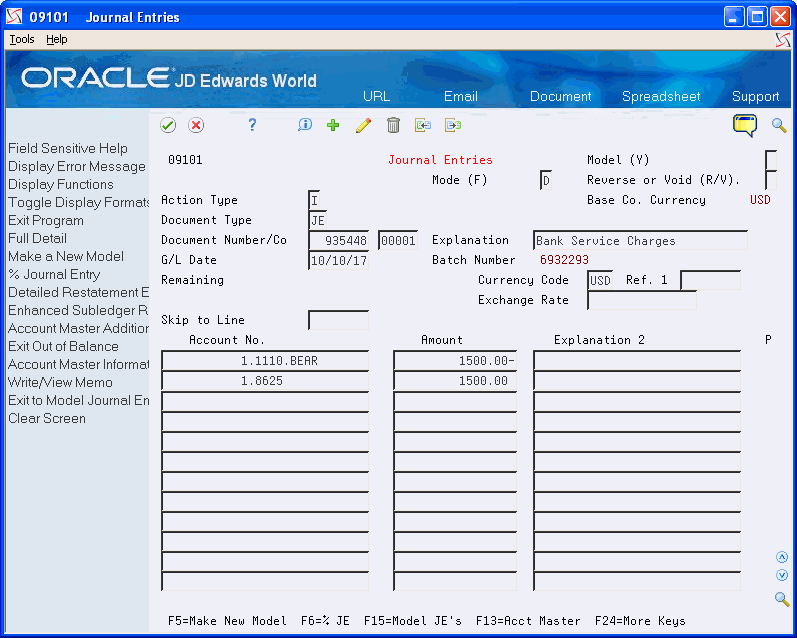11 Review and Approve Journal Entries
This chapter contains these topics:
After you enter journal entries, you can verify their accuracy before posting them to the Account Balances table (F0902).
Figure 11-1 General Journal Review screen
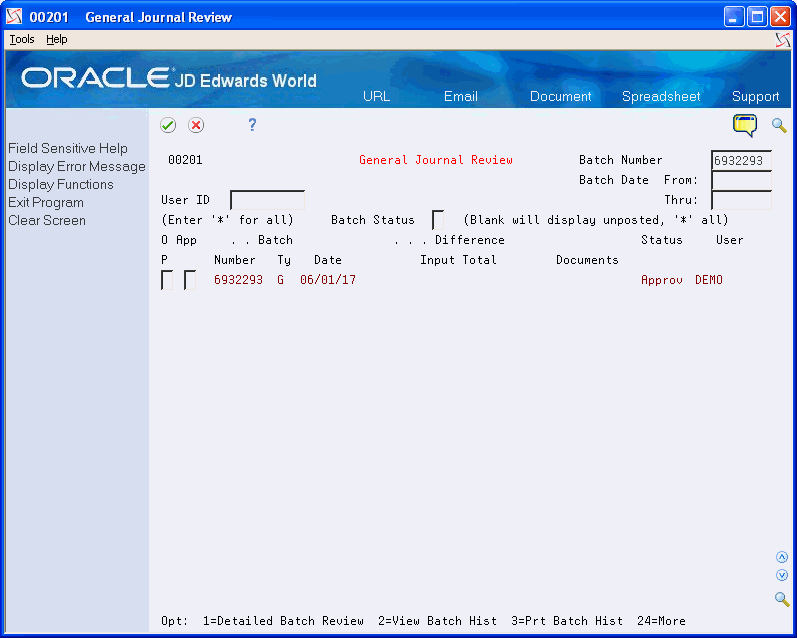
Description of "Figure 11-1 General Journal Review screen"
11.1 Reviewing Journal Entries
From General Accounting (G09), choose Journal Entries
From Journal Entry, Reports, & Inquiries (G0911), choose General Journal Review
You can review information at different levels before posting journal entries. You can:
-
Review a list of journal entry batches
-
Review and revise journal entry detail
When you review journal entries for posting, you can display a list of batches based on your user ID, a posting status, or a specific date range. For example, you might want to review all batches with a posting status of pending.
After you review a list of batches, you can access transaction detail within a specific batch of journal entries. For example, you can review the number of journal entries within a batch. You can also select a specific journal entry for review.
You can change the associated explanations and the G/L distributions of an unposted journal entry. You cannot change the following key fields:
-
Document Type
-
Document Number
-
Document Company
-
G/L Date
-
Currency Code
-
Ledger Type
The review program displays and updates information in the following tables:
-
Batch Control (F0011)
-
Account Ledger (F0911)
11.1.1 What You Should Know About
11.1.1.1 Example: Multi-Currency Batch Totals
You enter journal entries for 10,535.00 EUR and 16,433,500 CAD in the same batch. The system disregards the decimal point in the Euro amount and calculates a hash total. The total amount entered is 17,487,000 (1053500 plus 16433500).
The system displays decimals in the input totals based on the setting in the data dictionary. Using the same figures:
-
If you set the data dictionary to display zero decimals, the system displays 17,487,000.
-
If you set the data dictionary to display two decimals, the system displays 174,870.00.
See Also:
To review a list of journal entry batches
-
Display all batches for all users, or limit your search by completing one or more of the following fields:
-
User ID
-
Batch Number
-
Batch Date From
-
Batch Date Thru
-
-
To review all unposted batches, leave the following field blank:
-
Batch Status
-
| Field | Explanation |
|---|---|
| User ID | The IBM-defined user profile. Other valid values include:
|
| Batch Number | A number that identifies a group of transactions that the system processes and balances as a unit. When you enter a batch, you can either assign a batch number or let the system assign it through Next Numbers. When you change, locate, or delete a batch, you must specify the batch number. |
| Batch Date From: | The date of the batch. If you leave this field blank, and specify a Thru Date, the system displays all batches with that batch date and prior batch dates. |
| Batch Date Thru: | The ending date of the range for the batches you want to display. If you specify a From date and leave the Thru date blank, the system displays all batches with that batch date and future batch dates. |
| Batch Status | A user defined code (98/IC) that indicates the posting status of a batch. Valid codes are:
Blank Unposted batches that are pending approval or have a status of approved. A – Approved for posting. The batch has no errors, is in balance, but has not yet been posted. D – Posted. The batch posted successfully. E – Error. The batch is in error. You must correct the batch before it can post. P – Posting. The system is posting the batch to the general ledger. The batch is unavailable until the posting process is complete. If errors occur during the post, the batch status is changed to E (error). U – In use. The batch is temporarily unavailable because someone is working with it. |
To review and revise journal entry detail
On General Journal Review
-
Follow the steps to review a list of batches.
-
Choose Detailed Batch Review for a batch and press Enter.
Figure 11-2 General Ledger Batch Review screen
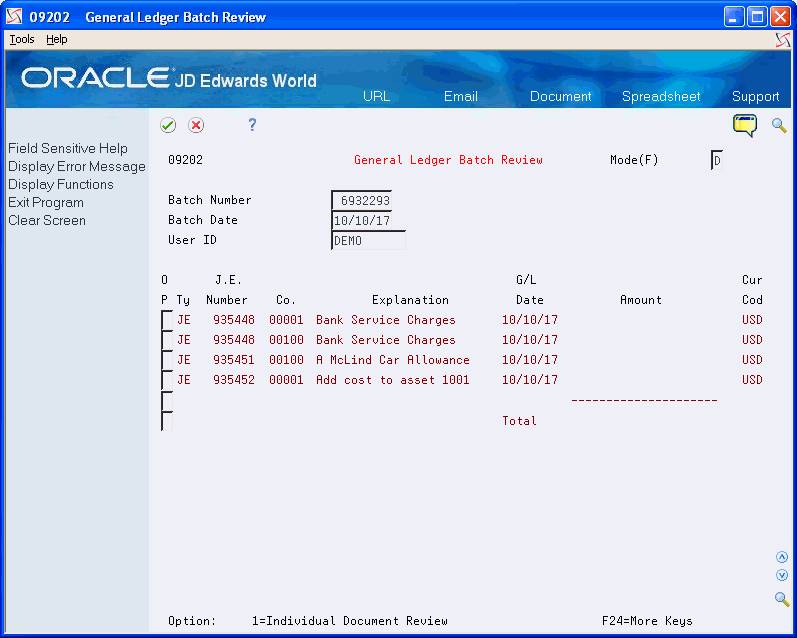
Description of "Figure 11-2 General Ledger Batch Review screen"
-
3. On General Ledger Batch Review, choose an individual document to review and press Enter.
-
On Journal Entry, use the Change action to enter the necessary changes.
11.1.2 What You Should Know About
| Topic | Description |
|---|---|
| Blank amounts | The Amount field appears blank on General Ledger Batch Review if the journal entries are in balance. |
| Revising a posted batch | If you add, change, or void a transaction within a batch that has been posted, the system changes the batch status from posted to the default entry status (pending or approved). You must post the batch again. The system posts only the changed transactions. |
| Adding journal entries to a batch | You can add a journal entry to a batch by choosing a journal entry in that batch on General Ledger Batch Review, clearing the Journal Entry form, and then entering a new journal entry. |
| Reviewing multi-currency journal entries | You can review the original currency of each journal entry and the domestic currency of the company to which it was entered by changing the Mode field.
See Locating Journal Entries with Foreign Currency in the JD Edwards World Multi-Currency Guide. |
11.2 Approving Batches of Journal Entries for Posting
From General Accounting (G09), choose Journal Entries
From Journal Entry, Reports, & Inquiries (G0911), choose General Journal Review
After you enter and review a batch of journal entries, you might need to approve it before posting can occur. This depends on whether your company requires management approval before posting a batch. Based on your company requirements, as defined in the general accounting constants, the system assigns either a pending or an approved status to the batch.
To approve a batch for posting
On General Journal Review
-
Locate the appropriate batch.
-
Complete the following field:
-
Approved
-
| Field | Explanation |
|---|---|
| App | A code that indicates whether a batch is ready for posting. Valid codes are:
A – Approved, ready for posting. P – Pending approval. The batch will not post. If the system constants do not specify manager approval, the system automatically approves batches that are not in error. |