28 Define Supplemental Data
Defining supplemental data is useful in adding detail to your address book records. For example, you can specify what percentage discount each customer is receiving, who your contact person is, and when payments are due.
This chapter contains these topics:
-
Set up address book records for the entities to which you want to attach supplemental data
28.1 Defining Data Types
From Address Book (G01), enter 27
From A/B Advanced and Technical Operations (G0131), choose CIF Supplemental Data
From CIF Supplemental Data (G01312), choose Define Your Own Data Type
Data types are user-defined codes that you use to organize data. You define how you will use a data type or group of data types by determining what type of information that you want to track for each data type. Three modes are available:
| Mode | Description |
|---|---|
| Code | You can define column titles for the information to be entered. The CIF includes dates, amounts, and supplemental data, which can be associated with a user-defined code (UDC) table. |
| Narrative | You can enter notes, memos, and so on. |
| Program | You can automatically run a program that displays your customer data. |
Complete the following tasks:
-
Define a code data type
-
Define a narrative data type
-
Define a program data type
Figure 28-1 Define Your Own Data Types screen
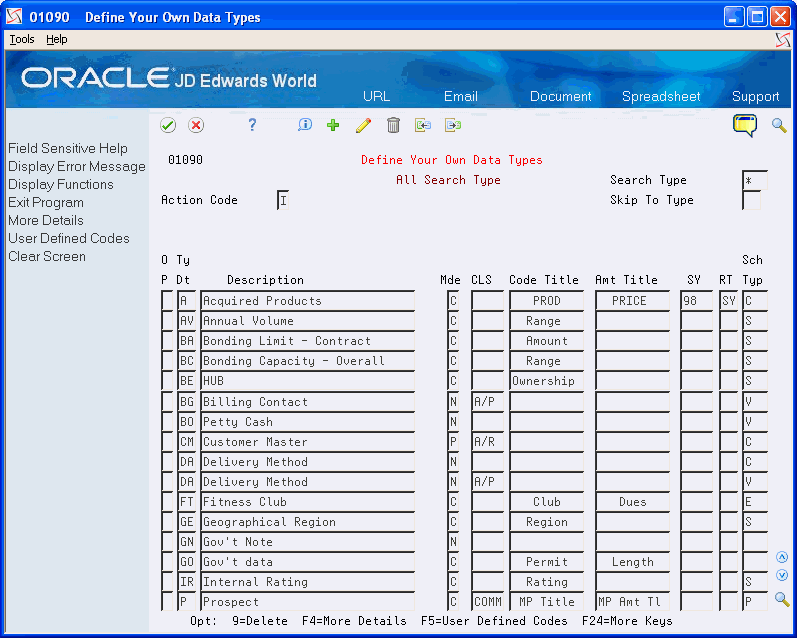
Description of "Figure 28-1 Define Your Own Data Types screen"
-
Complete the following fields:
-
Type Data
-
Mode (Mde)
-
-
Complete the following optional fields:
-
Description
-
Class (CLS)
-
Code Title
-
Amount Title
-
System (SY)
-
Record Type (RT)
-
Search Type
-
-
Access the detail area (F4).
Figure 28-2 Define Your Own Data Types (Details) screen
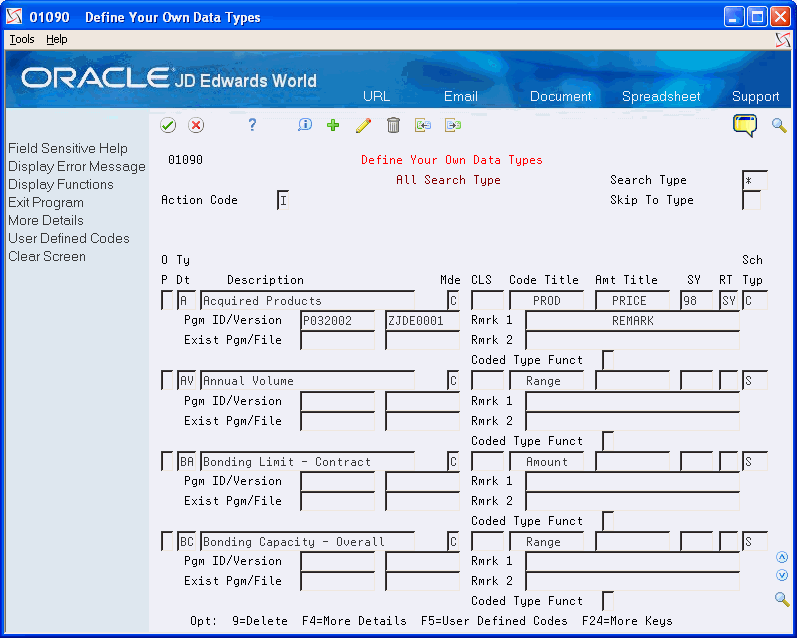
Description of "Figure 28-2 Define Your Own Data Types (Details) screen"
-
Complete the following optional fields:
-
Remark 1
-
Remark 2
-
Coded Type Function
-
-
Press Enter
| Field | Explanation |
|---|---|
| Type Data | A code that identifies a specific type of data within a classification. |
| Mde | The format of a data type. This code determines the display mode for supplemental data. Valid codes are:
C – Code format, which displays the form for entering code-specific information. These codes are associated with User-Defined Codes table (F0005). N – Narrative format, which displays the form for entering narrative text. P – Program exit, which allows you to exit to the program you specified in the Pgm ID field. M – Message format, which displays the form for entering code-specific information. However, the system can edit the code values you enter against values in the Generic Rates and Messages file (F00191). This code is not used by the Human Resources or Financials systems. |
| Description | A user-defined name or remark. |
| CLS | A user-defined code that identifies a group of data types in the Central Information File. |
| Code Title | The heading for a column on Supplemental Data Entry that relates to user-defined codes. Enter the user-defined codes for the supplemental data type in this column. For example, if the supplemental data type relates to the educational degrees of employees (BA, MBA, PHD, and so on), the heading could be Degree. |
| Amt Title | The heading for a column on Supplemental Data Entry that relates to an amount. This column contains statistical or measurable information. For example, if the data type relates to bid submittals, the heading could be Bid Amounts. |
| SY | A user-defined code (98/SY) that identifies a JD Edwards World system. |
| RT | Identifies the file that contains user-defined codes. The file is also referred to as a code type.
Form-specific information This code identifies the record (code) type, such as BS for bid submittals, DT for document type, MC for business unit type, PY for payment instrument, and so on. |
| Search Type | A user-defined code (01/ST) that identifies the kind of address book record you want the system to select when you search for a name or message. For example:
E – Employees X – Ex-employees V – Suppliers C – Customers P – Prospects M – Mail distribution lists |
| Rmrk 1 | The heading for a column on Supplemental Data Entry that relates to user-defined codes. This heading describes the first Remark field on the data entry form. It contains additional information and remarks. For example, if the data type relates to bid submittals, the heading could be Subcontractor. |
| Rmrk 2 | The heading for a column on Supplemental Data Entry that relates to user-defined codes. This heading describes the second Remark field on the data entry form. It contains additional information and remarks. For example, if the data type relates to the educational degrees of employees, the heading could be College or University. |
| Coded Type Function | This field applies to data types that are designated as Coded types (have a C in the Display Mode field). The value you enter determines which information (valid code value or amount value) will appear on the Communications form (P010921).
If a code value is expected to be entered for this data type, enter a blank or 0 in this field. If a statistical or measurable amount will be entered with no code value, then you enter 1 in this field. If both a coded value and an amount will be entered, leave this field blank. |
To define a narrative data type
On Define Your Own Data Types
-
Complete the following fields:
-
Type Data
-
Mode (Mde)
-
-
Complete the following optional fields:
-
Description
-
Class (CLS)
-
Search Type
-
-
Press Enter.
On Define Your Own Data Types
-
Complete the following fields:
-
Type Data
-
Mode (Mde)
-
-
Complete the following optional fields:
-
Description
-
Class (CLS)
-
Search Type
-
-
Access the detail area (F4).
Figure 28-3 Define Your Own Data Types (Program Data) screen
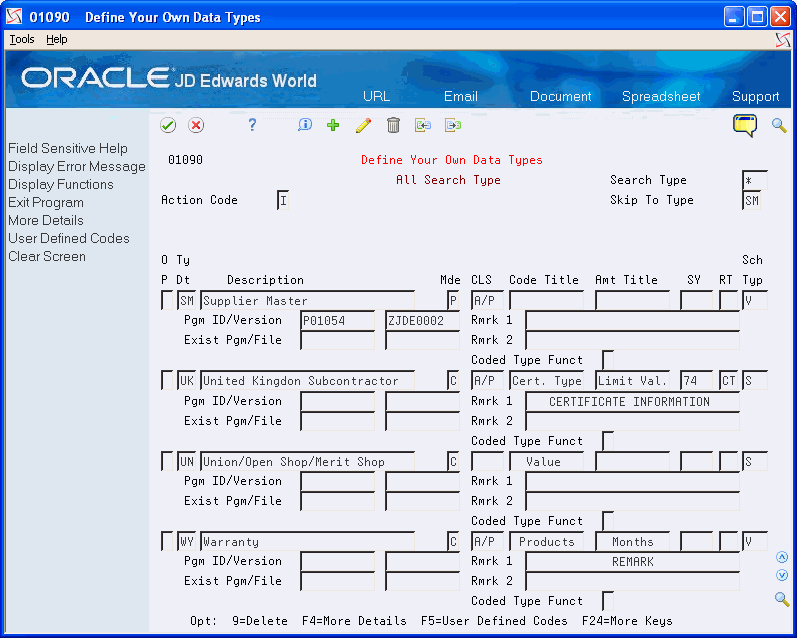
Description of "Figure 28-3 Define Your Own Data Types (Program Data) screen"
-
Complete the following fields:
-
Program ID
-
Version
-
-
Complete the following optional fields:
-
Existing Program
-
File
-
-
Press Enter.
| Field | Explanation |
|---|---|
| Pgm ID/Version | Specifies the name of an executable program. This name must follow the standard AS/400 naming conventions and all of JD Edwards World standards for program names (that is, the beginning character must be a J, P, or X). |
| Exist Pgm/File | The number of a specific file. For example, the Account Ledger file name is F0901. See the Standards Manual on the programmers' menu for naming conventions.
Within the Cross Reference Search facility, this represents names of all types of objects (that is, programs, files, field names, data dictionary names, and so on). One special reserved name for displaying overall total RPG statistical information is "XRPGTOT" in combination with type="P" and to display type="#". For example, the file name for a French Electronic Funds Transfer is F04572F. |
28.2 Defining CIF Sequences
From Address Book (G01), enter 27
From A/B Advanced and Technical Operations (G0131), choose CIF Supplemental Data
From CIF Supplemental Data (G01312), choose CIF Sequence Revisions
You set up sequences to include and exclude data types, depending on who you want to access certain data types. You set up the sequences by one of the following:
-
User ID
-
User class/group
For example, if you use the user class/group to search on accounts payable, the following data types might appear:
-
Billing Contact
-
Delivery Method
-
Supplier Master
-
Warranty
If you want an employee to view the supplier master and none of the other data types, you assign a sequence number only to the supplier master.
Data types appear alphabetically. If you do not want them in this order, you can assign sequence numbers so that they will appear in the order that you want.
Figure 28-4 CIF Sequence Revisions screen
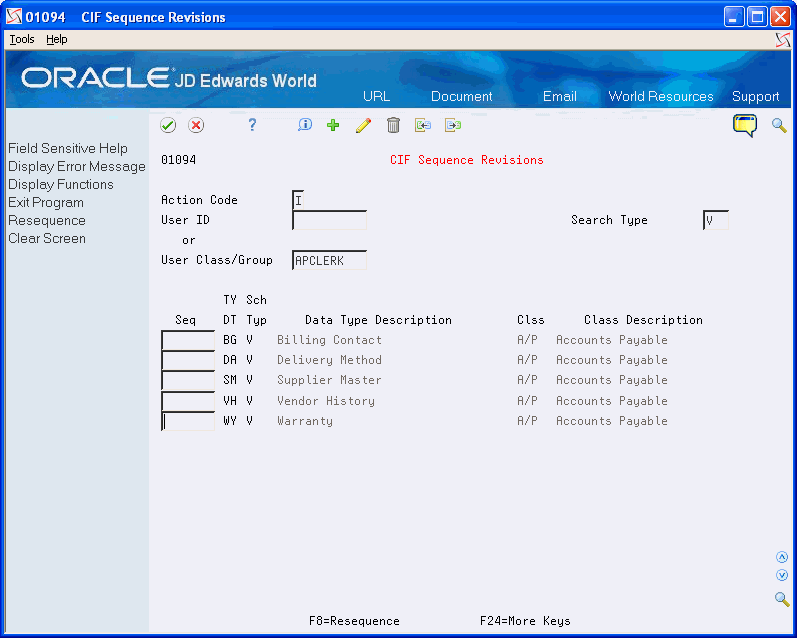
Description of "Figure 28-4 CIF Sequence Revisions screen"
-
Complete one of the following fields:
-
User ID
-
User Class/Group
-
-
Complete the following field:
-
Search Type
-
-
For each data type that you want to rearrange, complete the following field:
-
Sequence (Seq)
-
-
Press Enter.
| Field | Explanation |
|---|---|
| User ID | The IBM-defined user profile. |
| User Class/Group | A profile used to classify users into groups for security purposes. Some rules for creating a User Class/Group are as follows:
|
| Seq | A number that reorders a group of records on the form.
Form-specific information Use the following methodology when setting up supplementary data sequences: Type 10 next to the information you want first in the sequence, 20 for the next piece of information, and so on. You can sequence some or all of the supplemental data types available. |
28.2.1 What You Should Know About
| Topic | Description |
|---|---|
| Resequencing | After you set up supplementary data sequences in the order that you want, you can resequence them. For example, if four data types are listed as 10, 15, 20, and 30, you can resequence them. The system will list them as 1,2,3,4. Resequencing makes your list neater. |
| The *All user preference | The *All user preference lets you move information from one search type to another. |
28.3 Defining Supplemental Data Security
From Address Book (G01), enter 27
From A/B Advanced and Technical Operations (G0131), choose CIF Supplemental Data
From CIF Supplemental Data (G01312), choose A/B Supplemental Data Security
You can restrict access to certain data types. For example, you might not want your accounts payable personnel to view customer master information. Even though the A/P search type is assigned to their user profile, you can still restrict their access to this information by defining supplemental data security.
To define supplemental data security
On A/B Supplemental Data Security
Figure 28-5 A/B Supplemental Data Security screen
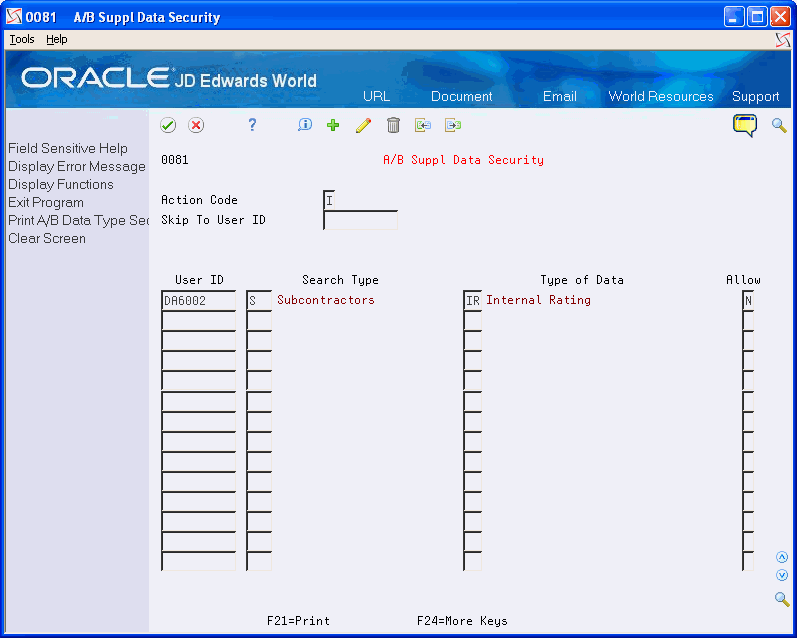
Description of "Figure 28-5 A/B Supplemental Data Security screen"
-
Complete the following field:
-
Skip to User ID
-
-
Complete the following fields:
-
User ID
-
Search Type
-
Type of Data
-
Allow
-
-
Press Enter.
| Field | Explanation |
|---|---|
| Allow | A code that indicates whether a user is allowed access to the function key or selection. Valid codes are:
Y – Yes, allow access N – No, prevent access blank Yes, allow access (default). |