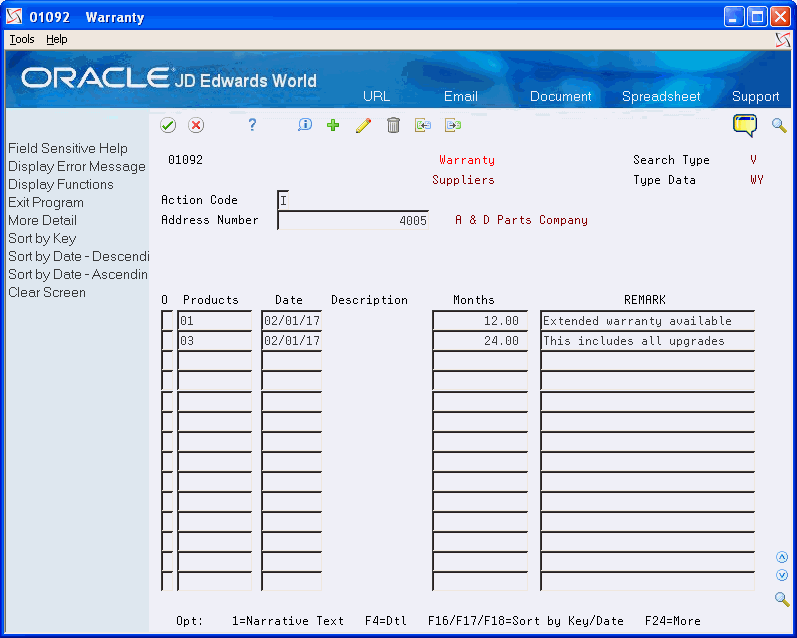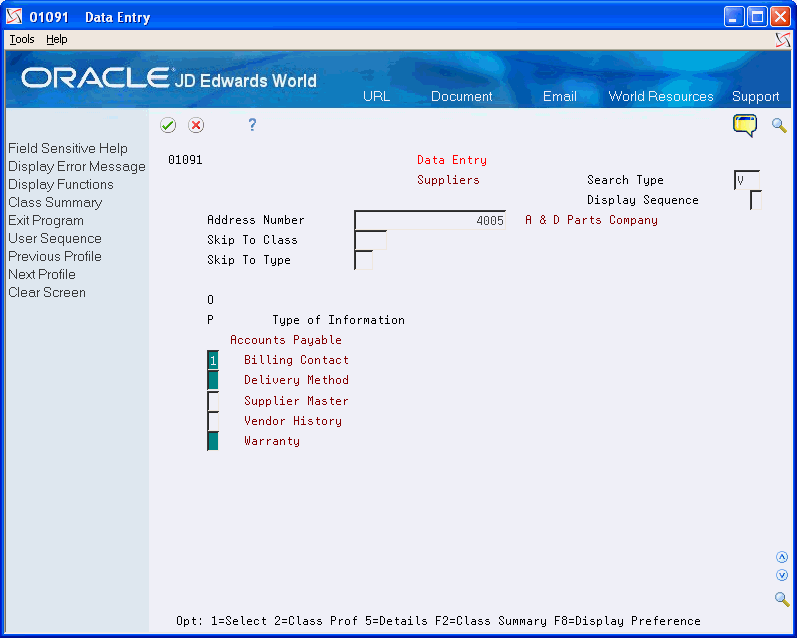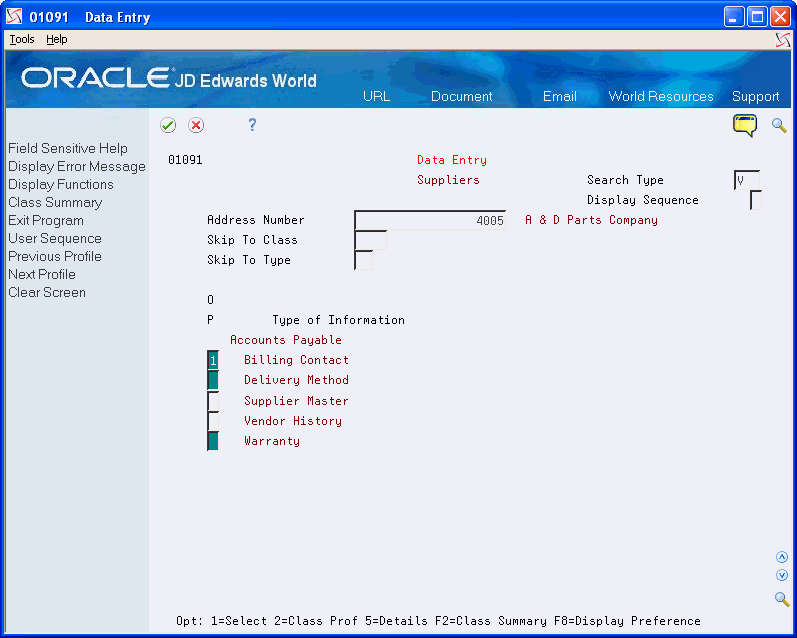29 Enter and Copy Supplemental Data
You can enter supplemental data for such things as notes, comments, plans, or other information that you want in an employee, customer, or supplier record. For example, you might want to enter notes in a customer record about an important meeting.
If the supplemental data applies to more than one record, you can copy the data into all of the records to which it applies. Entering and copying supplemental data consists of:
This chapter contains these topics:
29.1 Entering Detailed Supplemental Information
From Address Book (G01), enter 27
From A/B Advanced and Technical Operations (G0131), choose CIF Supplemental Data
From CIF Supplemental Data (G01312) choose Data Entry
When you want to enter notes in your employee, customer, or supplier records, enter detailed supplemental information. Supplemental information includes such things as a contact person and method of delivery.
You can enter detailed supplemental information only for data types in the C (Code) mode.
To enter detailed supplemental information
On Data Entry
-
Complete the following fields:
-
Address Number
-
Skip to Class (optional)
-
Skip to Type (optional)
-
-
Next to a data type in the C mode, complete the following field:
-
Option
The form that appears depends on the data type you choose.
-
-
On the form that appears, complete any entry fields as necessary.
| Field | Explanation |
|---|---|
| Skip To Class | A user-defined code that identifies a group of data types in the Central Information File. |
| Skip To Type | Use this field to limit the display of data types. |
29.2 Copying Detailed Supplemental Information
From Address Book (G01), enter 27
From A/B Advanced and Technical Operations (G0131), choose CIF Supplemental Data
From CIF Supplemental Data (G01312) choose Data Entry
Copying detailed supplemental information is useful when you want to assign the same information to multiple records. For example, you can assign the same sales quote to multiple customers.
You can copy detailed supplemental information only for data types in the C (Code) mode.
To copy detailed supplemental information
On Data Entry
-
Locate an address record with the appropriate data type.
-
Select a data type.
The form that appears depends on the data type you choose.
-
On the form that appears, complete the following field for the address number to which you want to copy the data type:
-
Address Number
-
-
Press Enter.
| Field | Explanation |
|---|---|
| Address Number | A number that identifies an entry in the Address Book system. Use this number to identify employees, applicants, participants, customers, suppliers, tenants, and any other Address Book members. |
29.3 Entering Narrative Text
From Address Book (G01), enter 27
From A/B Advanced and Technical Operations (G0131), choose CIF Supplemental Data
From CIF Supplemental Data (G01312) choose Data Entry
Enter narrative text to record additional information about an address or data type.
On Data Entry
-
Complete the following field:
-
Address Number
-
-
Complete the following field to access Supplemental Data - Narrative:
-
Option
Figure 29-2 Supplemental Data - Narrative screen
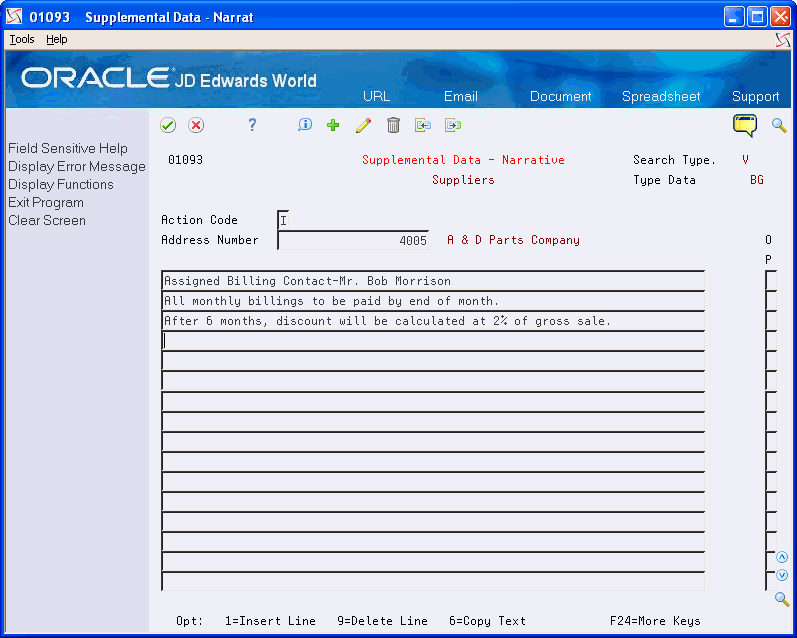
Description of "Figure 29-2 Supplemental Data - Narrative screen"
-
29.4 Copying Narrative Text
From Address Book (G01), enter 27
From A/B Advanced and Technical Operations (G0131), choose CIF Supplemental Data
From CIF Supplemental Data (G01312) choose Data Entry
Copy narrative text whenever the information you have entered applies to multiple customers, suppliers, prospects, or other address numbers.
On Data Entry
-
Complete the following field:
-
Address Number
-
-
Complete the following field next to the narrative type that applies to the text to be copied:
-
Option
-
-
On Supplemental Data - Narrative, for every line of text to be copied, complete the following field:
-
Option
-
-
Complete the following field for the destination address and select the Add option:
-
Address Number
A second window appears with the existing text for the data type you entered.
Figure 29-5 Supplemental Data - Narrative (With Text) screen
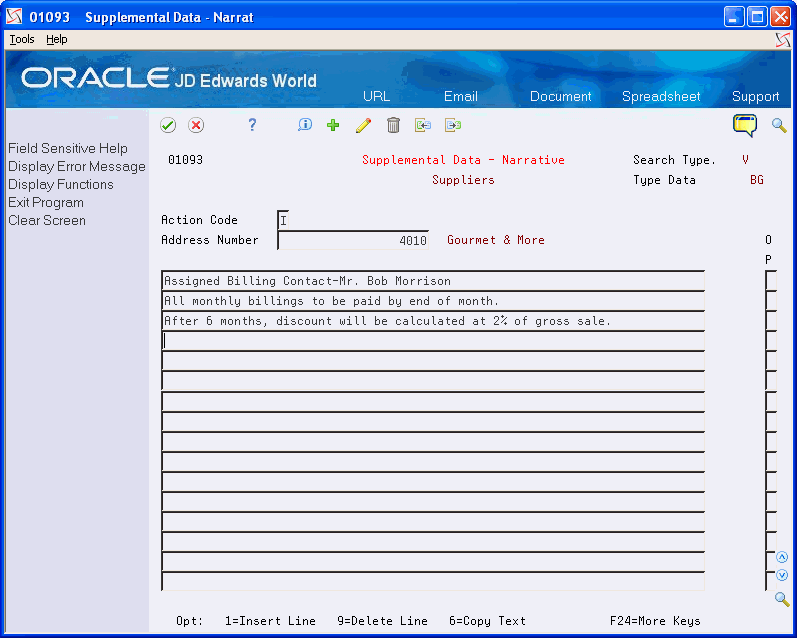
Description of "Figure 29-5 Supplemental Data - Narrative (With Text) screen"
-