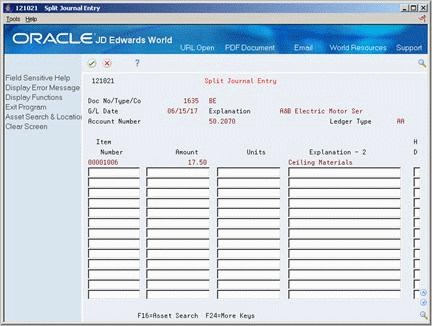10 Work with G/L Journal Entries
This chapter contains these topics:
You can revise fixed asset journal entries that are posted to the general ledger before they post to fixed assets. For example, you might want to review journal entries to ensure that all of the fixed asset information is included, such as asset numbers. You also work with G/L journal entries if you want to keep any transactions that fall with in the fixed asset (FX) range of AAIs from posting to fixed assets. An example of this type of journal entry would be for transactions that you record to make corrections to the general ledger.
10.1 Revising Unposted Journal Entries
From Fixed Assets (G12), choose Posting G/L to Fixed Assets
From Posting G/L to Fixed Assets (G1212), choose Revise Unposted Journal Entries
Use Revise Unposted Entries to make specific changes to journal entries before they are posted to fixed assets. For example, you can:
-
Revise or add an asset number to a journal entry.
-
Revise or add a description to further explain a journal entry.
-
Create a master record for journal entries that include an asset cost account for an asset that is new to the system.
-
Revise the hold or pass code on a journal entry to temporarily or permanently prevent it from posting to fixed assets.
-
Post individual journal entries immediately (interactively) to fixed assets rather than in a batch job.
-
Add or review text notes to individual journal entries.
Note:
To ensure the integrity of your transaction records and audit trails, the system prevents changes to account information that has already been posted to the general ledger, such as G/L account number, amount, G/L dateTo revise unposted journal entries
Figure 10-1 Revise Unposted Entries screen
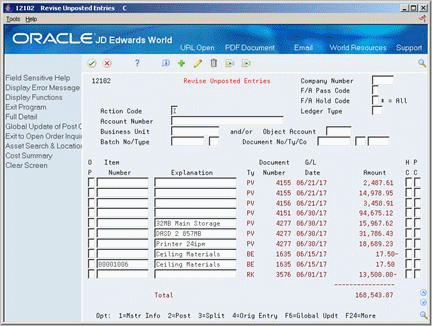
Description of "Figure 10-1 Revise Unposted Entries screen"
-
To locate a journal entry, complete any of the following fields:
-
Company Number
-
Account Number
-
Business Unit
-
Object Account
-
Batch No/Type
-
Document No/Ty/Co
-
F/A Hold Code (G/L Posting Code)
-
Ledger Type
-
-
To change or add a transaction description, complete the following field:
-
Explanation
-
-
To change the hold code for a transaction, complete the following field:
-
F/A Hold Code (G/L Posting Code)
-
-
To prevent a transaction from posting, complete the following field:
-
F/A Pass Code (Batch Rear End Posted Code)
-
-
To automatically create a new asset master record when you run Post G/L Entries to Assets (P12800), leave the following field blank:
-
Item Number (Asset Number)
Note:
You must set up the Fixed Assets AAIs in advance for this feature to work. -
-
To create a new asset master record or review an existing record, enter 1 (Mstr Info) in the following field:
-
OP (Option)
-
-
To review individual transactions, enter 4 (Orig Entry) in the following field:
-
OP (Option)
-
-
To post individual journal entries immediately to fixed assets, enter 2 (Post) in the following field:
-
OP (Option)
-
-
To either attach a text note to the journal entry or to review a note already attached, enter 5 (Generic Text) in the following field:
-
OP (Option)
-
| Field | Explanation |
|---|---|
| Account Number | A field that identifies an account in the general ledger. You can use one of the following formats for account numbers:
The first character of the account indicates the format of the account number. You define the account format in the General Accounting Constants program. Form-specific information To limit your search to transactions with amounts distributed to a specific account, enter an account number. If you enter an account number in this field, do not enter information in the Business Unit or Object Account fields. |
| Document Type | A user defined code (system 00/type DT) that identifies the origin and purpose of the transaction.
JD Edwards World reserves several prefixes for document types, such as vouchers, invoices, receipts, and timesheets. The reserved document type prefixes for codes are: P – Accounts payable documents R – Accounts receivable documents T – Payroll documents I – Inventory documents O – Order processing documents J – General ledger/joint interest billing documents The system creates offsetting entries as appropriate for these document types when you post batches. |
| F/A Hold Code | Enter a character in this field to temporarily keep a transaction from posting to the Fixed Assets system. You can update this code to any character other than X or *. The X code is reserved for Fixed Assets Time Entry. The * code is reserved for selection of all hold codes in the Revise Unposted Entries program (P12102).
When you run the Post Unposted F/A Entries program, the system only posts transactions with a "batch rear end" value of blank, a G/L post code value of P, and a hold code value of blank. |
| F/A Pass Code | The valid post codes for fixed asset transactions are as follows:
blank Unposted. Transaction has not yet been posted to the Item Balances table (F1202). P – Pass. Transaction does not fall within the FX range of accounts as set up in automatic accounting instructions (AAIs) and will not post to fixed assets. You can manually update this field to P through the Revise Unposted Entries program (P12102). Use P in this field when the account number is within the fixed asset range of accounts, but you do not want the transaction to post to fixed assets. You can change this field from blank to P or from P to blank. * – Posted. Transaction has been posted to the Item Balances table. You cannot change this value. Form-specific information This field appears twice on the Revise Unposted Entries screen. Note: Transactions with an asterisk (*) in this field have already been posted to fixed assets. These transactions do not appear on Revise Unposted Entries. To view all fixed asset transactions, regardless of post code, enter @ in this field. |
| PC (Batch Rear End Posting Code) | The valid post codes for fixed asset transactions are as follows:
blank – Unposted. Transaction has not yet been posted to the Item Balances table (F1202). P – Pass. Transaction does not fall within the FX range of accounts as set up in automatic accounting instructions (AAIs) and will not post to fixed assets. You can manually update this field to P through the Revise Unposted Entries program (P12102). Use P in this field when the account number is within the fixed asset range of accounts, but you do not want the transaction to post to fixed assets. You can change this field from blank to P or from P to blank. * – Posted. Transaction has been posted to the Item Balances table. You cannot change this value. Form-specific information This field appears twice on the Revise Unposted Entries screen (F/A Pass Code and PC). Use this field to manually update a transaction to a P (Pass) status. |
| Asset Number-Input | An identification code for an asset that you can enter in one of the following formats:
1 – Item number (a computer-assigned, 8-digit, numeric control number) 2 – Unit number (a 12-character alphanumeric field) 3 – Serial number (a 25-character alphanumeric field) Every asset has an item number. You can use unit number and serial number to further identify assets as needed. If this is a data entry field, the first character you enter indicates whether you are entering the primary (default) format that is defined for your system, or one of the other two formats. A special character (such as "/" or "*") in the first position of this field indicates which asset number format you are using. You assign special characters to asset number formats on the Fixed Assets system constants screen. Form-specific information If you leave this field blank and the account falls within the cost account (FA) range in the AAIs, the system automatically creates a new asset master record when you run the batch Fixed Asset Post. |
10.1.1 What You Should Know About
10.2 Splitting Unposted Journal Entries
You can use Revise Unposted Entries to split a journal entry into two or more entries before you post to fixed assets. For example, you might split unposted journal entries when an accounts payable invoice for multiple assets is distributed to one account, but you need to capitalize each asset separately.
For example, an invoice for computers can be distributed in the full amount to the G/L asset account for computers. However, you might want to capitalize each computer separately in fixed assets. You can split the original journal entry for computers into several assets, such as central processing unit, printer, monitor, and keyboard.
After you split a journal entry, you can review the transactions on Revise Unposted Entries.
To split unposted journal entries
On Revise Unposted Entries
-
To locate a journal entry, complete any of the following fields:
-
Company Number
-
Account Number
-
Business Unit
-
Object Account
-
Batch No/Type
-
Document No/Ty/Co
-
F/A Hold Code (G/L Posting Code)
-
Ledger Type
-
-
Enter 3 (Split) .
-
On Split Journal Entry, complete the following fields:
-
Item Number (Asset Number)
-
Amount
-
Units (if applicable)
-
Explanation-2
-
-
Enter C (Change) in the following field:
| Field | Explanation |
|---|---|
| Explanation - 2 | A name or remark that describes an element in the JD Edwards World systems.
Form-specific information Enter a remark to describe the journal entry split. If you leave this field blank, the system uses the description of the original journal entry as the default value. |
10.3 Printing a Journal Entries Report
You can print a journal entries report to review a list of all the transactions that have been posted to the general ledger and are eligible to post to fixed assets, but have not yet been posted to fixed assets. The FX range identifies the beginning and ending range of asset accounts that can post to fixed assets.
This report is a printed version of Revise Unposted Entries.
Figure 10-3 Unposted F/A Transactions report
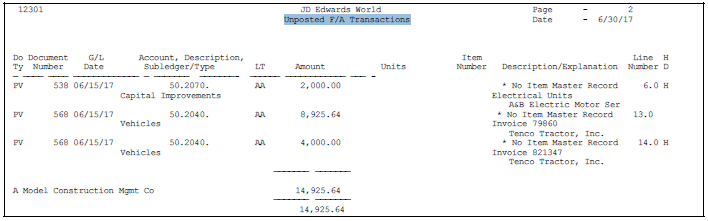
Description of "Figure 10-3 Unposted F/A Transactions report"