35 Work with Incidents (Release A9.3 Update)
The Incident Revisions program allows you to add, change, and delete multiple incidents, such as claims, against the warranty of a fixed asset.
The inquiry program and report allow you to review incidents for a specific warranty of a fixed asset.
Working with incidents includes the following topics:
35.1 Adding Incidents
The Incident Management Revisions program (P1236) allows you to add, change, and delete incident information, such as a claim, against the warranty of a fixed asset.
The Warranty Incident Management File (F1236) stores any information related to an incident. You can have multiple incidents for one warranty. Information in this file includes data such as the type of the incident, date of the incident, status of the incident, costs associated with this incident, and so forth.
When items associated with the incident require your attention or action, messages display on the screen. These include:
-
Expiration Warning - message displays in red to the right of the Warranty Number field.
-
Open Additional Information - message displays in the upper right side of the screen if there are additional information items that are open. The value in the Action Required field is 1, indicating that further action is necessary.
-
Generic Text - message displays under the screen title if you add generic text to the warranty
Additionally, you can access several other programs for information about this asset. They include:
-
F8 to access Incident Management Inquiry (P122036)
-
F10 to access the Warranty Inquiry (P122035)
-
F11 to access Warranty Additional Information Inquiry (P122037)
-
F14 to access Generic Text (P0016)
You can only delete an incident if no additional information exists for that incident. You must use the Warranty Purge program (P12900) to delete warranties when you resolve all incidents and additional information requires no further action. See Section 34.4, "Purging Warranties" for more information.
To locate an incident, you must complete the Item Number, Warranty Number, and Incident Number fields.
From Fixed Assets (G12), choose Warranty Information/Reports
From Fixed Asset Warranty Information (G1226), choose Incident Management Revisions
-
On Incident Management Revisions, complete the following fields and click Add:
-
Item Number
-
Warranty Number
-
Incident Number
-
Incident ID
-
Incident Date
-
Type of Incident
-
Description
-
Action Taken
-
Resolved Date
-
Incident Status
-
Status Reason
-
Type of Labor
-
Estimated Cost
-
Estimated Labor
-
Estimated Parts
-
Actual Cost
-
Actual Labor
-
Actual Parts
-
Rejected Amount
-
Figure 35-1 Incident Management Revisions screen
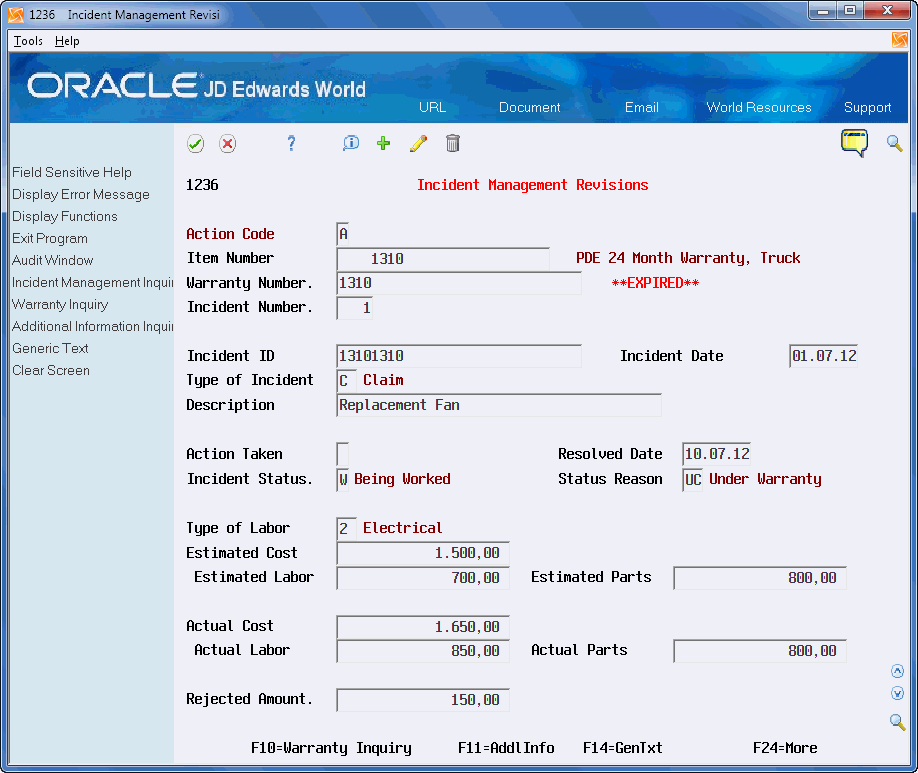
Description of "Figure 35-1 Incident Management Revisions screen"
| Field | Explanation |
|---|---|
| Incident Number | This is the identification number of the incident assigned by the user as an internal number to be maintained as the unique ID for this incident or claim against the warranty. |
| Incident ID | This is the identification of the incident or claim as determined by the issuer. |
| Type of Incident | This User Defined Code (12/TI) is used to describe the type of incident or claim being made against a warranty. |
| Description | A 40-character description. |
| Action Taken | This User Defined Code (12/AT) is used to describe the action taken by the user or user's organization regarding the warranty. Examples might include contacting issuer, filing a claim, filing a lawsuit, etc. |
| Incident Status | This User Defined Code (12/CS) is used to describe the current status of the incident or claim made against a warranty. Examples might include open, hold, pending response from issuer, closed, etc. |
| Status Reason | This User Defined Code (12/SR) is used to describe the reason for the current status of the warranty. For example, if the warranty is on hold or pending, reasons might include 'waiting on response or payment from issuer', 'item has been received and waiting on repairs to be made', etc. |
| Type of Labor | This User Defined Code (12/TL) is used to describe the type of labor required to handle the incident or claim being made against a warranty. Examples might include plumbing, electrical, HVAC, etc. |
| Estimated Cost | A number that identifies the estimated overall cost of the incident or claim against the warranty. |
| Estimated Labor | A number that identifies the estimated costs of the labor required for this incident or claim against the warranty. |
| Estimated Parts | A number that identifies the estimated costs of the parts required for this incident or claim against the warranty. |
| Actual Cost | A number that identifies the actual overall cost required for this incident or claim against the warranty. |
| Actual Labor | A number that identifies the actual costs of the labor required for this incident or claim against the warranty. |
| Actual Parts | A number that identifies the actual costs of the parts required for this incident or claim against the warranty. |
| Rejected Amount | A number that identifies the rejected costs related to this incident or claim against the warranty. |
35.2 Locating Incidents
The Incident Management Inquiry program (P122036) allows you to locate and review all incidents for a fixed asset warranty from the Incident Management file (F1236).
When items associated with the warranty or incident require your attention or action, these display on the screen. These include:
-
Expiration Warning - a red asterisk displays to the right of the Warranty Number field.
-
Additional Information - a value displays in the Additional Information (AI) field if there are open additional information items.
After you locate the incidents, you can access several other programs for information about an incident or the warranty by entering a value in the Option field. They include:
-
Incident Management Revisions (P1236)
-
Generic Text (P0016)
-
Incident Management Details (P1220361)
-
Warranty Inquiry (P122035)
-
Warranty Additional Information Inquiry (P122037)
The Incident Management Details program allows you to view all of the details for the incident.
Additionally, you can use the export functionality in this program. See Work with Import/Export in the JD Edwards World Technical Tools Guide for more information.
From Fixed Assets (G12), choose Warranty Information/Reports
From Fixed Asset Warranty Information (G1226), choose Incident Management Inquiry
-
On Incident Management Inquiry, complete the Asset ID field and click Enter.
-
To narrow your search, complete any of the following optional fields:
-
Warranty Number
-
Incident Number
-
Incident ID
-
Status
-
Action Taken
-
From Incident Date
-
Resolved
-
Figure 35-2 Incident Management Inquiry screen
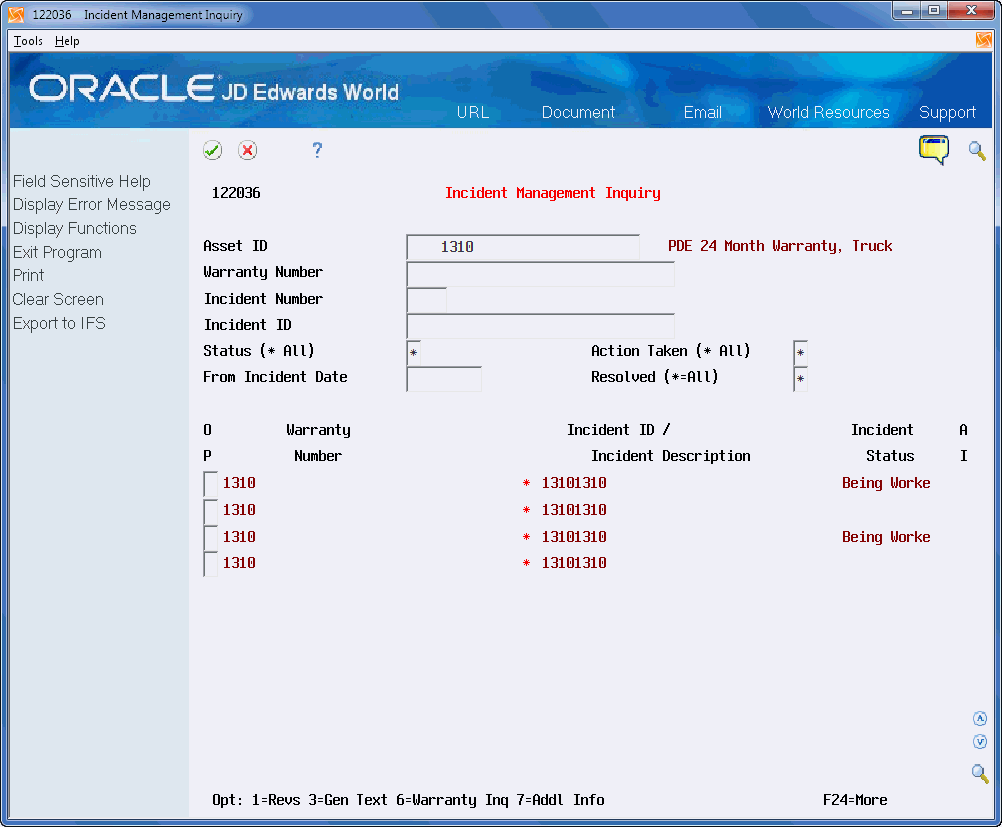
Description of "Figure 35-2 Incident Management Inquiry screen"
35.3 Running the Incident Management Report
You can use the Incident Management Report (P124036), a DREAM Writer, to view all incidents and additional information for the incidents. The report is based on the Incident Management file (F1236).
The processing option allows you to vary the data on the report. For example, you can choose to print the cost data, generic text, and additional information for the incidents.
If a warranty is about to expire or is expired, a message displays to the right of the warranty number in the warranty subheading. The system determines this by the date you enter in the Expiration Warning Days field in the Fixed Asset Constants.
The system also tracks the status of additional information items in the F1236. The status displays on the report for each incident.
From Fixed Assets (G12), choose Warranty Information/Reports
From Fixed Asset Warranty Information (G1226), choose Incident Management Report