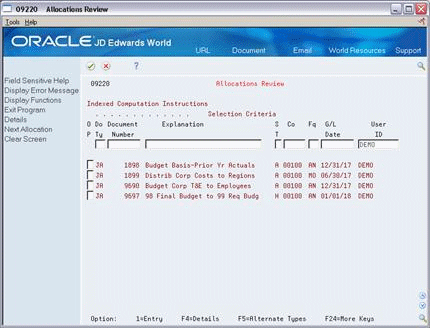36 Work with Indexed Allocations
This chapter contains these topics:
-
Section 36.1, "Setting Up Indexed Allocation Calculations (P09121),"
-
Section 36.3, "Calculating Indexed Allocation Amounts (P093021)."
Indexed allocations allow you to redistribute amounts from one business unit or range of business units to another business unit or range of business units. For example, you can distribute expenses categorized as overhead among business units or companies in your organization.
(Release A9.3 Update) If you set up Enhanced Subledger Accounting, you can access the Enhanced Subledger Additional Selections window to view and change these values for only the Contra Clearing Account by choosing Additional Selections (F5). See Chapter 63, "Work with Enhanced Subledger Accounting" for more information.
The system maintains indexed calculations in the Indexed Allocations table (F0912A).
36.1 Setting Up Indexed Allocation Calculations (P09121)
From General Accounting (G09), choose Allocations
From Allocations (G0923), choose Specify Indexed Computations
You can apply an index (rate) to the balance of an account or a range of accounts. The system will distribute the resulting balance to another account, range of accounts, period, or ledger.
Setting up indexed allocations consists of:
-
Setting up the allocation identifiers
-
Setting up the indexed allocation basis
-
Setting up the G/L distribution
36.1.1 Example: Indexed Allocations
In this example, the system takes the end-of-year balances in the AA (actual amounts) ledger in accounts 6110 through 6320 and multiplies each by 1.1 (a 110% increase). The results are placed in the same account numbers in the BA (budget amounts) ledger for the following year. For example:
| Factor | Amount |
|---|---|
| YTD account balance | 50,000 |
| Index or rate | 1.1 |
| Budget to be distributed for next year | 55,000 |
Figure 36-1 Specify Indexed Computations screen (Release A9.3 Update)
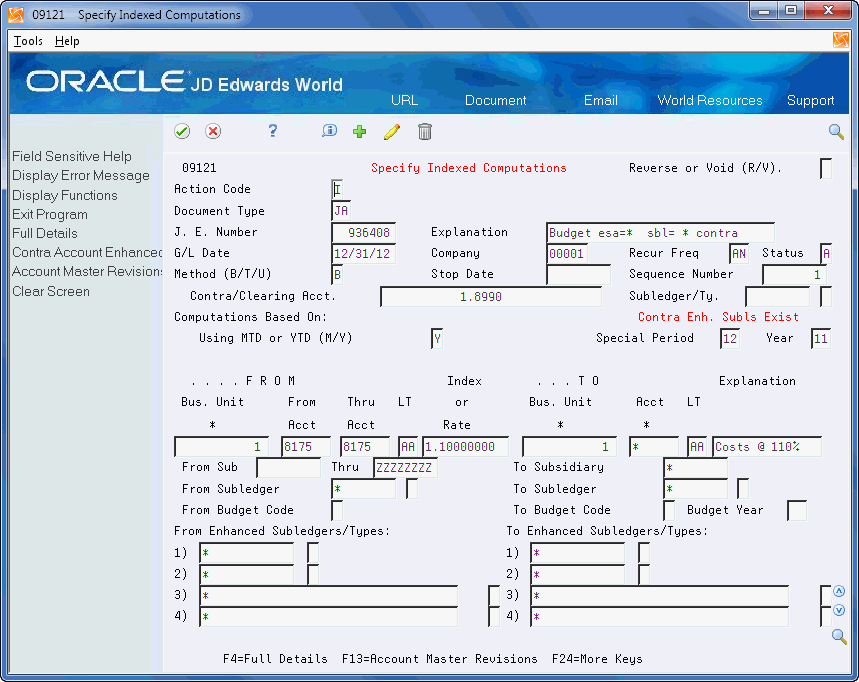
Description of "Figure 36-1 Specify Indexed Computations screen (Release A9.3 Update) "
36.1.2 What You Should Know About
| Topic | Description |
|---|---|
| Budgeting | To create a budget using indexed allocations, use the balance (B) method and complete the budget fields in the detail area of Specify Indexed Computations. |
| Reversing an allocation | Often, companies reverse allocations when they want estimated distributions to be reversed in the first day of the following period. When you reverse an allocation, the system reverses the journal entry that was created when you ran the Compute Indexed Allocations program in final mode.
After you reverse the allocation, post the journal entry to the general ledger. |
To set up the allocation identifiers
The header portion of the Specify Indexed Computations screen is similar in form and function to the header portion of the Journal Entry screen (P09101). You enter values in the Document Type, Journal Entry Number, and Explanation fields and the system verifies the values in the same manner as those in the Journal Entry program.
On Specify Indexed Computations
-
Complete the following fields:
-
Document Type
-
Explanation
-
G/L Date
-
Company
-
Recurring Frequency
-
Method (B/T/U)
-
-
If you are allocating to the AA ledger type, complete the following field:
-
Contra/Clearing Account
-
-
Complete the following optional fields:
-
Status
-
Stop Date
-
Sequence Number
-
Subledger
-
Subledger Type
After you complete these steps, follow the steps to set up the indexed allocation basis.
-
| Field | Explanation |
|---|---|
| Document Type | A user defined code (system 00/type DT) that identifies the origin and purpose of the transaction.
JD Edwards World reserves several prefixes for document types, such as vouchers, invoices, receipts, and timesheets. The reserved document type prefixes for codes are: P – Accounts payable documents R – Accounts receivable documents T – Payroll documents I – Inventory documents O – Order processing documents J – General ledger/joint interest billing documents The system creates offsetting entries as appropriate for these document types when you post batches. Form-specific information The reserved document type prefix for journal entries created during the Allocations program is JA. |
| Explanation | A description, remark, explanation, name, or address.
Form-specific information This text describes the allocation and is required. The text appears in the first two description lines for each journal entry that the computation creates. |
| G/L Date | A date that identifies the financial period to which the transaction is to post. The company constants table for general accounting specifies the date range for each financial period. You can have up to 14 periods. Generally, period 14 is for audit adjustments.
Form-specific information The system increments this date to the next period's ending date based on the value you specify in the Recurring Frequency field. The Compute and Print program edits this field. |
| Company | A code that identifies a specific organization, fund, entity, and so on. This code must already exist in the Company Constants table (F0010). It must identify a reporting entity that has a complete balance sheet. At this level, you can have intercompany transactions.
The Company field determines which fiscal date pattern to use in retrieving the period number associated with the G/L date entered. Note: You can use company 00000 for default values, such as dates and automatic accounting instructions (AAIs). You cannot use it for transaction entries. Form-specific information The system uses the current period, fiscal year, and general ledger date from this company for calculations and for determining errors per the G/L Date field. This number does not affect the journal entries created. |
| Recur Freq | Recurring Frequency indicates how often you should run the allocation. The system uses this field to determine how to increment the G/L Date field for recurring allocations. Valid codes include:
WK – Weekly MO – Monthly QT – Quarterly SA – Semiannually AN – Annually Blank – Not recurring (only valid for annual budget allocations) Note: For annual budgets, only blank or AN are valid. |
| Status Code | The Status field allows you to enter a Hold (H) code in order for the system to bypass a specification when running the Compute Indexed Allocations program (P093021). Valid codes include:
A – Approved. The system only creates journal entries and updates accounts for approved transactions. H – On hold. Blank – All allocations. Generally valid only for online inquiries. |
| Method (B/T/U) | Indicates how you want to create allocation journal entries or updates.
Valid codes include: B – Balance Method: The system totals Journal entries created for the To accounts by account based on the balance of an account or the balance of a range of accounts. Create journal entries. If there are multiple entries to the same account, the journal entry reflects the total of those entries. This method creates a balance forward audit trail. Balances are maintained in the Account Balances table (F0902). See note below for annual budgets. T – Transaction Method: The system creates journal entries on a one-for-one basis for each posted transaction in the Account Ledger table (F0911) for the account range specified. Caution: Using Method T could result in the automatic generation of a very large number of transactions and, therefore, have a significant impact on the computer storage space available. U – Update Method: You can update the F0902 Account Balance file directly for a specific ledger type (such as BA) without creating any journal entry (F0911) transactions. Method U is best used when converting from one currency to another for reporting purposes. It cannot be used for ledger type AA. Note: For annual budgets, you must use B (Balance Method). Journal entries will not be created. |
| Special Period and Year | To base the allocation on account balances for a different fiscal year or period (from that which is defined as the current year or period for the company defined in the header); enter the appropriate information into these fields. |
| Stop Date | A date that indicates when the allocation becomes inactive.
When the G/L date is less than this date, the allocation is active. When the G/L date is greater than or equal to this date, the allocation is inactive. |
| Sequence Number | A number that controls the sequence for multi-tiered allocations. Leave this field blank for stand-alone allocations. Use a number if you have several related specifications and the result of one specification is to be included in subsequent specifications in the same batch.
For example, if the telephone company sends monthly bills to your corporation for all long distance calls, you could set up tiers to allocate the bill to the departments in your regional offices: 1 – Tier 1 - Regional offices. This tier could identify the rates or percentages to allocate the bill among regions A, B, and C. 2 – Tier 2 - Departments in Region A. This tier could identify rates or percentages to allocate the bill for region A among departments X, Y, and Z. |
| Contra/Clearing Acct | A field that identifies an account in the general ledger. You can use one of the following formats for account numbers:
Standard account number (business unit.object.subsidiary or flexible format) Third G/L number (maximum of 25 digits) 8-digit short account ID number Speed code The first character of the account indicates the format of the account number. You define the account format in the General Accounting Constants program. Program-specific information (!, "5") Identifies the account for a balancing or offsetting journal entry. You can leave this field blank for non-balancing ledger types, such as budgets, and use the annual budget fields in the detail area. This field is required for all other ledger types. Form-specific information The Contra/Clearing Account field allows you to specify the account to which you will post an offset amount for entries that require an offset. All non-budget entries require an offsetting entry. If a Contra/Clearing Account is specified, all ledger types within the specification must be the same. The Contra/Clearing Account is edited for validity against the Account Master file (F0901). When allocating to a budget ledger type such as BA, BU, JA or JU, the entry is not required to balance. If the Contra/Clearing Account is left blank, there will be no offsetting entry created, and the entry will not balance. (Release A9.3 Update) You can set up Enhanced Subledger Accounting for only this account and also use a unique subledger/type. |
36.1.3 Setting Up the Allocation Basis
After you enter the information that identifies the allocation, you can define the basis of the allocation.
Define the allocation in the FROM section of the detail area.
-
Business Unit
-
If the amount to allocate resides within a single business unit, enter that business unit.
-
If the amount to allocate resides in more than one business unit, and every occurrence of an account within a company, enter an asterisk (*) in conjunction with the Company Number, instead of a business unit. For example, *00001 indicates all business units within company 00001.
-
-
Accounts:
-
If the amount to allocate is in a single account, enter the specific elements of that account (Object, Subsidiary, Subledger, Subledger Type, and Ledger Type) in the "From" section of the screen. Press F4 to access the fields for Subsidiary and Subledger.
-
If the amount to allocate is in a range of accounts, enter the inclusive range of accounts. If you are using subsidiary accounts, to include the full range of accounts, leave the subsidiary of the beginning range set to blank and enter an ending range of 99999999.
-
-
Specification
-
To base your specification on budget amounts, enter a value in the From Budget Code field in the detail area (F4). The system retrieves the annual amount from the Requested, Approved, Original, or Job Cost Budget fields in the Account Balances file (F0902).
Note:
The program includes transactions posted to all subledgers if you enter an * in the From Subledger field and do not enter a value in the Subledger Type field. If you do not want to include accounts with subledgers, leave the subledger fields blank. -
Enter the accounts to which you are allocating amounts are under the TO section of the detail area.
-
Accounts
-
Enter an asterisk (*) in any of the account fields of the TO section (business unit, object, subsidiary, subledger) to use the account specified under the FROM section.
Note:
Ensure that the business unit/object/subsidiary combinations exist in the Account Master (F0901) file, or the system issues an error when it processes the allocation. -
-
Amounts:
-
The values correspond to the Requested, Approved, Original, or Job Cost Budget fields.
-
If you set your specifications to be based upon a Budget Field, you should enter the appropriate value in the TO Budget Code, in the detail area, to designate that the amount is to be posted.
-
-
Budget Fiscal Year
-
Designates the fiscal year to which the system posts the budget amount. If you leave this field blank, the system posts to the current year.
-
To set up the indexed allocation basis
After you enter the information that identifies the allocation, enter the detail lines that set up the allocation
On Specify Indexed Computations
-
Complete the following fields:
-
Using MTD or YTD (M/Y)
-
From Bus. Unit
-
From Acct
-
Thru Acct
-
LT (Ledger Type)
-
Index or Rate
-
-
If the basis amount is not based on the current period, complete the following fields:
-
Special Period
-
Year
-
-
To specify subsidiary, subledger, budget code and year, and (Release A9.3 Update) enhanced subledgers/types, access the detail area.
Figure 36-2 Specify Indexed Computations (Detail) screen (Release A9.3 Update)
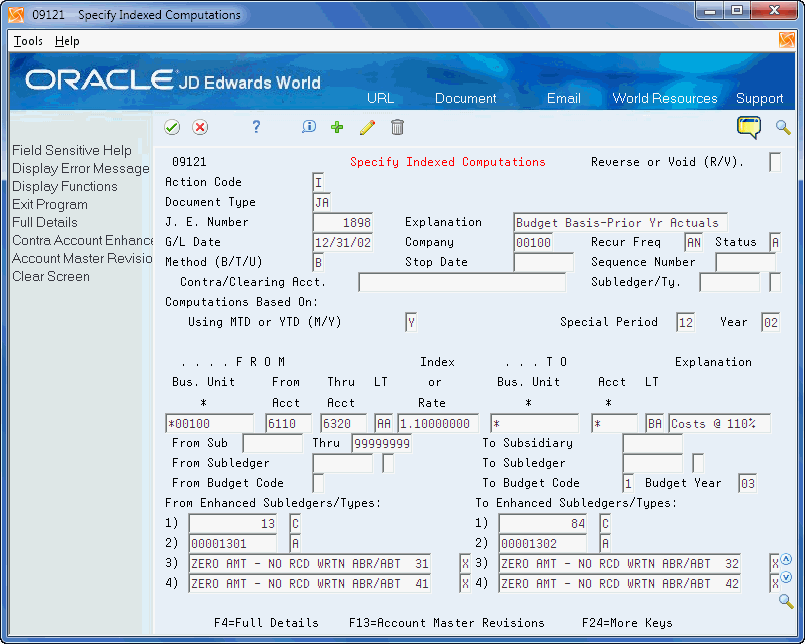
Description of "Figure 36-2 Specify Indexed Computations (Detail) screen (Release A9.3 Update)"
-
Complete the following optional fields:
-
From Subsidiary
-
From Subledger
-
Subledger Type
-
From Budget Code
-
(Release A9.3 Update) From Enhanced Subledgers 1-4
-
(Release A9.3 Update) From Enhanced Subledger Types 1-4
After you complete these steps, follow the steps to set up the G/L distribution.
-
| Field | Explanation |
|---|---|
| MTD or YTD Amounts Used | A code that controls whether the allocation is based on month-to-date or year-to-date amounts. Valid codes are:
M – Month-to-date. The basis is period activity for the month (net monthly postings). These do not include prior month corrections in the allocation base. Y – Year-to-date. The basis is the period-end balance. For profit and loss accounts, this is the sum of all net postings for the year. For balance sheet accounts, this is the cumulative balance (inception-to-date). These include prior month corrections in the allocation base. If you have recurring annual allocations, set them up as automatically reversing entries (R in the Reverse/Void field). |
| Special Period | A number that identifies the G/L period to use for based-on amounts. The system uses this field to determine the total amount to allocate for month-to-date allocations. If you allocate month-to-date amounts and leave this field blank, the default is the current period for the company you specified. |
| Year | A number that identifies the fiscal year from which the based-on amounts are extracted. If you leave this field blank, the default is the current fiscal year for the company you specified. |
| From Business Unit | A code that identifies the first business unit in a range of business unit numbers. The system includes only amounts that are posted to accounts in the range.
Form-specific information Either enter a specific business unit on each line, or enter *xxxxx (asterisk and a company number) to specify all business units in company xxxxx. When you use *xxxxx, the system uses all business units for that company, bypassing any business unit security that is set up. For example, if you specify an allocation for *00001, the allocation will be for all business units in company 00001. Even if your access is normally restricted to business unit 3, the allocation will bypass business unit security. Note: You cannot enter *00000 to specify all business units in all companies. |
| Object Account From | Identifies the beginning object account in a range of accounts. Only amounts posted to accounts in this range are allocated.
Form-specific information To indicate a single account, enter only the from object account, or enter the same account in both the From and Thru fields. You can identify a subsidiary account range in the detail area. |
| From Ledger Type | A user defined code (09/LT) that identifies a ledger type.
Form-specific information If you leave this field blank, the default is AA (Actual Amount). |
| Index or Rate | A number that identifies the index or rate for calculations. The system multiplies the "from" amounts by this factor to calculate the amounts to be distributed. Enter this figure as a decimal. For example, 10% should be entered as .10.
Entering values:
|
| From Subsidiary | Identifies the beginning subsidiary account in a range of accounts. The system uses these accounts to determine the basis for the allocation. Only posted amounts in the account range are included. For example, from 00000000 to 99999999. |
| From Subledger | Identifies the beginning subledger account in a range of accounts. A subledger provides detailed auxiliary accounting for a general ledger account. When amounts are distributed, only amounts posted to this subledger are included.
Generally, you can type @ (at sign) in this field to specify all subledgers. If you leave this field blank, the system includes only posted transactions for a blank subledger. Form-specific information You can type @ (at sign) or * (asterisk) to specify all subledgers. |
| From Budget Code | A number that indicates the allocation base ("from" account) for budget ledgers. Numbers include:
1 – Requested budget amount. 2 – Approved budget amount. 3 – Final budget amount. 4 – Job cost budget amount. This is the sum of the prior year and current year net postings. Valid only with a Budget Code To Location of 3 (Final budget). Blank – Not applicable for budget ledgers. Form-specific information Use this field only for annual budgets. Codes 1, 2, and 3 are valid only when you specify B (Balance) in the Method field and AN (Annual) in the Recurring Frequency field. |
| (Release A9.3 Update) From Enhanced Subledgers 1-4 | An enhanced subledger can be, for example, an equipment item number or an address book number. If you enter an enhanced subledger code, you must also specify the enhanced subledger type. This field acts the same and is edited much the same as the Subledger field. |
| (Release A9.3 Update) From Enhanced Subledger Types 1-4 | A user defined code (16/E1 through 16/E4)) that is used with the associated Enhanced Subledger field (ABR1 through ABR4) to identify the Enhanced Subledger field type and how the system will perform the Enhanced Subledger editing. The second line of the description on the User Defined Codes form controls how the system validates entries in the Enhanced Subledger field. This is either hard-coded (edits against a file as described in the second line of the description) or user defined.
User defined examples include: A Alphanumeric field, do not edit N Numeric field, right justify and zero fill C Alphanumeric field, right justify and blank fill |
To set up the G/L distribution
After you set up the indexed allocation basis, enter the detail lines that distribute the allocation to the G/L accounts.
On Specify Indexed Computations
-
Complete the following fields:
-
To Business Unit
-
To Account
-
To Ledger Type
-
-
Complete the following optional field:
-
Explanation
-
-
To specify subsidiary, subledger, and budget information for the posting program, access the detail area.
-
Complete the following optional fields:
-
To Subsidiary
-
To Subledger
-
Subledger Type
-
To Budget Code
-
Budget Year
-
(Release A9.3 Update) To Enhanced Subledgers 1-4
-
(Release A9.3 Update) To Enhanced Subledger Types 1-4
-
-
To add the record, press Enter.
| Field | Explanation |
|---|---|
| Business Unit | An alphanumeric field that identifies a separate entity within a business for which you want to track costs. For example, a business unit might be a warehouse location, job, project, work center, or branch/plant.
You can assign a business unit to a voucher, invoice, fixed asset, and so on, for purposes of responsibility reporting. For example, the system provides reports of open accounts payable and accounts receivable by business units to track equipment by responsible department. Security for this field can prevent you from locating business units for which you have no authority. Note: The system uses this value for Journal Entries if you do not enter a value in the AAI table. Form-specific information Either enter a specific business unit or enter * (asterisk) to post to the business unit indicated in the From field. |
| Object Account | The object account portion of a general ledger account. The term "object account" refers to the breakdown of the Cost Code (for example, labor, materials, and equipment) into subcategories (for example, dividing labor into regular time, premium time, and burden). If you are using a flexible chart of accounts and the object is set to 6 digits, JD Edwards World recommends that you use all 6 digits. For example, entering 000456 is not the same as entering 456, because the system enters three blank spaces to fill a 6-digit object.
Form-specific information Either enter a specific account or enter * (asterisk) to post to the same account indicated in the From field. You can identify a subsidiary account in the detail area. |
| Ledger Type | A user defined code (system 09/type LT) that specifies the type of ledger, such as AA (Actual Amount), BA (Budget Amount), or AU (Actual Units). You can set up multiple, concurrent accounting ledgers within the general ledger to establish an audit trail for all transactions.
Form-specific information If you leave this field blank for annual budgets, the default is BA (Budget Amount). If you leave this field blank for other ledger types, the default is AA (Actual Amount). |
| Explanation | A description, remark, explanation, name, or address.
Form-specific information This text describes the allocation and is required. The text appears in the first two description lines for each journal entry that the computation creates. |
| (Release A9.3 Update) To Enhanced Subledgers 1-4 | An enhanced subledger can be, for example, an equipment item number or an address book number. If you enter an enhanced subledger code, you must also specify the enhanced subledger type. This field acts the same and is edited much the same as the Subledger field. |
| (Release A9.3 Update) To Enhanced Subledger Types 1-4 | A user defined code (16/E1 through 16/E4)) that is used with the associated Enhanced Subledger field (ABR1 through ABR4) to identify the Enhanced Subledger field type and how the system will perform the Enhanced Subledger editing. The second line of the description on the User Defined Codes form controls how the system validates entries in the Enhanced Subledger field. This is either hard-coded (edits against a file as described in the second line of the description) or user defined.
User defined examples include: A Alphanumeric field, do not edit N Numeric field, right justify and zero fill C Alphanumeric field, right justify and blank fill |
36.1.4 What You Should Know About
| Topic | Description |
|---|---|
| Subledgers | For allocations, you can use * (asterisk) in the To Subledger field. You can use * to carry the subledger and subledger type in the From account to the To account. |
36.1.5 Common Allocation Errors
| Error | Explanation / Resolution |
|---|---|
| ZERO AMT - NO RCD WRTN | The program is not finding a balance in the range of accounts you selected to allocate.
Note: To determine if your account has subledgers:
|
| 3091 - Business Unit Invalid when *Company Numbers was used in the cost allocations program | *Company Number, which is used in the Indexed Allocations program to pull in all business units for a particular company, is not available for the Cost Allocations program. |
| Nothing happens, but no error message | Ensure your allocation is set up as follows:
or
|
| Allocations not working for specific document types | (Release A9.3 Update) Certain document types may have subledgers. If you are allocating accounts with subledgers or enhanced subledgers:
Ensure that you have populated both the From Subledger field and the To Subledger field on the Specify Computations screen with an * Ensure that you have populated both the From Enhanced Subledgers 1-4 fields and the To Enhanced Subledgers 1-4 fields on the Specify Computations screen with an * |
| Unable to create multi-tiered allocation | To create multi-tiered allocations, you must have the following in the Compute program (Indexed Allocations P093021, Cost Allocations P09302, or Variable Numerator Allocations P093022):
|
36.2 Reviewing Indexed Allocations
From General Accounting (G09), choose Allocations
From Allocations (G0923), choose Allocations Review
You should review your setup of the allocations before the system calculates them.
-
Do one of the following:
-
Display all indexed allocations by clearing the following field:
-
User ID
-
-
To display specific allocations, complete any of the following fields:
-
Do Ty (Document Type)
-
Document Number
-
Explanation
-
ST (Status)
-
Co (Company)
-
Fq (Frequency)
-
G/L Date
-
User ID
-
-
-
Choose Entry to view the original calculation on Index Computation Entry.
| Field | Explanation |
|---|---|
| Document Number | A number that identifies the original document, such as a voucher, an invoice, unapplied cash, or a journal entry. On entry forms, you can assign the original document number or let the system assign it through Next Numbers. |
| Explanation | A description, remark, name, or address that you are searching for. You can either type the entire text or type the first few characters of the text followed by * (asterisk). For example, 2017 Budget* would display all allocations that begin with the text "2017 Budget". |
See Also:
-
Section 36.1, "Setting Up Indexed Allocation Calculations (P09121)" for information about Index Computation Entry, which is the same as Specify Indexed Computations.
36.3 Calculating Indexed Allocation Amounts (P093021)
From General Accounting (G09), choose Allocations
From Allocations (G0923), choose Compute Indexed Allocations
After you review the indexed allocations and determine they are correct, the system can calculate them. The Compute Indexed Allocations program is a DREAM Writer that processes allocations and prints the Allocations Journal report. This program:
-
Reads balances or transactions (depending on method) from one or more accounts
-
Multiplies each balance or transaction by the specified rate index
-
Creates journal entries to distribute the results to another account or range of account (balance and transaction methods, not update method)
-
Calculates an offset to balance the resulting journal entries, if needed, and distributes it to a contra/clearing account
Run this program in proof mode to review the report and determine whether to change any information. Run the program in final mode to:
-
Print the report. The Indexed Computations Journal lists detailed allocation information and errors, for example, invalid accounts and PBCO (posted before cutoff).
-
Create journal entries in the Account Ledger table (F0911), except for update method.
-
Update the allocation for subsequent processing.
-
Update balances in the Account Balances table (F0902) for ledger types other than AA.
Note:
When you allocate an account from the "AA" ledger that has corresponding "AU" records, use the Units processing option to automatically update the "AU" records allocated in proportion to the "AA" ledger allocations.After you run this program in final mode, review and post the journal entries.
JD Edwards World recommends that you create different versions of this program for different recurring frequencies, specific companies, and specific document types. This lets you include specific groups of allocations.
36.3.1 Before You Begin
-
Set next year's fiscal date pattern so that the program increments the dates correctly.
-
Before you run Compute Indexed Allocations with multi-tiered calculations, make sure that the sequence numbers on Specify Indexed Computations are correct.
Figure 36-4 Indexed Computations Journal report
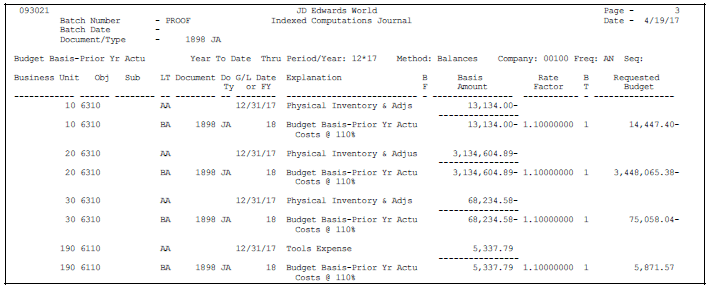
Description of "Figure 36-4 Indexed Computations Journal report"
36.3.2 What You Should Know About
| Topic | Description |
|---|---|
| Revising or deleting a journal entry | To revise or void a posted or unposted journal entry created by the Compute Indexed Allocations program, use the Journal Entry form.
See Chapter 4, "Work with Basic Journal Entries" and Chapter 14, "Revise and Void Posted Journal Entries." |
| Recurring journal entries | When you run this program in final mode to create recurring journal entries, the system increments the G/L date according to the recurring frequency in the allocation. This ensures that the allocation is ready for future processing. |
| Standard abbreviated column headings | The report contains the following abbreviated column headings:
|
| Optional abbreviated column headings | The report can contain the following abbreviated column headings:
|
| Invalid accounts | The report lists invalid accounts with *** (asterisks). |