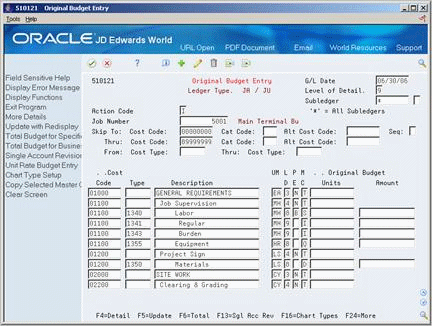7 Revise a Cost Code Structure
This chapter contains the topic:
7.1 Revising a Cost Code Structure
From Job Cost (G51), choose Job & Budget Setup
From Job & Budget Setup (G5111), choose Original Budget Entry
After you create a cost code structure, but before you apply any costs or quantities to the accounts in it, you can revise it. You can add a new account or delete an existing account. You can also change any account information in an existing cost code structure and delete original budget information related to an account.
Caution:
If you revise a cost code structure that has costs applied to it, you must run the following global updates to maintain system integrity: Update BU.Obj.Sub to Acct Bal (P83092) and Update BU.Obj.Sub to Jrnl Ent (P09806).To revise a cost code structure
-
Complete the following field:
-
Job Number
-
-
To add an account, complete the following fields on any line:
-
Cost Code
-
Cost Type
-
Description
-
LD
-
PE
-
UM
-
MC
-
-
Access More Details.
Figure 7-2 Original Budget Entry (Details) screen
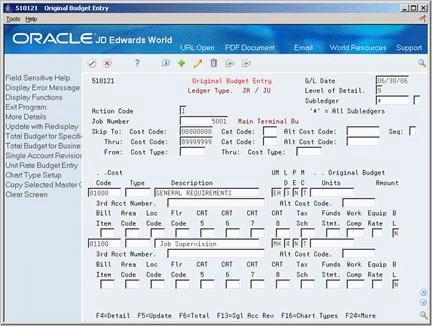
Description of ''Figure 7-2 Original Budget Entry (Details) screen''
-
Complete the following optional fields:
-
3rd Acct. Number
-
Category Codes 1 thru 10
-
Equip Rate
-
BL (Billable Y/N)
-
-
To change an account, enter new information over the fields you want to change.