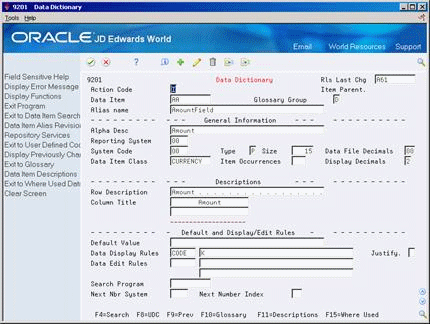3 Work with Currency Codes and Decimals
This chapter contains these topics:
3.1 Updating Domestic Currency Codes
From Multi-Currency Processing (G11), enter 27
From Multi-Currency Advanced Operations (G1131), choose a program
If you have been using JD Edwards World software without multi-currency active and are now changing to multi-currency accounting, you must update existing transactions with a valid (not blank) currency code.
To update the domestic currency codes for all existing transactions, run the Load Domestic Currency Codes program for each JD Edwards World system you use. These DREAM Writer programs also update the mode for each transaction and print an error report if either of the following conditions occurs:
-
A company does not have a domestic currency code. Use Designate Company Currency to assign the company a currency code.
-
A company does not exist in the Company Constants table (F0010).
Caution:
You do not need to run the Load Domestic Currency Code program if you are setting up your JD Edwards World software for the first time and are using the multi-currency accounting features.The following table includes the update programs on this menu and the tables they update. These programs update the domestic currency code in existing files and transactions. Run the update programs that are applicable to your organization, based on the applications implemented. For all organizations, you must run the Address Book program (P11801).
| Program | Description |
|---|---|
| Accounts Payable (P11804) |
|
| Accounts Receivable (Pll803) |
|
| Address Book (Pll801) |
|
| Contract Management (P11844) |
|
| Contract Service Billing Systems (P11848) |
|
| General Ledger (P11802) |
|
| General Ledger (P11809) |
|
| Property Management (P11815) |
|
| Purchase Order Processing (P11843) |
|
| Sales Order Processing (P11842) |
|
| Tax (P11818) |
|
3.1.1 What You Should Know About
| Topic | Description |
|---|---|
| Post balances by currency | If your company decides to post balances by currency, after updating the domestic currencies you must run Repost Account Ledger (P099105) to update the Account Balances file (F0902) by currency. See Section 2.7, "Setting Up AAIs for Multi-Currency" for information on setting up AAIs for Balances by Currency. |
3.1.2 Processing Options
See Section 40.3, "Update Address Book Amount Currency (P11801)."
Note:
Other programs in the previous table also have processing options.3.2 Changing Currency Decimals
Under specific conditions, you might need to change the number of decimals displayed in amount fields. You can use Change Currency Decimals (P98DEC) to change the default supplied by the data dictionary when you first receive your software. Do this if either of the following applies:
-
You use multiple currency accounting, and the number of decimals displayed for the most commonly used currency on your system is not 2. For example, if you make transactions primarily in Mexican Pesos, you should change the decimals displayed from 2 to 0.
-
You are not using multiple currency accounting and the number of decimals displayed for your currency is not 2.
This DREAM Writer program changes the information in the Display Decimals field of the data dictionary for all data items that have CURRENCY in the Data Item Class field. It only changes the number of decimals that display on forms and print on reports. It does not change how amounts are stored in tables.
3.2.1 Example: Currency Decimals for Data Item AA
To change the number of decimals displayed in your amount fields, change the Display Decimals field for the data item.
3.2.2 What You Should Know About
| Topic | Description |
|---|---|
| Existing transactions | If you have existing transactions with incorrect decimal positions, you must first change all of these transactions to the new number of decimals displayed. If you do not, incorrect amounts will display for these transactions. For example, if your original number of decimals was 2 and you change it to 0, an original amount of 100.00 would display as 10000. You must write a custom program to convert the data.
Note: The system carries out exchange rate calculations to seven decimal places. Exchange rates are published as six significant figures. |