13 European Union Setup
This chapter contains these topics:
-
Section 13.5, "Assign Commodity Codes and Nature of Transaction Codes to Items"
-
Section 13.6, "Modify Freight Handling Codes (Add Conditions of Transport)"
-
Section 13.7, "Modify Freight Handling Codes (Add Modes of Transport)"
-
Section 13.8, "Example for Conditions of Transport and Modes of Transport"
In addition to the setup described in the previous chapters, European Union (EU) members must perform the setup activities described in this chapter. These activities apply only to clients that have the JD Edwards World Sales Order Management and Purchase Management systems.
If you do not have the JD Edwards World Sales Order and Procurement Management systems, you can either create a custom program to load information to the Extra Tax File Adjustments file (F0018T) or your supplier can provide the Intrastat report. Another alternative is to use the Direct Extra Tax File Adjustment screen (described in the chapter European Union Activities).
13.1 Assign VAT Registration Numbers
To be able to export free of VAT, you must have the VAT registration number of your customers in other EU countries and send your own registration number to your suppliers. You must specify the VAT registration numbers for customers, suppliers, and each of your companies. The length and format of these numbers varies by country.
-
Suppliers and Customers. Specify VAT registration numbers (between 8 and 15 characters) in the Tax ID field on either of two screens. For your suppliers, use the Supplier Master Information screen (on menu G0411) and for your customers, use the Customer Master Information screen (on menu G0311). The system prints these numbers on your invoices.
-
Your Companies. For each of your companies, you should also have an address book record with the company number as the address number. For example, company number 1 should be set up as address number 1. Enter your company's VAT registration number in the Tax ID field. This prints on the EU Sales Listing and Intrastat report.
13.2 Set Up Tax Rate/Areas
You must set up a tax rate/area for items taxable for EU member countries and items taxable from non-member countries. The EU Sales Listing uses this information for selection criteria.
13.3 Modify Commodity Codes for EU
This user defined code (system 41, type E) identifies the products dispatched from or arriving in your country. To comply with EU requirements, you must modify the second description field for these codes. In the Description-2 field, type the commodity code that customs authorities require. The field allows up to 15 characters.
Note:
To access the Description-2 field, inquire on system 41, type E. Press F5 (Code Types) and change the Action Code field to C. For item E, change the 2nd Line field to Y.13.4 Determine Nature of Transaction Codes
These user defined codes identify whether the movement of products is for sales, leases, or other reasons. Some codes (system 41, types S1 to S5) are for sales orders. Others (system 41, types P1 to P5) are for purchase orders. Decide which sales order code and purchase order code you plan to use for EU requirements.
See the Global Solutions Guide for the applicable country for more information.
13.5 Assign Commodity Codes and Nature of Transaction Codes to Items
To assign the commodity codes and nature of transaction codes to items, access the Basic Item Master Data screen (on menu A411). Press F5 to access the Classification Codes screen.
13.6 Modify Freight Handling Codes (Add Conditions of Transport)
Freight handling codes (system 42, type FR) identify freight information. To comply with EU requirements, you must modify the second description field for these codes and indicate how freight is to be paid. In the Description-2 field, positions 1 to 3, type the code that customs authorities require. Some examples follow:
| Code | Definition |
|---|---|
| EXW | Ex works |
| FOB | Free on board |
| CIF | Carriage, insurance, freight |
| DDP | Delivered duty paid |
| DDU | Delivered duty unpaid |
| XXX | Other |
Certain countries, such as France, need a condition of transport extension. COTX is used to meet this requirement. You must use the Direct Extra Tax File Adjustment screen (described in the chapter European Union Activities) and manually enter the X.
You can set up default conditions of transport on the Supplier Purchasing Instructions screen (on menu A43A322). Type the condition of transport in the Freight Handling Code field. When you enter purchase orders, this information appears in the purchase order header fields.
Note:
To access the Description-2 field, inquire on system 41, type E. Press F5 (Code Types) and change the Action Code field to C. For item FR, change the 2nd Line field to Y.13.7 Modify Freight Handling Codes (Add Modes of Transport)
Freight handling codes (system 42, type FR) identify freight information. To comply with EU requirements, you must modify the second description field for these codes and indicate how freight is to be shipped. In the Description-2 field, position 5, type the 1-character code that customs authorities require. Codes include, but are not limited to:
| Code | Definition |
|---|---|
| 1. | Transport by sea |
| 2. | Transport by rail |
| 3. | Transport by road |
| 4. | Transport by air |
| 5. | Consignments by post |
| 6. | Fixed transport installations |
| 7. | Transport by inland waterway |
| 8. | Own propulsion |
Note:
To access the Description-2 field, inquire on system 41, type E. Press F5 (Code Types) and change the Action Code field to C. For item FR, change the 2nd Line field to Y.13.8 Example for Conditions of Transport and Modes of Transport
The following screen shows the formats for the conditions of transport and the modes of transport.
Figure 13-1 General User Defined Codes screen
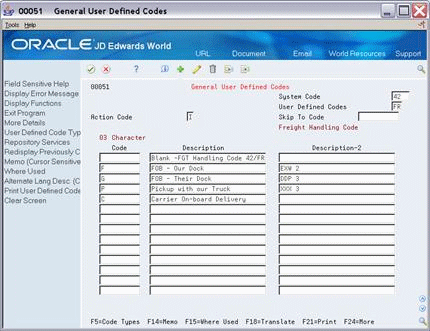
Description of "Figure 13-1 General User Defined Codes screen"
13.9 Set Up User Defined Codes for EU
You set up EU information in the user defined code Description-2 field for two EU requirements:
-
Conditions of transport
-
Modes of transport.
F1 does not display information in the Description-2 field for user defined codes. If you need inquiry capability on these fields while using the Direct Extra Tax File Adjustment screen, you must maintain both the Description-2 fields and the following user defined codes:
-
Conditions of transport (system 00, type TC). Specify the same codes here that you maintain in the Description-2 field, positions 1 to 3, for the freight handling codes (system 42, type FR). Examples include:
-
EXW (Ex works)
-
FOB (Free on board)
-
CIF (Carriage, insurance, freight).
-
-
Modes of transport (system 00, type TM). Specify the same codes here that you maintain in the Description-2 field for the freight handling codes (system 42, type FR). Examples include:
-
1 (Transport by sea)
-
2 (Transport by rail)
-
3 (Transport by road)
-
A third user defined code table is for the nature of transaction codes (system 00, type NT). Specify the codes here that you decided to use for sales and purchases.