33 VAT Journal Reports
This chapter contains these topics:
33.1 About VAT Journal Reports
You can use JD Edwards World software to track and reconcile VAT by revenue and expense account by classifying each transaction as taxable or non-taxable. You can also give various reasons for the classification of each transaction.
The system stores the tax information for transactions in the Sales/Use/VAT Tax table (F0018). Run the VAT Journal program to print a VAT report. The VAT report includes all of the records in the Sales/Use/VAT Tax table that meet your data selections and processing option criteria.
You can customize the tax information that prints on VAT reports by defining up to five columns of tax information from the Sales/Use/VAT Tax table. Each column can represent up to twelve different Tax Rate and Areas. You can also specify whether a column contains taxable or tax amounts.
33.2 VAT Journal
From the Master Directory menu (G), type 29
From the General Systems menu (G00), choose Tax Processing & Reporting
From the Tax Processing & Reporting menu (G0021), choose VAT Journals
This report has three versions. You can print:
-
VAT taxes for sales
-
VAT taxes for purchases
-
VAT taxes for both sales and purchases
| Version | Description |
|---|---|
| XJDE0001 | Lists transactions in the VAT journal. This report was shown earlier in this chapter and lists all document types with V, V+, and VT tax explanation codes. |
| XJDE0002 | Lists transactions in the sales journal. It lists only sales and receivable document types (SO and RI) with V, V+, and VT tax explanation codes. |
| XJDE0003 | Lists transactions in the purchase journal. It lists only payable document types (PV) with V, V+, and VT tax explanation codes. |
The following report shows VAT for both sales and purchases.
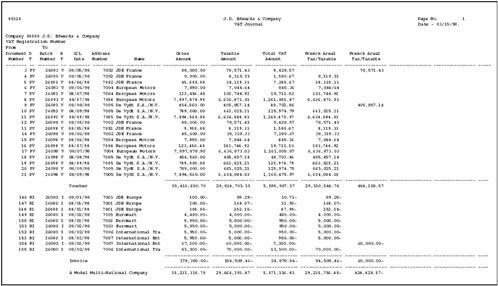
Description of the illustration image064.gif
33.2.1 What You Should Know About
| Topic | Description |
|---|---|
| Tax on sales or purchases | You can print VAT reports to review the taxes on sales or the taxes on purchases.
To specify taxes on sales or purchases, include Document Type in the data selection. For example, to print a VAT report for purchases, specify Document Type PV |
| Multiple currencies | If you print a VAT report that includes multiple currencies, the system does not print a grand total. To see grand total amounts, print separate VAT. |
| Unspecified tax rate/area | If you have a transaction in a tax rate/area that is not included in one of the five columns you specified, the system prints the transaction and leaves the columns blank. Generally, this indicates that you have not set up your columns accurately or that your DREAM Writer data selections are not set up correctly. |
| Processing options | The report lists tax information for each transaction in the Tax Work file. To ensure that all transactions are in the Tax Work file, set the processing options for the post appropriately. For more information, review the chapters Chapter 21, "Posting for A/P, A/R, Purchase Orders, and Sales Orders" and Chapter 23, "Tax Work File". |
| Column headings | To change or define the column headings, add or copy a new version of the report. As part of the version setup, you will define your column headings and select your tax rate/areas on the Consolidating Values Input page. |
See Also:
-
For more information, review the chapters Chapter 21, "Posting for A/P, A/R, Purchase Orders, and Sales Orders"and Chapter 23, "Tax Work File"