40 Work with Speed Location Maintenance
This chapter contains this topic:
40.1 Working with Speed Location Maintenance
From Inventory Management (G41), enter 29
From Inventory System Setup (G4141), choose Speed Location Maintenance
Working with speed location maintenance in Inventory Management allows you to enter multiple locations simultaneously, rather than setting up each location individually through the Branch/Plant Location Master.
Working with speed location maintenance in Advanced Warehouse Management allows you to use a location that exists in the Location Master table (F4100) as a model for entering new locations.
You can use speed location maintenance to enter new location information. New location information consists of:
-
Elements, which represent specific locations in the warehouse such as an aisle or bin
-
Steps that numerically increment the locations that you are creating
-
Limits for defining the minimum and maximum values for each element in the location code
40.1.1 Elements
Elements are parts of a location code that represent specific locations in the warehouse. You can define up to ten elements for a location code.
40.1.2 Steps
A step is a number that the system uses to create locations from a specified range of locations. After the system creates each new location, it increments each location by the step number that you enter. Therefore, by entering a range of locations in combination with a step, you can enter many locations at once.
For example, assume that you want to enter new locations for a flow zone in Warehouse A. The flow zone consists of aisles and bins. There are two aisles marked A and B, and six bins marked 1 through 6. By entering a step number of 1, you are telling the system to create locations that increment by one, such as A1, A2, A3, A4, A5, A6, B1, B2, and so on. If you enter a step number of 2, the system increments the locations as A1, A3, A5, B1, B3, and so on.
40.1.3 Limits
A limit is a code that specifies where the system must begin, finish, and continue creating the locations during the stepping process, which is the automatic incrementing that the system performs to create the new locations.
During the stepping process, the system considers the minimum and maximum values for location elements.
The minimum and maximum values that you can have for an alphabetic location element are blank or A, and Z, respectively.
The minimum and maximum values that you can have for a numeric location element are 0 or 1, and 9, respectively.
You can enter four types of step limits:
-
A blank limit. The system creates the first location with a "from" value up to a "to" value, and then continue creating locations by starting again with the "from" value.
-
The upper limit. The system creates the first location with a "from" value up to a "to" value, and then continues creating locations by starting again with the lowest value in that element of the location code.
-
The lower limit. The system creates the first location with a "from" value up to the highest value in that element for the location code, and then continues creating locations by starting again with that same "from" value.
-
No limit. The system creates the first location with a "from" value up to the highest value in that element for the location code, and continues creating locations by starting again with the lowest value.
40.1.4 Examples: Working with Speed Location Maintenance
Assume that Warehouse A consists of:
-
6 aisles, A through F
-
9 bins, 1 through 9
The following examples demonstrate how the system creates new locations when you enter from and to information, steps, and limits.
Example 1: Speed Location Maintenance Using Blank Limit Method
Assume the following values on Speed Location Maintenance:
-
From aisle A, bin 06
-
To aisle B, bin 09
-
Step by 01
(The LM field is blank)
Figure 40-1 Speed Location Maintenance screen (blank limit)
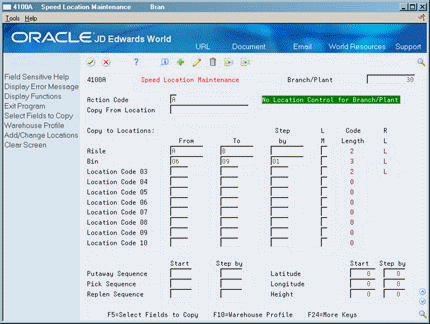
Description of "Figure 40-1 Speed Location Maintenance screen (blank limit)"
The system creates the following new locations:
-
A06
-
A07
-
A08
-
A09
-
B06
-
B07
-
B08
-
B09
Example 2: Speed Location Maintenance Using Upper Limit Method
Assume the following values on Speed Location Maintenance:
-
From aisle A, bin 1
-
To aisle B, bin 3
-
Step by 1
-
Limit of 1
Figure 40-2 Speed Location Maintenance screen (upper limit)
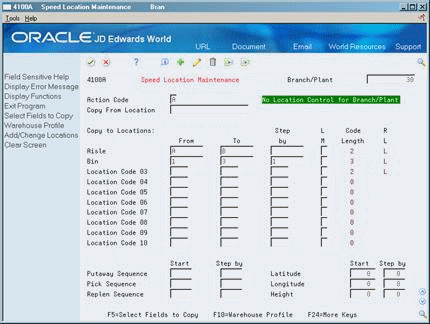
Description of "Figure 40-2 Speed Location Maintenance screen (upper limit)"
The system creates the following new locations:
-
A1
-
A2
-
A3
-
B1
-
B2
-
B3
Example 3: Speed Location Maintenance Using Lower Limit Method
Assume the following values on Speed Location Maintenance:
-
From aisle A, bin 2
-
To aisle B, bin 4
-
Step by 1
-
Limit of 2
Figure 40-3 Speed Location Maintenance screen (lower limit)
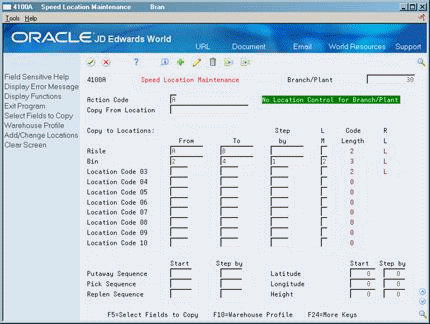
Description of "Figure 40-3 Speed Location Maintenance screen (lower limit)"
The system creates the following new locations:
-
A2
-
A3
-
A4
-
A5
-
A6
-
A7
-
A8
-
A9
-
B2
-
B3
-
B4
Example 4: Speed Location Maintenance Using No Limit Method
Assume the following values on Speed Location Maintenance:
-
From aisle B, bin 6
-
To aisle D, bin 8
-
Step by 1
-
Limit of 3
Figure 40-4 Speed Location Maintenance screen (no limit)
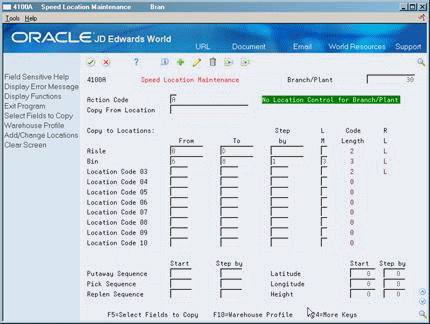
Description of "Figure 40-4 Speed Location Maintenance screen (no limit)"
The system creates the following new locations:
-
B6 through B9
-
C1 through C9
-
D1 through D8
40.1.5 Before You Begin
-
Verify that you have defined the format of locations in Branch/Plant Constants
See Also:
To work with speed location maintenance
Figure 40-5 Speed Location Maintenance screen
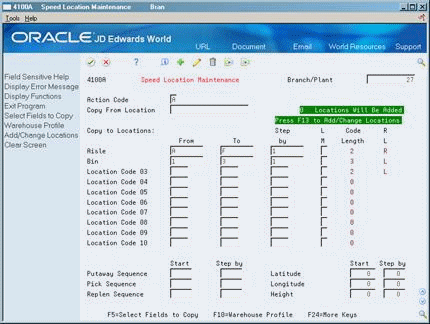
Description of "Figure 40-5 Speed Location Maintenance screen"
-
To locate the branch/plant for which you are entering locations, complete the following field:
-
Branch/Plant
-
-
Verify that location control is on for the branch/plant by reviewing the message in the upper right corner of Speed Location Maintenance.
-
For each element in the new location, complete the following fields:
-
From
-
To
-
Step By
-
LM (Limit)
-
-
Choose Add/Change Locations (F13) to enter the new locations in the Location Master (F4100).
| Field | Explanation |
|---|---|
| Aisle | A code that identifies a location in a warehouse. This code is used in conjunction with a bin and lot identifier, to indicate a specific, tangible storage area within a warehouse or yard. |
| Step by | A number (alphabetic or numeric) that the system uses to create locations within a range of locations that you specify in Speed Location Maintenance. When the system creates each new location, it increments the next new location by the step number that you entered and separates locations within a specified range of locations.
For example: To create new locations: From Location: 1 To Location: 7 Step by: 2 The new locations are: 1, 3, 5, and 7. |
| L M | A code that indicates what limits are used in the stepping process:
blank – Upper & Lower Limit. You create location codes beginning with the From value, ending with the To value, then starting again at the From value. 1 – Upper Limit. You create location codes beginning with the From value, ending with the To value, then starting again at the lowest value for that location code. 2 – Lower Limit. You create location codes beginning with the From value, ending with the highest value for that location code, then starting again at the From value. 3 – No Limit. You create location codes beginning with the From value, ending with the highest value for that location code, and then starting again at the lowest value for that location code. |