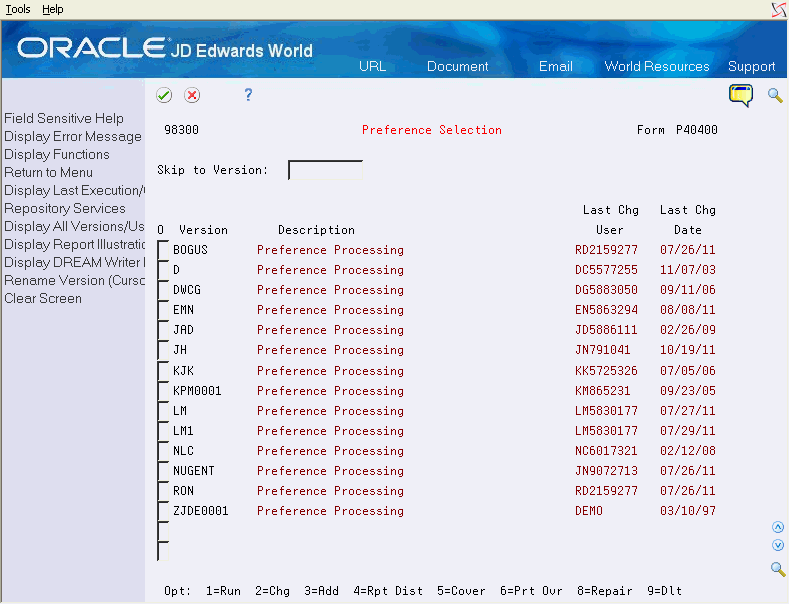45 Work with Preferences
This chapter contains these topics:
You can activate each preference to use during order processing. With interactive processing, you activate each preference within a Preference Processing version. This version contains a list on which you activate or deactivate each preference for processing by the system.
You can use batch processing of preferences as an alternative to interactive processing during sales order entry. You can run preference batch processing after you have entered orders. Batch processing preferences can speed sales order entry because the system does not have to search for and apply each preference as you enter each order.
You can locate a specific preference to view how the preference has been defined. You can also locate preferences to determine if preferences exist for a customer and item combination before creating a new preference.
45.1 Activating Preferences
From Sales Order Management (G42), choose hidden selection 27
From Sales Order Advanced & Technical Operations (G4231), choose Preference Selection
You must activate each preference that you want the system to use during processing. Preferences are activated within a version for the Preference Selection program. The prompts contain a list on which you activate or deactivate each preference for processing by the system.
You must set the processing options for Preference Profile Processing for all of the versions of order entry programs to which you want to apply preferences.
-
Choose the option to change the Preference Processing version that you want to use.
-
To display the Processing Options Revisions form, choose Processing Option value(s).
Figure 45-2 Processing Options Revisions screen
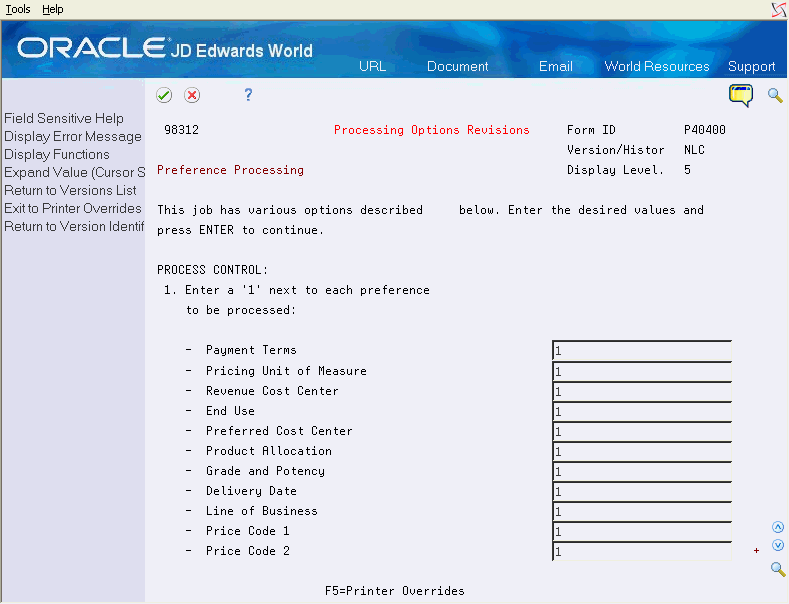
Description of "Figure 45-2 Processing Options Revisions screen"
-
On Processing Options Revisions, choose each of the preferences you want to activate.
A variety of programs have the facility to activate and call a version of Preference Profiles (P40400) via the processing options. The most common program to use preferences is the Sales Order Entry program (P4211). The relevant processing options are:
-
Option 58 where you define the version of Preference Processing (P40400) that is to be called.
-
Option 73 determines whether preference profile defaults are to be used.
-
Option 74 determines whether to use the Inventory Commitment preference to source from multiple branches or to view grade or potent items in the commitment window.
45.1.1 What You Should Know About
Note:
The Print Messages, Cycle Billing, and Inventory Commitment preferences do not require Preference Selection. See Chapter 44, "Set Up Preferences" for more information and Work with Invoice Cycles for specific details on cycle billing.45.2 Running Preferences in Batch
From Sales Order Management (G42), choose hidden selection 27
From Sales Order Advanced & Technical Ops (G4231), choose Preference Batch Processing
You can use batch processing of preferences as an alternative to interactive processing during sales order entry.
You can run preference batch processing after you have entered orders. Processing preferences in batch will update the sales order files with preference values and will speed sales order entry because the system does not search for and apply each preference as you enter an order.
45.2.1 Before You Begin
-
Create preferences by entering standard and specific information
-
Enter sales orders for the customers and item combinations that you defined when creating preferences
On Preference Batch Processing
Figure 45-3 Preference Batch Processing screen
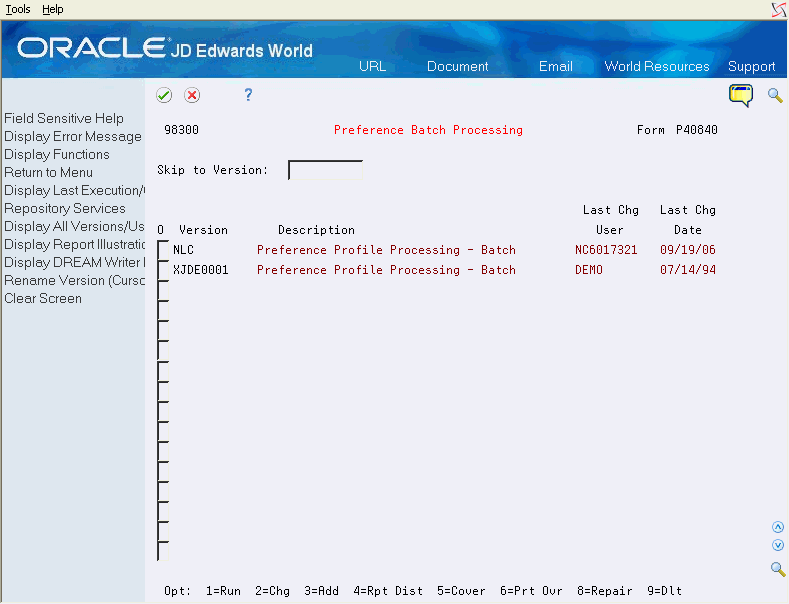
Description of "Figure 45-3 Preference Batch Processing screen"
Choose the option to run the Preference Batch Processing version you want to use.
45.3 Locating Preferences
From Sales Order Management (G42), choose hidden selection 27
From Sales Order Advanced & Technical Ops (G4231), choose Preference Profiles
You can locate a specific preference to view how the preference has been defined. You can also locate preferences to determine if preferences exist for a customer and item combination before creating a new preference.
Note:
If preferences already exist for the customer and item combination, you should determine the strategy of their use before creating another preference that might conflict with existing preferences.On Preference Profiles
-
Choose the preference that you want to locate.
-
Access the Preference Inquiry form.
-
Complete one of the following fields or leave both fields blank to locate a preference that applies to all customers:
-
Customer Number
-
Customer Group
-
-
Complete one of the following fields or leave both fields blank to locate a preference that applies to all items:
-
Item Number
-
Item Group
-
-
Choose the preference with which you want to work.