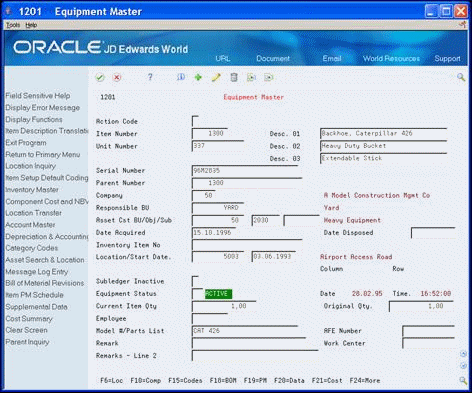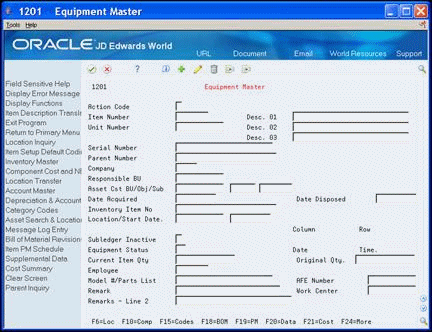3 Create an Equipment Master Record
This chapter contains this topic:
3.1 Create an Equipment Master Record
You must create an equipment master for every piece of equipment that you plan to manage throughout your system. When you create equipment information, you establish basic information about each piece of equipment, such as:
-
Equipment number
-
Description
-
Account coding
-
Category codes
The system stores equipment master information in the Item Master table (F1201). The Equipment Billing and Fixed Assets systems access the Item Master table every time you request any type of transaction for a piece of equipment.
From Equipment/Plan Management (G13), choose Equipment Information
From Equipment Information (G1311), choose Equipment Master
3.1.1 What You Should Know About
See Also:
- Section 32.1, "Major Accounting Class (12/C1)" for more information about using category codes to classify equipment.
-
Chapter 37, "Mapping Category Codes," for more information about setting up category code default values for your system.
-
On Equipment Master, complete the following fields:
-
Description 01
-
Company
-
Responsible Business Unit
-
Date Acquired
-
-
Complete the following optional fields:
-
Unit Number
-
Serial Number
-
Asset Cost Business Unit/Object/Subsidiary
-
Parent Number
-
Equipment Status
-
Authorization for Expenditure
-
Work Center
-
-
Complete the following optional billing-related fields:
-
Location/Start Date
-
Current Item Quantity
Depending on how the processing options are set, you might be required to enter a value in the Unit Number, Asset Cost Business Unit, and the AFE Number (Authorization for Expenditure) fields. In addition, you might not be permitted to enter or change the value in the Equipment Status field.
Depending on how the processing options are set, you might also be required to enter location and start date information.After you create the equipment master, you must use the Location Transfer program to enter location and start date information. You cannot change the Location/Start Date fields on the Equipment Master screen.
-
-
Click Add.
-
Choose Item Description Translation Window (F2).
Figure 3-2 Item Description Translation window
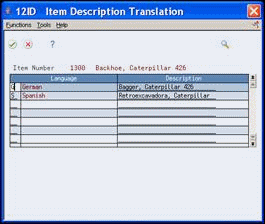
Description of "Figure 3-2 Item Description Translation window"
-
On Item Description Translation, complete the following fields to add or revise the non-domestic descriptions for the asset:
-
Language
-
Description
-
-
Click Enter.
-
On Equipment Master, choose Category Codes (F15) to review the category codes for the equipment.
The system can automatically complete the fields on the Item Master - Category Codes screen, depending on how you map the category codes for your system.See
See Chapter 37, "Mapping Category Codes,"for more information.
Figure 3-3 Item Master Category Codes screen
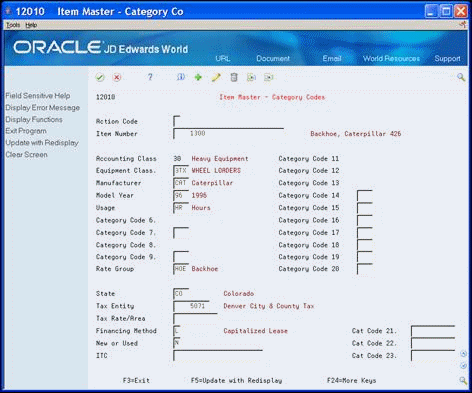
Description of "Figure 3-3 Item Master Category Codes screen"
-
On Item Master - Category Codes, complete the following optional field:
-
Rate Group
-
-
To further identify equipment, complete any other fields.
Depending on how the processing options are set, you might be required to enter category code information when you create a new equipment master. In addition, you might not be permitted to enter or change certain values on Item Master - Category Codes.
-
Click Add:
-
Click Exit.
-
On Equipment Master, choose Depreciation & Accounting Values (F14).
-
On Depreciation & Accounting Values, verify the default account number for the following optional billing field:
-
Revenue Credit
-
| Field | Explanation |
|---|---|
| Item Number | An 8-digit number that uniquely identifies an asset. |
| Desc. 01 | A user defined name or remark.
Screen-specific information The system displays the first line of the user defined description on all screens and reports. You can use any part of the description line when you locate an asset using the query search on the Search and Location screen. |
| Unit Number | An alternate identification code that a company assigns to assets. This is commonly the number stenciled on the equipment. You can enter alphanumeric unit numbers up to 12-characters long. You are not required to use a unit number to identify equipment. Every equipment unit number must be unique. |
| Serial Number | A 25-character alphanumeric number that you can use as an alternate asset identification number. You might use this number to track assets by the manufacturer's serial number. You are not required to use a serial number to identify an asset. Every serial number you enter must be unique. |
| Parent Number | A parent number groups related components together. Each item of property and piece of equipment can be associated with a parent item, if desired. For example, a mobile telephone can be associated with a specific automobile (the parent), a printer can be associated with a computer (the parent), or a flat bed can be associated with a specific truck chassis (the parent).
NOTE: If this is a data entry field, the default value is the item number. For example, if the item number is 123, the system assigns 123 to the parent number. Screen-specific information If you leave this field blank, the system automatically assigns it the same number as the master item number. For example, if the master item number is 123, the system will assign it number 123. |
| Company | A code that identifies a specific organization, fund, entity, and so on. This code must already exist in the Company Constants table (F0010). It must identify a reporting entity that has a complete balance sheet. At this level, you can have intercompany transactions.
NOTE: You can use company 00000 for default values, such as dates and automatic accounting instructions (AAIs). You cannot use it for transaction entries. Screen-specific information The system uses the company number from the parent master record as a default value for this field when you set up parent/component relationships. |
| Responsible BU | An alphanumeric field that identifies a separate entity within a business for which you want to track costs. For example, a business unit might be a warehouse location, job, project, work center, or branch/plant.
You can assign a business unit to a voucher, invoice, fixed asset, and so on, for purposes of responsibility reporting. For example, the system provides reports of open accounts payable and accounts receivable by business units to track equipment by responsible department. Security for this field can prevent you from locating business units for which you have no authority. Note: The system uses this value for Journal Entries if you do not enter a value in the AAI table. Screen-specific information If you want the asset or accumulated depreciation business units to use the default value for the responsible business unit, the responsible business unit and company number must be in the same company. You set up the default business unit on the Fixed Assets Constants screen. |
| Asset Cst BU/Obj/Sub | The business unit to which the system charges original acquisition cost and any supplemental capital additions. The system uses a default value for this field based on the value you specify on the Master Information screen when you create a new asset master record. You can change this default value on Depreciation Information only if you have not entered any transactions for the account. |
| Date Acquired | The date your company acquired the equipment. If you use JD Edwards World Fixed Assets, the system also uses this date as the date on which to start depreciation for the equipment. If you want the system to calculate depreciation from a date other than the date acquired, you can change the start depreciation date on the Depreciation and Accounting Values screen. |
| Location/Start Date | The current physical location of an asset. This must be a valid business unit or job number in the Business Unit Master file (F0006).
Screen-specific information If there is more than one current location for an asset, this field and the start date are blank and the location description indicates multiple current locations. NOTE: You can enter a location in this field only when you first create a master record. After you create the asset master record, you must use the Asset Transfer or Transfer Processing programs to make changes to the Location field. |
| Date | The date on which an address, item, transaction, or table becomes active or the date from which you want transactions to display. The system uses this field depending on the program. For example, the date you enter in this field might indicate when a change of address becomes effective, or it could be a lease effective date, a price or cost effective date, a currency effective date, a tax rate effective date, and so on.
Screen-specific information The date that an asset was transferred to its current location. NOTE: After you create the master record, you must use the Asset Transfer or Transfer Processing programs to make changes to this field. |
| Equipment Status | A user defined code (12/ES) that identifies the equipment or disposal status of an asset, such as available, down, or disposed.
Screen-specific information The system updates the value in this field when you run the Asset Disposal program to dispose of the asset. |
| AFE Number | A number that provides additional information about an object, such as an asset or a work order. You can enter information in this field to track an item that is Authorized for Expenditure. |
| Work Center | A code that represents a high-level business unit. It can be used to reference a branch or plant that might have departments or jobs, which represent lower-level business units (data item MCU), subordinate to it. For example:
Business unit security is based on the higher-level business unit. Screen-specific information This is the manufacturing work center to which the system refers to calculate machine hours for a maintenance work order. When you create a work order for the equipment and attach routing instructions, the system includes this work center as a final routing instruction. The system totals the duration of the previous routing steps to determine machine hours for capacity planning. |
| Accounting Class | A user defined code (12/C1) that determines the accounting class category code. You use this accounting category code to classify assets into groups or families, for example, 100 for land, 200 for vehicles, and 300 for general office equipment.
JD Edwards World recommends that you set up major class codes that correspond to the major general ledger object accounts in order to facilitate the reconciliation to the general ledger. NOTE: If you do not want to use the major accounting class code, you must set up a value for blank in the user defined code table. Screen-specific information JD Edwards World recommends a one-to-one relationship between this category code and your asset cost accounts to facilitate STAR reporting. You can set up the system to use a default value for this field from Depreciation Default Coding when you enter new asset master records. |
| Equipment Class | A user defined code (12/C2) that is used to classify assets into groups or families. You use the equipment category code as a subclass to further define the accounting class, for example, 310 for copy equipment, 320 for projectors, and 330 for typewriters within the accounting class for general office equipment.
NOTE: If you do not want to use the major equipment class, you must set up a value for blank in the user defined code table. Screen-specific information You can set up the system to use a default value for this field from Depreciation Default Coding when you enter new asset master records. |
| Rate Group | A user defined code (12/C0) that groups similar items for billing. If you are an Equipment Management client and you use Equipment Billing, you must use this category code for rate group purposes only. |
| Asset Revenue - Business Unit | The business unit that the system credits for revenue amounts that originate in Equipment/Plant Management billing programs.
Screen-specific information The system uses a default value for this field from the responsible business unit you enter on the asset master record or the default value you set up in Depreciation Account Rules. You determine which value the system uses when you set up Fixed Asset Constants. You can change this default value on Depreciation Information only if you have not entered any transactions for the account. |
| Asset Revenue - Object | The object account the system credits for revenue amounts that originate in Equipment/Plant Management billing programs. |
| Asset Revenue - Subsidiary | The subsidiary account that the system credits for revenue amounts that originate in Equipment/Plant Management billing programs. |