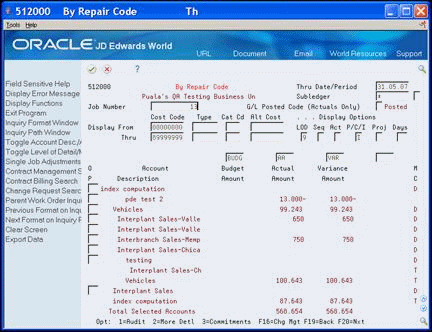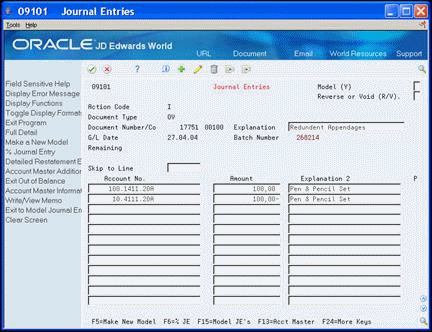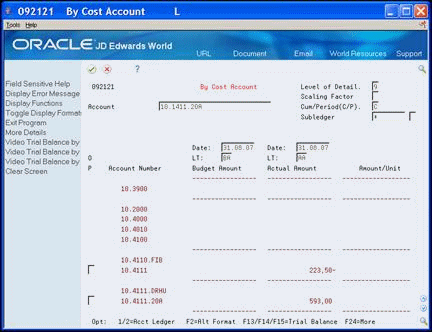13 Review Shop Costs
This chapter contains these topics:
You can review shop costs by repair code or cost account. When you review costs by repair code, the system displays subsidiary accounts, starting with the account you indicate. If you review costs by cost accounts, the system displays object accounts only.
See Also:
Work with a Project or Job in the JD Edwards World Job Cost Guide for more information about reviewing shop costs13.1 Reviewing Shop Costs by Repair Code
From Equipment/Plan Management (G13), choose Cost Inquiries and Reports
From Cost Inquiries and Reports (G1312), choose By Repair Code
Review shop costs by repair code when you need to review costs for a particular repair code. Repair codes (subsidiaries) represent a subdivision of cost accounts. You can use repair codes to keep detailed records of the accounting activity for a cost account. For example, for a particular cost account such as Labor, you might need to compare electrical repair costs to costs associated with mechanical repairs.
You can display up to four user-defined columns of information related to the accounts for a single shop or business unit, or more than one business unit that you group together as a project. For example, you might want to review the following types of information:
-
Actual amounts and unit quantities
-
Budget amounts and unit quantities
-
Actual values from the AA or AU ledger for the number of days prior to the date you specify
To review costs by repair code
-
On By Repair Code, complete the following field:
-
Job Number (Business Unit)
-
-
To limit the information that displays, complete any of the following fields:
-
Thru Date/Period
-
Subledger
-
From/Thru Cost Code
-
From/Thru Type
-
From/Thru Category Code
-
From/Thru Alternate Cost Code
-
Level of Detail
-
Sequence
-
Activity
-
Period/Cumulative/Inception-to-Date
-
Project
-
Days
-
-
To review account ledger information for individual entries, enter 1 in the following field:
-
Option
Figure 13-2 Account Ledger Inquiry screen
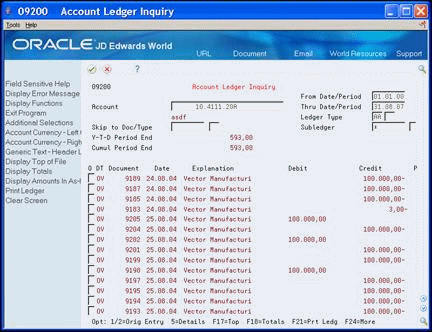
Description of "Figure 13-2 Account Ledger Inquiry screen"
-
-
On Account Ledger Inquiry, enter 1 or 2 in the following field to review individual journal entries.
-
Option
-
| Field | Explanation |
|---|---|
| Job Number | An alphanumeric field that identifies a separate entity within a business for which you want to track costs. For example, a business unit might be a warehouse location, job, project, work center, or branch/plant.
You can assign a business unit to a voucher, invoice, fixed asset, and so on, for purposes of responsibility reporting. For example, the system provides reports of open accounts payable and accounts receivable by business units to track equipment by responsible department. Security for this field can prevent you from locating business units for which you have no authority. Note: The system uses this value for Journal Entries if you do not enter a value in the AAI table. Screen-specific information You must use the project number in the Job Number field when reviewing project information. |
| Thru Date/Period | A number that either identifies the period number or date for which you want to review information. If you leave this field blank, the system uses the end date of the current period for the company that contains the business unit. Valid period numbers are from 1 through 14. |
| Subledger | A code that identifies a detailed auxiliary account within a general ledger account. A subledger can be an equipment item number, an address book number, and so forth. If you enter a subledger, you must also specify the subledger type. |
| Cost Code | The cost code of the first account in the range of accounts you want displayed.
Screen-specific information For Equipment/Plant Maintenance users, the cost code is the repair code. Repair codes are set up as subsidiary accounts. |
| Type | The cost type of the first account in the range of accounts you want displayed. |
| Cat Cd | The category code of the first account you want displayed. |
| LOD | A number that summarizes and classifies accounts in the general ledger. You can have up to 9 levels of detail. Level 9 is the most detailed and 1 the least detailed. Example:
3 – Assets, Liabilities, Revenues, Expenses 4 – Current Assets, Fixed Assets, Current Liabilities, and so on 5 – Cash, Accounts Receivable, Inventories, Salaries, and so on 6 – Petty Cash, Cash in Banks, Trade Accounts Receivable, and so on 7 – Petty Cash - Dallas, Petty Cash - Houston, and so on 8 – More Detail 9 – More Detail Levels 1 and 2 are reserved for company and business unit totals. When using the Job Cost system, Levels 8 and 9 are reserved for job cost posting accounts. |
| Seq | Controls the sequence of the accounts that are displayed.
Valid codes are: Blank – Cost code and cost type 1 – Category code 01 2 – Category code 02 3 – Category code 03 A – Alternate cost code This field also controls whether you can enter codes in the range-related fields for category codes and alternate cost codes. |
| Activity Option | Limits the display of accounts to a specific condition. This field includes or excludes information from the Account Master and Account Balances tables (F0901 and F0902, respectively) based on prior and current activity. The description of the condition is displayed on the left side of the screen above the account information.
NOTE: The screen displays header accounts related to the detail accounts that meet the condition in the Act field. This is true even if a header account does not seem to meet the same condition. |
| P/C/I | Specifies the type of totals that are displayed. Valid codes are:
C – Cumulative (year-to-date). I – Inception-to-date (job-to-date). With this code, projected costs include all budgets, commitments, and actual costs. P – Period (financial period-to-date) |
| Project Level Inquiry (0/1) | Use this field to indicate whether you are inquiring on a single job or on a project that includes multiple jobs.
1 – Indicates that you are inquiring on a project number. The information displayed is a consolidation of all of the jobs for the project number. 0 – ndicates that you are inquiring on a single job. The information displayed is only for the job number you enter. blank Same as entering 0. |
| Days | The number of days prior to the date contained in the Thru Date/Period field. You can use this field to display information for an irregular period of time such as a five day workweek that occurs in the middle of a financial period. It relates only to actual amounts and unit quantities (ledger types AA and AU).
NOTE: The Days field affects only columns with formulas that include code 10, 30, or 50. It has no effect on any other columns. |
13.1.1 What You Should Know About
| Topic | Description |
|---|---|
| User-defined columns and alternative formats | You can set up different formats for the screen that meet your specific business needs. You can also change the format of the screen interactively. As long as the values you enter in the locate costs remain the same, the system inquires only once on the related tables and ledgers. If you change one or more columns, or toggle to a new format, the system immediately recalculates the information to satisfy the different columns.
See Setting Up Shop Cost Inquiry in the JD Edwards World Equipment/Plant Maintenance Guide for more information about setting up the user-defined columns that you can use when reviewing shop costs. |
13.2 Reviewing Shop Costs by Cost Account
From Equipment/Plan Management (G13), choose Cost Inquiries and Reports
From Cost Inquiries and Reports (G1312), choose By Cost Account
Each cost account, or object account, represents a type of cost. When you review costs by cost accounts, you get a financial perspective of business costs. For example, you might have individual cost accounts for labor, parts, and equipment. When you review shop costs by cost account, you see the total of each type of cost for a shop or business unit.
-
You can use By Cost Account to review:
-
All shop costs
-
Individual cost account balances for an entire shop
Comparisons of actual and budget amounts, or amounts for any other two ledger types
To review costs by cost account
-
On By Cost Account, to locate the costs you want to review, complete the following field:
-
Account
-
-
To limit the display of cost information, complete the following fields:
-
Level of Detail
-
Scaling Factor
-
Cumulative/Period
-
Subledger/Type
-
Currency
-
-
To specify the information you want to review in each column, complete the following fields:
-
Thru Date/Period
-
Ledger Type
-