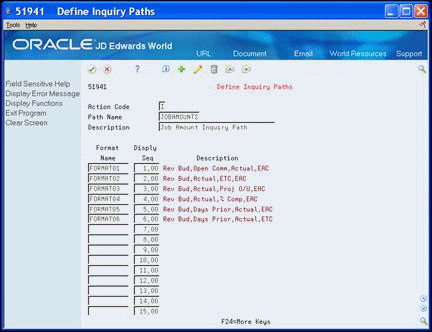40 Set Up Shop Cost Inquiry
This chapter contains these topics:
You can set up different formats for the Shop Cost Inquiry screen that meet your specific business needs. You can also define inquiry formats and inquiry paths.
After you set up the system to display specific information on the Shop Cost Inquiry screens, you can access the different formats and columns interactively. As long as the values you enter in the location costs remain the same, the system inquires only once on the related tables and ledgers. If you change one or more columns, or toggle to a new format, the system immediately recalculates the information to satisfy the different columns.
40.1 Defining Inquiry Columns
From Job Cost (G51), enter 29
From Job Cost System Setup (G5141), choose Define Inquiry Columns
You must define the columns for Shop Cost Inquiry. The definition of a column can include the following information:
-
Heading
-
Calculation for the amount or unit quantity
-
Format of the amount or unit quantity
-
Glossary item in the data dictionary
The system stores the column information in the Inquiry Columns table (F5192).
-
On Define Inquiry Columns, complete the following fields:
-
Column Name
-
Formula
Figure 40-1 Define Inquiry Columns screen
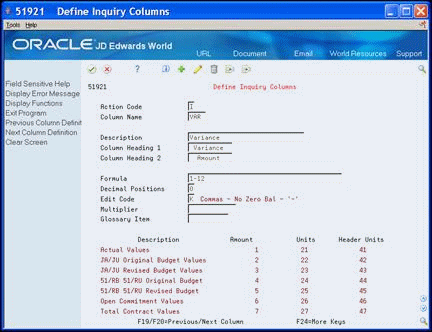
Description of "Figure 40-1 Define Inquiry Columns screen"
-
-
Complete the following optional fields:
-
Description
-
Column Heading 1
-
Column Heading 2
-
Decimal Positions
-
Edit Code
-
Multiplier
-
Glossary Item
-
| Field | Explanation |
|---|---|
| Column Name | Identifies a column set up for the Job Status Inquiry screen. It is an alphanumeric code. |
| Description | A user defined name or remark. |
| Column Heading 1 | The first line in the heading that describes the column. The system automatically centers this line for the column. |
| Formula | A calculation that the system uses to input an amount or quantity in this column. You can use a single predefined value or multiple predefined values in conjunction with mathematical operators to enter a formula. Valid mathematical operators are:
+ – Add - – Subtract * – Multiply / – Divide ( ) – Left and right parentheses for nesting For example, you can enter the following formula to have the system calculate on-time percentages: 20/(20+21+22) The formula above equals on-time percentages because:
|
| Decimal Positions | The number of characters that display to the right of the decimal point. For example, if you enter 2, the amount or quantity in this column would have two characters to the right of the decimal point, such as 7.00. |
| Edit Code | Determines how data is printed or displayed. Depending on the code, you can change the appearance of the fields as follows (standard IBM edit codes):
Refer to user defined codes (system 98/ type EC) for all valid codes, including additional JD Edwards World edit codes. |
| Multiplier | The factor by which the amounts or unit quantities in a column are multiplied. The result of the calculation in the Formula field is multiplied by this factor before it is displayed on the Job Status Inquiry screen.
For example, if you want to scale down extremely large numbers to thousands, type .001 in this field. If you want percentages to be displayed as whole numbers, type 100. |
| Glossary Item | The item in the Data Dictionary file (F9201) that describes the information a column represents on the Job Status Inquiry screen. The related glossary description is displayed when the cursor is in the column and you press F1 (cursor sensitive help). |
40.1.1 What You Should Know About
| Formulas | Description |
|---|---|
| Creating formulas | The following list includes examples of different ways that you can combine the codes and mathematical functions to create formulas:
If the column relates only to a specific value contained in a ledger, the formula consists of only one code. |
| Adding formula codes | You can revise and add your own user defined formula descriptions and inquiry ledger types. The system stores formula descriptions in user defined codes table 55/FM and inquiry ledger types in user defined codes table 55/IL. |
40.2 Defining Inquiry Formats
From Job Cost (G51), enter 29
From Job Cost System Setup (G5141), choose Define Inquiry Formats
After you define the columns for Shop Cost Inquiry, you can group them into formats. A format can include up to four columns, which appear on Shop Cost Inquiry in the same order that you define them in the format. You do not need to enter a value in each of the four column fields. For example, you can set up a format with two columns. The system stores the format definitions in the Inquiry Formats table (F5193).
On Define Inquiry Formats, for each format, complete the following fields:
-
Format Name
-
Description
-
Column 1
-
Column 2
-
Column 3
-
Column 4
Figure 40-2 Define Inquiry Formats screen
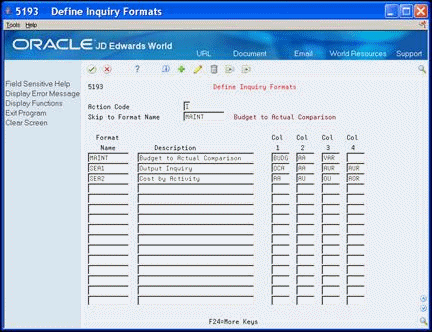
Description of "Figure 40-2 Define Inquiry Formats screen"
| Field | Explanation |
|---|---|
| Format Name | Identifies a format, which is a sequence of up to four columns for the Job Status Inquiry screen. It is an alphanumeric code.
Screen-specific information The Skip to Format Name field in the upper part of the screen lets you specify the format you want displayed at the top of the list. |
40.2.1 Processing Options
See Section 55.2, "Define Formats - Job Status Inquiry (P5193)"
40.3 Defining Inquiry Paths
From Job Cost (G51), enter 29
From Job Cost System Setup (G5141), choose Define Inquiry Paths
After you define the formats for Shop Cost Inquiry, you can group them into paths. A path is a "chain" of more than one format. After you select a path on Shop Cost Inquiry, you can toggle the different formats into the sequences that you define. The system stores the path definitions in the Inquiry Paths table (F5194).
Defining inquiry paths consists of the following tasks:
-
On Define Inquiry Paths, complete the following fields:
-
Path Name
-
Description
-
-
For each format in the path, complete the following field:
-
Format Name
-
Display Sequence
-
To arrange formats into a new sequence
-
On Define Inquiry Paths, complete the following field:
-
Path Name
-
-
To reorder the formats into a new sequence, complete the following field:
-
Display Sequence
-
| Field | Explanation |
|---|---|
| Path Name | Identifies a path, which is a sequence of formats for the Job Status Inquiry screen. It is an alphanumeric code. |
| Format Name | Identifies a format, which is a sequence of up to four columns for the Job Status Inquiry screen. It is an alphanumeric code. |
40.3.1 Processing Options
See Section 55.3, "Define Paths - Job Status Inquiry (P51941)"