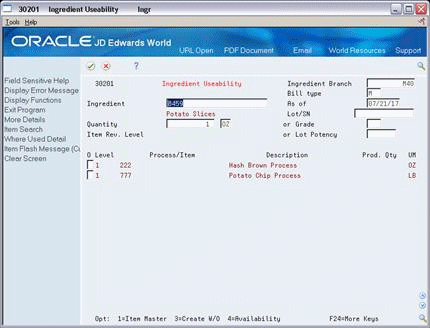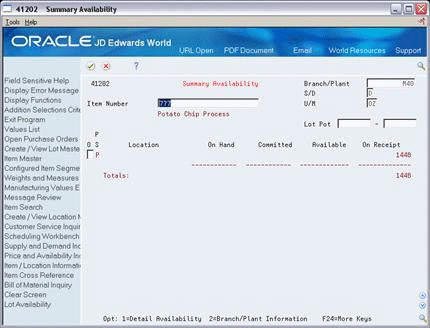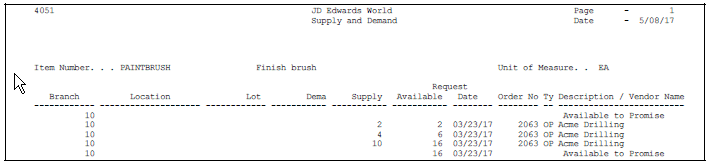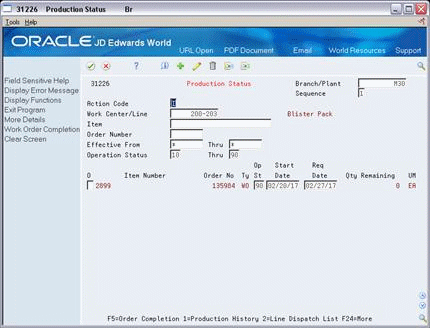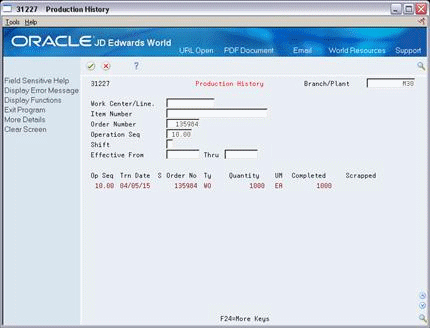22 Review Information
This chapter contains these topics:
You can review information for ingredients, such as usability, availability, supply and demand, or intermediates. You can review all ingredient transactions in the system. And, you can review all work orders that make up the load at a particular work center. Also, you can view the ingredients and quantities of two ingredients lists or view only the differences.
See Also:
22.1 Reviewing Ingredient Information
You can choose from three different programs to review information:
-
Ingredient Usability
-
Summary Availability
-
Supply/Demand
Use the Ingredient Usability program to display all processes that use an ingredient and where the ingredient is used in each bill of material. The system calculates the quantity of the process/item that can be produced based on the quantity of the ingredient. You can create a work order directly from the Ingredient Usability screen by typing the appropriate option number next to the process/item that you want to produce.
You can change formats to display the bill of material in either single-level or multi-level format. You can also display all ingredients, or only those ingredients with a negative quantity available, by changing the display mode. You can view data about processes and their ingredients as of a specific effectivity date or view all ingredients regardless of effectivity date.
There are five formats for this screen. You define which format you want to use in the processing options. These formats are:
-
Single level where used
-
Multi-level where used
-
Indented where used
-
All co-/by-products for a process
-
Ingredient Usability
If this processing option is left blank, the Single Level Where Used format is displayed.
Use the Summary Availability program to check the availability of a specific item. You can display the data in detail or summary mode, and for one branch or all of your branches.
Processing options allow you to omit item records that have a zero quantity available and control which versions of associated programs are used when you access them. In addition, you can use the processing options and certain fields to display availability by grade or potency ranges.
Use the Supply/Demand Inquiry program to display the demand, supply, and available quantities for an item in your inventory. Quantities are categorized by on-hand inventory, safety stock, sales orders, purchase orders, work orders, forecasts, and rate schedules.
Use the processing options in this program to:
-
Include both supply and demand planned orders from the MPS/MRP/DRP Message table (F3411).
-
Include forecast demand from the Forecast table (F3460).
-
Display an Available to Promise line that calculates the units available for sale or distribution before the arrival of future supplies.
-
Display a Cumulative Available to Promise line that calculates the running total of Available to Promise.
-
Specify which version of associated reporting feature programs are used when you access the programs. You should use the same program version for each Distribution Requirements Planning generation you run to ensure that your data is consistent between systems.
-
Set up different versions of inclusion rules to include the document type, line type, and status for each purchase order, sales order, or work order. This program's processing option for the Supply/Demand Inclusion Rules must contain a valid version of inclusion rules from the MPS/MRP Resource Rules table (F34004). You should set this option to use the same version that you use in your Distribution Requirements Planning generation in order to facilitate tracking among the systems.
Reviewing ingredient information consists of:
-
Reviewing ingredient usability
-
Reviewing summary availability
-
Reviewing supply and demand information
-
Printing supply and demand
22.1.1 Before You Begin
-
Set up the Ingredient Usability selection from the processing options before you review ingredient usability
See Also:
-
JD Edwards World Manufacturing and Distribution Planning Guide for more information about facilitating the tracking among systems
To review ingredient usability
From Shop Floor Management (G31), choose Daily Order Preparation under Process
From Daily Order Preparation - Process (G3113), choose Ingredient Useability
Figure 22-2 Ingredient Useability screen, Detail area
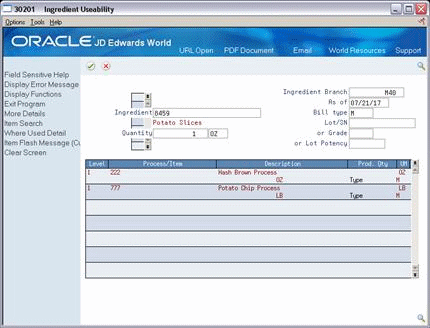
Description of "Figure 22-2 Ingredient Useability screen, Detail area"
To review summary availability
From Shop Floor Management (G31), choose Daily Order Preparation under Process
From Daily Order Preparation - Process (G3113), choose Summary Availability
Figure 22-4 Summary Availability screen, Detail area
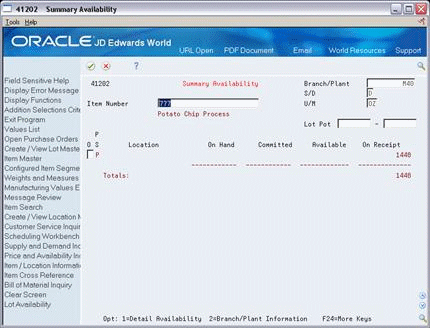
Description of "Figure 22-4 Summary Availability screen, Detail area"
| Field | Explanation |
|---|---|
| Primary Location (P/S) | A value that indicates if this is the primary or secondary location for this item within this stocking location. Valid values are:
P – Primary storage location S – Secondary storage location Note: You can only have one storage area within each branch or warehouse marked as primary. In some cases, the system uses the primary storage area as the default. |
| Quantity Committed - Total | The total quantity committed to a specific location. The total is calculated from the following fields:
|
| Quantity Receipts - Total | The total quantity on receipt for a specified location. The total is calculated from the following fields:
|
To review supply and demand information
From Shop Floor Management (G31), choose Daily Order Preparation under Process
From Daily Order Preparation - Process (G3113), choose Supply/Demand Inquiry
On Supply/Demand Inquiry
Figure 22-5 Supply/Demand Inquiry screen, Detail area
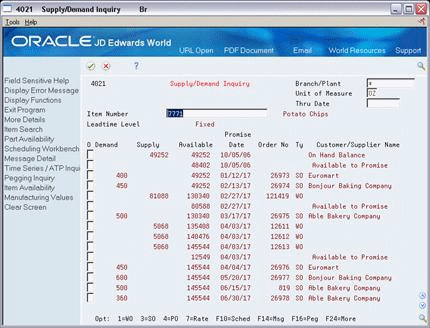
Description of "Figure 22-5 Supply/Demand Inquiry screen, Detail area"
Figure 22-6 Supply/Demand Inquiry screen, Detail area
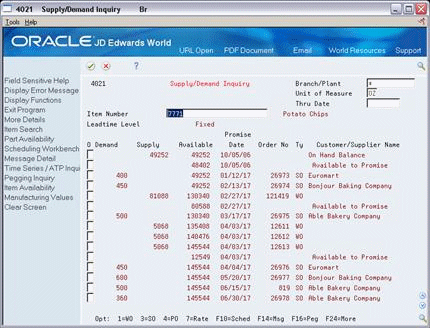
Description of "Figure 22-6 Supply/Demand Inquiry screen, Detail area"
22.1.2 What You Should Know About
From Shop Floor Management (G31), choose Periodic Functions under Process
From Periodic Functions - Process (G3122), choose Supply/Demand
The Supply and Demand report shows the supply, demand, and available quantities for an ingredient. The report can include quantities of ingredients in:
-
On-hand inventory
-
Safety stock
-
Sales orders
-
Purchase orders
-
Work orders
-
MPS/MRP planned orders
-
Forecasts
-
MPS rate schedules
The information on this report and the processing options used to generate it are the same as on the Supply/Demand Inquiry screen.
22.1.3 Processing Options
See Section 35.24, "Where Used Inquiry (P30201)"
22.2 Reviewing Cost Information
From Shop Floor Control (G31), choose Periodic Functions under Process From Periodic Functions - Process (G3122), choose Item Ledger
Use the Item Ledger program to display a detailed history of the transactions that have occurred for an item. The transactions include:
-
Inventory issues, adjustments, and transfers
-
Sales posted after sales update
-
Purchase receipts
-
Manufacturing completions and issues
-
Physical inventory updates
You can limit the data displayed by entering values in any of the header fields. You can toggle between transaction dates (running balance) and general ledger dates for items and set a default display in the processing options.
Because the dates in the item ledger and running balance might differ for an item, the values displayed might also differ. Also, the system displays balance forward quantities in their primary unit of measure.
There are five formats for this screen. You define which format you want to display in the processing options. If this processing option is left blank, the system displays the cost item ledger format. The formats are:
-
Running quantity balance
-
Running amount balance
-
Cost item ledger
-
Location item ledger
-
Lot status/grade/potency item ledger
Transactions resulting from manufacturing completions and issues do not display in the running balance format unless they have been processed through Manufacturing Accounting.
Transactions resulting from shipment confirmation do not display in the running balance format unless they have been processed through Sales Order Update.
Reviewing item ledger information includes the following tasks:
-
Reviewing cost information
-
Reviewing quantity information in running balance format
-
Reviewing cost information in running balance format
22.2.1 What You Should Know About
Figure 22-8 Item Ledger (The Cardex) screen
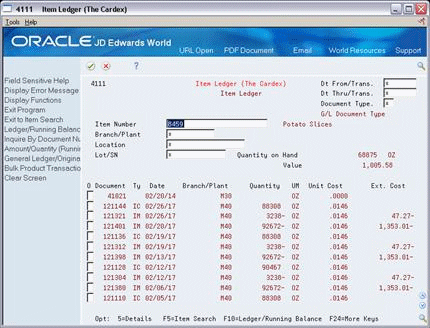
Description of "Figure 22-8 Item Ledger (The Cardex) screen"
Complete the following fields:
-
Item Number
-
Branch/Plant
-
Location
-
Lot
-
Date From
-
Date Through
To review quantity information in running balance format
On Item Ledger (The CARDEX)
Change the format to running balance.
Figure 22-9 Item Ledger (The Cardex) screen
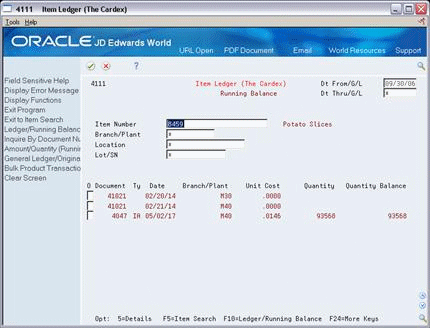
Description of "Figure 22-9 Item Ledger (The Cardex) screen"
To review cost information in running balance format
On Item Ledger (The CARDEX)
Select the Amount/Quantity format.
Figure 22-10 Item Ledger (The Cardex) screen
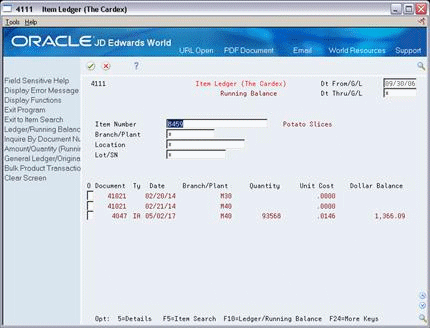
Description of "Figure 22-10 Item Ledger (The Cardex) screen"
22.3 Reviewing Work Order Status
From Shop Floor Control (G31), choose Repetitive Daily Processing
From Daily Processing - Repetitive (G3115), choose Production Status
Use Production Status to view the status of all rates by work center, production line, and item, within the status and date ranges. The system shows historical information as well as open rates.
From the Production Status screen you can access the Production Transaction History screen, where you can view a record for each entry of completions and scrap at an operation.
On Production Status
-
Complete the following fields:
-
Work Center/Line
-
Item Number
-
Branch/Plant
-
-
To view the various transactions reported against a rate, choose Production History.
22.4 Reviewing Process Orders
From Shop Floor Control (G31), choose Daily Order Preparation under Process
From Daily Order Preparation - Process (G3113), choose Process Order Inquiry
Use the Process Order Inquiry program to display each operation of the process, the ingredients lists, co-products and by-products, and existing intermediates of a work order, one operation at a time.
This program allows you to:
-
Display the Item Availability Summary program
-
Display and update the Enter/Change Order program
-
Display the intermediate for a specific operation, using the unit of measure defined for the intermediate, instead of the primary unit of measure
-
Display intermediates for all operations
-
Display and update the Enter/Change Bill program
On Process Order Inquiry
Figure 22-13 Process Order Inquiry screen
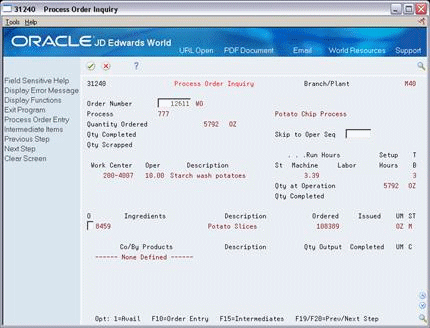
Description of "Figure 22-13 Process Order Inquiry screen"
22.5 Reviewing Ingredient Comparison
From Shop Floor Control (G31), choose Daily Order Preparation under Process
From Daily Order Preparation - Process (G3113), choose Ingredient Comparison
Use Ingredient Comparison to view the different ingredients and quantities of two ingredients lists. You can display all ingredients for two ingredients lists or only the differences. In addition, you can limit displayed data to a specified work center or dispatch group.
22.5.1 Before You Begin
-
Attach the ingredients to an operation on the routing to view these ingredients
22.5.2 What You Should Know About
| Topic | Description |
|---|---|
| Modes of display | This program has two modes of display you can use to locate information:
If you leave the mode blank, the mode of display is the differences between the two ingredients lists. |
| Printing a report | Use the appropriate selection to print the ingredient comparison in report screen. Use the processing options to specify work orders, the mode to print, and a work center, a dispatch group, or both. |
To review ingredient comparison
On Ingredient Comparison
Figure 22-14 Ingredient Comparison screen
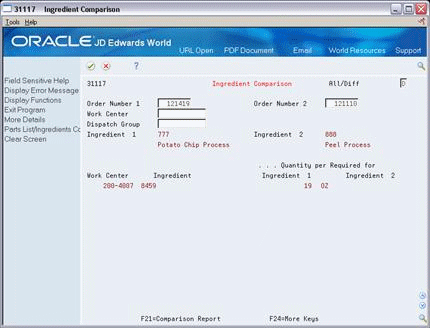
Description of "Figure 22-14 Ingredient Comparison screen"
Complete the following fields to locate all ingredients of your work orders:
-
Work Order 1
-
Work Order 2