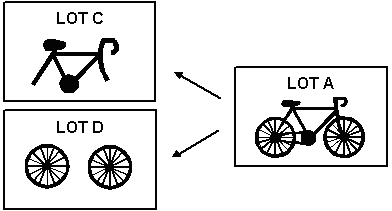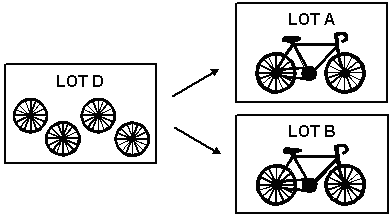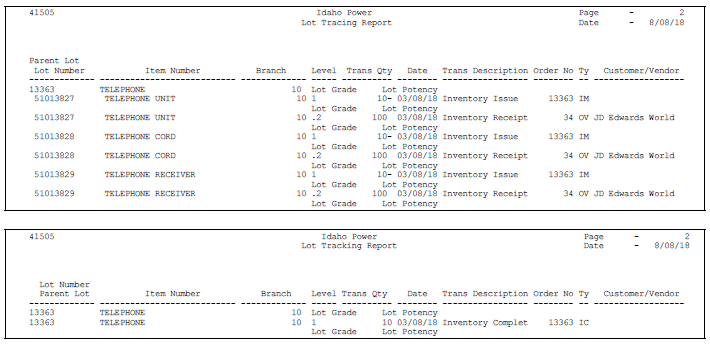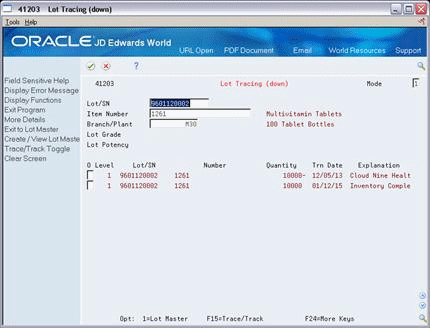12 View Lot Transactions
This chapter contains these topics:
12.1 Overview
You might want to view the transactions that have affected a lot, such as:
-
The receipts, inventory issues, and so on, that were generated as a result of assigning items to the lot
-
The inventory issues, work order completions, sales, and so on, that were generated as a result of removing items from the lot
Use Lot Tracing to view the transactions in which items were assigned to the lot. If the lot contains kit or assembled items, you can identify the parts that were used to assemble items in the lot and the lots from which the parts came.
You use lot tracking to view the transactions in which items were removed from the lot. You can identify items that have been assembled using parts from the lot, and the lots to which the assembled items were assigned.
You provide information about how you want the system to trace and track lots. For example, you specify the document types that the system monitors to trace and track lots. You also specify whether you want to view transactions for assembled items or non-assembled items by specifying a trace/track mode.
The system traces and tracks a lot by linking corresponding transactions, such as a receipt, an issue, a completion, and a sales order. If the link is incomplete, the system stops tracing and tracking. For example, if you do not include the completion document type in inclusion rules, the system stops tracking at the completion transaction.
12.2 Printing Trace and Track Reports
From Inventory Management (G41), choose Lot Control From Lot Control (G4113), choose Trace/Track Print
You can print a report that provides trace and track information, such as the level by which the system traces or tracks lots.
12.3 Reviewing Trace and Track Information
From Inventory Management (G41), choose Lot Control From Lot Control (G4113), choose Trace/Track Inquiry
You can review trace and track information online. You determine whether the report displays tracing or tracking information by using processing options for the Trace/Track Inquiry program.
To review trace and track information
On Lot Tracing or Lot Tracking
-
Complete the following fields for the lot that you want to trace or track:
-
Mode
-
Lot/SN
Depending on how you have set the Allow Duplicate Lots field in system constants, you might have to enter an item number and branch/plant.
-
-
Review the following fields, as necessary:
-
Level
-
Serial Number
-
Item Number
-
Quantity
-
Transaction Date
-
Explanation (Transaction Explanation)
-
-
Access the detail area.
Figure 12-5 Lot Tracing (down) screen, Detail area
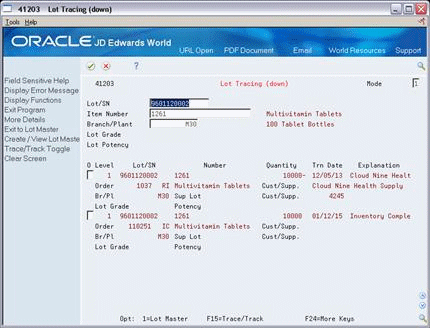
Description of "Figure 12-5 Lot Tracing (down) screen, Detail area"
-
Review the following fields, as necessary:
-
Order
-
Branch/Plant
-
Lot Grade
-
Lot Potency
-
Sup Lot (Supplier Lot)
-
Customer/Supplier
-
| Field | Explanation |
|---|---|
| Mode | A code that indicates how you want the system to display lot trace and track information. Valid codes are:
1 – Single level trace/track 2 – No intermediate levels (displays only top or bottom levels) 3 – Multi-level trace/track 4 – Multi-level indented trace/track |
| Level of Indention | A number indicating the level of a child in the relationship to its parent in a hierarchy. |
| Date - Order/Transaction | The date that an order was entered into the system. This date determines which effective level that the system uses for inventory pricing. |
| Explanation - Transaction | This text identifies the reason that a transaction occurred. |
12.3.1 What You Should Know About
| Topic | Description |
|---|---|
| Reviewing detailed lot information | Access the Lot Information window by pressing F1 in the Lot/SN field on Lot Tracing or Lot Tracking. This window displays the item that belongs to the lot, the branch/plant to which the lot is assigned, the lot expiration date, the lot status, and so on.
See Section 11.1, "Viewing Lot Availability" for more information. |
12.4 Setting up Trace and Track Inclusion Rules
Before you use lot tracing and lot tracking, you must set up trace and track inclusion rules. These rules let you specify the document types that the system monitors to trace and track lots. You must specify whether each document type applies to lot tracing, lot tracking, or both.
For example, if you use the Purchase Management system, you would specify that document type OP (purchase orders) applies to lot tracing. Then, each time you receive a lot item, the receipt transaction displays on Lot Tracing.
To set up trace and track inclusion rules
Enter UDC on the command line from any JD Edwards World menu.
Figure 12-6 General User Defined Codes screen
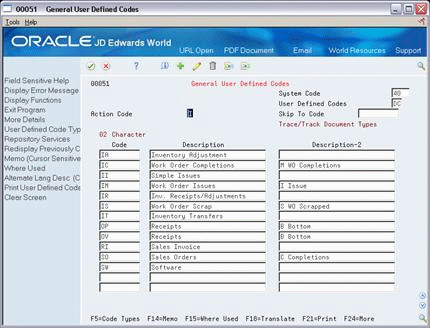
Description of "Figure 12-6 General User Defined Codes screen"
-
Access user defined code table 40/DC.
-
Complete the following fields for each document type:
-
02 Character Code
-
Description
-
-
Assign one of the following values to each document type in the Description-2 field:
-
B (for bottom level, or tracing transactions)
-
C (for completion level, or tracking transactions)
-
Blank (for intermediate level transactions, which apply to both tracing and tracking)
-
I (for issue transactions)
-
M (for work order completions)
-
12.4.1 What You Should Know About
| Topic | Description |
|---|---|
| Issue transactions | You must include the issues document type (IM) in inclusion rules if you perform multi-level tracing and tracking. You must also assign the issues document type a value of I (issue transactions). |
| Receipt, adjustment, and sales transactions | Receipt and adjustment transactions cannot have a value of C (completion) on Trace/Track Inclusion rules. Sales transactions cannot have a value of B (bottom level). A sale is the last transaction that can occur for lot tracking. |
| How the system traces and tracks lot transactions | The system traces and tracks a lot by associating together corresponding transactions, such as a receipt, an issue, a completion, and a sales order. If the association is terminated, the system stops tracing and tracking. For example, if you do not include the completion document type in inclusion rules, the system stops tracking at the completion transaction. |