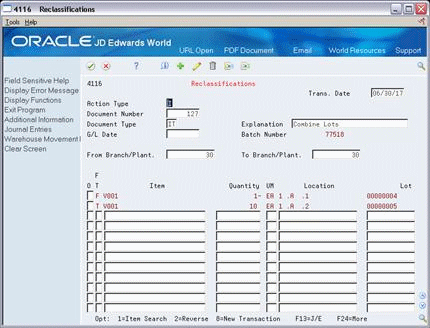13 Reclassify Lots
This chapter contains these topics:
13.1 Reclassifying Lots
From Inventory Management (G41), choose Inventory Master/Transactions
From Inventory Master/Transactions (G4111), choose Reclassifications
You can reclassify an item and any associated lot when the item's properties change. When you reclassify, you create new item numbers and combine or split existing lots within locations.
You also may be able to create new lots if you set the Inventory Lot Creation (Y/N) field in the branch/plant constants to allow you to do so.
For example, property changes that occur over time in technical grade sulphuric acid can result in a less potent grade of acid. You can create a new lot from this acid by specifying a different potency and grade.
In a similar example, if you blend several lots of sulphuric acid together and dilute them with water, you can create a new lot with a new potency and grade.
You can change a lot and any of the associated items as follows:
-
Change the item number, location, lot, and lot status
-
Create a new lot from an existing lot
-
Combine several lots into a single lot
-
Split one lot into several lots
-
Combine several lots and create several new lots
13.2 Example: Types of Reclassifications
The following graphic illustrates how you can combine, blend, and split lots.

Description of the illustration image065.gif
After you reclassify an item and lot, the system adjusts inventory balances and performs related tracking and accounting tasks.
The system updates the following tables with item and lot change information:
-
Item Ledger (F4111)
-
Account Ledger (F0911)
-
Item Location (F41021)
-
Warehouse Location (F4602) - (only if you are using the Advanced Warehouse Management system with the Inventory Management system)
You can view detailed or summarized journal entries for these transactions on the Journal Entries and the Item Ledger Inquiry forms.
13.2.1 Before You Begin
-
Verify that you have set up the general ledger accounts in the Account Master table (F0901)
-
Verify that you have set up the automatic accounting instructions (AAIs) for distribution
-
Review uncommitted quantity information for the item and related lot that you are reclassifying on Item Availability
Caution:
Use the Item/Lot Change Transactions program only for reclassifying items and lots. Using any of these programs to reclassify items or lots can adversely affect information throughout the Sales Order Management and Procurement systems.13.2.2 What You Should Know About
| Topic | Description |
|---|---|
| Reviewing lot information | You can review item and location information for a lot by accessing Lot Information. This screen also displays the lot expiration date, the lot status, and so on.
See Section 11.1, "Viewing Lot Availability"for more information. |
| Correcting errors | You can correct a reclassification made in error by entering a reversing entry. Because the system stores records of each reclassification for accounting purposes, you cannot delete the record. The system reverses the item in the same document number and batch as the original reclassification. |
| Recording document numbers | After you enter a reclassification, the system displays the document type, batch number, and document number for the transaction. Record the document number for locating the transaction. |
| Grouping reclassifications | After you enter several reclassifications, you can group them together for processing.
After you group transactions, the system assigns the same number to each transaction in the group and processes all of the From and To lines with the same transaction number. Depending on how the processing options are set, the system validates that the From and To quantities balance. |
| Reclassifying uncommitted quantities of items | You can reclassify only uncommitted quantities of items and lots.
See Item and Quantity Information in the JD Edwards World Inventory Management Guide for information about how to determine uncommitted quantities for an item. |
| Assigning items with multiple lot or serial numbers to a location | When you reclassify inventory, you might be able to assign items with multiple lot or serial numbers to a location
See Assigning an Item to a Branch/Plant in the JD Edwards World Inventory Management Guide for more information. |
| Reclassifying bulk inventory | You cannot use the Item/Lot Change Transactions program to reclassify bulk inventory. Instead, use the Bulk Stock Movement program to reclassify bulk inventory. |
On Reclassifications
-
To enter reclassification information, complete the following fields:
-
From Branch/Plant
-
To Branch/Plant (BU for Account Duplication)
-
Transaction Date
-
Document Number
-
Document Type
-
Explanation
-
G/L Date
-
-
Access the detail area.
Figure 13-2 Reclassifications screen, Detail area
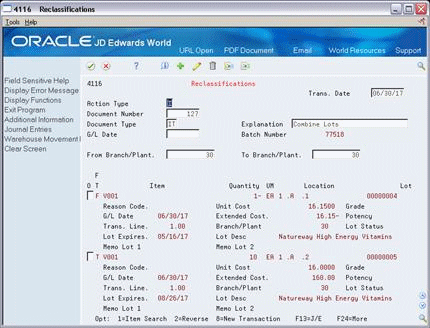
Description of "Figure 13-2 Reclassifications screen, Detail area"
-
Complete the following fields for each branch/plant in which the item is stored:
-
From/To
-
Item Number
-
Quantity
-
Unit of Measure
-
Location
-
Reason Code
-
Unit Cost
-
Extended Cost
-
Transaction Line Number
-
-
To create a new location and record for the lot, complete the following fields:
-
Lot
-
Grade
-
Potency
-
Lot Description
-
Lot Expires
-
Lot Status
The system processes the transaction and displays a document number, document type, and the batch number for the transaction.
-
| Field | Explanation |
|---|---|
| To Branch/Plant | The destination business unit that you want to copy accounts to.
Form-specific information The destination branch/plant that you want to move inventory to. |
| From/To | Indicates whether this line in the transaction is a From line or a To line. This field allows you to combine multiple existing products/locations into a single product/location, for example, three From lines and one To line. You can also split one existing product/location into several new products/locations, for example, one From line and two To lines. The information in a From transaction line is always existing item location information. |
| Trans. Line | The transaction line number keeps the different From and To lines for one transaction (for example, combining multiple lots into one or splitting one lot into several new ones) together by giving them the same transaction line number. |
| Prev Voucher: | The number of the last voucher that was entered. |